Microsoft Teams allows you to send direct messages to all your team members. Furthermore, you can revoke and grant message deletion and editing privileges which can help maintain transparency in the overall communication process.
You can even mute someone in case you are in a meeting or plan on being busy for a couple of hours. The mute function will allow you to concentrate on the work at hand without being distracted by messages from your team. Follow our simple step by step guide to easily mute someone on Microsoft Teams.
How to turn off notifications someone in Microsoft Teams
Step 1: Open Microsoft Teams on your PC, whether it’s software or on web.
Step 2: Select the ‘Chats’ menu from the left sidebar.
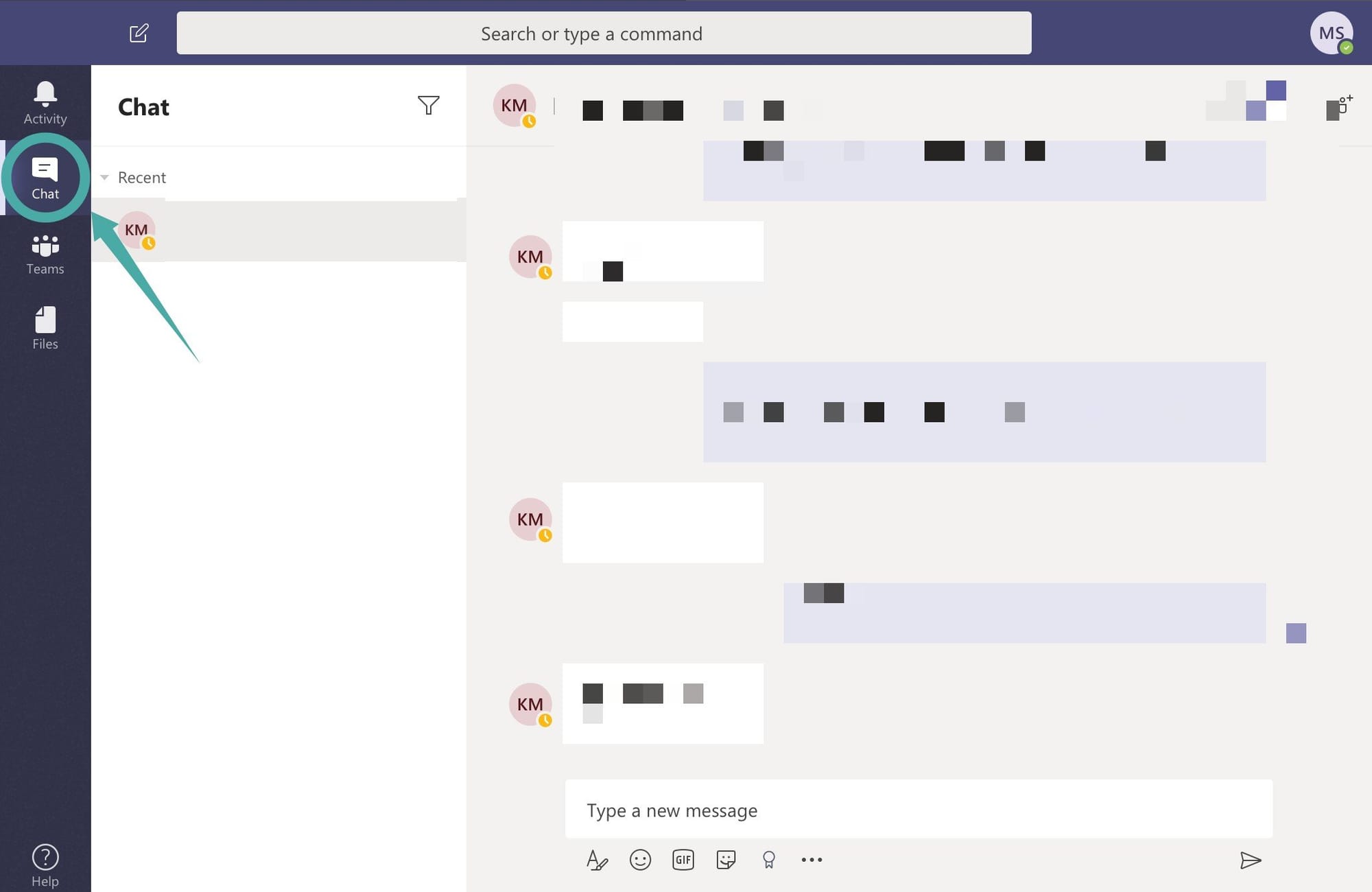
Step 3: Hover on the contact you mute. Click the 3-dot menu icon that appears when you hover, and then on ‘Mute’.
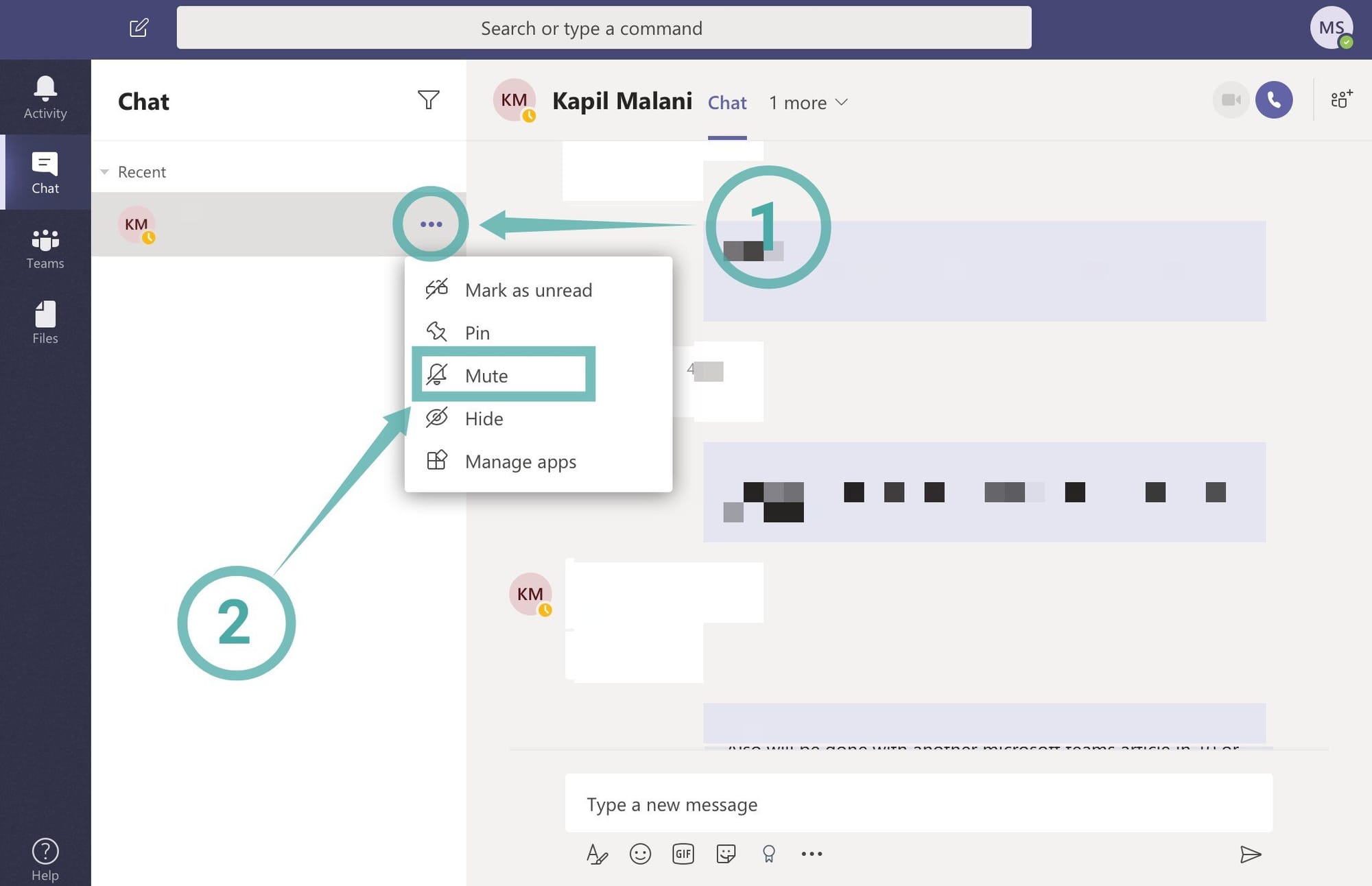
The person will now be muted.
What happens when you mute a person
Any message sent by them will be straight away silenced and you will not receive any notifications whether you are using the browser app, desktop client or the mobile application.
Note: You will not receive any notifications until you unmute the person in question. If you want to mute the selected person only for a few hours then make sure to unmute them manually once you are available again in order to receive message notifications.
Why choose Microsoft Teams
Microsoft Teams offers you a variety of ways in which you can customize your workflow. You can create dedicated Teams, change member privileges, grant special access, create guest URL links and much more. All of these features are designed to help you overcome everyday challenges and streamline your workflow in the process.
You can also keep track of your employees and manage your online timings using the inbuilt status feature. This way you and your team can let each other know the best time to contact each other without invading the off-work hours.
You can use guest URL links to invite third party collaborators, stakeholders and clients to your team which can help them keep track of the progress of a project in real-time.
This will also allow them to estimate the time of completion, decide on budgets and identify problem areas in your team. Solving these problems will help you increase your productivity and increase the efficiency of your overall organization.
How has your experience been with Microsoft Teams? Did you like the service? Feel free to share your views with us in the comments section below.
RELATED:

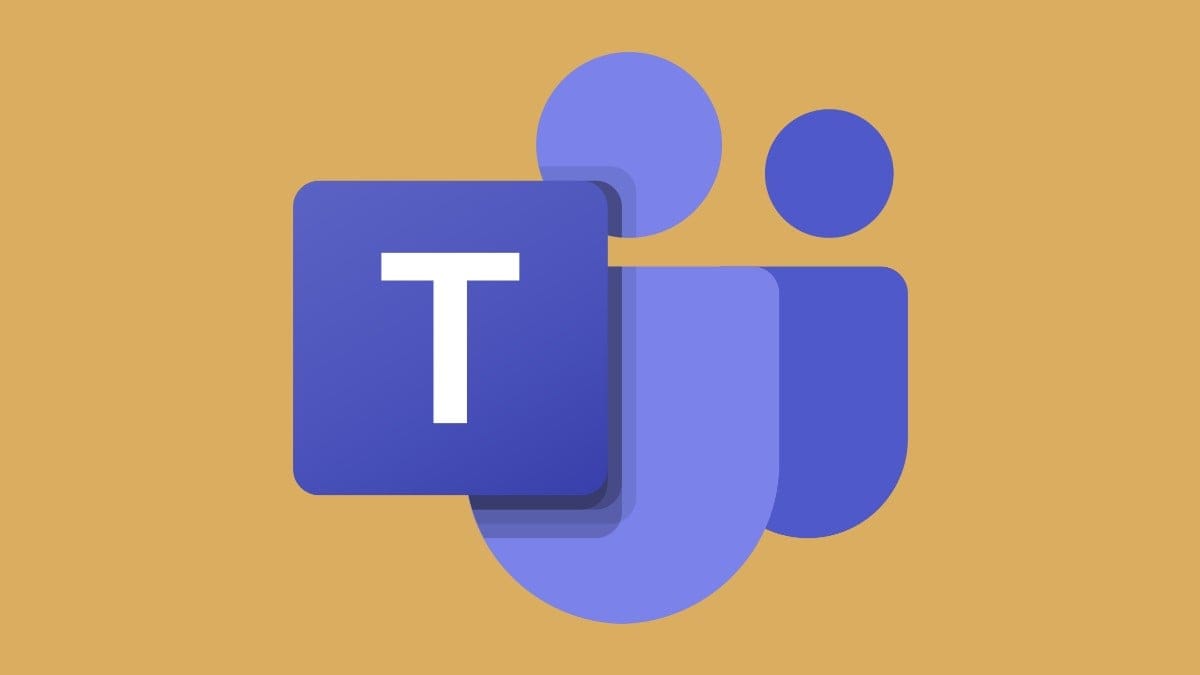











Discussion