Microsoft Teams is one of the widely used collaboration tools with over over 20 million daily active users. The service offers features like instant messaging, video and audio conferencing, file-sharing, real-time editing, and Office 365 integration.
Since the collaboration toll can incorporate up to 5000 individuals inside a single team, it’s very important that some messages are conveyed with utmost priority and aren’t lost in a sea of texts. Some messages can be time-critical and thus, marking them as urgent gives them a different priority within the messaging system so that they notify the recipient(s) at the earliest.
How to mark a message ‘Important’ after sending it on Microsoft Teams
Microsoft offers a way to prioritize messages inside Teams. Unlike normal messages, prioritized ones will make sure the recipient can see the message firsthand.
Using the Compose box
Step 1: Compose a message inside the relevant chat and expand the compose box by clicking on the Format button in the bottom toolbar under the Text box. 
Step 2: To make sure people pay attention to your message, click on the 3-dot button on the right side of the text box. 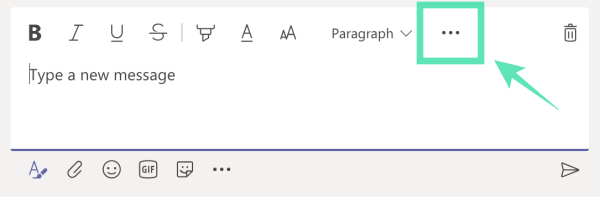
Step 3: Select ‘Mark as important’ from the menu. 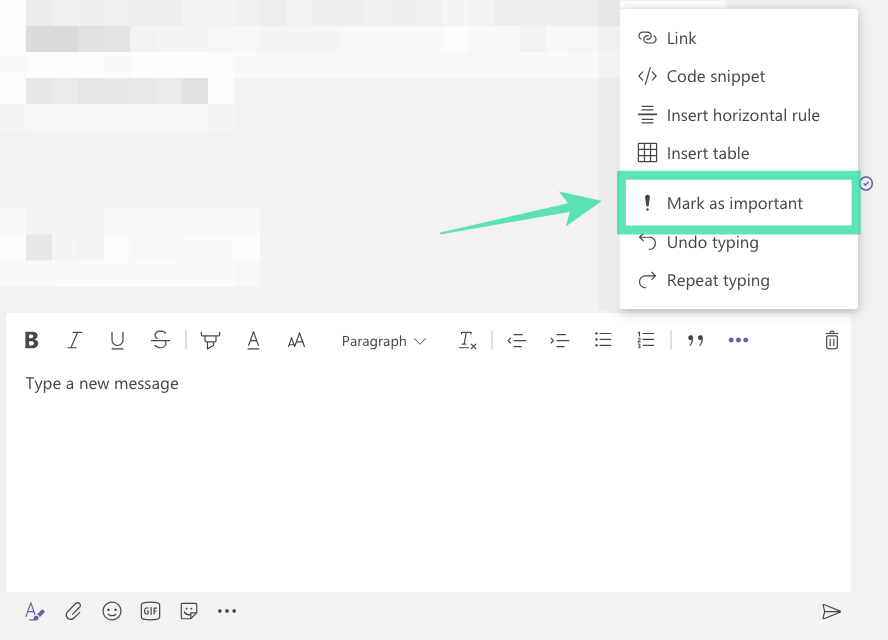
Your message will be now be marked as Important in the thread. Opening a chat will display an important message first.
Using keyboard shortcut
Instead of selecting the ‘Mark as important’ option from the compose box, you can set a message you’re about to send as important through a keyboard shortcut. Before you’re composing a message or sending one, you can mark it as important by pressing the following keys simultaneously as a shortcut:
Control / Command + Shift + I
When you do so, the left border of the text box will be highlighted in dark red. Once the message is sent, its box will also feature a red bubble with an exclamation mark on the top right corner. 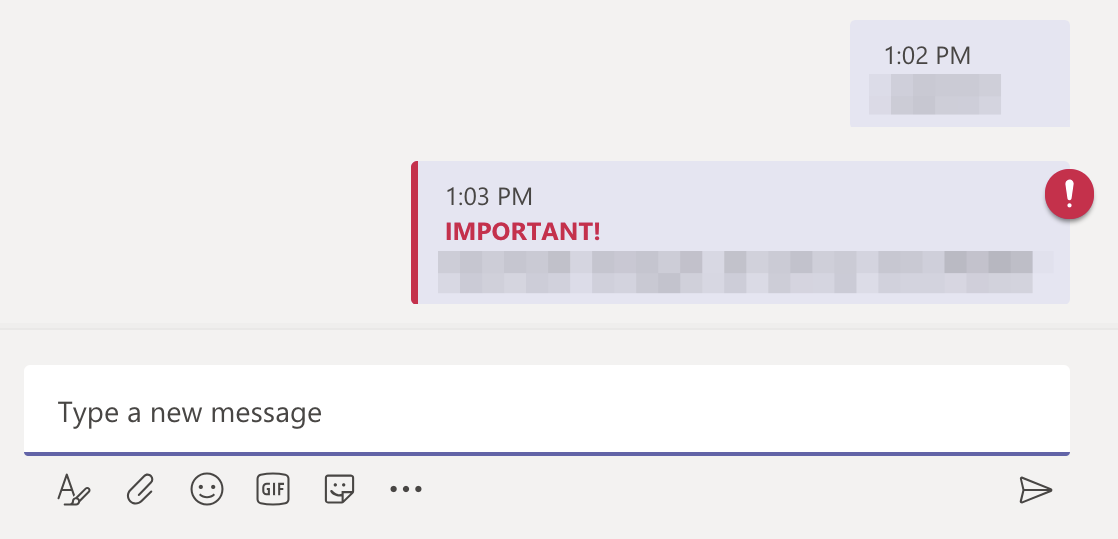
Do you use the ‘Mark as important’ option on Microsoft Teams to send time-critical messages? Let us know in the comments below.

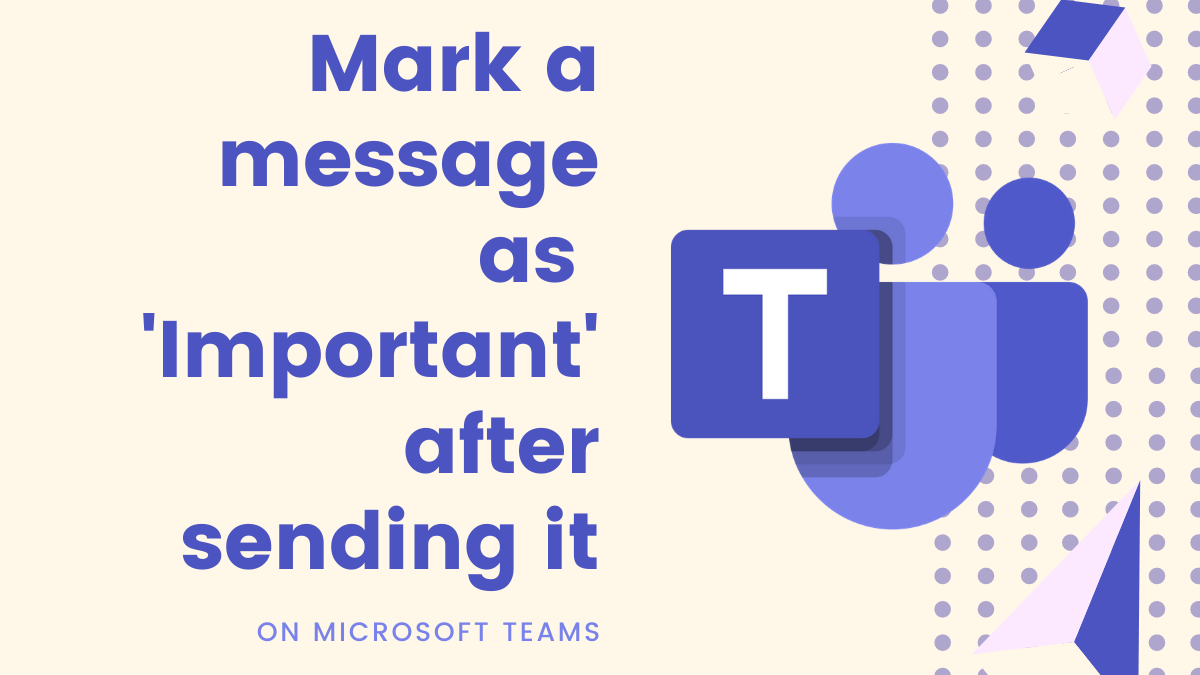










Discussion