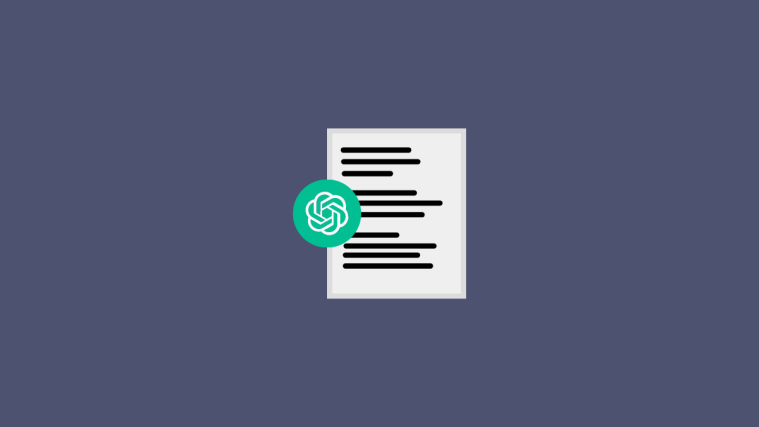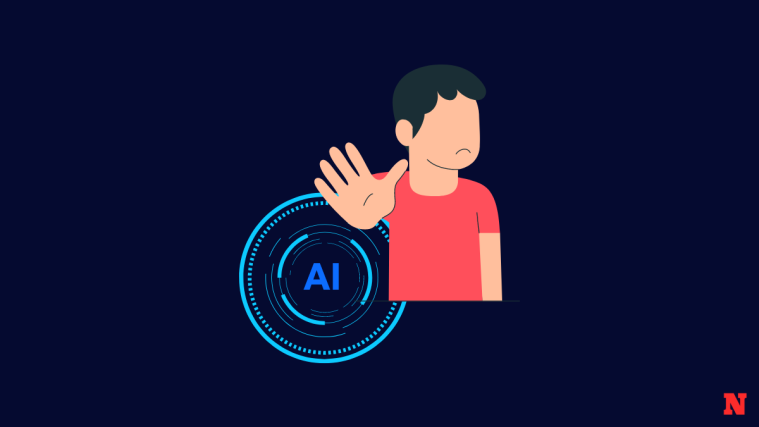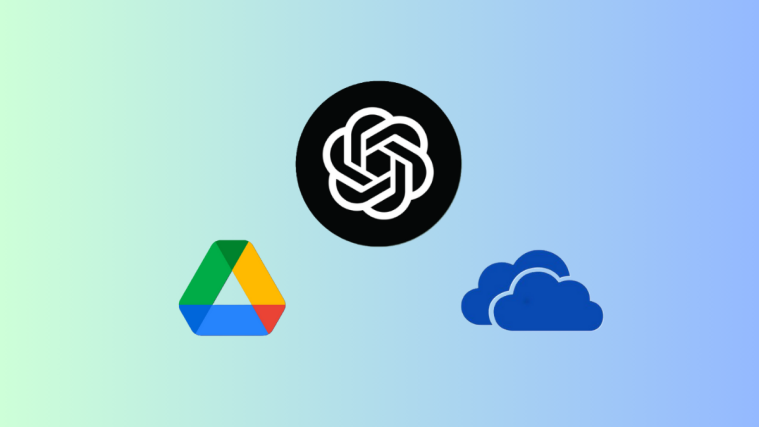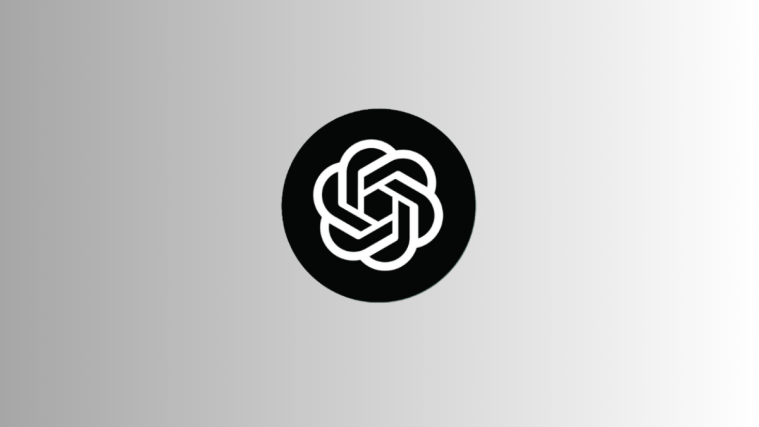What to know
- Start with detailed prompts that specify length and give ChatGPT additional information to write on.
- Divide your prompt into parts and give ChatGPT multiple things to focus on.
- Use ‘Continue’, ‘Expand’, or ‘Go on’ prompts if ChatGPT’s response gets cut mid-sentence.
- Use ChatGPT Playground with maximum tokens and a temperature setting of 0.7.
To the netizens of the world, ChatGPT is a technological marvel, par excellence. Its sophisticated language models generate responses that are indistinguishable from human writing, which makes it the perfect tool to generate short – and long-form content, while its simple chatbot interface makes it simple enough for anyone to use.
Though there seems to be a limit to the length of its responses, with the right prompts and tricks, you can get it to write much longer responses that can be used for essays, articles, blog posts, and even full-length books, research papers, and reviews.
This guide will highlight all the prompting tips and tricks that will unlock ChatGPT and make it write longer responses.
Related: 153 Best ChatGPT Prompts
What is ChatGPT’s response limit?
Although there is no official character or token limit on ChatGPT’s responses, there is a soft limit of about 4000 tokens (500 words approx.).
Short prompts that do not solicit detailed responses are bound to receive short answers of about a few hundred words. These basic prompts rarely have enough in them to test and stretch ChatGPT’s token limitations. But when the prompts are designed to generate longer content, you will often find that ChatGPT’s responses get cut off mid-sentence. This happens when the available tokens have all been used up.
You can, however, get around these issues and get ChatGPT to write longer and keep on writing even when the token limits are maximized. Here are a few tips and tricks to get ChatGPT to write longer responses than usual.
Related: How to Get Rid of ChatGPT Background: Remove Highlights in 3 Ways
Tips and Tricks to get ChatGPT to write longer responses
Depending on the initial prompt, you may or may not get a long response from the start. In either case, you can get it to respond further with the following tips. These will push ChatGPT to restructure its responses to include at least a hundred extra words, after which you will invariably have to prompt it with a word or two to ‘continue’ or ‘go on.’ But first, let’s see how you can maximize its initial response with a few prompting tips.
1. Input longer, detailed prompts
To begin, your initial prompt itself should be detailed and long. This will allow ChatGPT to work with additional details and produce, in turn, a thorough response.
With only a few details in the prompt, ChatGPT wrote us a 594-word essay:

Though it gets cut-off mid-sentence, it already is a good starting point (and can later be expanded upon with additional tricks mentioned below).
2. Make your prompts coherent and logical
ChatGPT is designed to work with natural language prompts. If ChatGPT has more details to work with, and the prompts are easier to parse, more often than not it will spew out additional words to satisfy the different dimensions of your prompt. So as you type longer, detailed prompts, it’s good to ensure that they remain logical and coherent.
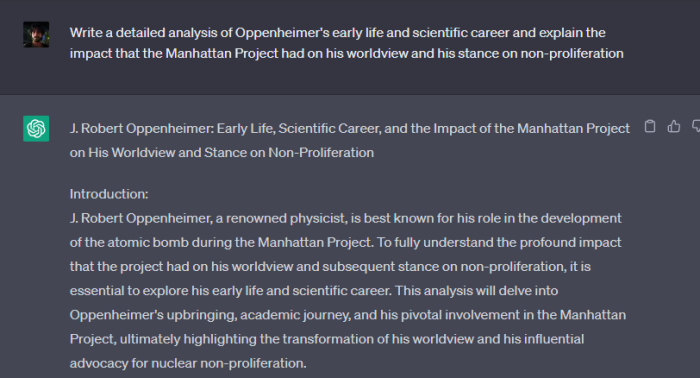
In our example above, we prompted ChatGPT to write an essay on Oppenheimer’s earlier life (first bit), career (second bit), and how the Manhattan Project changed his worldview (third), and his stance on non-proliferation (fourth).
3. Regenerate response
Sometimes, clicking on the ‘Regenerate response’ button can get you longer answers than those given initially by ChatGPT. This may not always work, but it’s definitely something that one can try, given especially how easy it is to do.
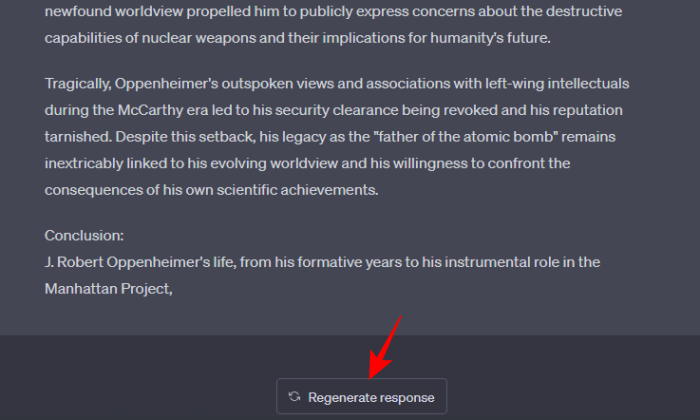
We regenerated ChatGPT’s response thrice and found the average word count for each response to hover just below the 600-word mark. In itself, this is quite good. But if the response gets truncated at the end, additional prompts may be required for ChatGPT to finish its answer (check tip 7 for the same).
Related: How to Upload a PDF to ChatGPT
4. Prompt it to write longer pieces
You can also tell ChatGPT plainly to write a long essay. It doesn’t matter if you specifically use the word ‘long’ or not. As long as that information is supplied in no unclear terms, ChatGPT will take it into account when drafting a response.

When combined with other prompt tricks such as being detailed and coherent, the command to generate longer, nuanced answers will yield many more words.
5. Mention the word count
Specifying a longer word count can sometimes cause ChatGPT to push beyond its character limitations and finally cross, as was in our case, the 600-word barrier.
It sadly fell well short of the 1000-word mark that we had asked it to generate. But having a hundred words more than what its allowed to generate is a good win still.
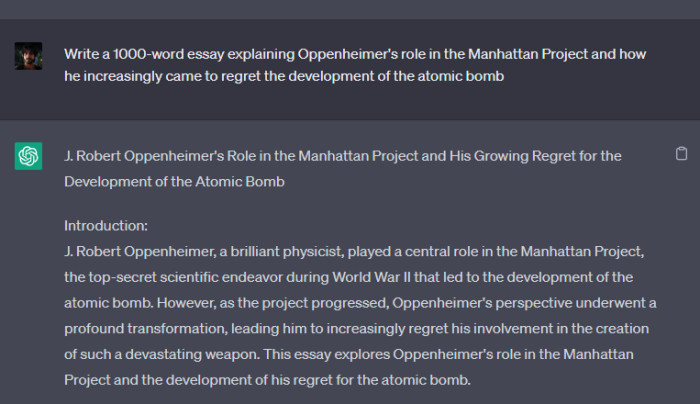
6. Divide your prompt into parts
Another interesting way to get ChatGPT to push past its limitations is to divide your prompt into parts, as such:
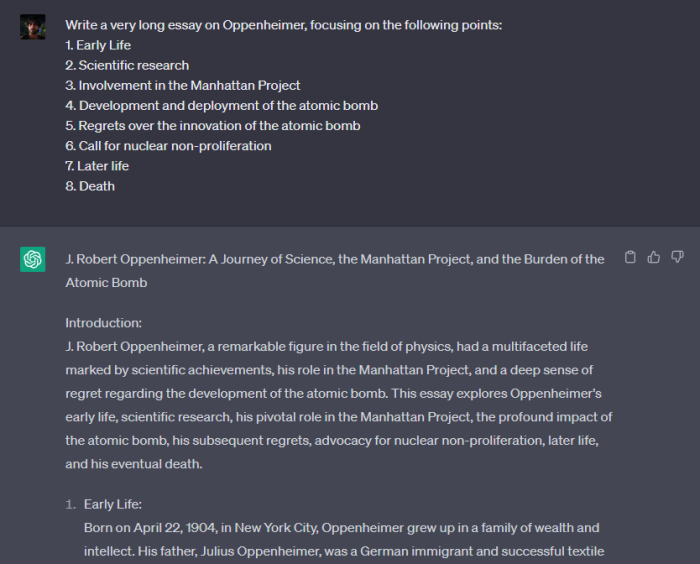
Some users have noted that breaking down the topic into chunks lets ChatGPT focus on each of them separately. With enough points to focus on, you will end up with a pretty lengthy article.
7. Ask ChatGPT to explain, continue, or go on…
Regardless of whether you’ve specified the word limit or prompted it otherwise to write a longer piece, ChatGPT will at some point hit its token limitations and stop replying, leaving you with a truncated answer that will need to be completed. In such a case, simply ask it to ‘explain’, ‘continue’, or ‘go on’. These prompts will nudge ChatGPT to continue from where it left off and complete the response.

If you had asked it to write a much longer piece, say about 3000 words, you will need to use the same ‘continue’ or ‘go on’ prompts and nudge it every time it stops until it has churned out the whole response.
8. Add page numbers after each response
Besides telling ChatGPT to continue, another simple trick is to enter the next page number once it stops responding. This will cue ChatGPT that the essay is not yet complete and the user requires it to write another page.
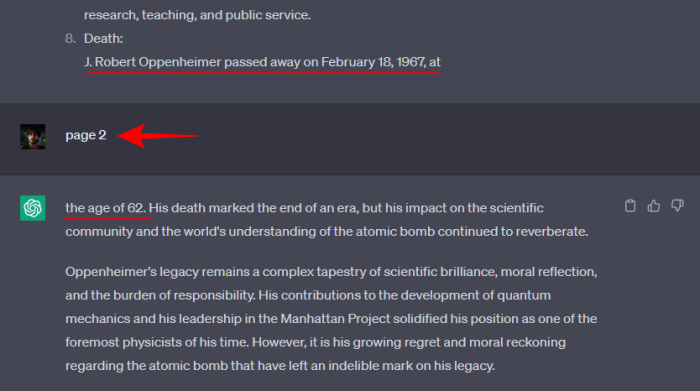
In our case, ChatGPT kept on writing as we kept on adding the page numbers, which works very much like the ‘continue’, ‘expand’, and ‘go on’ prompts in the previous tip.
As ChatGPT writes extra pages, you will notice that a lot of the content generated in these additional pages is similar to what it generated previously. But within it, there will be certain sections that are either worded differently or include additional information that might prove useful. When copying its response, keep these useful sections and omit anything repetitive.
You might have to remove certain signpost words, such as “In conclusion” or “Finally” from its answer so there is nothing to indicate that the essay has come to an end and you can keep organically lengthening your piece ad infinitum.
9. Ask it to rewrite longer
You can simply ask ChatGPT to rewrite its response using more words to get a longer response. You can use prompts like:
- Rewrite longer.
- Rewrite the above to increase the length considerably.
- Rewrite the above in (number) words.
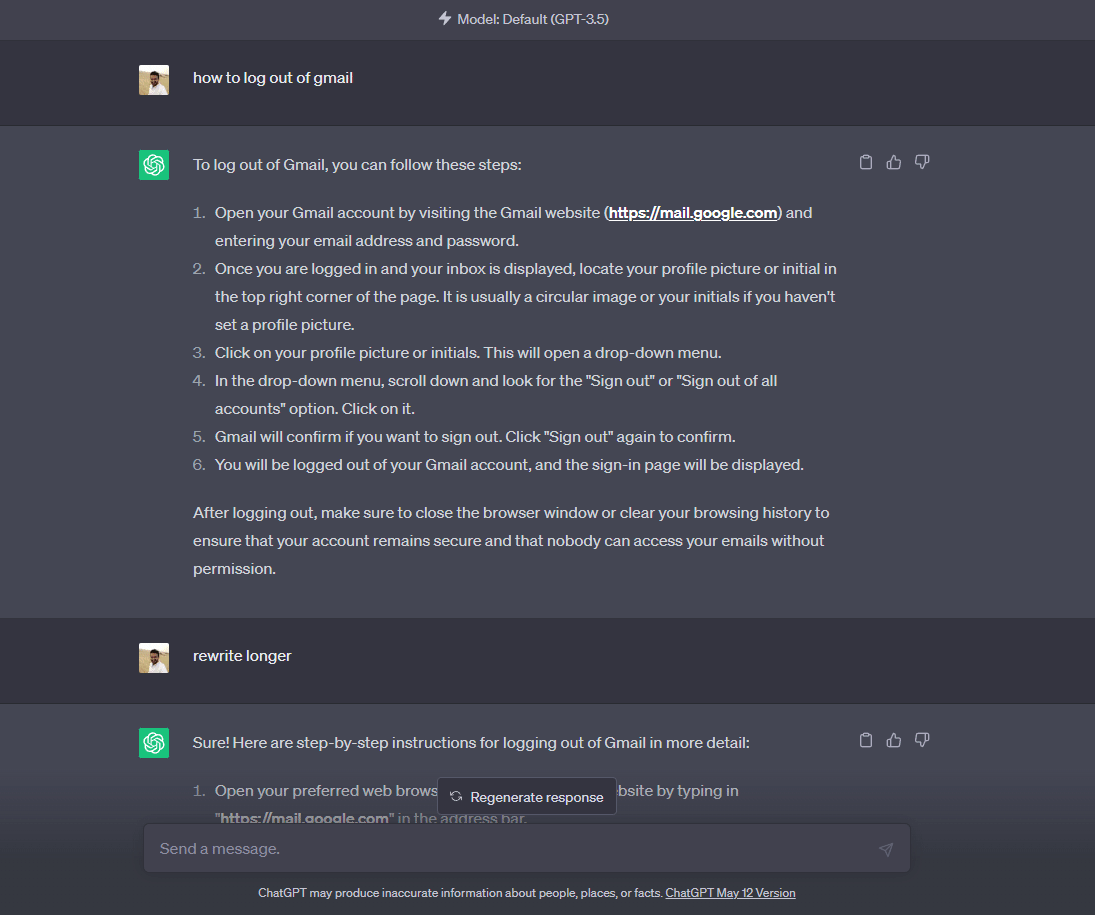
10. Use ChatGPT playground
The ChatGPT interface is designed to be simple and basic enough to serve the needs of most general users. But there is an another interface called ChatGPT playground, still free, where you can change a few settings and maximize ChatGPT’s output.
ChatGPT Playground | Link
ChatGPT playground will look something like this, where you enter your prompt in the middle and click on ‘Submit’ at the bottom.

If the output doesn’t meet your word criteria, look to change the following settings.
Increase temperature
The Temperature slider determines how rigid or random the responses will be. Keeping the temperature around 0.7 will ensure that the response is random enough so that it increases the likelihood of ChatGPT using more words, but not too much, and the answer still retains its logical coherency.

Increase Maximum token length
Just above it, drag the Maximum length slider to increase the number of tokens that ChatGPT can work with.
The text-davinci-003 model, seleted by default, allows up to 4000 tokens (1 token is equal to 4 characters).

Do take note that this will include tokens used up by your prompt as well, as is the case with ChatGPT too. But here, the prompt and the completion is all done in the same field in the middle. ChatGPT’s response will be marked in green, and will consume a few tokens, naturally. You can still use the prompting tips above to increase word output.
In our example, we prompted it to keep writing, as before, and ended up with about 3000 words of text, which is in keeping with the 4000 characters that the GPT-3 DaVinci model supports.
Quick Note: As you use up tokens, you will need to keep dragging the maximum length back before you can submit additional prompts. You will see the used tokens in red at the bottom-right of the text field.
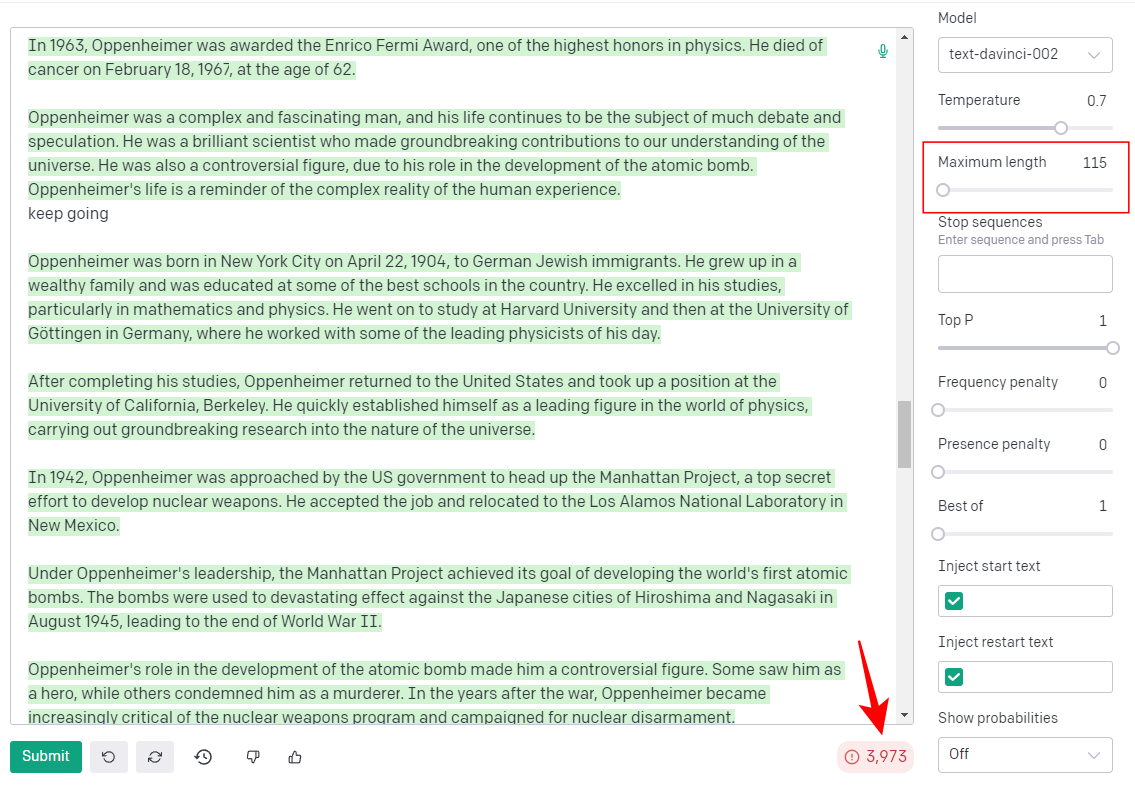
Once all your free tokens are used up, you will have to begin the conversation again.
FAQ
Let’s go through a few commonly asked questions about getting ChatGPT to write longer responses.
How do you get ChatGPT to write a specific amount of words?
To get ChatGPT to write a specific amount of words, mention that in your prompt. So, if you want it to write a 1000 words, insert “in 1000 words” anywhere in your prompt.
What is the max input length in ChatGPT?
ChatGPT gives users a total of 4000 tokens for both input and output.
So these were some of the tried and tested ways of getting ChatGPT to write longer responses. Most of it depends on the prompts that you give ChatGPT, but once you hit the character or token limitations, you will invariably have to nudge it to write further.
We hope this guide helped you in getting ChatGPT to write more than usual. Until next time!
Related: How to Remove ChatGPT Restrictions and Get Restricted Answers