Watching content together online has become popular amid the pandemic and following efforts from services like HBO and Hulu, media software maker Plex has also joined the party with its own Watch Together feature.
Launching in beta, Watch Together will allow users to invite others on Plex to watch movies and show simultaneously. The feature is supported for Plex’s own catalog of movies and TV shows as well as videos from users’ personal libraries.
The following guide will help you set up the ‘Watch Together’ on Plex so that you can enjoy your everyday content with your friends and family.
What do you need?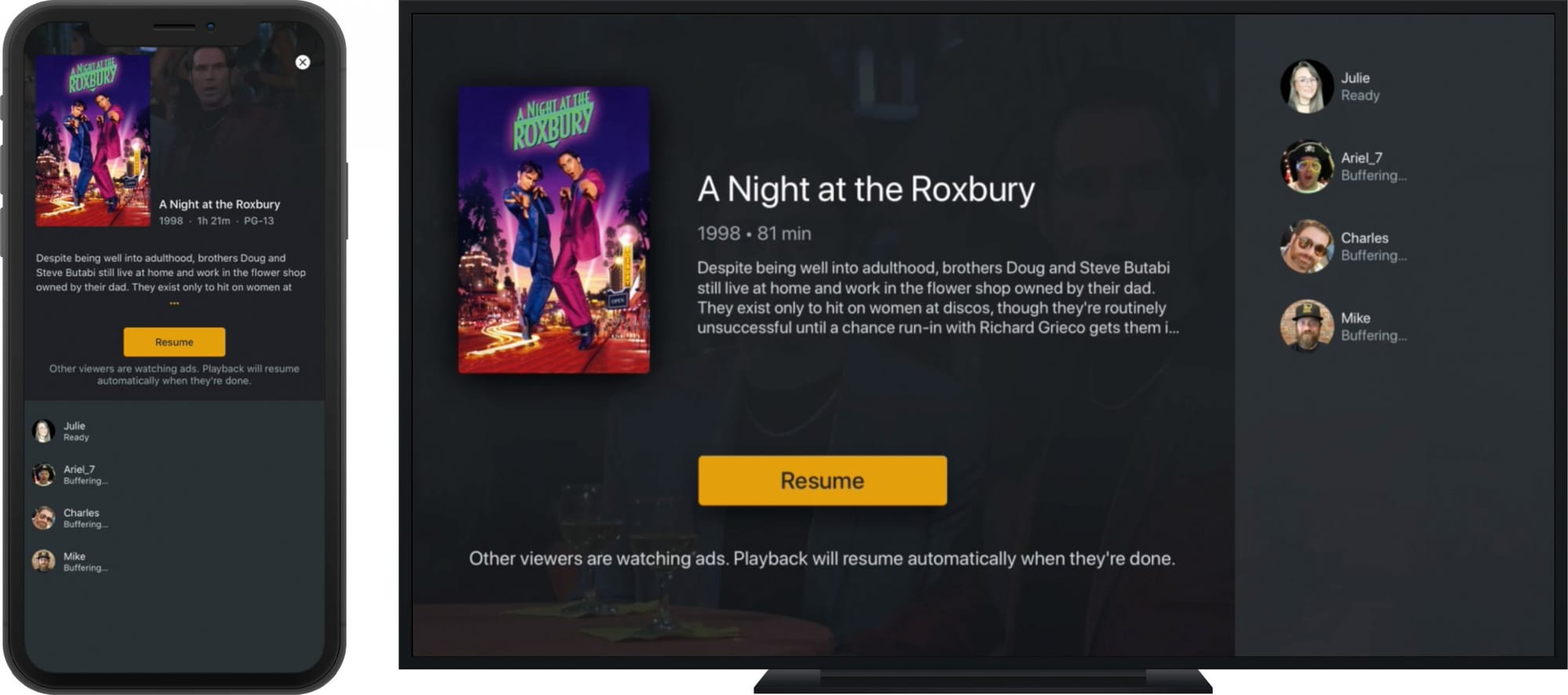
To start watching movies and TV Shows together using Plex, all you need to have is the Plex Media Server app installed on the device that you want to use the feature on. You can install the Plex app or Plex Media Server app for the following devices with the links below:
- Android
- iOS
- Apple TV
- Android TV
- Roku
If support for further devices is added in the future, you can download the Plex app or Plex Media Server app on your devices from this link.
Note: We checked whether Plex has added the ‘Watch Together’ feature to its Windows and Mac apps for PC users in their recent (June 2, 2020) update but unfortunately, it’s NOT available yet.
Do you need Plex Pass paid subscription?
No, at least for now! Plex says the Watch Together feature is available to all users on supported devices for the initial preview period. This means, even Plex’s free users will be able to access the Watch Together feature in this period.
Although free, the Watch Together feature can only be accessed when the users you watch to watch with have signed up on Plex.
How to invite friends on Plex
To invite users to tag along, you can follow these steps:
Step 1: On the Plex app home screen, tap on the hamburger icon at the top left, and select the Watch Together icon at the top.
Step 2: Inside the Users & Sharing screen, tap on the Add button on the left to add more users.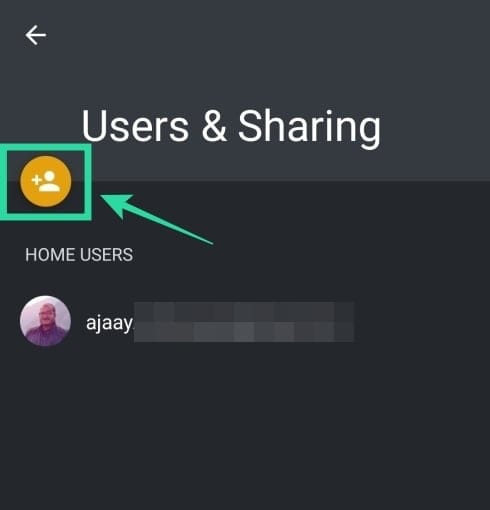
Step 3: Select the ‘Invite an existing Plex user’ option.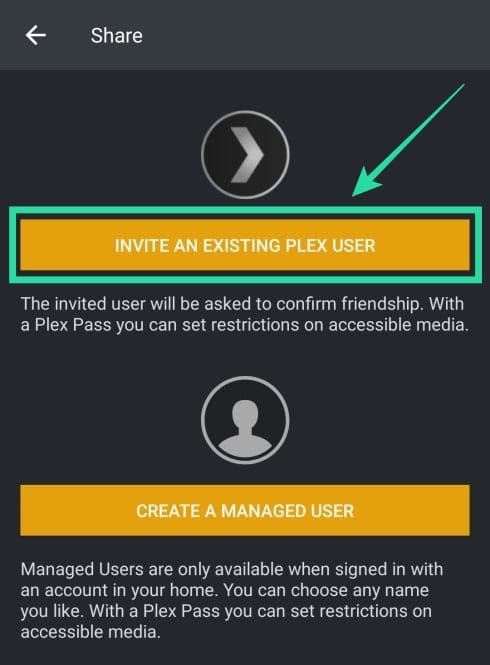
Step 4: Add their email address on the box, tap on the ‘Invite an existing Plex user’ button, and then hit the Finish button at the bottom.
Step 5: Repeat the steps to add as many users as you’d like to.
Note: Your friends and family need to have an account on Plex. If they don’t, they will be asked to install the app and register on Plex.
How to set up Watch Together on your phone
Step 0: Make sure you and your friends have signed up on Plex. The Watch together will only work if the people you watch to watch content with are also registered on Plex. You can register on Plex using your email address, Facebook account, or Google account. Once you’ve signed up, verify your account creation by tapping on the Verify Email button inside the mail that you receive after you sign up.
Step 1: Open the Plex app or Plex Media Server depending upon the compatibility of your device. At the moment, the Watch Together feature is only available on Android, iOS, Apple TV, Android TV, and Roku.
Step 2: Tap on the title you want to watch with your friends and family on Plex.
Step 3: On the next screen, tap on the Watch Together button (the one highlight in the screenshot).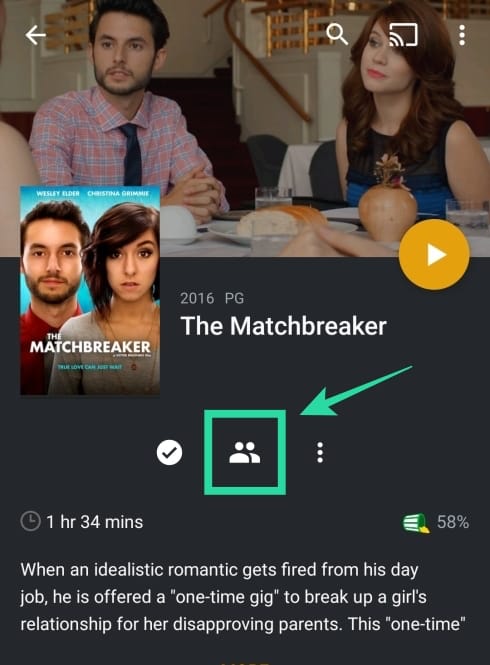
A list of users who were previously added to your Watch Together list will be displayed.
Step 4: Select the users you want to add and then tap on the Done button at the top right.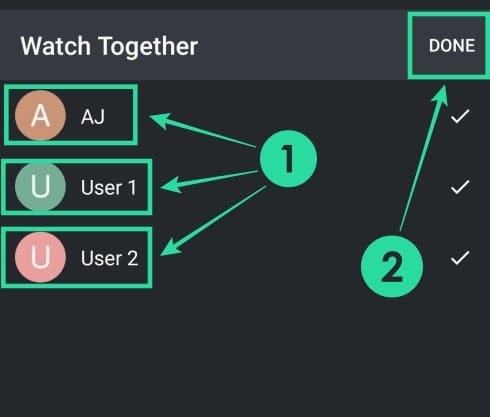
You will now be taken to the movie lobby which will show all the people who have been invited to the movie on the right side.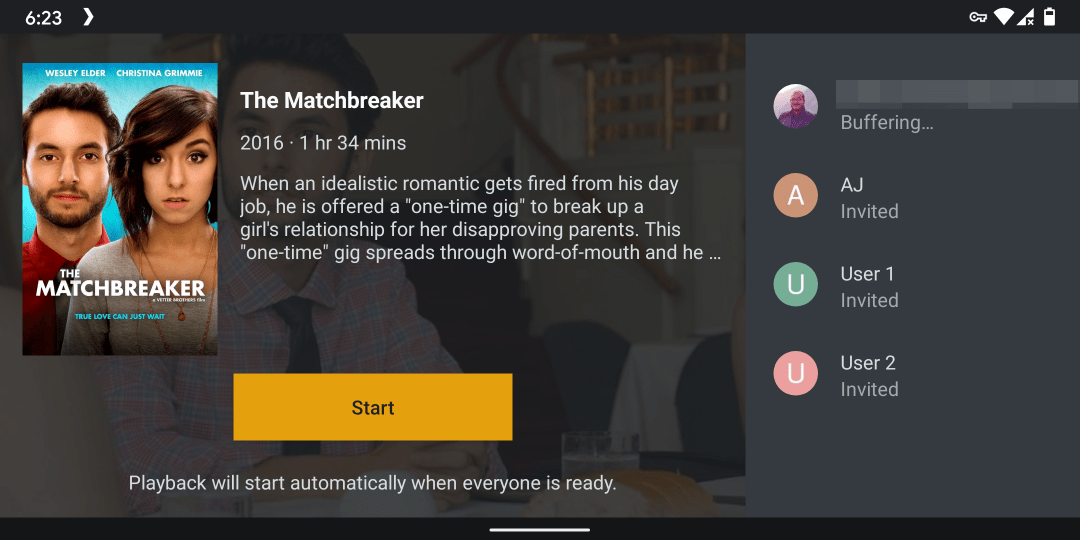
The movie will start playing automatically on your screens when everyone joins the session. If someone in the group hasn’t yet joined and you no longer feel like waiting, you can tap on the ‘Start’ button on the left.
How to use Plex Watch Together on Android TV, Apple TV or Roku
Step 1: Open the Plex app or Plex Media Server app on your Android TV, Apple TV, or Roku device and select the title you want to watch together with your friends and family.
Step 2: Tap on the More (3 dots) button.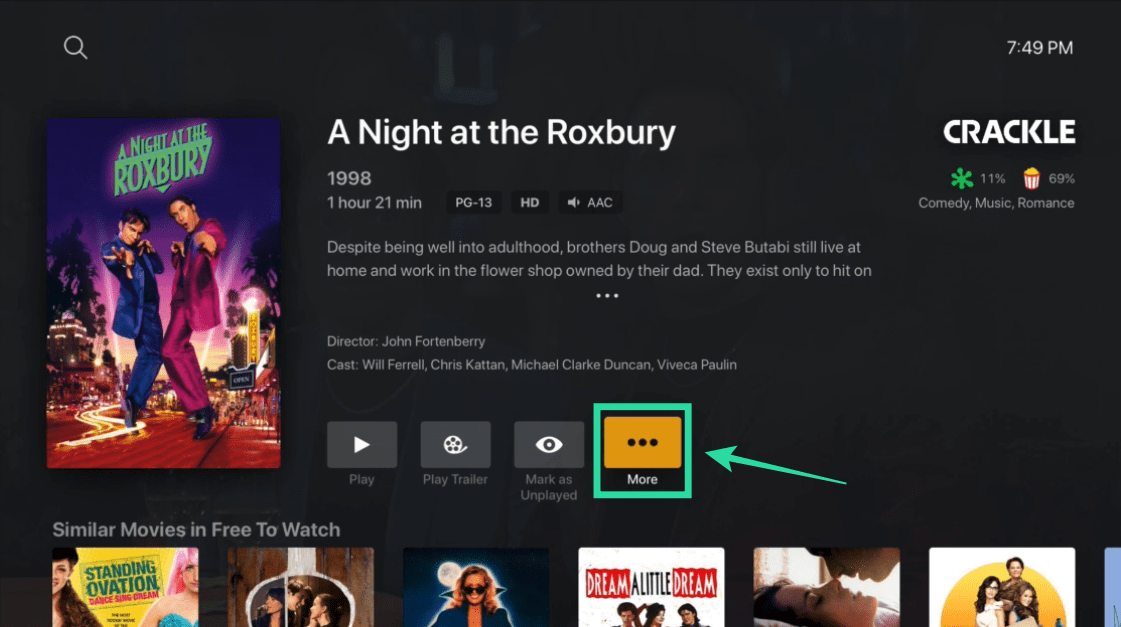
Step 3: Tap on the ‘Watch Together’ option.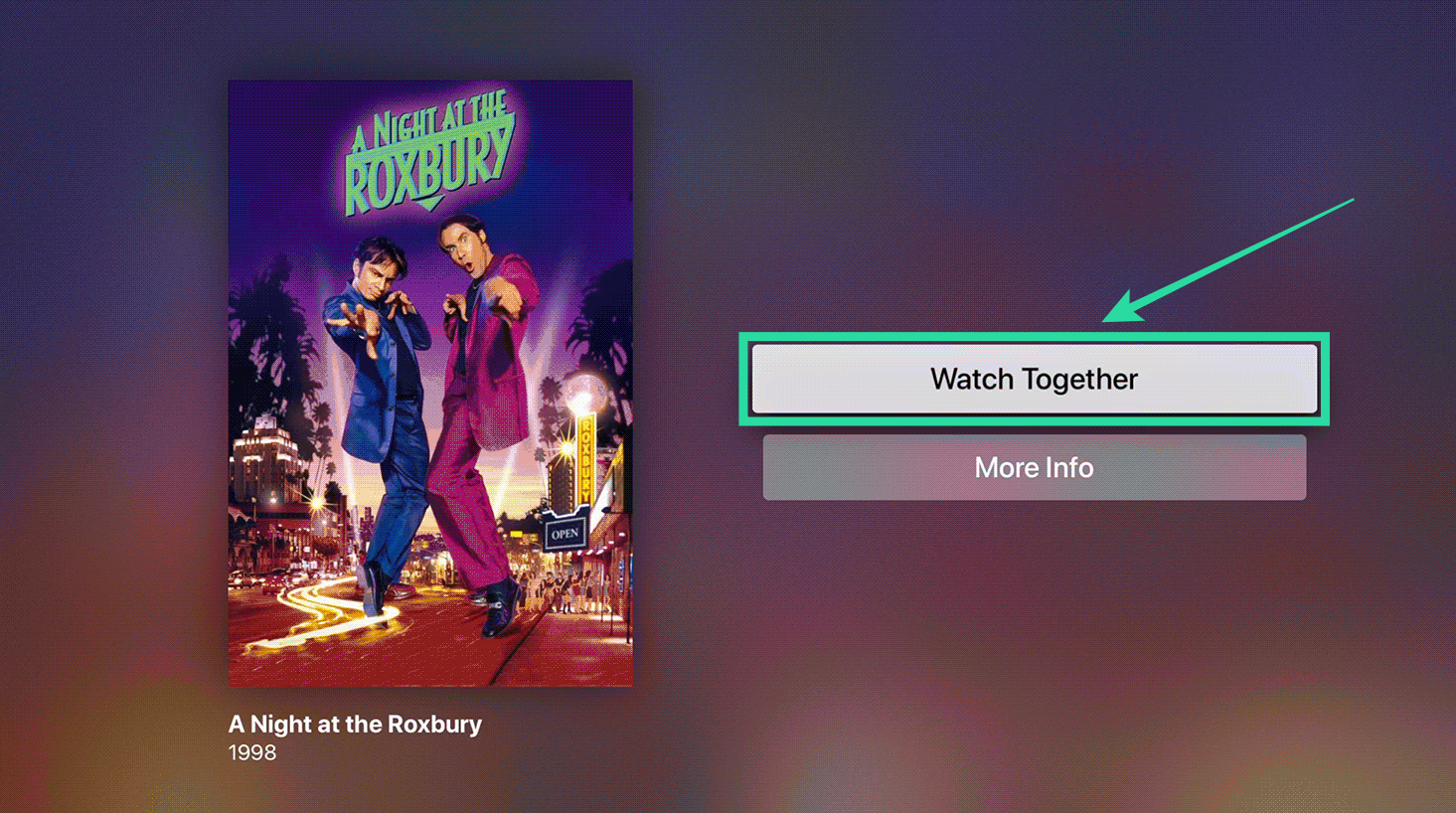
Step 4: Select the users you want to add and then tap on the Done button on the right.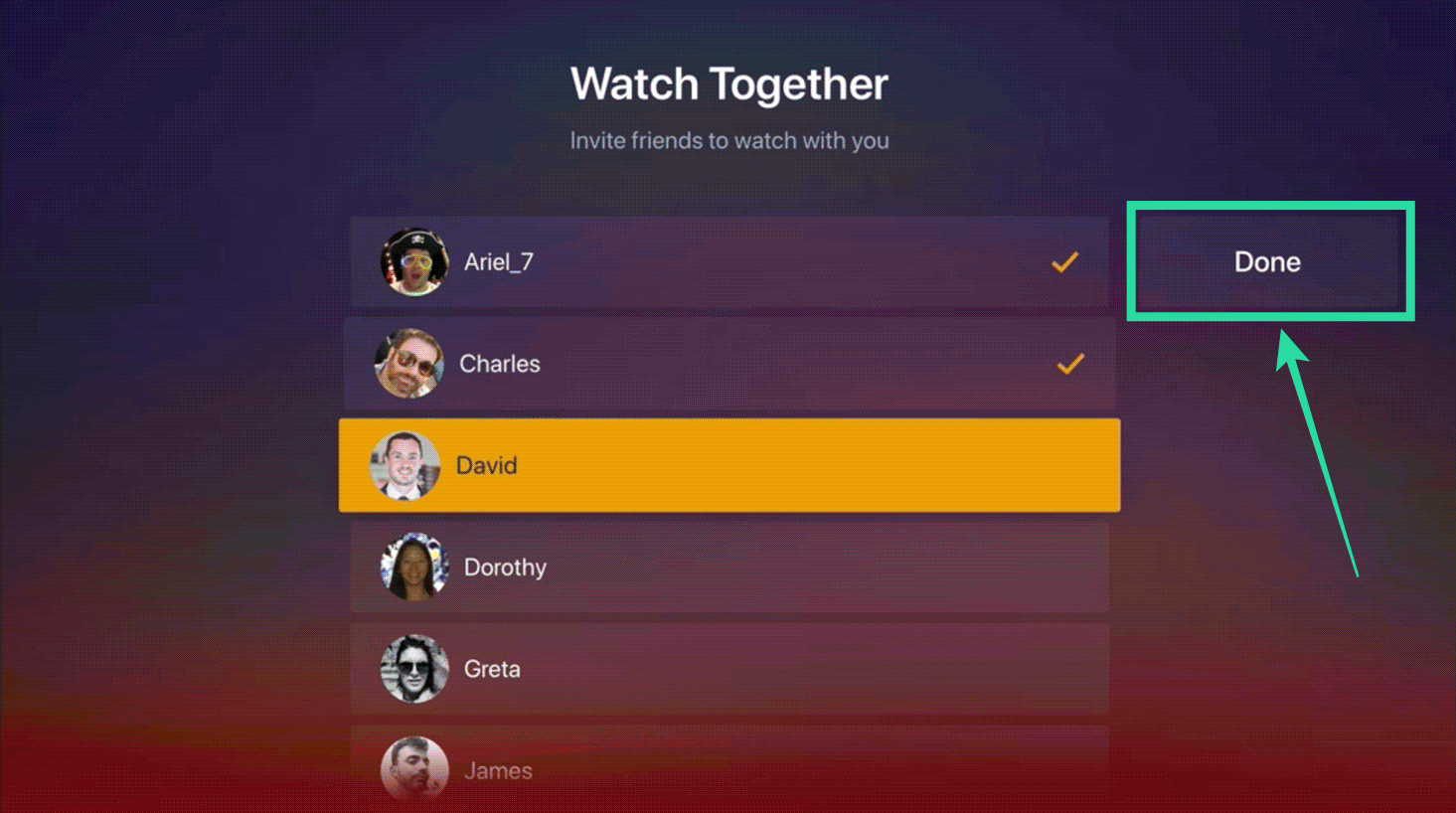
You will now be taken to the movie lobby. Here you can wait for the people that you invited to the session to join.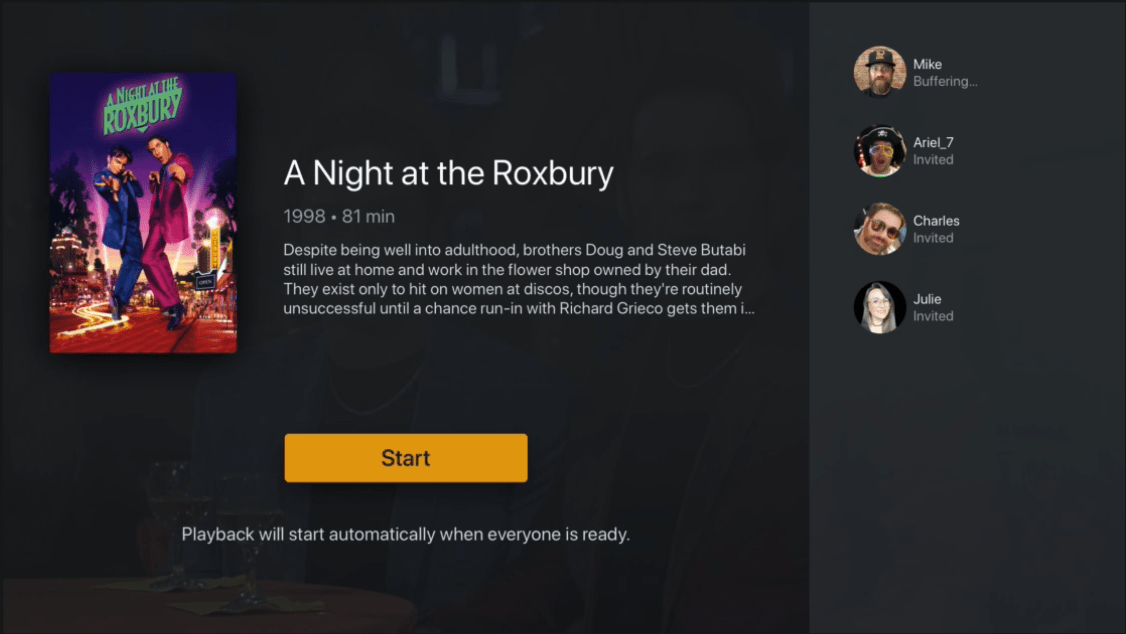
When everyone joins the session, the movie will start playing automatically on everyone’s screens. However, you can tap on the ‘Start’ button if you wish to start the session without everyone joining.
Can you add someone after starting a Watch together session
No. You won’t be able to add anyone to the group after you have started a session using Watch together feature on Plex. The only way you can add a new user to the group is by ending the current session and creating a new one with all the members you want to watch content.
What happens if you pause playback?
During a session, if you wish to pause the playback of the movie or TV show, you can tap the pause button. When you do that, playback will pause for all the participants of the session.
However, anyone else in the group will be able to continue the playback while you’re gone. This applies to every action that you generally undertake when watching a video like play, rewind, skip, and more.
Can you change subtitles and audio tracks just for yourself?
Yes, you can. If a stream or video file has multiple subtitles or audio tracks, you can choose one that suits you best without any worries. Changing audio tracks or subtitles for yourself doesn’t affect others and the new changes will only be applied to the device you’re streaming on.

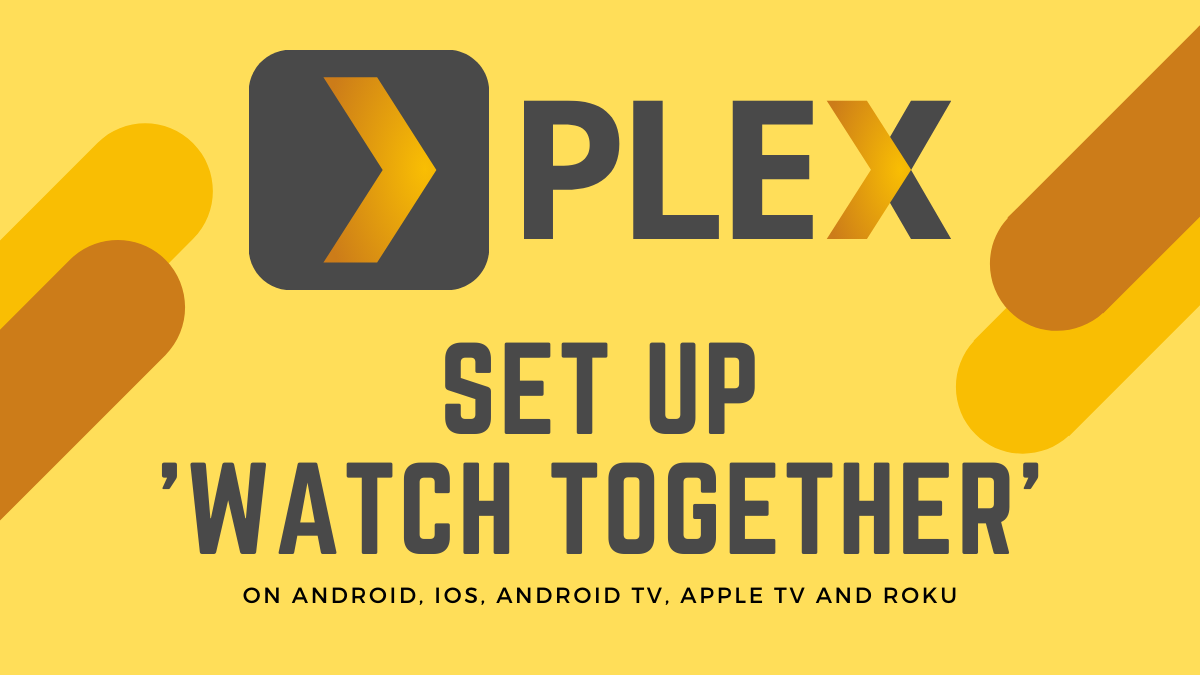
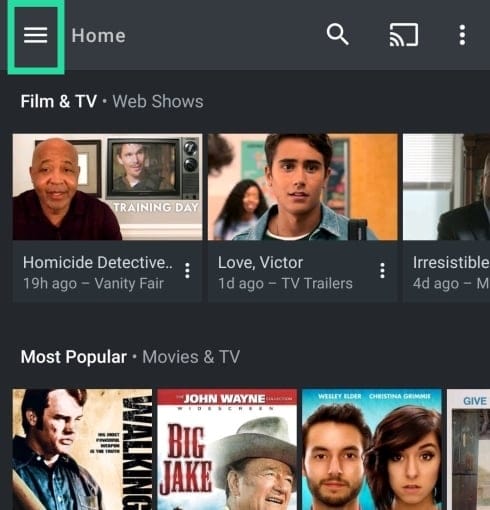
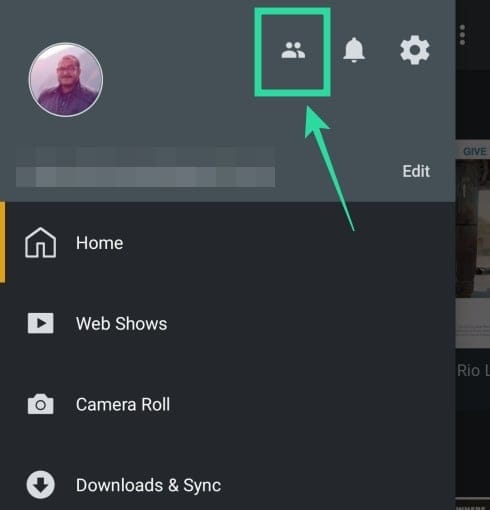
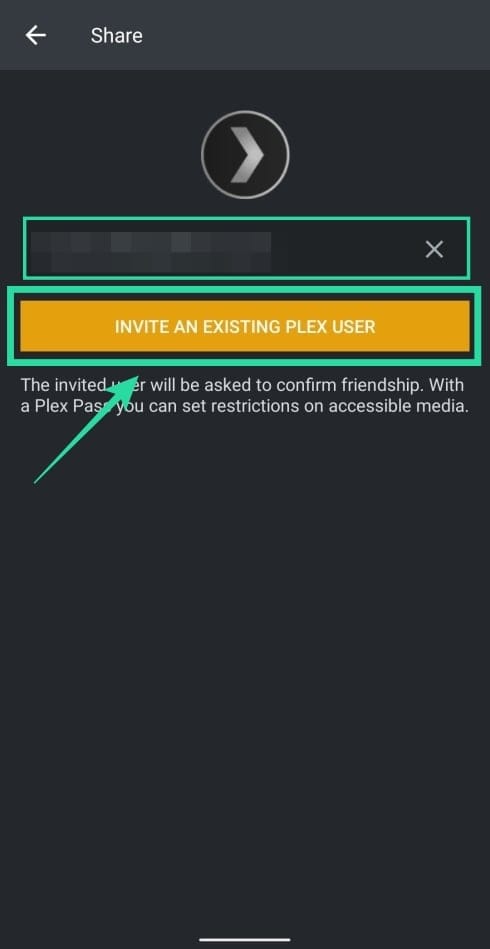
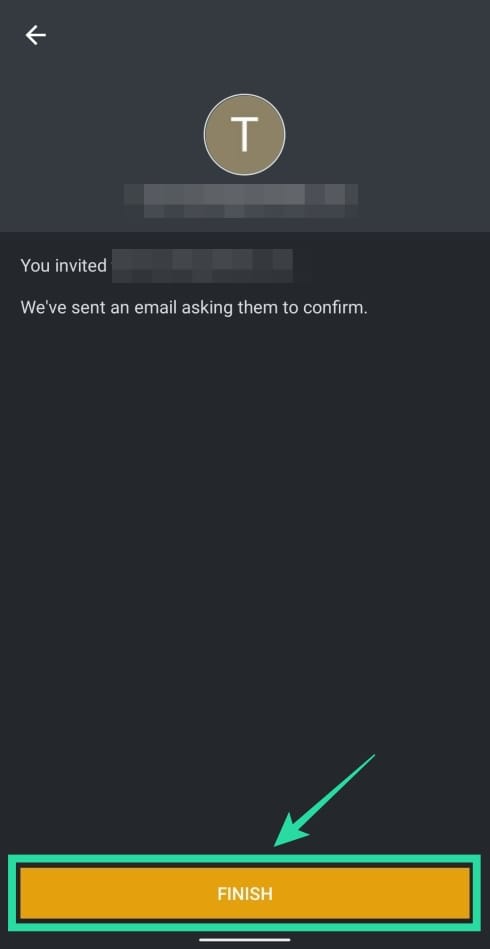



![Solution For Quiz - Where Did the Dragon Hall Deal a Major Blow to the Khitan Navy [Where Winds Meet]](/content/images/2026/01/1-15.png)







Discussion