What to know
- Apple Music’s Windows app now lets you invite collaborations on your playlists.
- Click on the Collaborate icon on one of your playlists to invite collaboration. Choose ‘Approve Collaborators’ to control who gets to add songs. Click Start Collaborating and share the link with others.
- The collaboration invite link is valid for 1 week only. To generate another link or to manage collaboration settings, click on the ‘Collaborate’ icon again and view its options.
Like most music streaming services, inviting collaboration on playlists has been a regular feature on Apple Music. But Apple Music’s Windows app, which came into its own with a refresh last year, is finally getting the ability to collaborate with others. Here’s everything you need to know to start collaborating on the Apple Music Windows app.
How to invite collaboration on Apple Music’s Windows app
Open a playlist on the Apple Music app. In the top right corner of the playlist, tap on Collaborate.
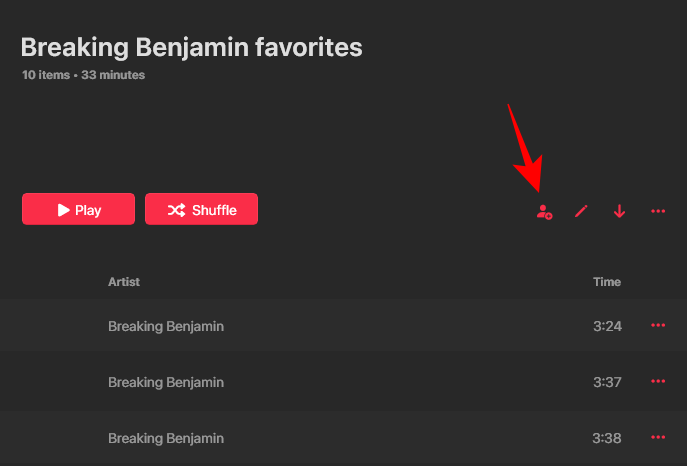
On the ‘Invite People to Join’ window, you can decide if you want to Approve Collaborators before they can add their music to your playlist and start managing it.
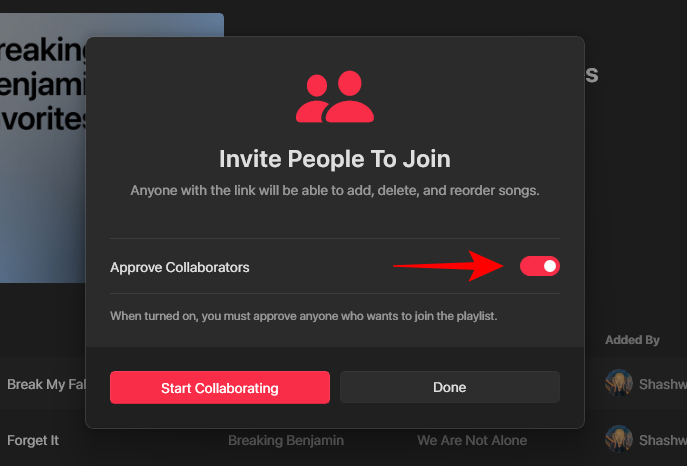
If you don’t want anyone with the invite link adding their songs and managing the playlist, toggle this option on. On the other hand, if this is a public playlist and you want anyone with the link to be able to collaborate, leave the option off.
Once set, click on Start Collaborating.
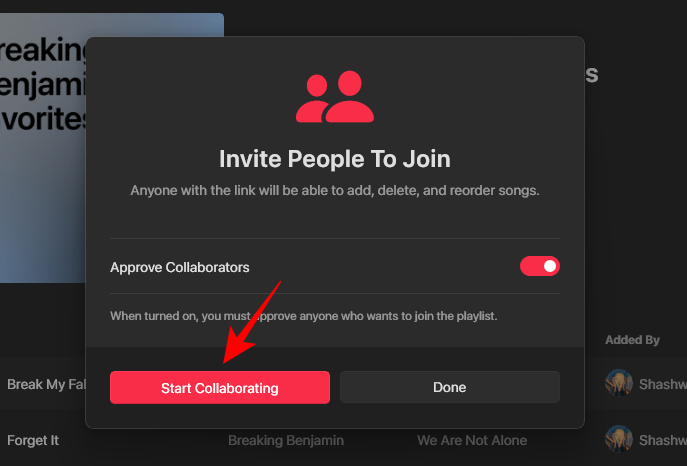
Select Copy link or Share in Email.
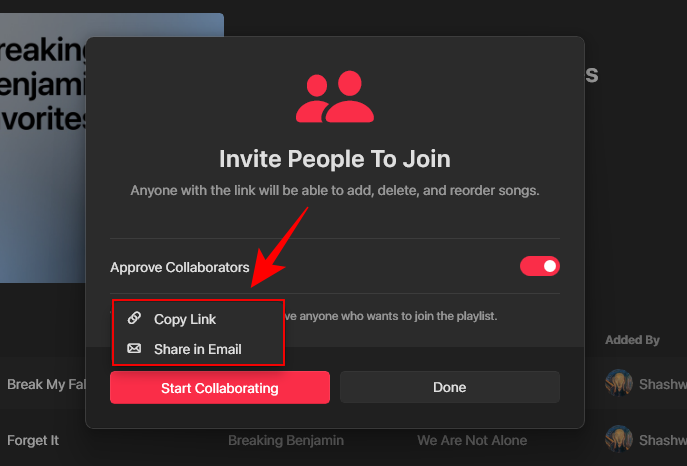
And share it with your Apple Music buddies. Note that the collaboration invite link expires 1 week after it is generated.
How collaboration works on the Apple Music app for Windows
Playlists that allow collaboration can be easily identified with the two-people icon before it. The ‘Added By’ column will let you see at a glance who added which songs.
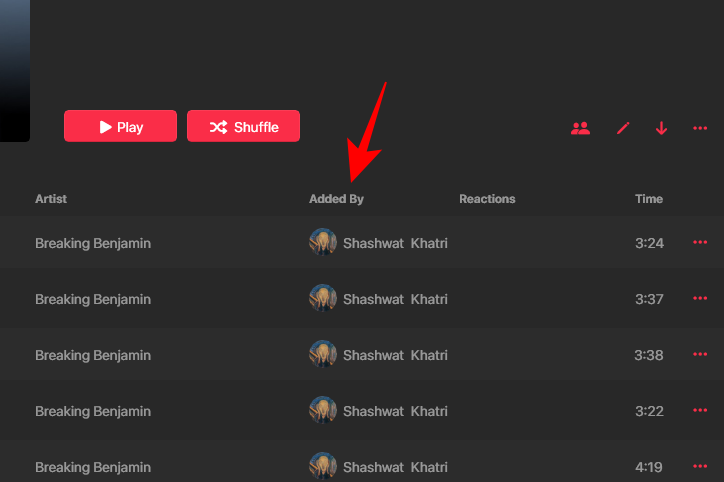
Collaborators can add songs, react to the songs in the playlist, and reorder them.
Note: You can invite users for collaboration on only those playlists that you have created. Playlists created by Apple Music do not allow collaboration.
If you need to manage collaboration, view collaborators, get the Invite Link again, change collaboration settings, or turn it off entirely, click on the ‘Collaboration’ icon again for the options.
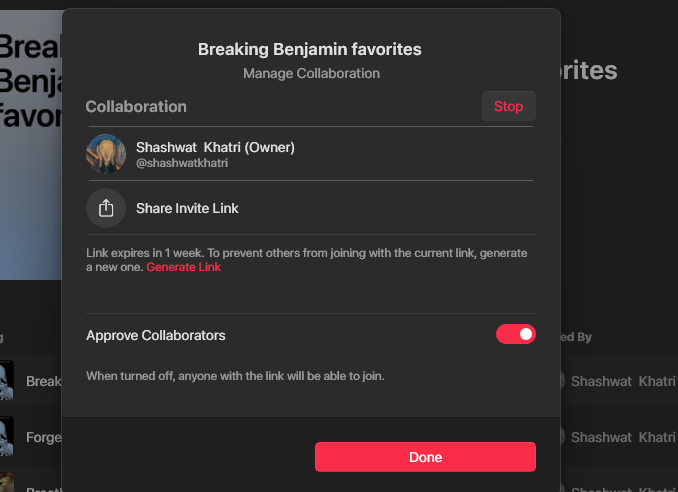
The development of Apple Music’s Windows app is coming along nicely. It’s one of the few streaming services that let you add songs and custom lyrics manually to your library, which are then synced across all your devices.
Although there were a few missing features, such as not having playback controls upon hovering on its taskbar icon, and a few bugs that cause the app to misbehave, overall, the Apple Music app for Windows has gained several key features that bring it more in line with the Apple Music experience on other platforms.
The recent update also brings the full-screen lyrics experience. Use it from the three-dot icon in the top left corner and select ‘Full screen player’ or use the Ctrl+Shift+F option to see it in action.
The Apple Music app for Windows is available via the Microsoft Store.

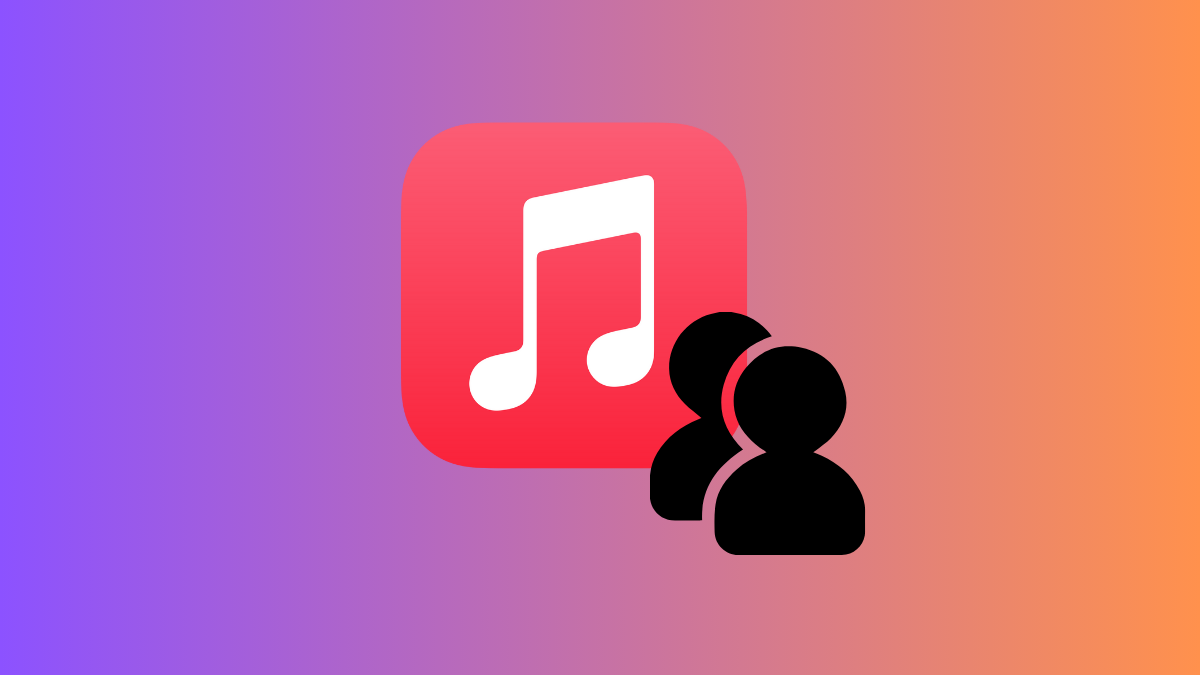











Discussion