Years after Android went mainstream, it was first the root privileges which allowed users to tweak portions of the software to maximize the hardware capabilities of a phone. Then came Xposed (now Magisk) modules to offer a step above root permissions, letting you adjust the minute details of your firmware. Developers have come a long way since then and now you can enable Google’s excellent machine learning algorithms on almost any smartphone camera.
Yes, you read that right. You can get a Pixel-like image quality out of your OnePlus 6 and OnePlus 6T through a simple Gcam (Google Camera) port. Using this camera mod, you can now make the most of the dual 16MP (f/1.7) +20MP (f/1.7) camera setup on last year’s OnePlus flagships.
By following the instructions listed below, you might reconsider the actual value of your OnePlus 6/6T. GCam on the OnePlus 6 and OnePlus 6T not only brings Pixel’s Night Sight mode but there will be a significant improvement in day-to-day photography as the camera will now capture a more real-to-life contrast and saturation than what you were accustomed to. Thanks to XDA members cstark27 and waj30 for sharing the respective releases for the two models.
OnePlus 6 and OnePlus 6T Gcam download
To get Google camera working on your OnePlus device, download the necessary files from down below.
Google Camera for OnePlus 6:
Google Camera for OnePlus 6T:
- Gcam_6.2.024_Advanced_V2.0.190420.0415.apk on Android 9 firmware
- Gcam 4.0 beta5.191010.1630.build-7.0.009 on Android 10
Pre-configured GCam settings
Popular GCam settings that can be saved and set for different scenarios.
- Arnova and Arnova Jean-Luc Custom version [April 26]
- Master P! settings
- SG Arnova 1.7 SG ALL
- Unicam 1.2 Default | Unicam 1.2 NightSight
- Marian 6P for day shots | Marian 3XL for night
You can check this link for more preconfigured settings.
How to install Google Camera on OnePlus 6 and OnePlus 6T
Download the respective Google camera app from the links above and the config XML files in case you want to try pre-configured settings for your camera.
- Install the Gcam app specified for your model.
- In case you downloaded on Chrome, you will have to allow Chrome, or the web browser that you downloaded on, the permission to install the app from unknown sources. Head over to Settings and search for “unknown” and click on Install Unknown apps and enable it for Chrome or the designated browser. A complete guide is given here.
- Once installed, click on Open to directly use Google Camera on your OnePlus 6/6T.
- For those of you who wish to go the lengths of experimenting this further, you can install any one of the config files that you downloaded from the links above. Follow these instructions:
- Open your preferred file manager and locate the downloaded config file, generally inside the Downloads folder.
- Copy the file and paste it to this location: Internal Storage > Gcam > Configs. Create these folders, if not available.
- Open GCam.
- Double press on the black area around the shutter button to Choose a config.
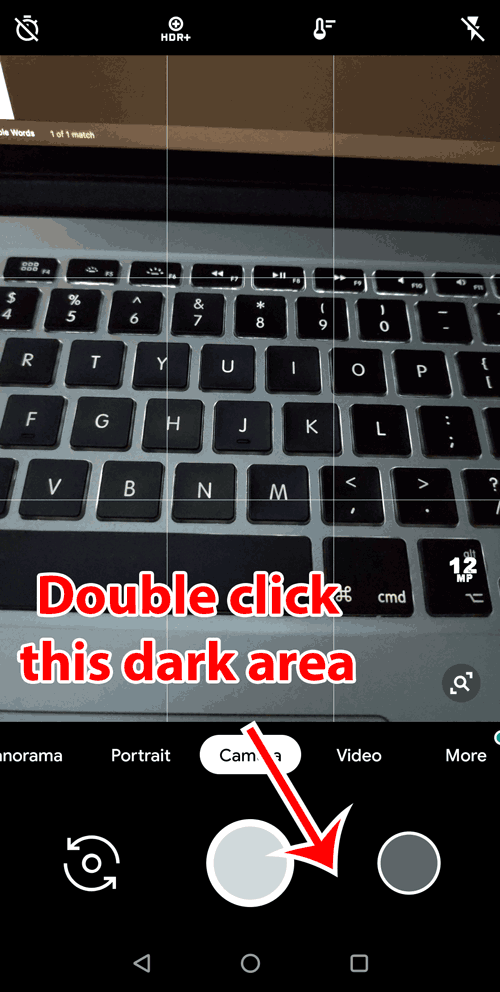
- A prompt will follow, allowing you to choose from the downloaded configs. Select the config of your choice and click on Restore. For configs to load, sometimes these steps need to be executed twice.
- Start taking pictures on your new camera.
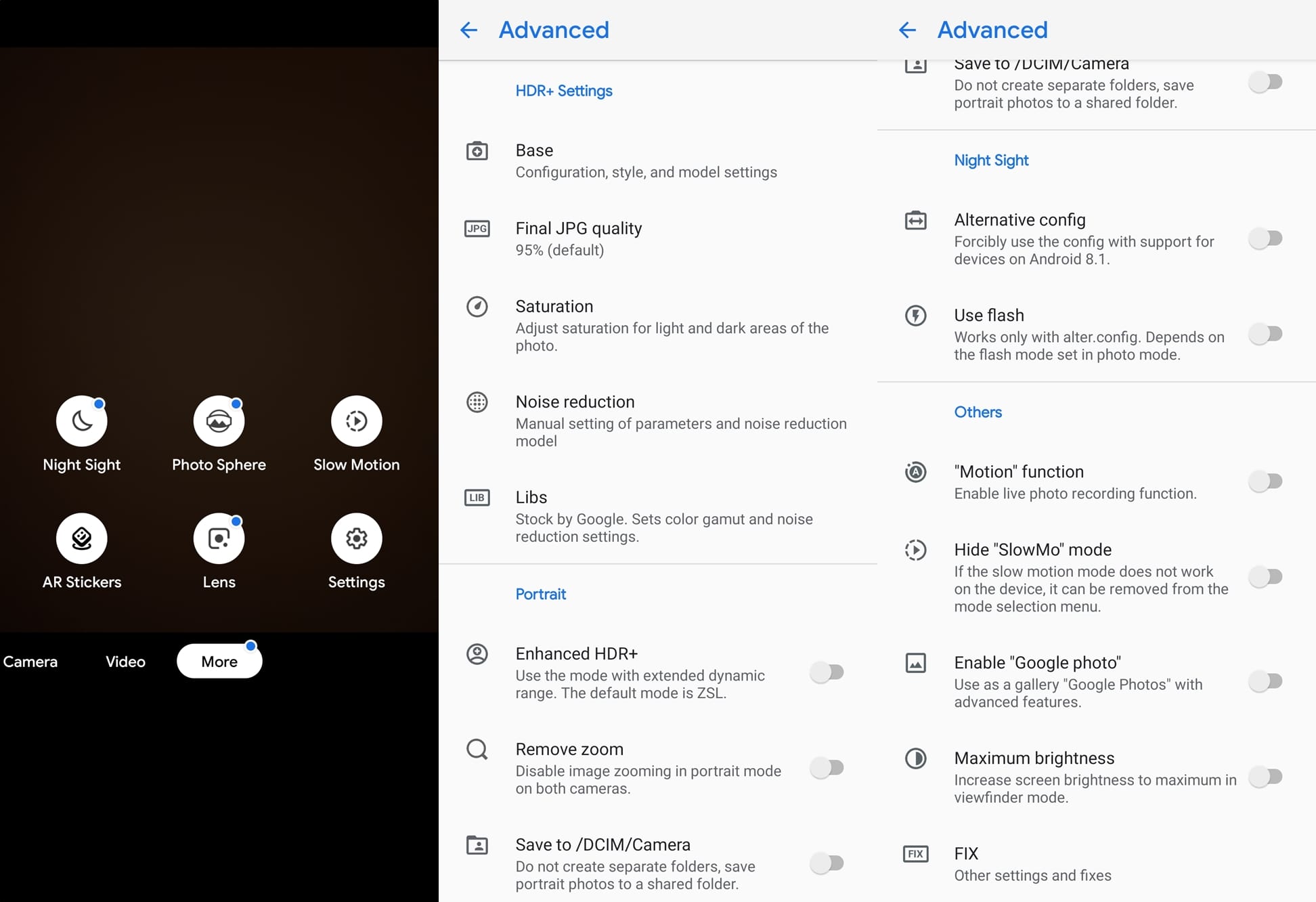
Let us know how this new camera mod works out for you on your OnePlus 6/6T.

![How to install Gcam on OnePlus 6 and 6T [Google Camera APK Port]](/content/images/wp-content/uploads/2019/11/oneplus-6-gcam-port.jpg)











Discussion