If you are a Zoom Basic or Pro user, you will only be able to host a total of 100 participants, including yourself in any of your meetings. But what if your organization or group consisting of more than a hundred people? What do you do then?
The following post will guide to host more than 100 people on Zoom.
Can you host more than 100 people on Zoom?
Yes. You can add more than a hundred people on Zoom by subscribing to one of Zoom’s paid plans and not all paid plans on Zoom offer the ability to host meetings with over 100 members (without an add-on).
To make it clear, the entry-level Zoom Pro paid plan only hosts up to 100 people on Zoom, although it comes with 24-hour group meetings, personal meeting ID creation, and the ability to record sessions over the cloud. However, you can add more participants to your Zoom Pro account using the ‘Large meeting’ add-on.
The add-ons can add more participants than what you have been allotted in your paid subscription. All three of Zoom’s paid plans come with two add-on options to support 500 or 1000 participants additionally.
Which plan should you purchase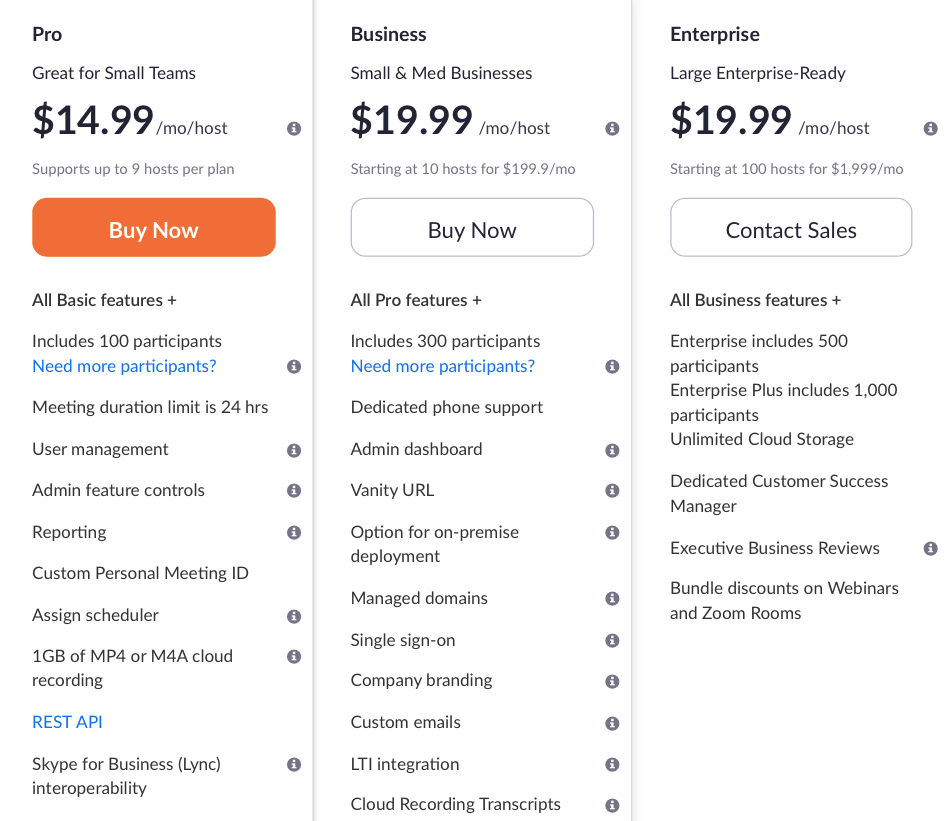
Zoom offers three paid plans with additional features, of which only two offer support for organizations with larger members. The entry-level Zoom Pro plan offers the same 100 participants support as the free Zoom Basic plan, but the ‘Large meeting’ add-on lets you expand your meeting with a capacity of 500 or 1000 additional participants if needed.
Zoom Business which costs $19.99 per month per host supports up to 300 participants. The plan additionally comes with 24-hour group meetings, personal meeting ID creation, meeting transcription, vanity URLs, meetings with the company branding, and more.
Zoom Enterprise is available for a monthly subscription of $19.99 per host but offers up to 500 participants in a single meeting. The plan includes all the benefits of Zoom Business with unlimited cloud storage, discounts on Webinars and Zoom Rooms, Dedicated Customer Success Manager, and Executive Business Reviews.
| Zoom Plan | Default Participants limit | Participants limit (with Large Meeting add-on) |
| Zoom Pro | 100 | 1100 |
| Zoom Business | 300 | 1300 per host |
| Zoom Enterprise | 500 | 1500 per host |
Note: Both Zoom Business and Zoom Enterprise plans require that you add at least ten hosts to the main account. This means you will be charged for at least 10 hosts when subscribing to either of them.
How to add more than 100 people on Zoom
Method A: By using the Zoom Pro plan with ‘Large Meeting’ add-on
In case you didn’t read the above section, you cannot purchase a Zoom Business and Zoom Enterprise plan for a single host, meaning you will have to pay for another 9 hosts, even if you don’t need them. However, you can upgrade your account to Zoom Pro and then purchase the ‘Large meeting’ add-on to extend your participant limit by another 500 or 1000.
The first step is to go the Upgrade plan page which you can do by opening the Zoom website, signing in to your account, heading over to Admin > Account Management > Account Management, and then clicking on the Upgrade button under the Current Plans tab. 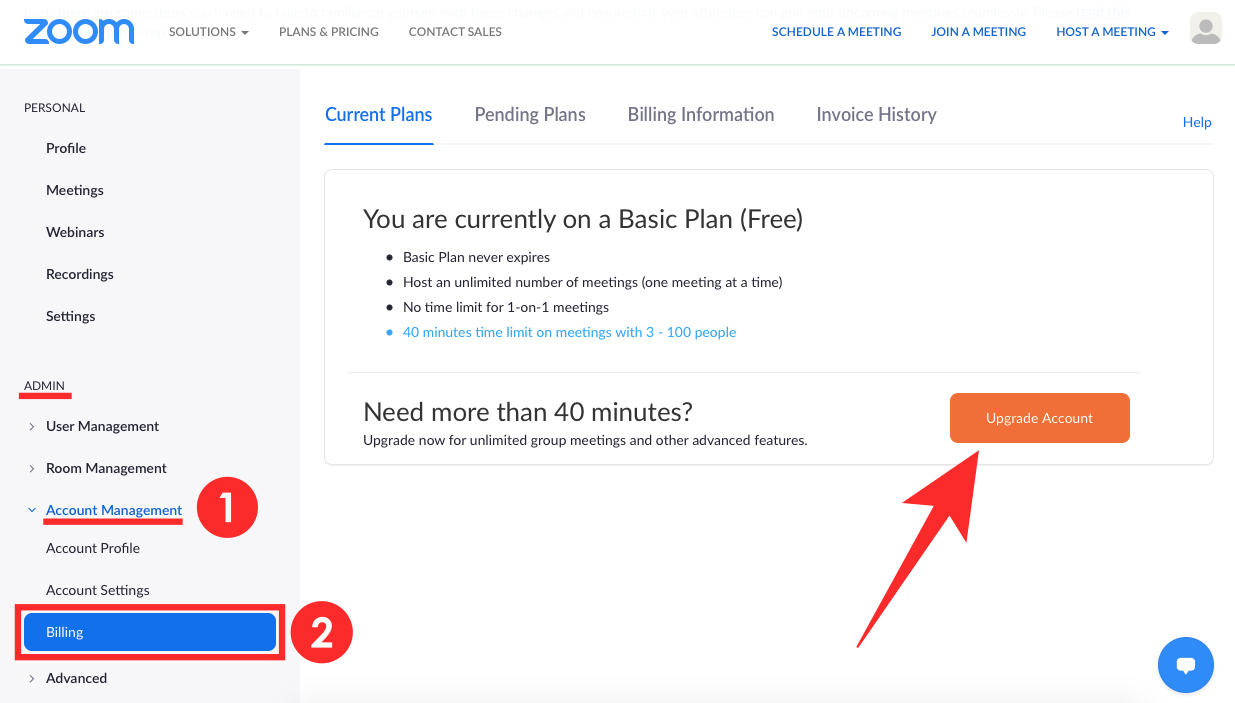
Here, select the Zoom Pro plan from among the different plans that appear on the screen by clicking on the ‘Upgrade’ button inside the ‘Pro’ box. When you do this, you will be taken to a new ‘Buy it now’ page where you can configure your Zoom Pro plan to your liking. You can choose to pay for the plan yearly or monthly. This page is also where you add more participants capability to your Zoom Pro subscription. 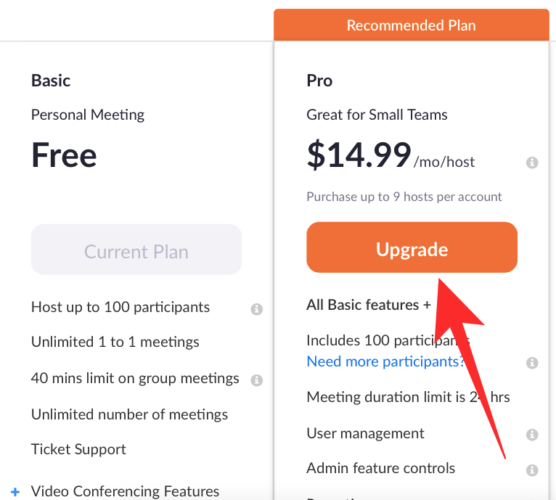
In the same ‘Buy it now’ page, you can add more participants limit to your account by using the ‘Large meeting’ add-on from inside the ‘Available Add-ons’ section. Opening the ‘Large meeting’ add-on will show you options to add either 500 or 1000 additional participants limit to your account for an additional price of $50 (or $90) depending on which option yo select.
You can then choose if you want this add-on to be billed monthly or yearly and then proceed to complete the upgrade by clicking on ‘Continue’ and completing the transaction for the billed amount.
You can host a total of up to 1100 participants with a Pro account on Zoom.
Method B: By upgrading your plan to Zoom Business or Enterprise
If you have decided that the Zoom Pro plan isn’t for you and you or your organization might actually need the more feature-rich Zoom Business or Enterprise plan, you can upgrade your account by following the steps below.
You can do so by opening the Zoom website on your PC and sign in to your account. After that, go to Admin > Account Management > Billing and you will see your current Zoom plan which will be Zoom Basic if you’ve been using the service for free in the past. 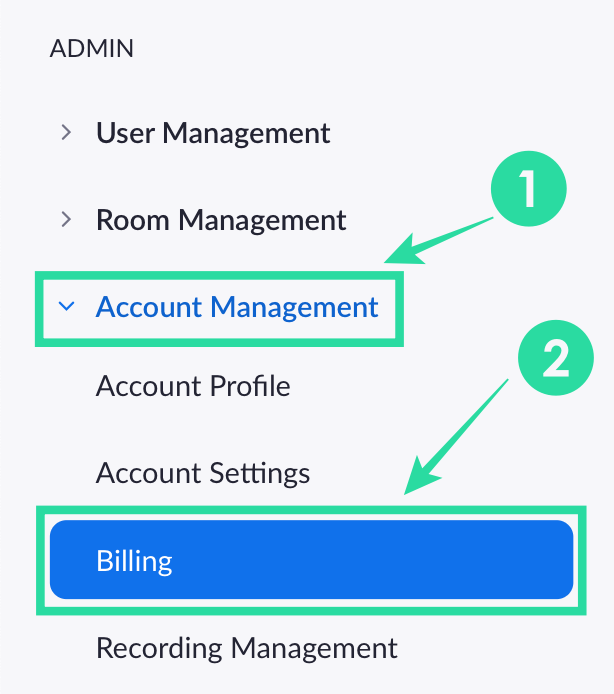
Now, click on the Upgrade button inside the Current Plans tab.
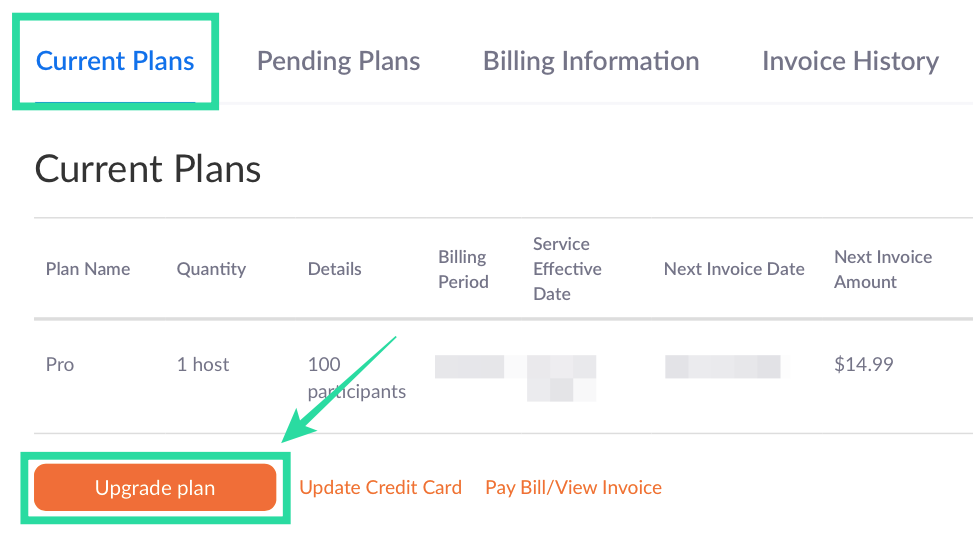
Select the plan you want to upgrade to. It’s noteworthy to mention that you can upgrade your account to Business by yourself but upgrading to an Enterprise plan requires you to get in touch with the service’s sales team.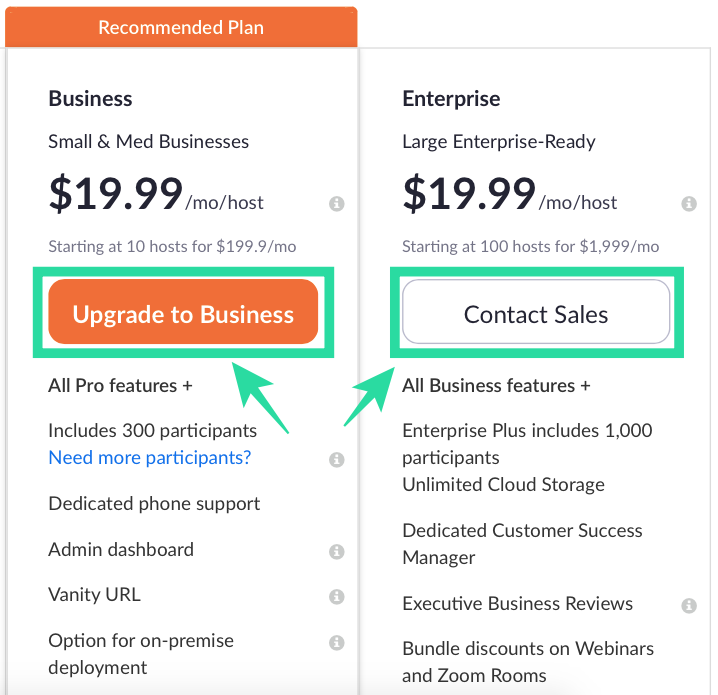
If Zoom Business is what you went with, you will need to select how many hosts you want to have for your organization. You can select as low as one if that’s enough to conduct your Zoom meetings. The more hosts your select, the higher will be the monthly and annual subscription price for your plan.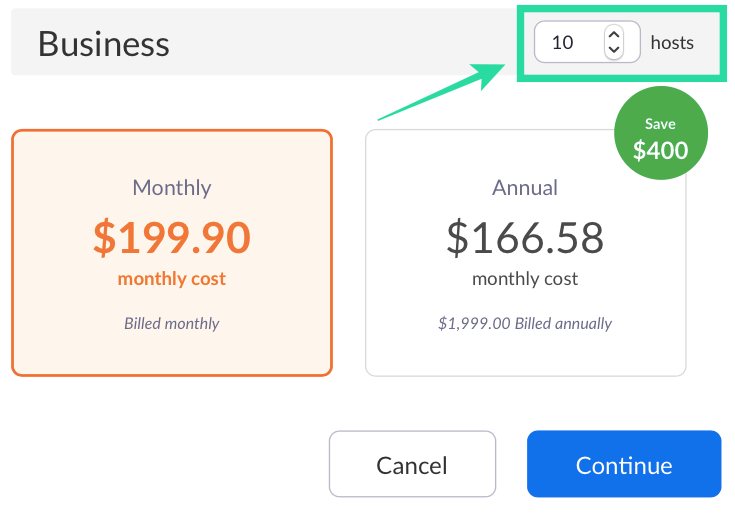
Once you’ve selected the number of hosts, you can now proceed to complete the upgrade by selecting how you want the subscription to be billed – monthly or annually. Once that’s done, click on Continue and complete the payment process. 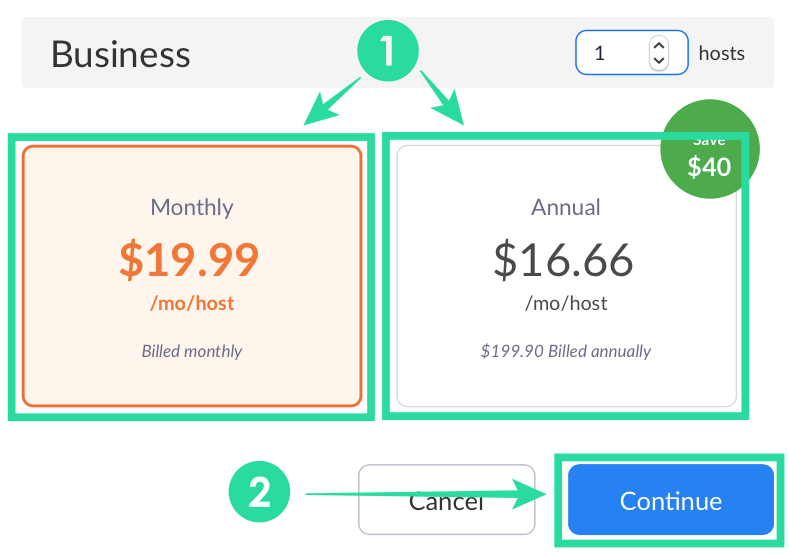
You’ll now be successfully upgraded to Zoom’s paid plans with support for more participants.
Can you use the ‘Large meeting’ add-on on Zoom Business and Enterprise plans?
Yes. In addition to upgrading to a Zoom Business or Zoom Enterprise plan, you can also add more participants to your account on Zoom using Plan add-ons. This will add support for more members to your organization besides the original amount.
You can add more participants using Large meeting add-on in a similar way as mentioned on ‘Method A’ above.
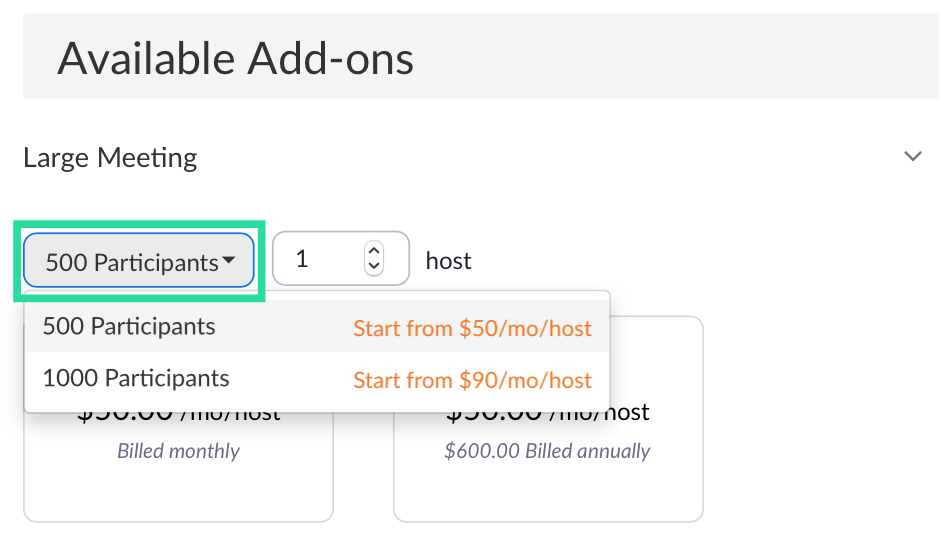
What else can you do
Besides being able to add more participants, you can opt for Zoom Webinars. In a Zoom Webinar session, you can have up to 100 panelists (similar to participants in meetings) who will have interactive options using audio, video, and screen sharing. These panelists can then broadcast the session to up to 10,000 viewers who can view and hear what the hosts and panelists are saying but won’t be able to give their own input.
If you’re in charge of a large organization, you can thus opt to add Zoom Webinars to your account. This will enable conveying messages to all employees in a large working atmosphere. Webinars can be added as an add-on in a similar fashion to that of Large meeting by heading over to the Zoom account billing page and clicking the Add button adjacent to ‘Webinars’ under the Available Add-ons section.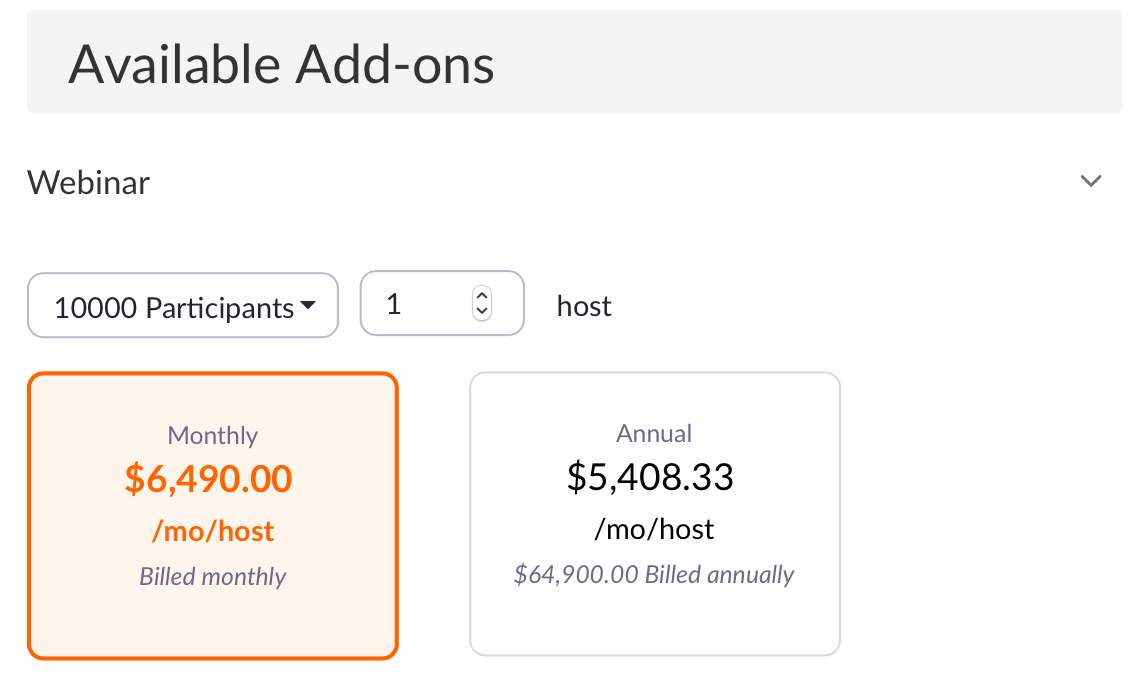
Zoom for everyone!
With the world shifting to remote working and video conferencing amid the COVID-19 pandemic, Zoom has been the go-to app for organizations as well as casual users. The service offers seamless communication and collaboration features, most of which are can be accessed for free.
Zoom’s basic plan allows users to host unlimited meetings capped at 40 minutes each. Free users also have access to virtual backgrounds, screen-sharing, the ability to record meetings, muting participants, and raise a hand to speak up during a meeting. But perhaps the most underrated feature of Zoom’s basic plan is being able to talk to 100 people at once without paying a dime.
Did the above guide help you add more than 100 participants on your Zoom meetings? Let us know in the comments below.

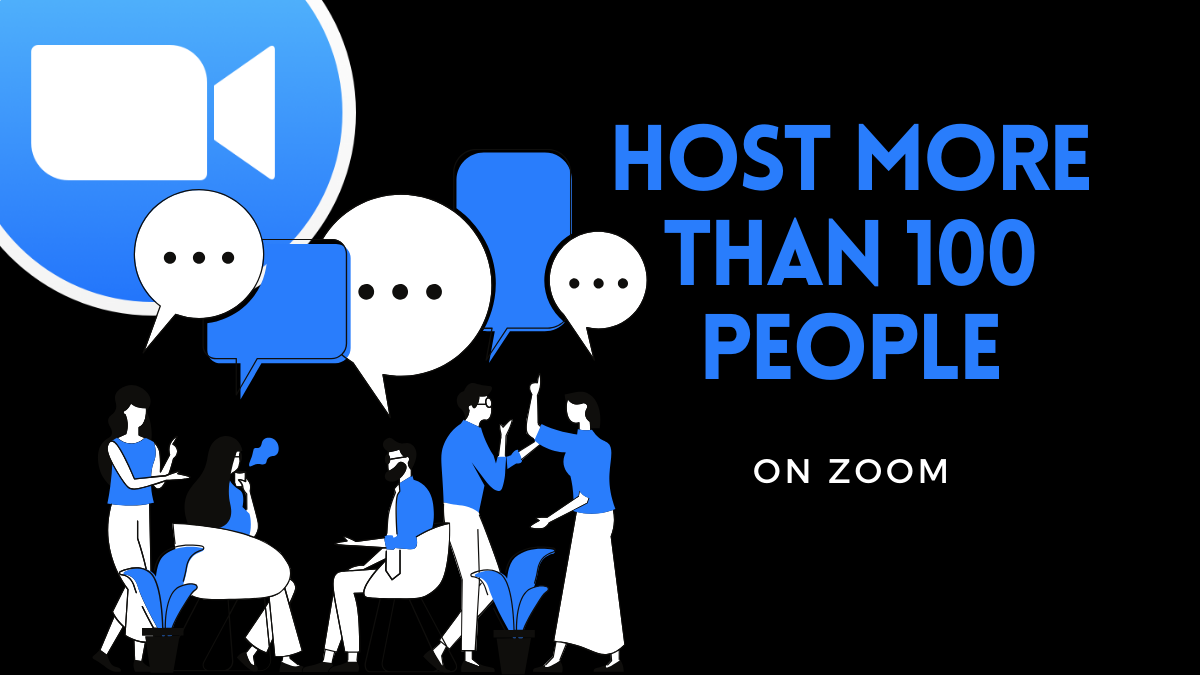
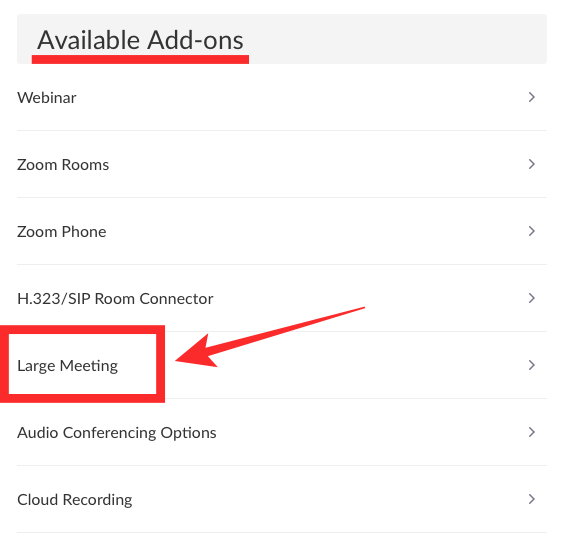
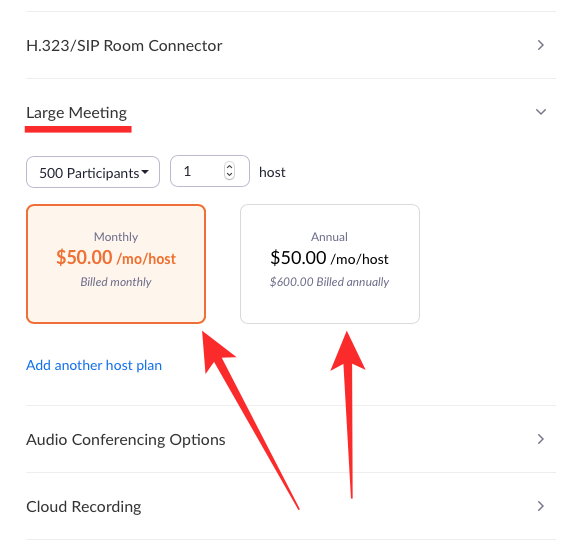











Discussion