Well, as much fun as trying a new Android 11 build is, it’s a pain to live with is you are not a developer with any apps to test on it, because that’s the reason behind Google releasing the developer preview builds. So, your honeymoon time with Android 11 looks to be over and you want to go back to Android 10, you will need to install an Android 10 factory image, just like you installed Android 11.
How to go back to Android 10
As mentioned earlier, you will need to install the Android 10 factory image for your Pixel device manually. Here’s how.
Warning!
Do not try anything given on this page if you do not completely know what you are doing. In case any damage occurs, we won’t be held responsible.
Compatibility
This guide is compatible only for the Pixel 2/3/3a/4 handsets. Do not try this on any other device as you might end up damaging your device and permanently brick it.
Backup!
Ensure that you back up all the important data (including photos and videos, contacts, music, videos, files, etc.) on your Pixel device.
- How to take a full backup on Android
- How to sync a device folder online
- How to force backup Android data to Google Drive
Will installing Android 10 over Android 11 delete data
Yes, installing Android 10 over Android 11 will perform a factory reset on your phone, meaning you will lose all the data on it.
How to install Android 10 over Android 11
- Download the latest factory image file available for your Pixel device to your PC from this page. The latest update would be based on Android 10 only on that page.
- Unzip the downloaded file into a separate folder.
- Setup ADB and Fastboot on your PC.
- Enable USB debugging on your Pixel device.
- Connect your Pixel device to the PC with a USB cable.
- Open a command prompt window on your PC, and issue the following to boot your Pixel phone into bootloader mode:
adb reboot bootloader
└ You might get a prompt on your device to “Allow USB Debugging”, tap Allow.
- Run/execute the flash-all.bat script on your PC from the files we extracted in Step 2.
- The script will reset the device and install Android 10, uninstalling Android 11 in the process. The device’s screen may go black a few times during this procedure, but it will restart automatically when it is done. In about 5-15 minutes, you will have Android 10 installed on your Pixel device.
Done.

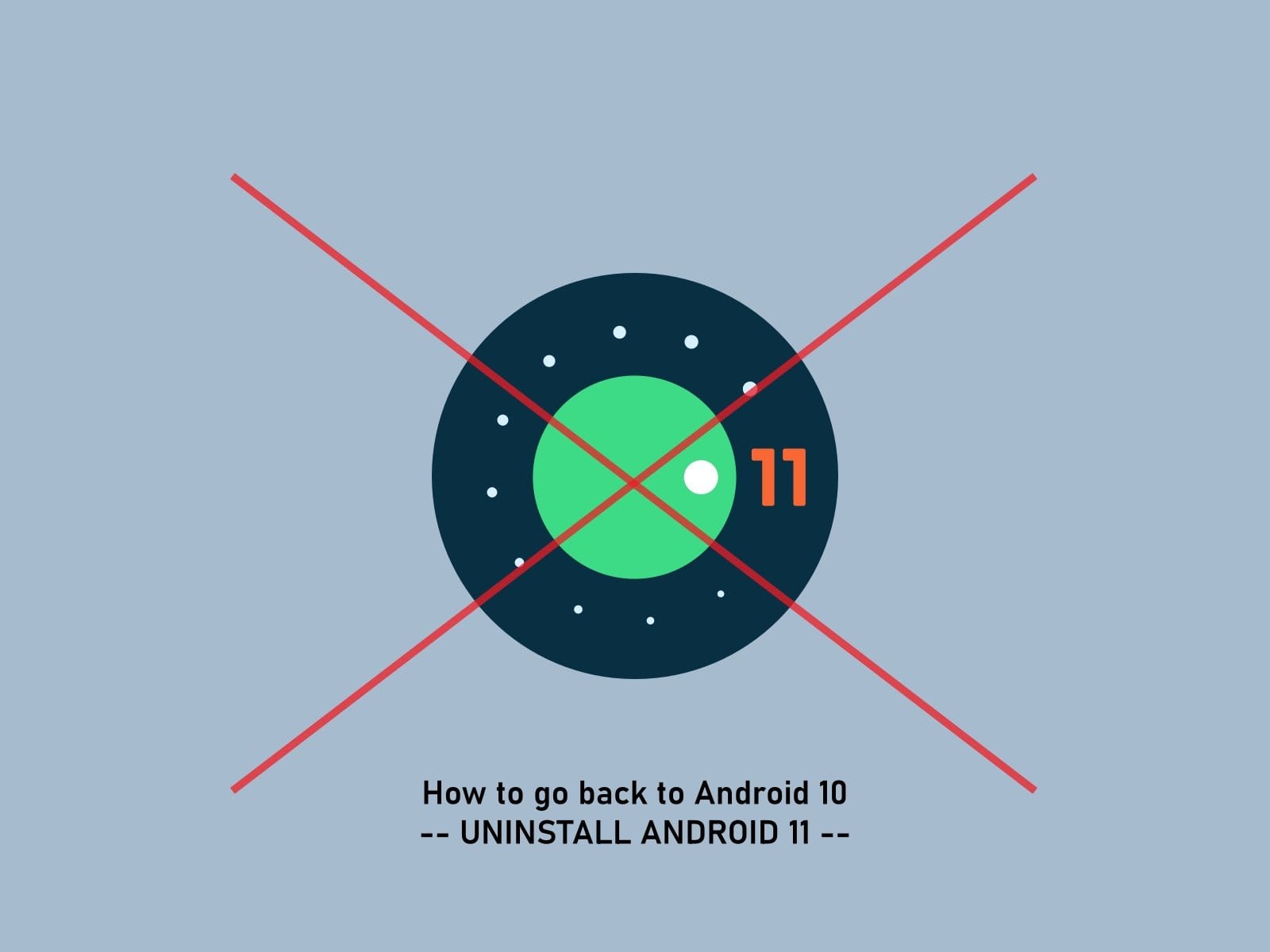










Discussion