Android may be a trademark owned by Google, but the fact that it is an open-source platform is what makes it the largest contender in the mobile market today. When the pure Android experience has its upsides, the customized flavor of Android that OEMs such as Samsung bring with their unique features and design elements makes their Galaxy lineup stand out. With the release of Android 8.0 Oreo for the Galaxy S8 and Galaxy Note 8, came a bunch of new features, while Samsung also brought in the brand new Samsung Experience 9.0 UX.
While there’s a lot we love about it, one fact that we surely don’t is that the South-Korean company has removed some beloved features too. One of these features is the unread message bubble count on the app icons, that once was a prized feature of Galaxy devices.
Thankfully, you can rely on 3rd party solution for the Play Store (APK). Home screen launchers like Apex Launcher Pro and Nova Launcher Prime offer a lot of features, but for those whose world is crashing down because of gone features like notification badge icon, these apps do bring back this essential feature.
We’ve broken down the whole process for you into a step-by-step tutorial, so you don’t have to go into unchartered territory alone.
How to get unread badge number back on Home screen app icon on Oreo update
Well, there are two ways. Both of which involve a great 3rd party home screen replacement app, and its companion app for this very purpose. Sadly, a standalone app is not available on the Play Store — or at least we couldn’t find one — that could do the job right away. So, you need to install either of the Nova and Apex launcher, and then their own add-on app, to get this done.
Difference between the two methods here, that is, getting the unread badge via the Nova launcher (plus TeslaUnread) and Apex launcher (plus ApexNotifier).
Well, the Nova launcher counts the number of unread threads for the purpose, not the no. of unread messages. So, if you have 10 unread text messages from one contact (crying for help?) which forms just one thread in your messaging app, it will just show ‘1’ as a count on Messaging app’s icon. Not ’10’. This may work out for some people, but others may prefer the count ’10’ because that’s the real no. of unread SMSes. Of course, if you have 2 unread messages from two different contacts, which becomes two unread threads in the messaging app, it would show ‘2’, which is fine.
But the first case may not be for many people, who may want to know the no. of unread messages, no matter who sent it how many times. In that case, try the Apex launcher given below.
Method 1: Get notification count using Nova Launcher Prime
One of the oldest customization tools available for the Android OS, Nova Launcher has been evolving to bring a user interface that is truly unique to each user. While Nova Launcher is free to use, you need to purchase the Nova Launcher Prime app to unlock the full potential of the app, including the unread count feature.
So all you need to do is purchase Nova Launcher Prime for $4.99, and download Nova Launcher and its companion app for the purpose, the TeslaUnread for Nova Launcher. Links have been provided below.
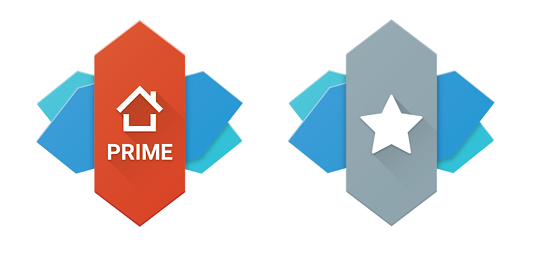
Download Nova launcher and required other apps:
- Download Nova Launcher
- Download Nova Launcher Prime [$4.99 in the US, just INR 70.00 (or $0.99) in India]
- Download TeslaUnread for Nova Launcher
- Once you have all the three apps downloaded and installed, launch the Nova Launcher app on your device.
- On the welcome screen, proceed by pressing Next and then continue on to choosing your presets for the Overall theme, App drawer style, and Open app drawer action.
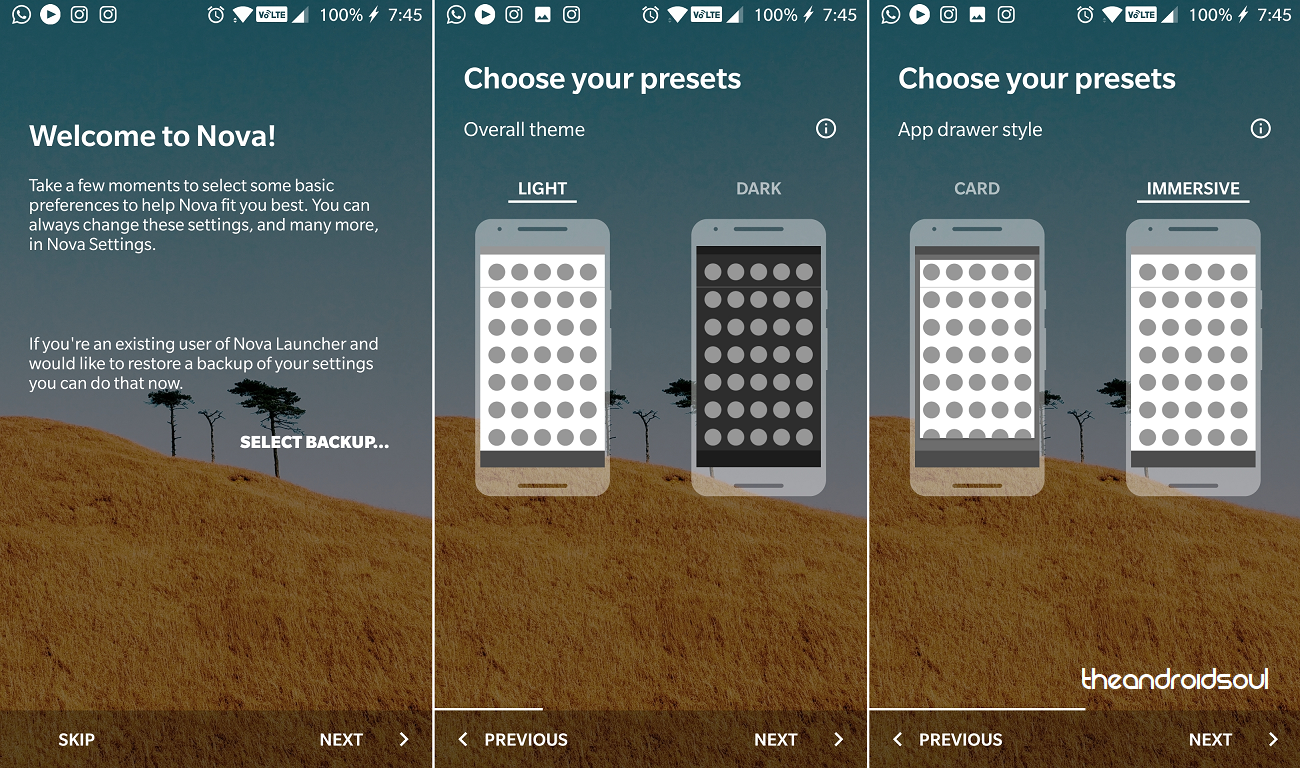
- With the Nova Launcher all set up, it is time to enable the Notification badges from the Nova Settings app on the home screen.
- Scroll down to the app settings to find the Notification badges tab and select it to view the options.
- You can press on the tab next to Choose a style and select from the options – Dynamic Badges, Dots, and Numeric Badges.
- When selecting Numeric Badges, you can even choose the Position and Size, Preset designs, Colors, and Corner Radius of the Notification Badges as well.
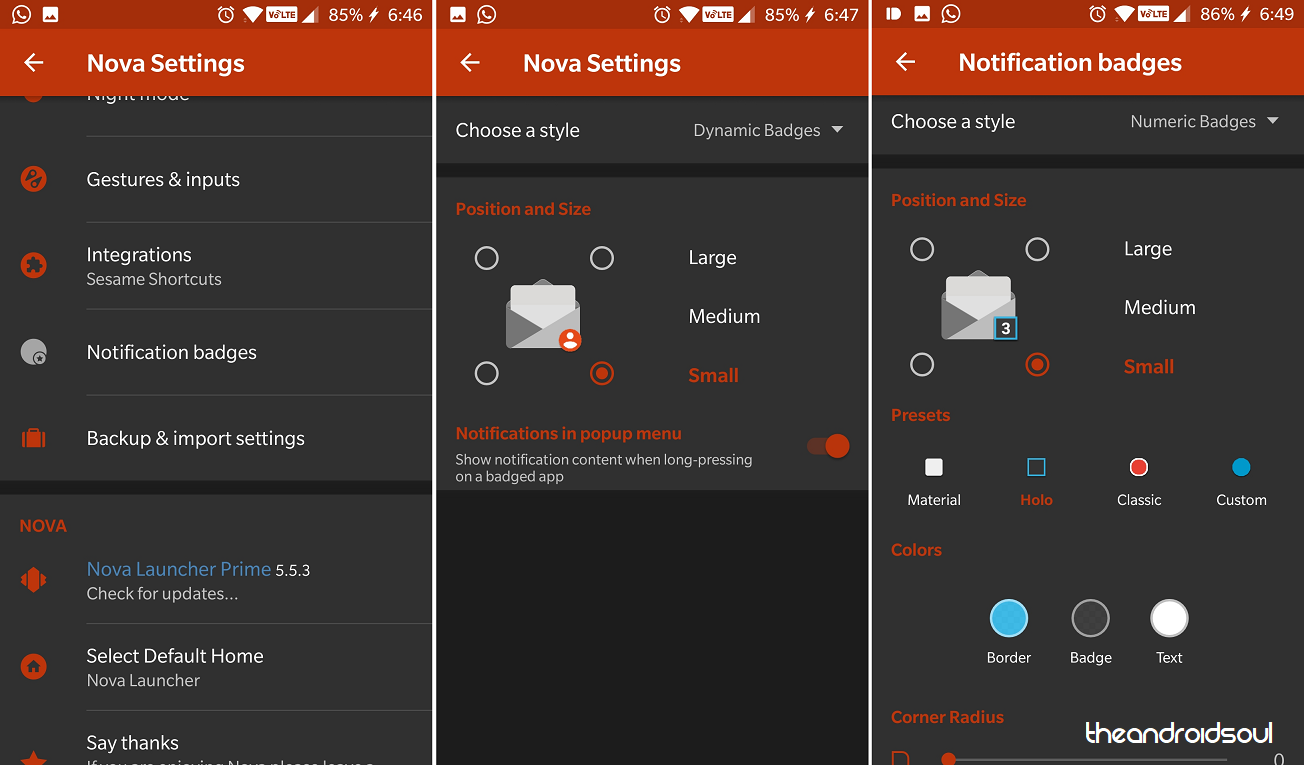
- Now head over to the TeslaUnread app from the app drawer and open it to select those apps that you want the Notification badges to appear.
- Using the toggle switch right next to each of the app icons, you can enable or disable the Notification badge feature for them.
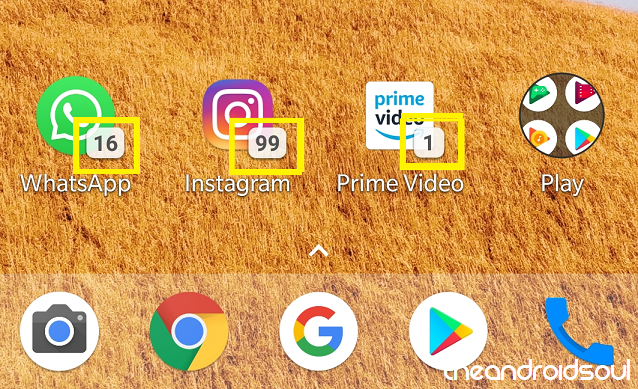
- You will now be able to enjoy the good old notification badges you once did on the older Galaxy devices.
That’s it.
Method 2: Get notification count using Apex Launcher Pro
If you need a more detailed count on the number of unread messages within the Messages and other social media apps, the Apex Launcher Pro is your best bet. Unlike Nova Launcher Prime that uses its Notification badges feature to only highlight the number of threads that are unread, Apex Launcher takes into account every single unread message there is within the app. You can start off by purchasing the Apex Launcher Pro app for $3.99, which is a buck cheaper than its competitor.
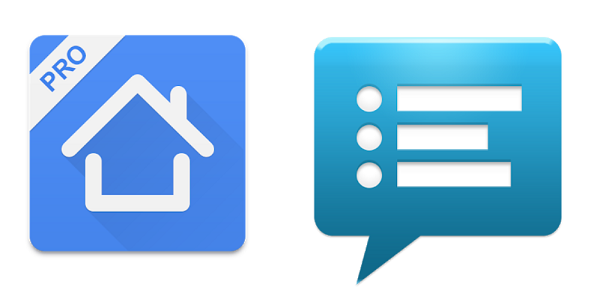
Download Apex launcher and other required apps:
- Once you have all the three apps downloaded and installed, launch the Apex Launcher app on your device and set it as your default Home.
- Unlike Nova Launcher Prime, you don’t get to start off on a guided user interface, but the default one.
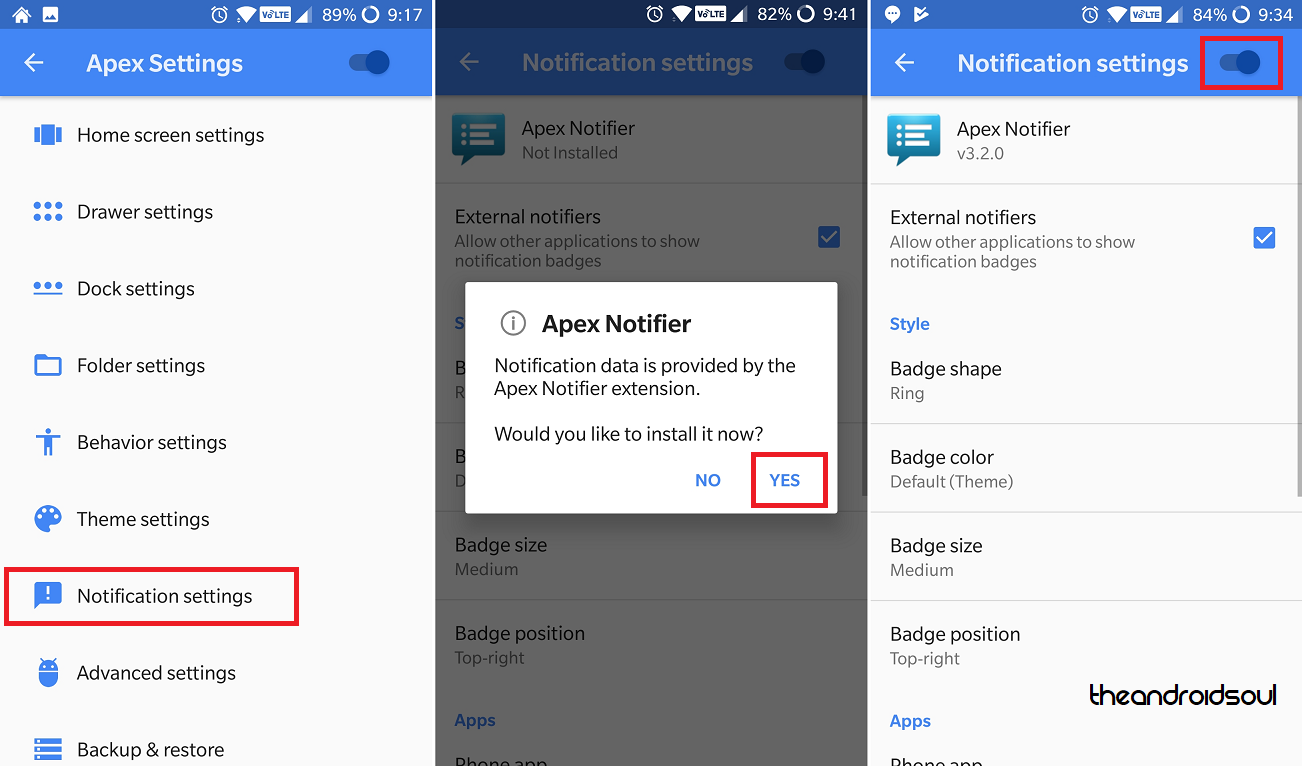
- From the new home screen, find the Apex Settings icon and open it.
- In the Apex Settings, scroll down to find Notification settings and you’ll be introduced to the Apex Notifier add-on.
- Press the toggle switch at the top of the screen to enable the feature, and you may be notified with a pop-up window to install the Apex Notifier if you haven’t already.
- In the Notification Settings menu, you can now enable to feature and even customize the notification badge by changing attributes like the Badge shape, Badge color, Badge size, and even the Badge position.
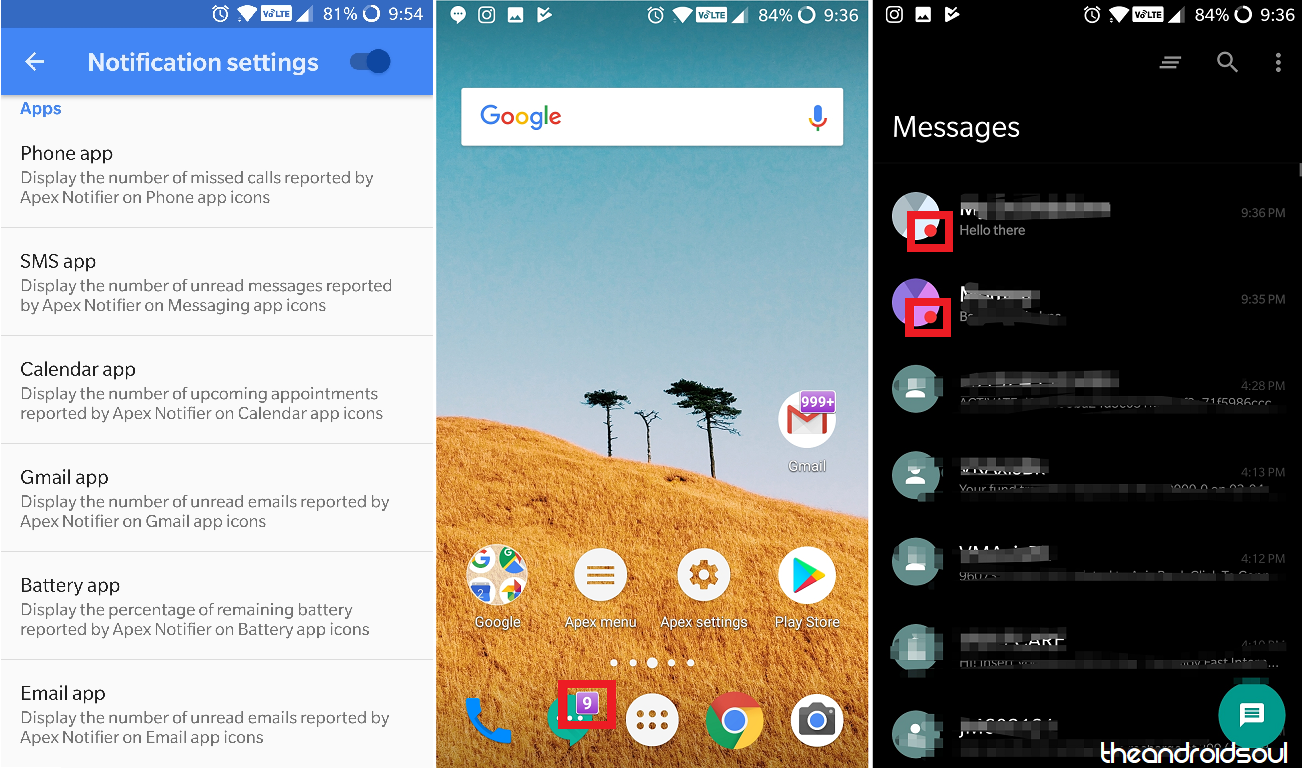
- Scroll down to the Apps section to set your defaults for the Phone app, SMS app, Calendar app, Email app and others.
- You can now head back to the home screen and see the app icons with the numbered notification badges in action.
That’s it.
While both Nova Launcher Prime, as well as Apex Launcher, deliver on the promise of bringing the notification badges to your Android device, thus showing the unread message count on the app’s icon on the home screen, there are subtle differences as we’ve mentioned above.
Nova Launcher Prime is the undisputed king when it comes to complete UI customization, but we’ll be siding with the Apex Launcher in this case for the fact that it takes into account every single unread message instead of grouping all of them together. For a dollar cheaper than the competitor, it does what you expect of it.





![Solution For Quiz - Where Did the Dragon Hall Deal a Major Blow to the Khitan Navy [Where Winds Meet]](/content/images/2026/01/1-15.png)







Discussion