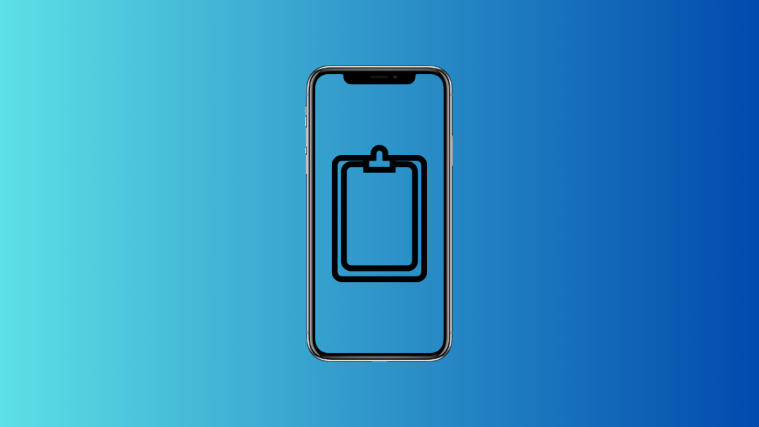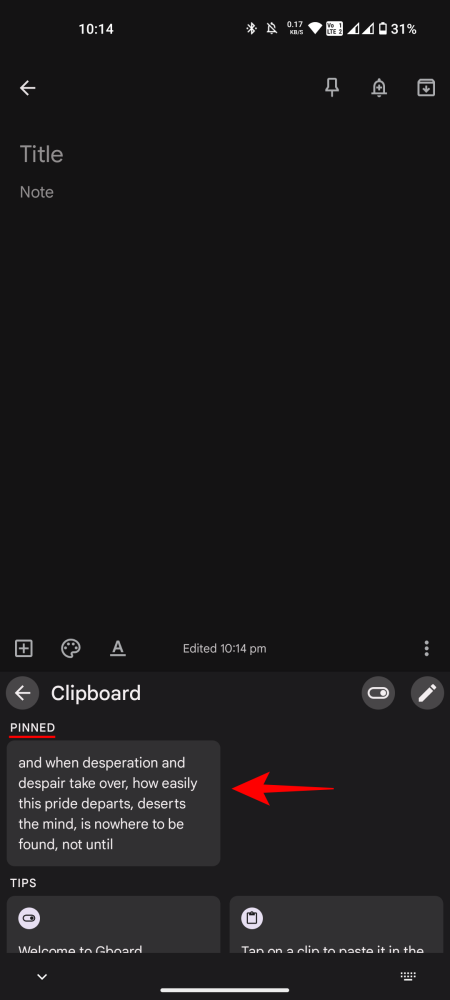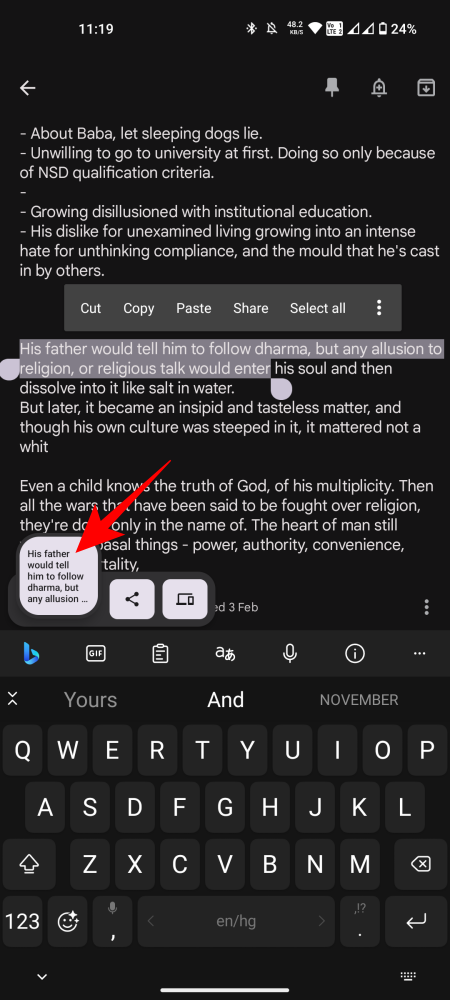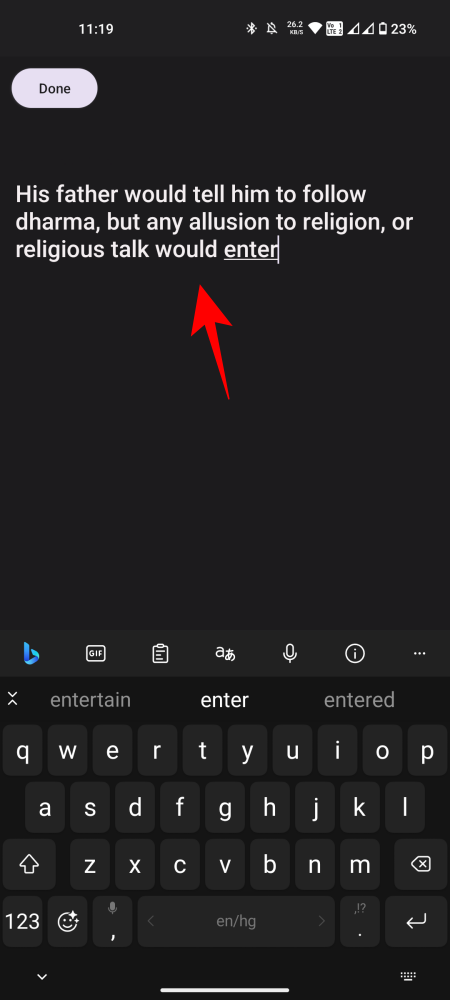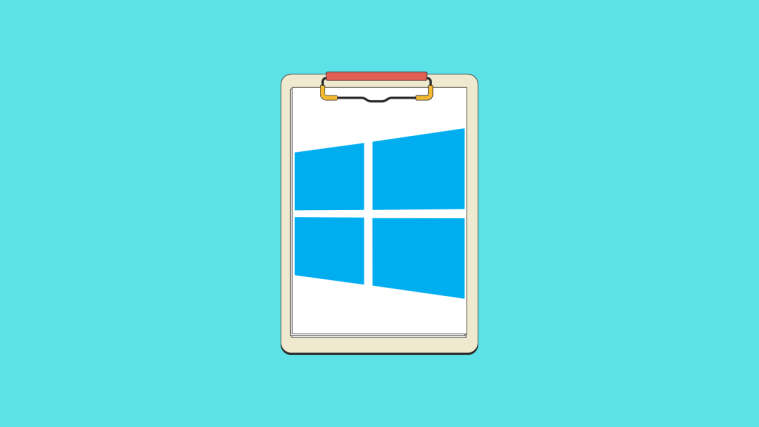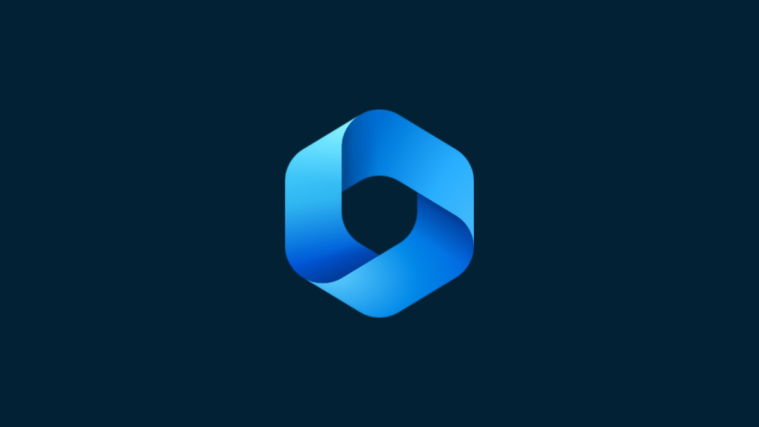What to know
- On Gboard, the clipboard is found behind More options > Clipboard.
- On Microsoft Swiftkey, the clipboard is available in the top bar itself.
- Access Android’s visual clipboard by tapping on the pop-up in the bottom left corner when you copy an item.
When you copy an item on your Android device, it is stored temporarily on the Clipboard, before it is pasted and deleted from there. But how do you access the clipboard? Here’s everything you need to know.
How to get to the clipboard on Android
The clipboard can be accessed primarily from the keyboard app. Depending on which app you’re using, the steps will be slightly different. Here’s how to access the clipboard on Android:
On Gboard
- Open any app that supports typing and bring up Gboard.
- On Gboard, tap on the More options toward the extreme left. Tap on Clipboard.
- If it’s not enabled, tap on Turn on clipboard. This is where your copied items will be displayed.
- The clipboard items are stored for a maximum of one hour before they are deleted. To interact with an item, press and hold it. Then use the options to Paste, Pin, or Delete.
On Microsoft SwiftKey
- Open any app that supports typing and bring up Microsoft SwiftKey.
- Tap on the Clipboard icon to access copied items.
- To pin an item, simply tap on the pin next to the item.
If you want to share items between SwiftKey and Windows, refer to our guide on How to Sync and Share Clipboard Between Windows 11 and Android with your Microsoft ID.
Using Android’s Visual Clipboard
Every time you copy something on Android, you’ll notice a small popup appear in the bottom left corner showing a preview of the copied item. Tapping on it will let you review the copied item and make changes to it.
But it only lets you view the latest copied item, which is a drawback compared to the regular clipboard as available on the keyboard app, or a clipboard manager app as given below.
Using other third-party apps
There are a few dedicated clipboard manager apps that serve the sole function of managing the items copied to the clipboard. This means that you can save your clipboard items for more than an hour, pin them, and have them available to you indefinitely.
Of the various apps available on the Play Store, we recommend Clipper – Clipboard Manager.
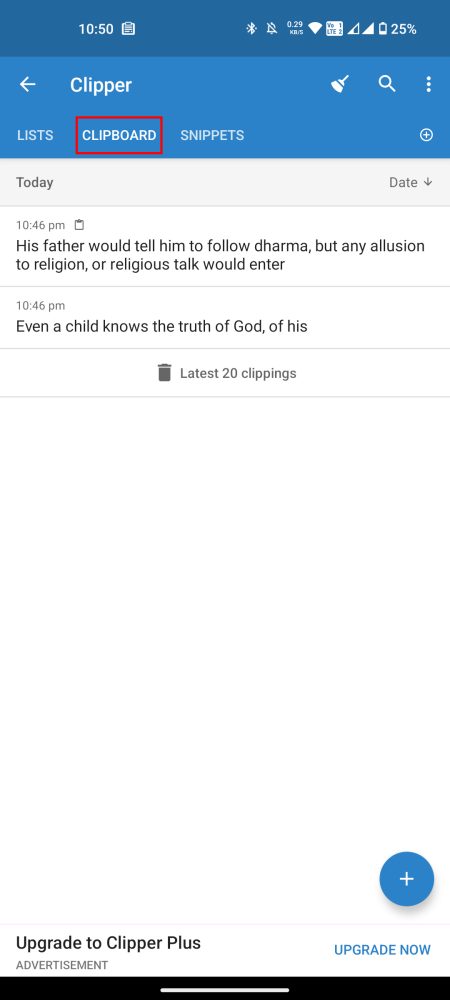
It works just like the default clipboard on your Android device, in that as soon as you copy something, it will find its way to Clipper.
FAQ
Let’s consider a few commonly asked questions about accessing the clipboard on Android.
How do I find clipboard on Android?
The clipboard is part of the device’s RAM, so it has no physical location for you to find. However, keyboard apps save recently copied items and have a separate Clipboard option where you can find your recently copied items.
Yes, you can share clipboard items between Android and Windows but only if you use Microsoft Swiftkey. Use this guide to know how to do so.
We hope you were able to access the clipboard on your Android device. Until next time!