Snapchat’s ‘Best Friends’ feature creates a list of users to easily communicate with. This is great if you have a close-knit friends circle that you constantly snap. Instead of scrolling through your list looking for your favorite people, Snapchat does it for you! However, if you would like to get rid of your Best Friend list or even replace it with new users, we have you covered.
What is ‘Best Friends’ on Snapchat?

To make it easier to send snaps to the people you interact with the most, Snapchat introduced the ‘Best Friends’ feature. This tags your most frequently snapped users and creates a list upfront so that you easily send them snaps.
Snapchat uses a simple algorithm to determine who you snap the most. It should be noted that like Snapstreaks, Best Friends are determined by snaps and not texts; i.e. you must interact with the user by sending snaps back and forth. Snapchat Best Friends can be identified by the emoji next to their name.
How to remove Best Friends on Snapchat
Well, there are two ways to go about removing a user/users from your Best Friends list on Snapchat. They both have their pros and cons, so choose wisely.
Block the user
The first way to remove a user from your Best Friends list is to block them. When you block a user, they will disappear not only from your Best Friends list but also from your contact list. This will immediately bring the interaction between you and the user down to zero. Additionally, if you want to keep the user in your contact list, you will need to re-add them as a friend (they will receive a notification).
To block a Best Friend user, launch the Snapchat app, and swipe right to reach the chats page. Now scroll to the user and tap and hold on their chat.
In the popup settings, tap More > Block. That’s it. The user will disappear from your Best Friends list.
When/if you re-add the user, your Snap score will be reset to zero; so they will no longer be in your Best Friends list.
Start snapping another user
Since Snapchat uses your interaction to decide who gets into your Best Friends list, you can remove a user from your list by restricting your snaps to them, and instead, sending snaps to a different user. It should be noted that this process will take a while. You cannot remove a user from your Best Friends list overnight with this procedure.
Also, simply not sending them snaps will not do the trick. You will need to send snaps to another user so that your interaction with your Best Friend becomes comparatively less.
Can I hide my Best Friends list?
Unfortunately, since Best Friends is an official Snapchat feature, there is no way to hide the list. However, this list is only visible to you. You can also change the emojis attached to your Best Friends. Read on to learn how.
How to change the order of Snapchat Best Friends
While there is no manual way of changing the order of your Best Friends list or even editing the list at all, you could use the method stated above to restrict interactions with a certain user and increase interactions with another. This will help you adjust who remains higher on your list.
How to view your Best Friends list on Snapchat
Your Best Friends list is only visible to you. It does not appear on your public profile. To view your list of Best Friends, launch the Snapchat app, and tap your emoji in the top left corner.
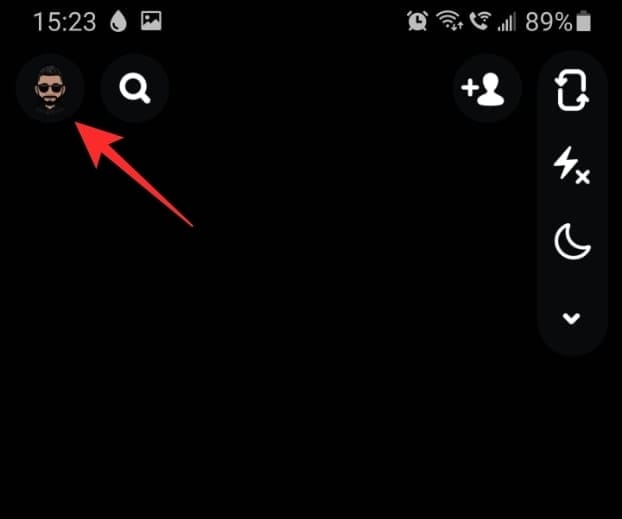
Now select ‘My Friends’. Your Best friends list will be right at the top of your friend’s list under ‘Best Friends’.
You will also view your list of Best Friends, each time you click a snap to send out. The list is located above your regular list of contacts.
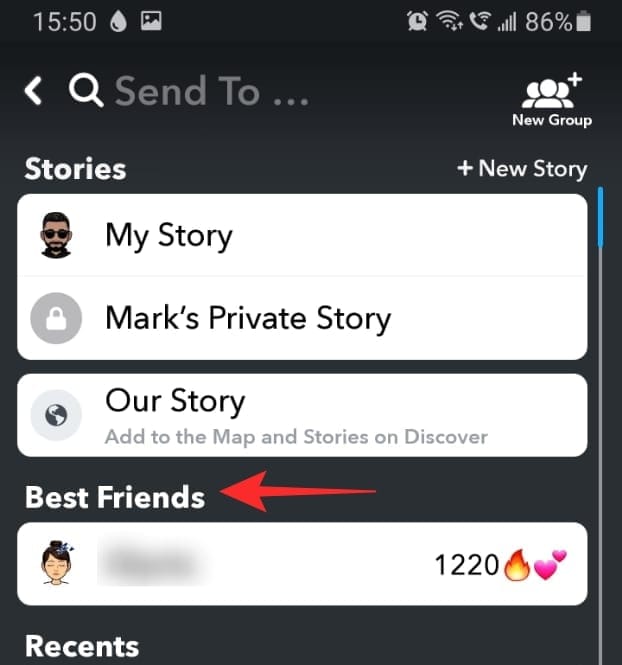
How to customize your Best Friend emojis
There are different levels of friendships on Snapchat, and they are characterized by specific emojis. A recent update, now lets users customize these emojis as they wish!
To customize the list of emojis that correspond to each type of friendship, launch the Snapchat app, and go to your profile by tapping the Bitmoji avatar in the top left corner.
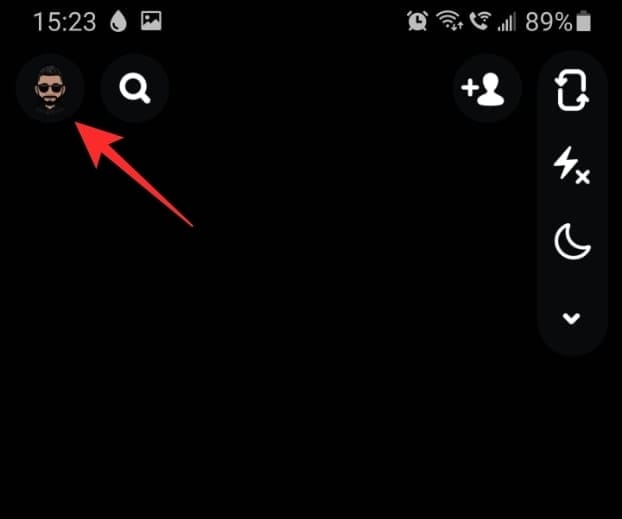
Now tap on the Settings cog in the top right corner, and scroll down and select ‘Customise Emojis’.
Here you will see the list of friendship emojis along with what they correspond to. To change the emoji associated with a specific friendship, tap on the emoji, and choose from the long list of emojis provided.
We hope this article helped you understand a little bit more about how the Snapchat Best Friend function works. If you have any queries, feel free to let us know in the comments below.
Related:

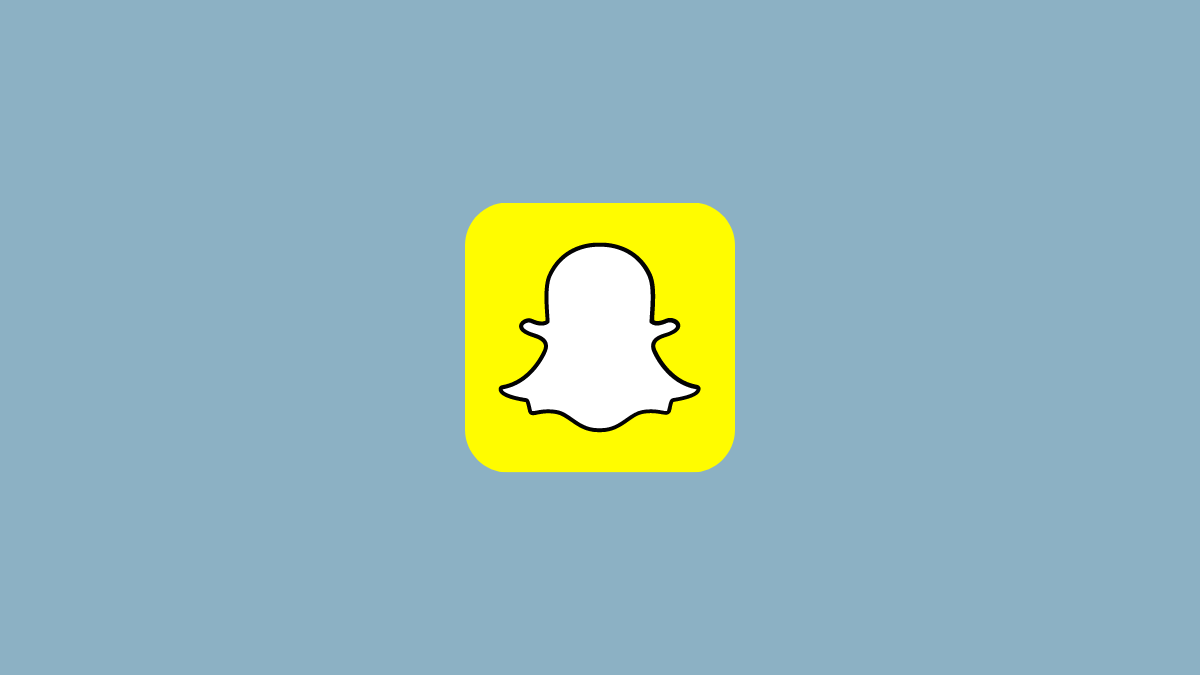
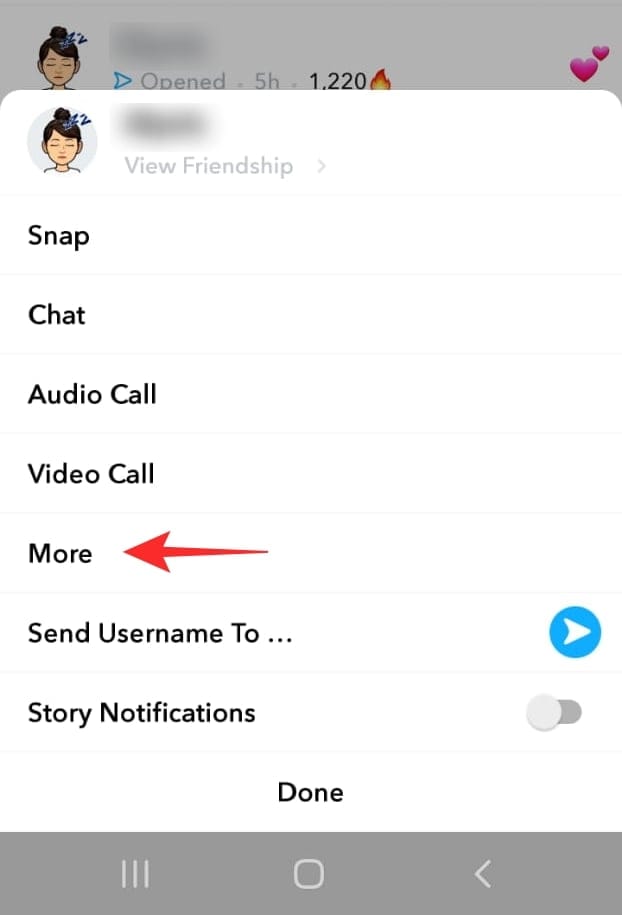

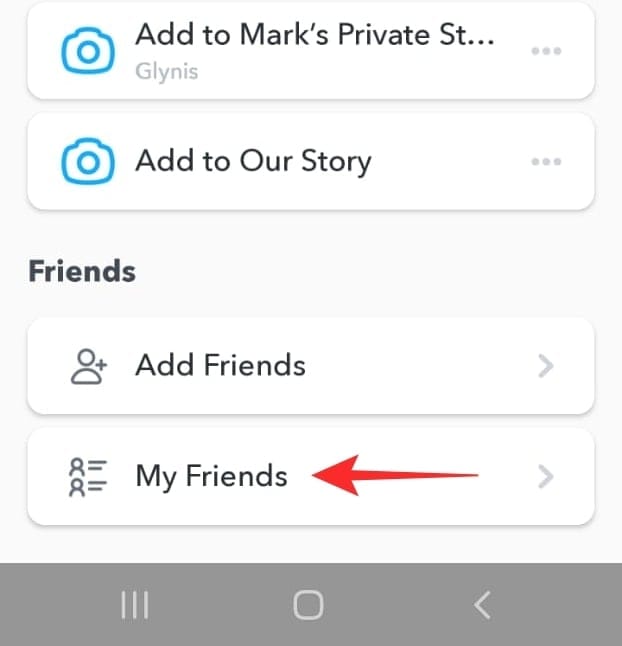
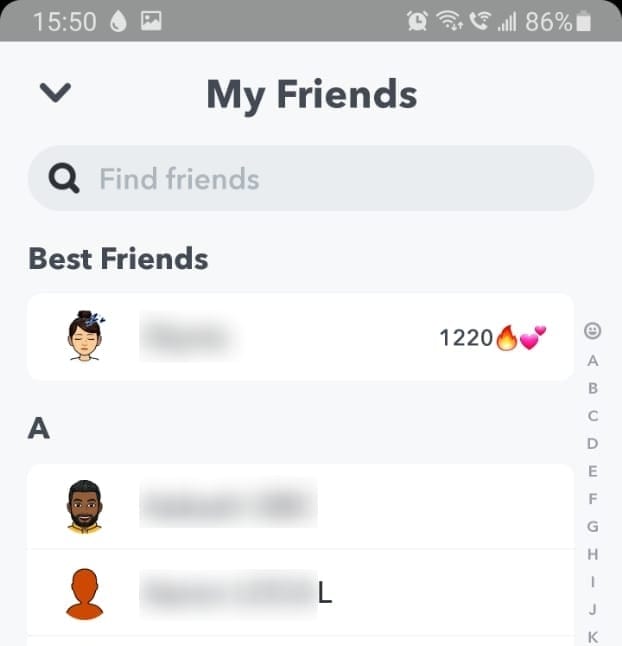
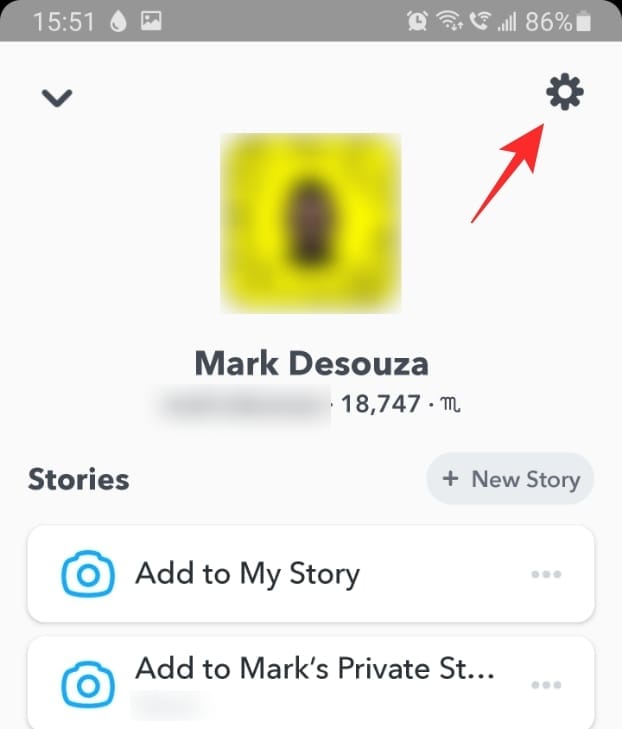
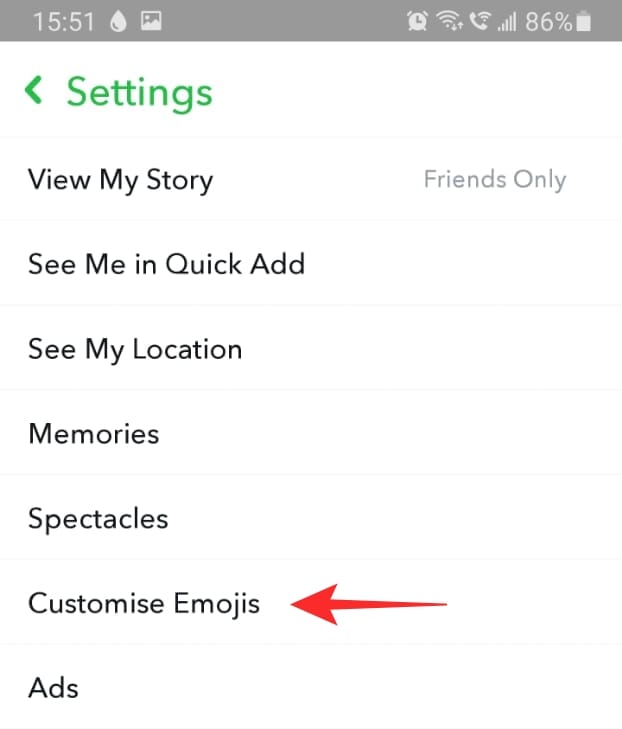
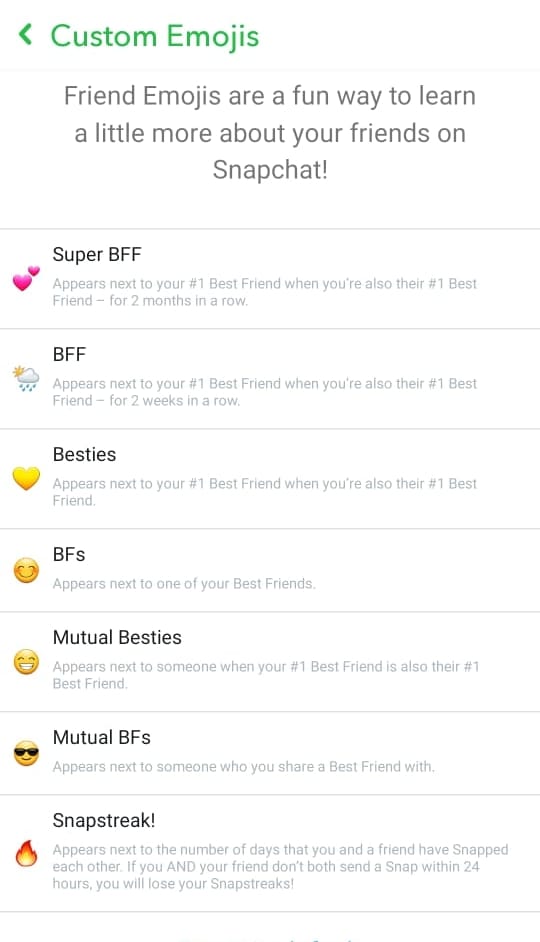
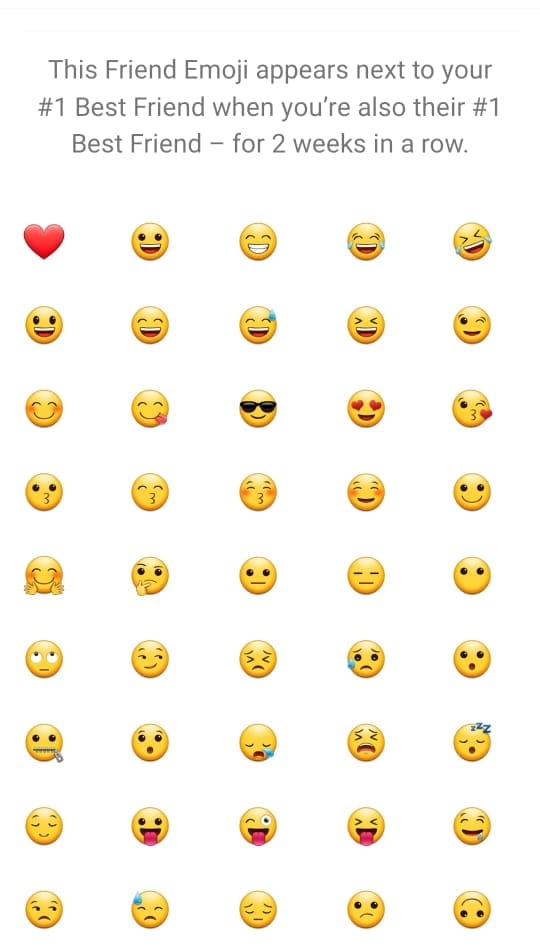










Discussion