Dynamic Island is the new exclusive feature on the iPhone 14 Pro taking the world by storm. This new way to utilize the pill cutout in the iPhone display allows for various new ways of interacting with ongoing tasks and activities on your iPhone. You can access notifications, view now-playing information, track upcoming deliveries, and much more.
Apple has also allowed third-party developers to access and develop their own interactive Dynamic Island elements. This opens up tons of possibilities and ways to utilize the new Dynamic Island and Pixel Pals is our first look at how third-party developers can use this ability. Let’s take a closer look at Pixel Pals for Dynamic Island on the iPhone 14 Pro and Pro Max.
What are Pixel Pals?
Pixel Pals are little Tamagotchi-like pets that stay and run around your Dynamic Island at the top. Pixel Pals are offered by Apollo, as well as the dedicated Pixel Pals app. Apollo is a third-party Reddit client that you can download and install on your iPhone. Browsing Reddit can sometimes feel monotonous despite thoroughly engaging posts in your news feeds. Pixel Pals are meant to be your companions as you scroll Reddit and a sight for sore eyes once you get tired of endless scrolling through numerous posts.
The Pixel Pals dedicated app takes this a step further by adding your pets to your Dynamic Island indefinitely. This way, your chosen pet will be visible to you in Dynamic Island, no matter the app you’re using. You can interact with your pets when using this app, feed them, play with them and even control what they do when resting in the Dynamic Island. Use the next section to help add Pixel Pals to your Dynamic Island.
How to get Pixel Pals on the iPhone 14 Pro and Pro Max
Let’s get familiar with the requirements for Pixel Pals. You can then use the subsequent section to help add them to your Dynamic Island.
Method 1: Using Pixel Pals app
We will use the new Pixel Pals app for this method. And in the next method, that is, the old one, we will be using the Apollo app to get the same result.
Requirements
- Pixel Pals app
- iPhone 14 Pro or iPhone 14 Pro Max
- iOS 16 or higher
Step-by-step guide for Pixel Pals
Download and install Pixel Pals on your iPhone using the download link given below.
- Pixel Pals | Download Link
Open the app on your iPhone and tap, and select the pet you like. You get the following pets to choose from when using the Pixel Pals app. Hugo (cat) and Rupert (dog) are free, while other pets require a Pixel Pals premium subscription.
- Hugo (cat)
- Rupert (dog)
- Chortley (hedgehog)
- Nugget (Otter)
- Finnegan (Fox)
- Mochi (Axolotl)
- Fu-Fu (Bat)
- Kiwi (Parrot)
![]()
The pixel pal will be added to your Dynamic Island automatically. Now tap and turn on the toggle for Always Show Pixel Pal.
![]()
Tap Action to choose your pet’s behavior.
![]()
Tap and choose one of the choices below, depending on your preferences.
- Run
- Sleep
- Chill
![]()
Now, if you have a premium subscription, you can tap Show Second Pixel Pal to add a second pet to your Dynamic Island.
![]()
Simply close the app, and your preferred pet should now be visible in Dynamic Island.
![]()
And that’s how you can use the Pixel Pals app to add pets to your Dynamic Island. Pixel Pals also allows you to add home screen and lock screen widgets with your pets. You can also add widgets when using the app if you prefer.
How to use the Pixel Pals app in Dynamic Island
Once you’ve added Pixel Pals to your Dynamic Island, you can interact with them, feed them, play with them, and more. Here’s how you can interact with your pets in Dynamic Island.
Tap and hold on to your Dynamic Island to view options to interact with your pet.
![]()
Tap Feed to give your pet some treats.
![]()
Tap and choose the food you like.
![]()
The food will be automatically dropped off for your pet in Dynamic Island. Your pet will now go eat the food, and you should get haptic feedback when this happens.
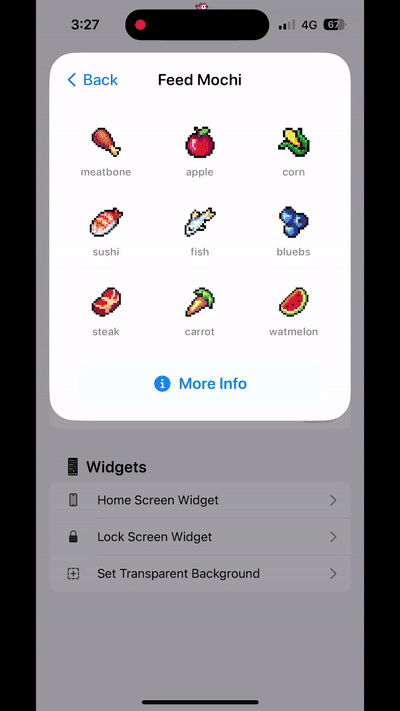
Similarly, tap Play to play with your pet when interacting with Dynamic Island.
![]()
Tap and choose a game you wish to play. Beacon Ball will drop the ball in Dynamic Island, which your pet can play with.
![]()
Here’s what it looks like.
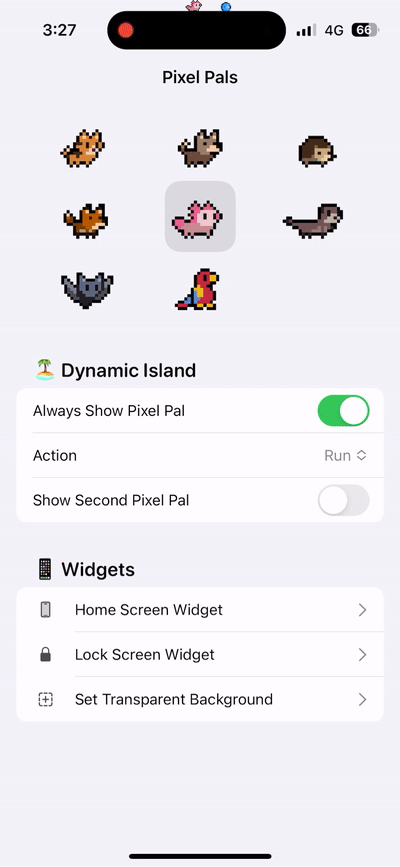
Follow the wand is an interactable game where you can drag a wand around, and your pet will follow the same.
![]()
Here’s what Follow the wand looks like.
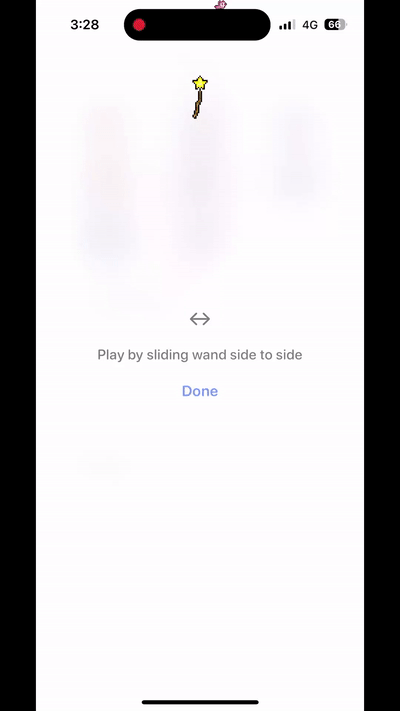
Tap Done once you’re done playing the game.
![]()
Lastly, you have the menu option in the expanded view. You can use this option to jump directly to the Pixel Pals app and customize your experience.
![]()
And that’s how you can interact with your pets once they’ve been added to Dynamic Island.
Method 2: Using Apollo for Reddit app (old guide)
This is the old method that was used when the newly launched Pixel pals app was not available. Yes, it works, too.
Requirements
- Apollo for Reddit app – v1.14.2 or higher
- iPhone 14 Pro or iPhone 14 Pro Max
- iOS 16 or higher
Step-by-step guide for Apollo for Reddit app
Download and install Apollo on your iPhone using the link below.
- Apollo | Download Link
Now open the app and tap Settings at the bottom of your screen.
![]()
Tap and select General.
![]()
Tap Pixel Pals at the bottom in the Other section.
![]()
Tap and turn off the toggle for Dynamic Island Zoo at the top of your screen.
![]()
Tap and select a pet you like.
![]()
And that’s it! The selected Pixel Pal will now be added to your Dynamic Island on the iPhone 14 Pro and Pro Max.
How many pets are available for Dynamic Island?
You get access to the following five pets when using Pixel Pals in the Apollo app on your iPhone 14 Pro.
- Cat
- Name: Hugo
![]()
![]()
- Dog
- Name: Rupert
![]()
![]()
- Hedgehog
- Name: Chortley
![]()
![]()
- Fox
- Name: Finnegan
![]()
![]()
- Axolotl
- Name: Mochi
![]()
![]()
- Otter
- Name: Nugget
![]()
![]()
- Bat
- Name: Fu-Fu
![]()
![]()
- Parrot
- Name: Kiwi
![]()
![]()
While Hugo and Rupert are free to use, you will need an Apollo Ultra subscription to add Chrotley, Finnegan, and Mochi to your Dynamic Island. The Apollo Ultra subscription costs $0.99 every month and includes other features like push notifications, custom app icons, theming, and more.
Can other iPhone users get Pixel Pals?
Yes, other iPhone users that do not have a Dynamic Island can also get Pixel Pals. However, instead of adding the pet to the notch on your iPhone, you get to add them to your lock screen and home screen. Use the next section to help you get Pixel Pals on iPhone 14 and lower.
How to get Pixel Pals on iPhone 14 and lower
As mentioned above, you can get Pixel Pals on your lock screen and home screen on iPhone 14 and lower. Use the steps below to add Pixel Pals to your iPhone’s lock screen, depending on the app you currently use.
Method 1: Using Pixel Pals app
Use the link below to download Pixel Pals on your iPhone if you haven’t already downloaded it.
- Pixel Pals | Download Link
Lock your device if you wish to add a lock screen widget. If you wish to add a home screen widget, skip the few steps below and jump to the home screen widget section. Tap and hold on to your lock screen to edit it. Tap Customize at the bottom.
![]()
Now tap the widgets area under your lock screen clock.
![]()
Scroll the app list at the bottom and tap Pixel Pals.
![]()
Tap and choose your preferred widget size.
![]()
Once the widget is added to your lock screen, tap the widget to choose your pet.
![]()
Tap Pixel Pal and choose your preferred pet.
![]()
Tap Action and choose the preferred behavior for your pet.
![]()
Turn on the toggle for Show Background if you wish to add a background to your widget.
![]()
Tap the X multiple times to close all open menus.
![]()
Now tap Done.
![]()
And that’s it. You will now have added a Pixel Pal to your lock screen. Use the next few steps to add a home screen Pixel Pal.
Unlock your device and tap and hold on to your lock screen. Once you enter the editing mode, tap the + icon in the top left corner.
![]()
Scroll the app list, tap, and select Pixel Pals.
![]()
Swipe and choose your preferred widget size.
![]()
Tap Add Widet to add the widget to your home screen.
![]()
Tap the added widget to choose your pet.
![]()
Tap Pixel Pal and choose your preferred Pixel Pal.
![]()
Tap Background and choose your preferred background for your widget.
![]()
Similarly, tap Action Type and choose your pet’s preferred behavior.
![]()
Tap Widget Position and choose your preferred widget position.
![]()
Lastly, turn on the toggle for Project B.I.G if you wish to view a bigger version of your chosen pet.
![]()
Tap Done.
![]()
And that’s it! You will now have added a Pixel Pal to your home screen.
Method 2: Using Apollo for Reddit app
Use the link below to install Apollo on your iPhone if you haven’t installed it.
- Apollo | Download Link
Launch the app once and login into your account if needed. Now lock your device and tap and hold on to your lock screen. Tap Customize once it shows up at the bottom of your screen. If you wish to add home screen widgets instead, skip these steps and follow the home screen method below instead.
![]()
Tap your Widgets area under your lock screen clock.
![]()
Tap and select Apollo from the app list that shows up at the bottom of your screen.
![]()
Swipe left to access the last widget offered by Apollo. This will be the Pixel Pals widget. Tap and select a widget size you like to add to your lock screen.
![]()
Once the widget has been added to your lock screen, tap the widget to select your pet.
![]()
Tap Pixel Pal.
![]()
Now tap and choose the pet you like.
![]()
Tap the X in the top right corner to top editing your widget.
![]()
Tap Done to save the changes made to your lock screen.
![]()
And that’s how you can add a Pixel Pal to your lock screen on iPhone 14 and lower. It should look something like the preview shown below.
![]()
Now, if you wish to add a home screen Pixel Pal, unlock your device and tap and hold on your lock screen. Tap the + icon once you enter the editing mode.
![]()
Scroll the app list and tap and select Apollo.
![]()
Scroll and choose one of the Pixel Pal widget sizes that you prefer.
![]()
Tap Add Widget.
![]()
Now tap the widget to customize it.
![]()
Tap Pixel Pal and select your preferred pet.
![]()
Tap Action Type and choose your pet’s preferred behavior.
![]()
Tap Background and choose your preferred background for the widget.
![]()
Tap and turn on the toggle for Animate if you wish for your pet to be animated. Turn off this toggle if you’d like a static pet on your home screen.
![]()
Tap an empty area and tap Done to stop editing your widget.
![]()
And that’s it! You will now have added a Pixel Pal to your home screen.
We hope this post helped you learn everything you needed to know about Pixel Pals in Dynamic Island. If you have any more questions, feel free to drop them in the comments section below.

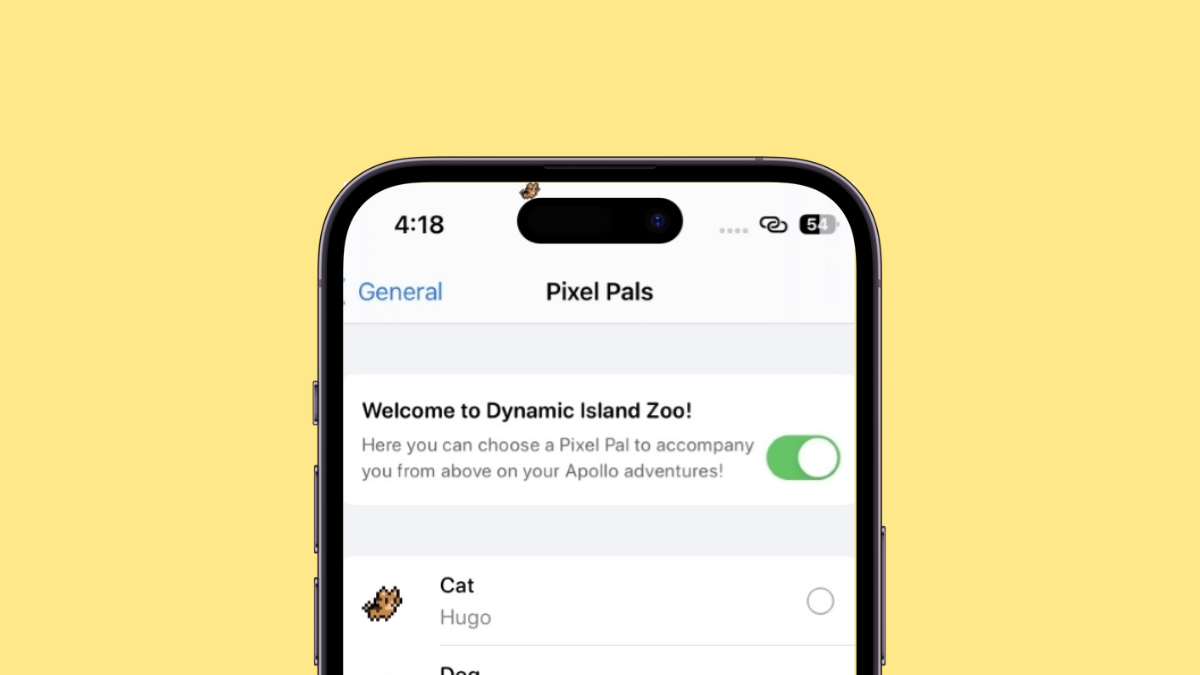











Discussion