OnePlus is one of the biggest manufacturers of smartphones that has slowly and steadily made a name for itself in the past few years. The company is known for supporting most of its devices with the latest features and OS upgrades for up to three years from the time of release.
This often prompts many users to opt-in for beta updates in order to be at the forefront of new features and latest developments.
RELATED: When will OnePlus release the Android 11 update
But if you are someone who is running the latest beta of OxygenOS then you might have noticed that the ‘force dark mode’ option is missing from developer options. Fear not, if you are looking to enable dark mode in unsupported apps then we have the perfect guide for you.
This guide will help you enable force dark mode option on both rooted and non-rooted devices.
We will be using DarQ tool by Quinny899 to force enable dark mode in selected apps on OnePlus devices. You can select your desired apps where you would like to force enable dark mode after installing this app/script on your device. Let’s dive into it.
Rooted users have a simple and easy process to follow in order to get DarQ running on their devices. Let’s get started.
How to get Force Dark mode for all apps on a OnePlus device
Note: This guide is for non-rooted users only. Rooted users do not need ADB related stuff, so if your device is rooted, simply download the APK file of the DarQ app, install it, open the app, provide root access, and sue the app. The non-rooted users, see below.
Required: You will neeed OxygenOS 10 (Android 10) for this.
Step 1: Enable USB debugging on your phone under Developer options.
Step 2: Connect the phone to PC using the USB cable that came with your phone. Allow permission as shown below.

Step 3: Download the DarQ app from here.
Note: You will need to register at XDA-developers for this. Log in once done and then revisit the page to download the app.
Step 4: If you downloaded the app on PC, then transfer it to your phone. It will be an APK file.
Step 5: Install the APK file on the DarQ app to install the app on your phone.
Step 6: Open the DarQ app on your OnePlus phone now.
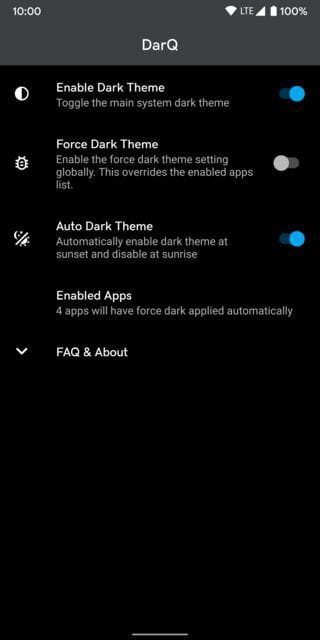
Step 7: Download the ADB script given here on your PC. (See the ‘Attached files; section on the page.)
Step 8: Extract the ZIP package of the ADB script on your computer. It also contains the required ADB and fastboot files so you don’t need to set up ADB and Fastboot for this.
Step 9: Run the ADB script by double-clicking the .bat file (filename:rundarq-windows.bat). The script will set the required permissions.
Step 10: In the DarQ app on your phone, set the Force Dark mode option to ‘ON’ on the apps you want. These apps will now open in the dark mode now.
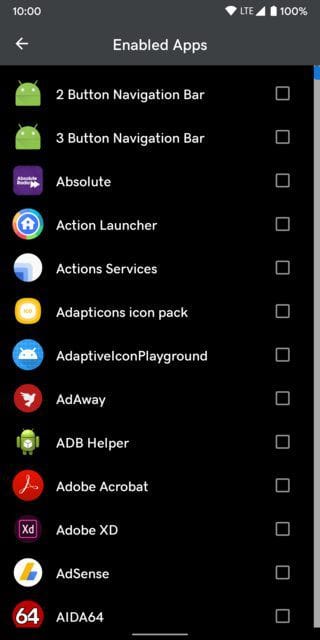
You should now have the dark mode even in the unsupported apps on your OnePlus device.

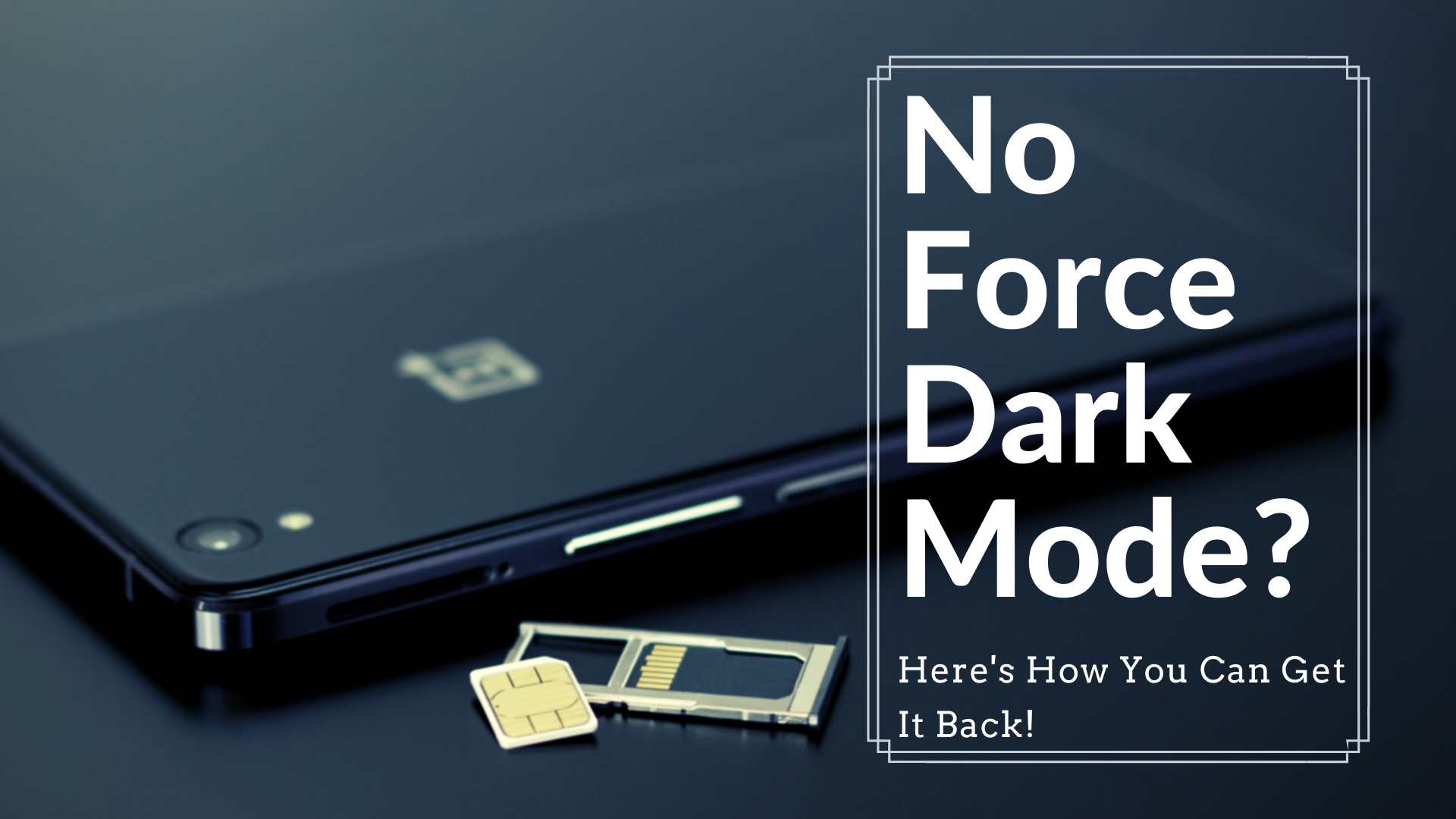



![Solution For Quiz - Where Did the Dragon Hall Deal a Major Blow to the Khitan Navy [Where Winds Meet]](/content/images/2026/01/1-15.png)







Discussion