All the way back in 2015, Samsung shook the smartphone world by unveiling the Galaxy S6 Edge, the first mobile device with a dual-curved display. One neat feature that came with this curved display was Edge Lighting, which allowed users to be alerted about notifications even when the phone was turned upside down.
The feature has made its way to every generated of flagship devices since then, including the Galaxy S9. But now that we have more devices like the Google Pixel 2 XL that have adopted the curved display technology, the Edge Lighting feature seems too good to be kept away from the non-Samsung users.
So, there is how to get the Edge Lighting feature — formerly called Edge notifications — from the Galaxy S9 (also available on the S8 and Note 8) on your Android device.
Get Samsung Edge Lighting feature on your Android device
Check out the simple 3-step tip before for this. Find more Android Tips here.
Step 1: Download EDGE MASK Android app
Since the Edge Lighting feature has gained quite a lot of traction over the years, there are multiple apps on the Play Store (APK) that you can use to get this ability on your Android device. However, we’ve selected EDGE MASK for the job, as it comes with the simplest user interface and least amount of ads to distract you.
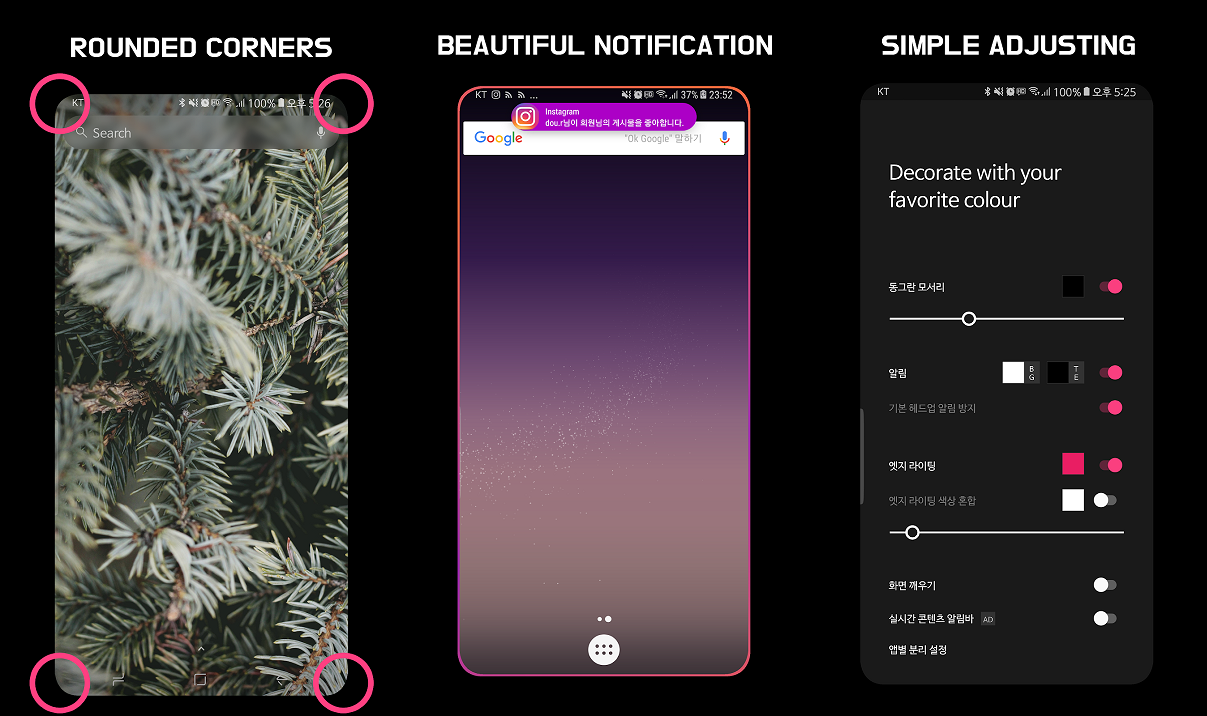
EDGE MASK not only comes with the ability to bring Edge Lighting feature from the Galaxy series to your Android device but also comes with the feature to get rounded corners on the entire display. You can even customize the colors that are displayed in the Edge Lighting, set the width of the Edge Lighting, and even set different app-specific colors.
Related:
Getting games not downloading error on Play Store? Try this fix
Step 2: Configure the app
The first thing you start off with is the ability to get rounded corners on your display. The app allows you to even choose custom colors for the rounded corners, but Black is the default setting and looks the best.
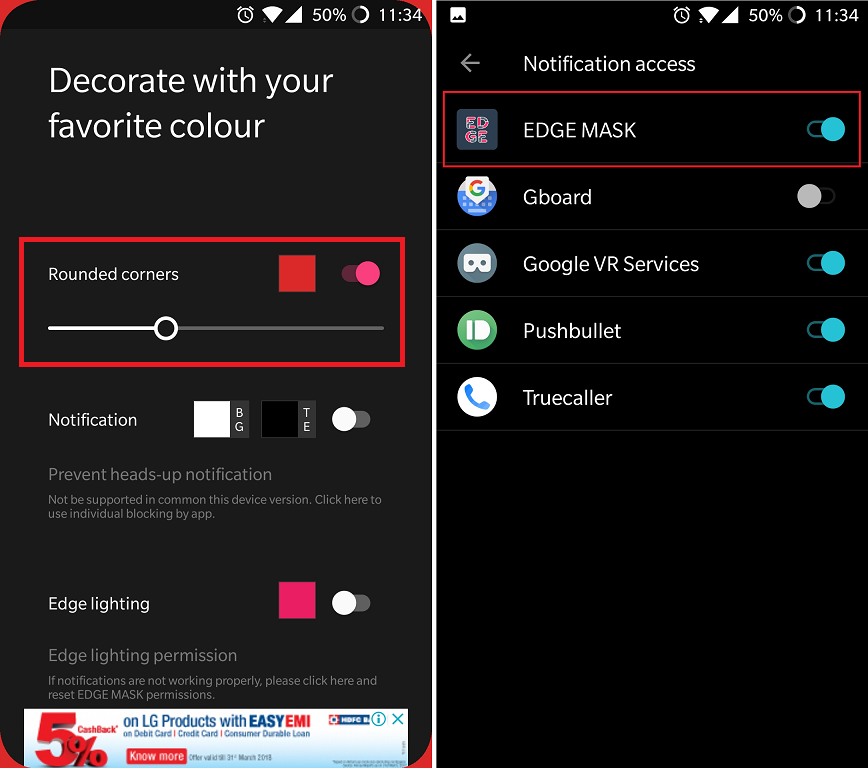
- The enable Rounded corners, press the toggle switch right next to it.
- Press the color box on the left of the toggle switch to select the color you want to set for the rounded corners.
You can now move on to the main part, which is enabling Edge Lighting and setting it up accordingly, for which you have to grant the app Notification access first.
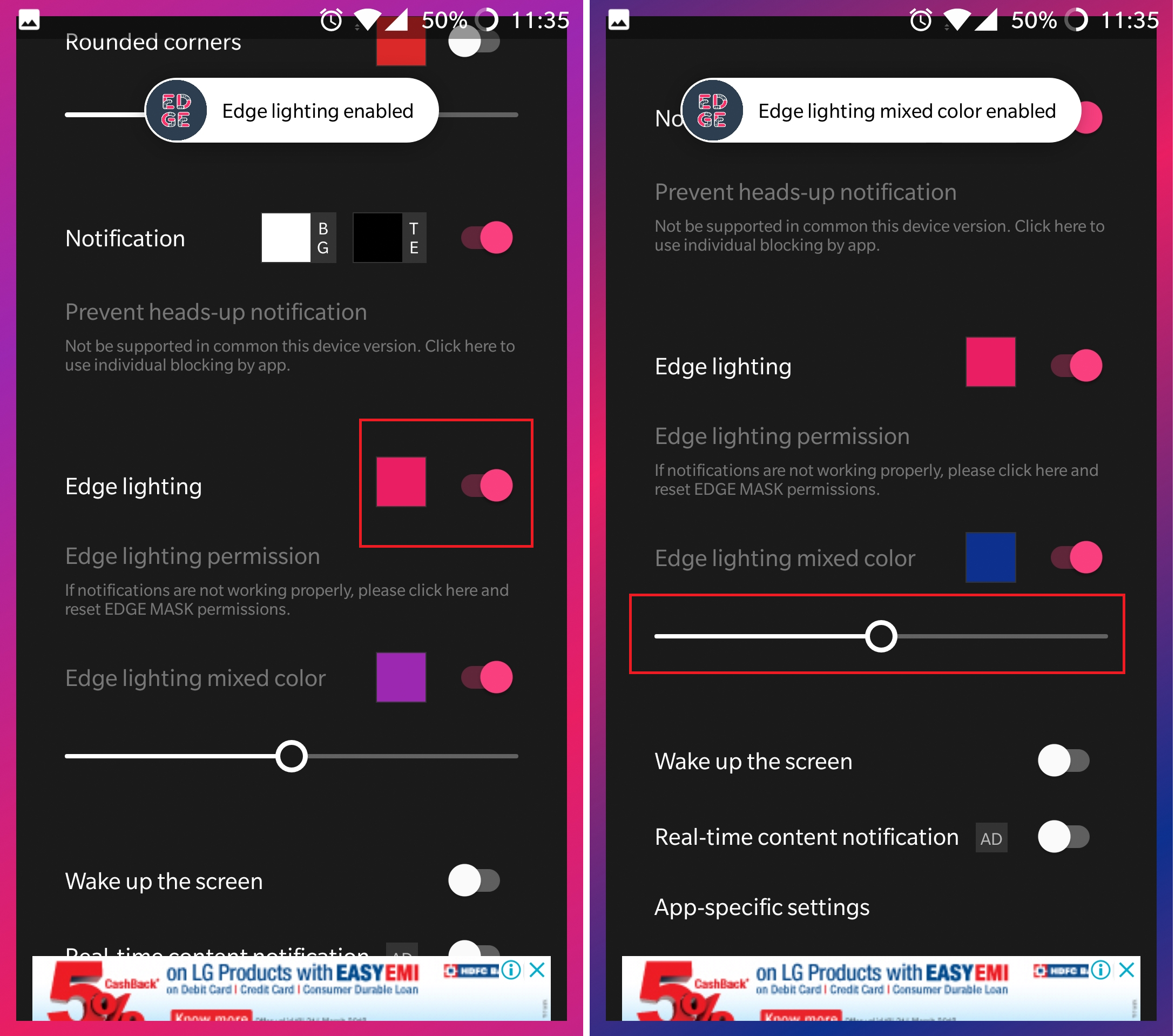
- Press the toggle switch right next to the Edge lighting menu to enable it.
- Once again, press the color box to select the color scheme you want the Edge lighting to display.
- Using the Edge lighting mixed color option, you can choose a variant and enjoy a combination of colors.
- With the help of the Slider bar at the bottom, you can easily set the width you want for the Edge lighting notification.
Related:
Best VPN services for Netflix users (also, super cheap options)
Step 3: Make Edge Lighting app-specific
What good is a fancy notification feature like Edge Lighting if you cannot customize it to very core? Thanks to EDGE MASK, you can set color-coded notifications for specific apps, and here’s how you do it.
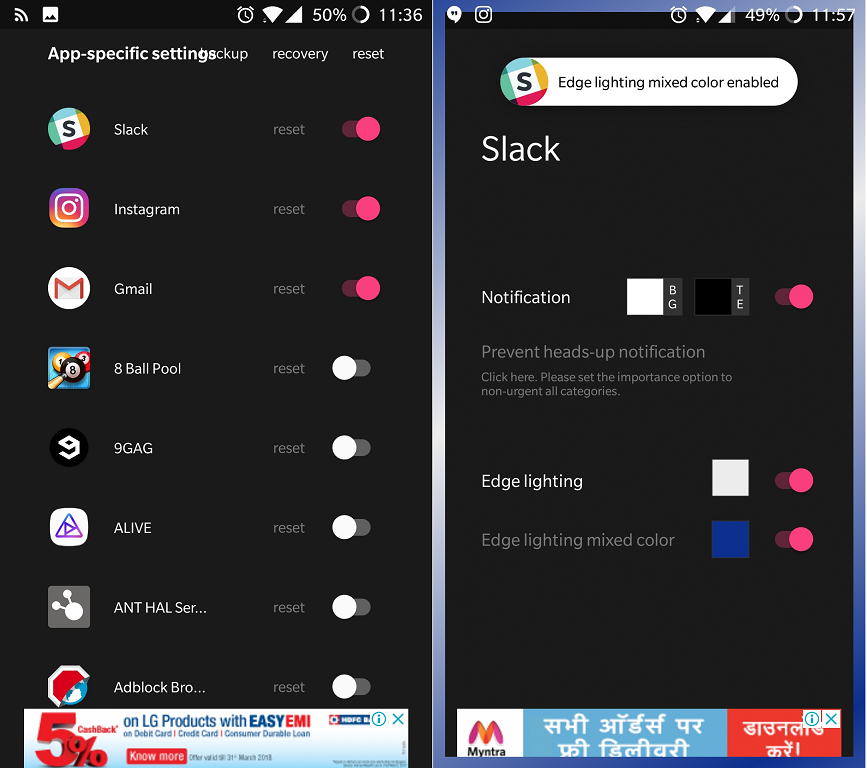
- Scroll down to the bottom of the app screen and select App-specific settings
- From the list of all the installed apps on your device, enable the ones you want Edge Lighting notifications to show up for.
- To customize the notifications for an app, tap on the icon and use the color box to select the color scheme you want.
Is EDGE MASK your favorite app to get Edge Lighting on your Android device already, or will you stick to the basics for now? We’re eager to know your thoughts, so drop it in the comments section below.
Check out: 10 awesome Kodi Add-ons that 100% legal













Discussion