Hey, did you ever wish to set a map showing your live location as your Live Wallpaper, because you can on Android? Well, you are in luck as there exists a good app that lets you do that. Check out the guide below to find the download link of the app and also how to set it up to get a Live Map LWP on your Android.
We know we know, it’s the Valentine week, so if you want, do give some of the best Live wallpapers for Valentine Day 2020 here.
How to Set a Beautiful Map on Your Android Home Screen
While there is an infinite number of wallpapers available in the Playstore, it’s really a tough job to find the one which inspires you. We are here to cover this tedious job by presenting you with the best map wallpaper apps available for your device.
Get Live Map Live Wallpaper
Step 1: Download the Minimal Maps app from the Play Store. Open the app once installed.
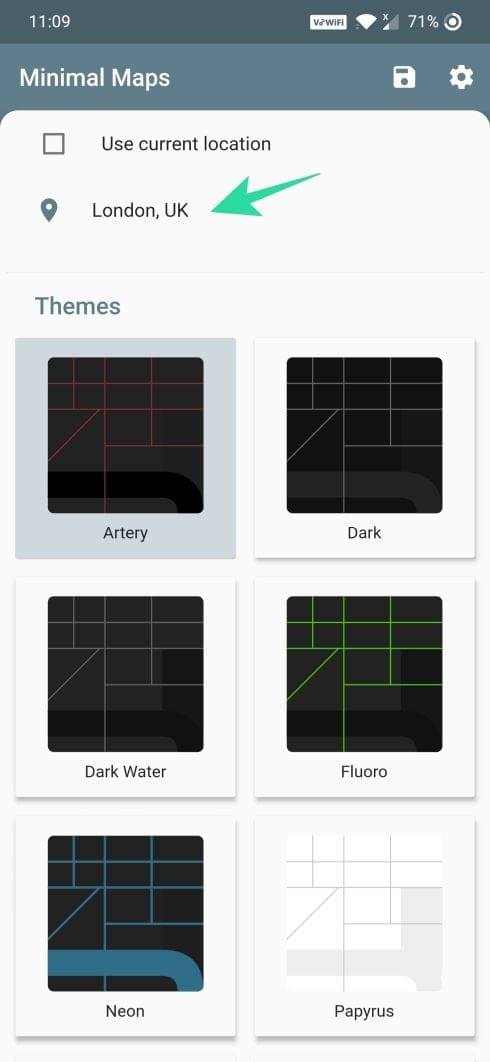
Step 2: Tap the location, enter your preferred location on the earth and tap the Search button.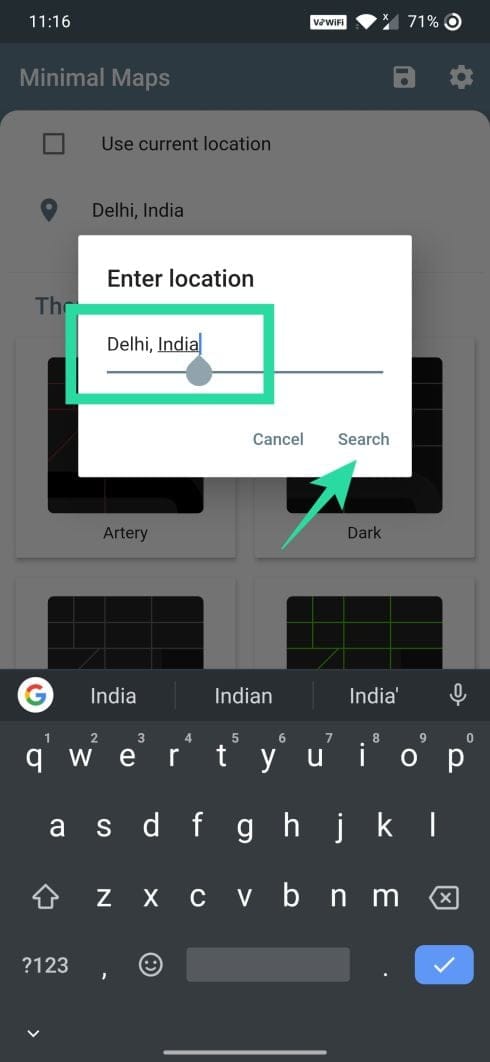
Step 3: Tap the Save button to save the selected wallpaper. You can also swipe and select different areas on the map.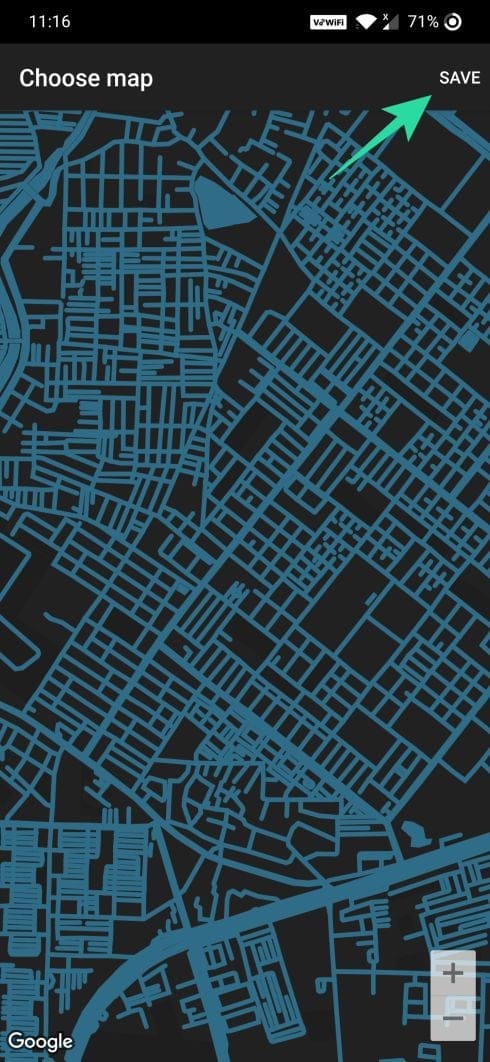
Step 4: Select the Themes. 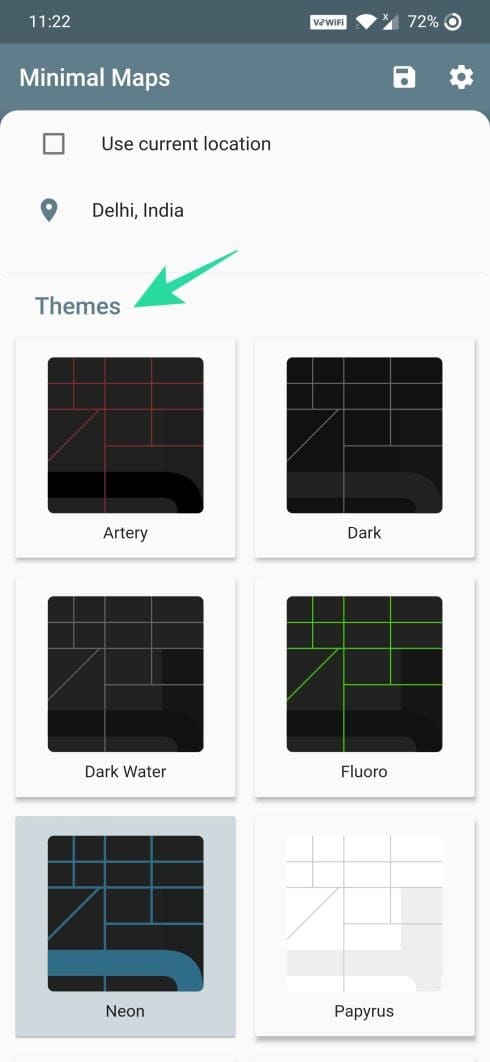
Step 5: Click the Save ([icon name=”floppy-o” class=”” unprefixed_class=””]) icon to apply the wallpaper.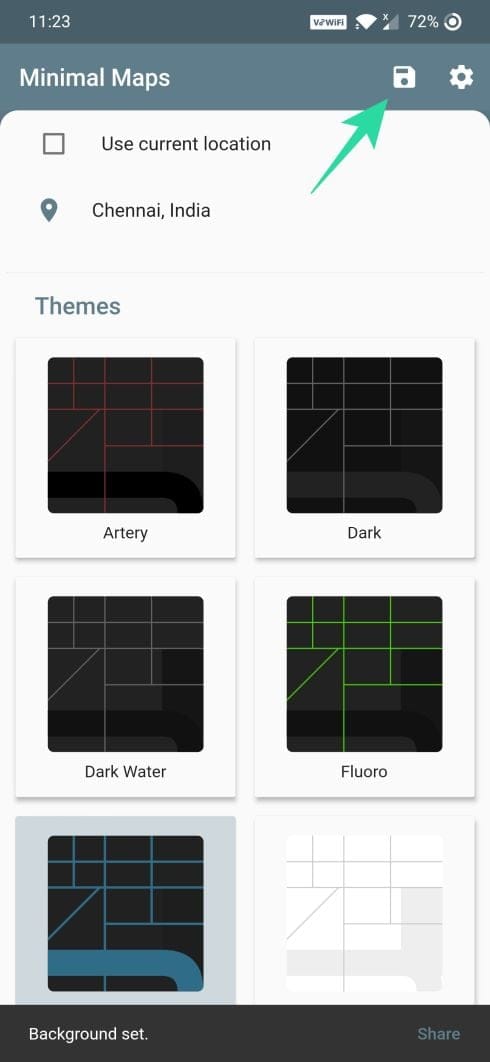
Step 6: You will get the confirmation pop-up at the bottom when the background is set successfully.
Get Static Map Wallpaper
Step 1: Download the Peta Art app from the Play Store.
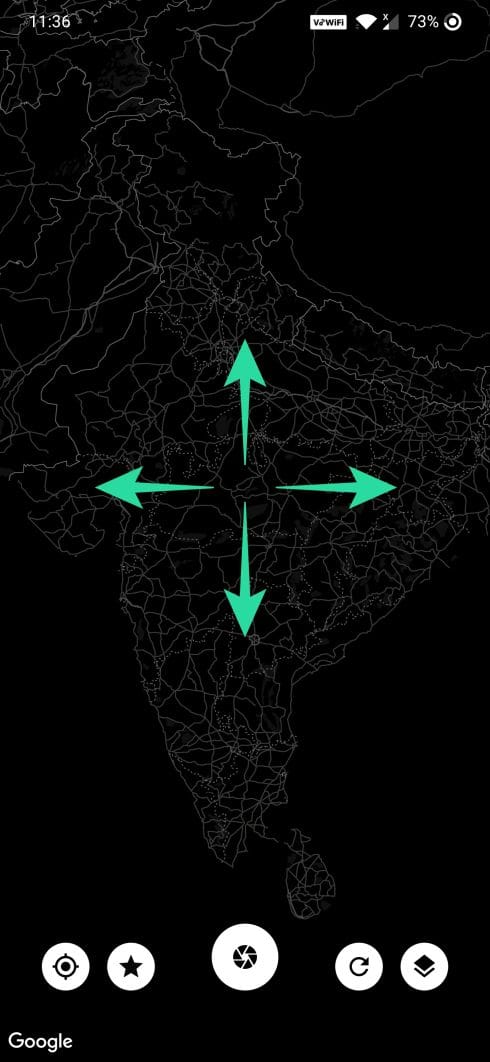
Step 2: Swipe across the screen/zoom-in/zoom-out or tap the Auto-generate ([icon name=”refresh” class=”” unprefixed_class=””]) button to select a place on earth. You can also use the my-location icon to get your current location as wallpaper.
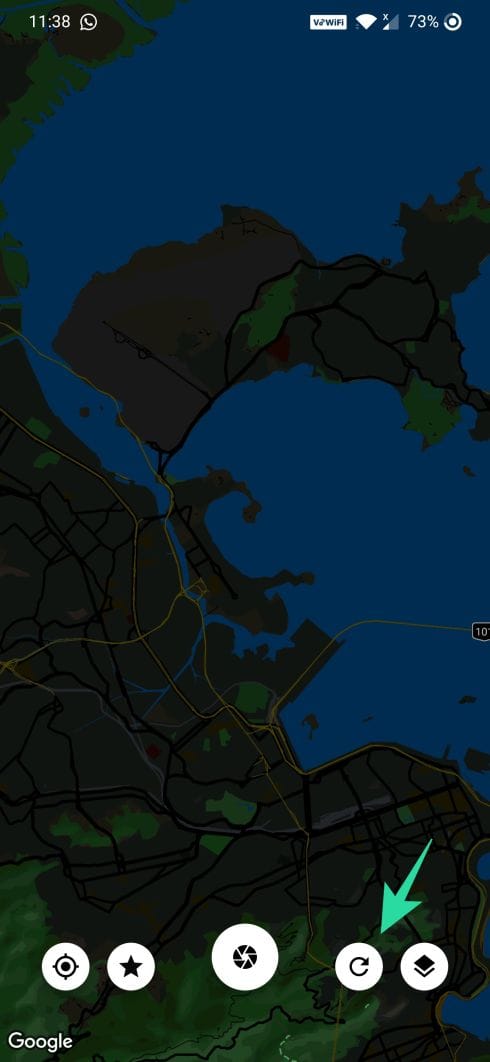
Step 3: Tap the Layers icon to change the Theme.
Step 4: Tap the Take Picture icon to take a screenshot.
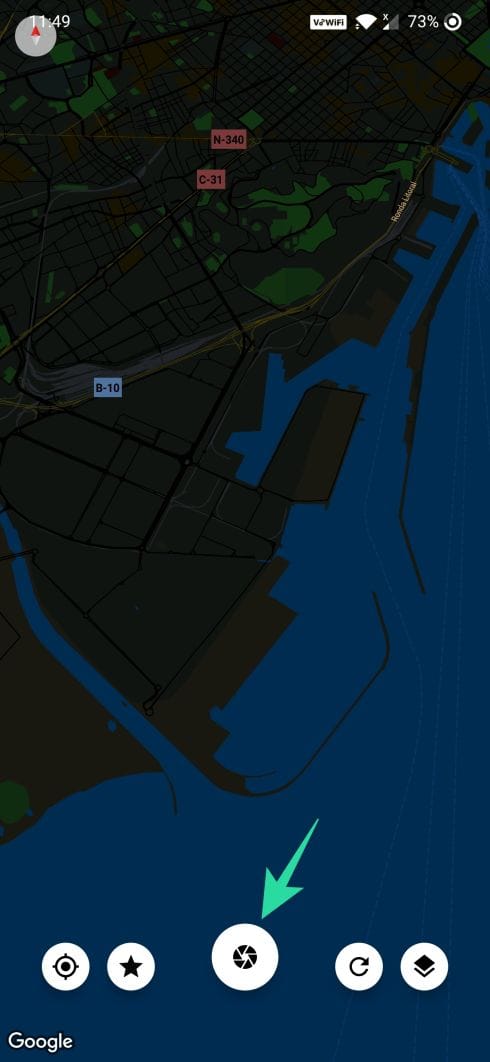
Step 5: Tap Tick ([icon name=”check” class=”” unprefixed_class=””]) icon to the screenshot as a wallpaper.
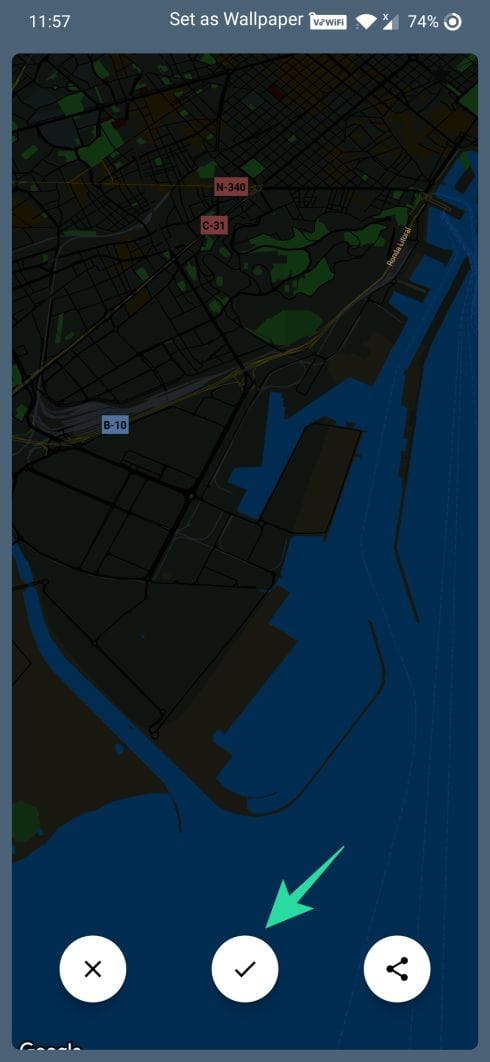
Step 6: You can share the wallpaper on social media using the Share ([icon name=”share-alt” class=”” unprefixed_class=””]) button.

RELATED:

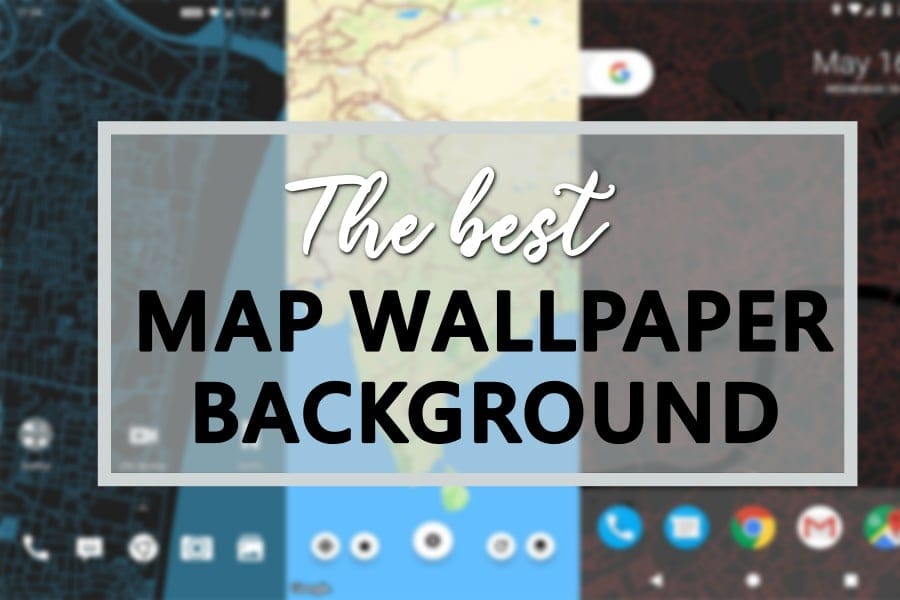
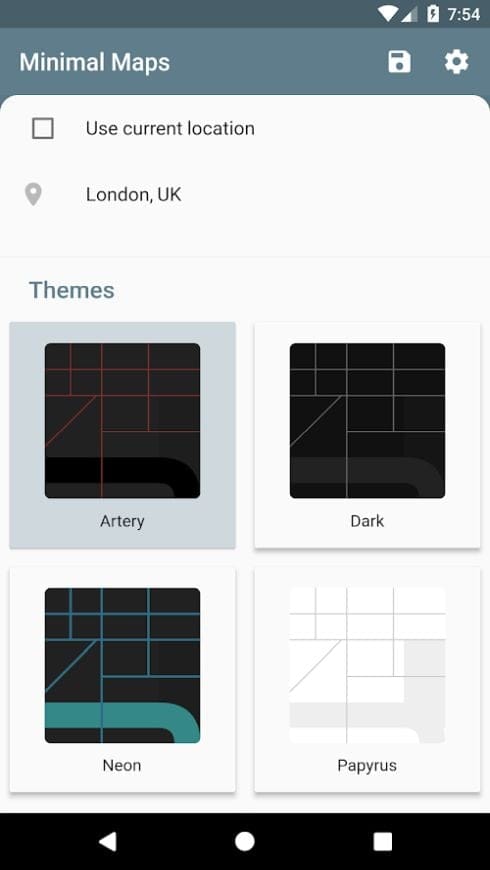
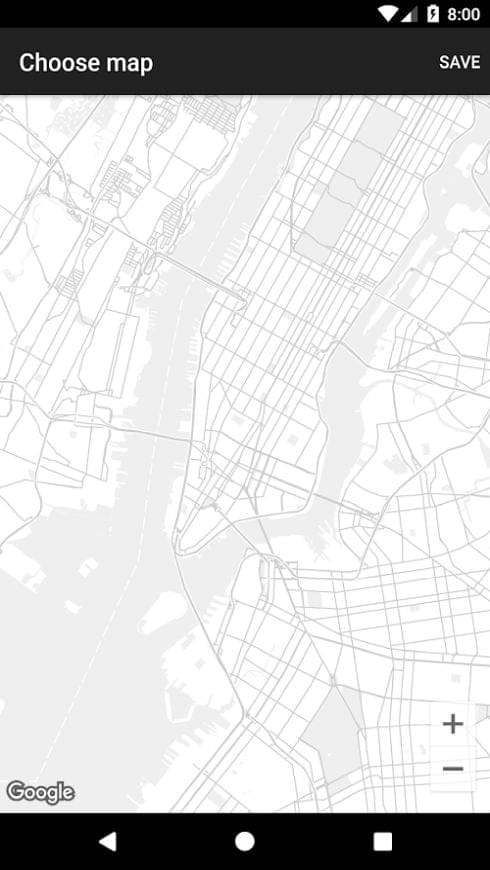
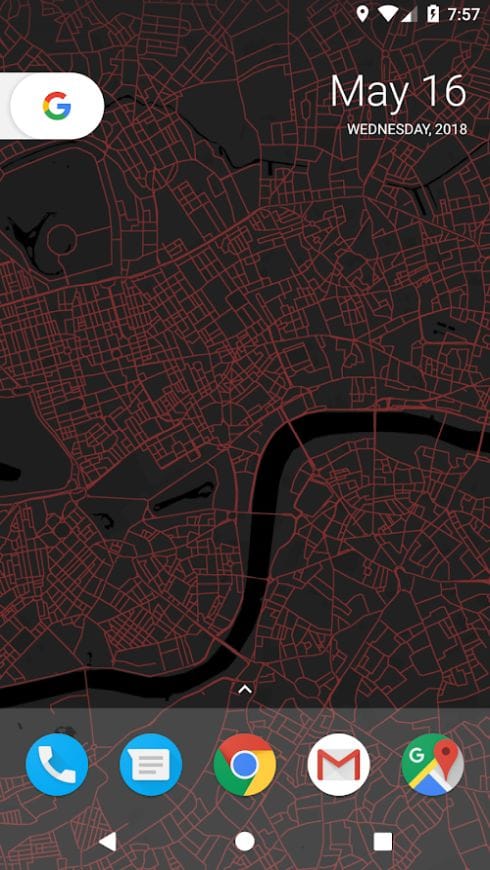
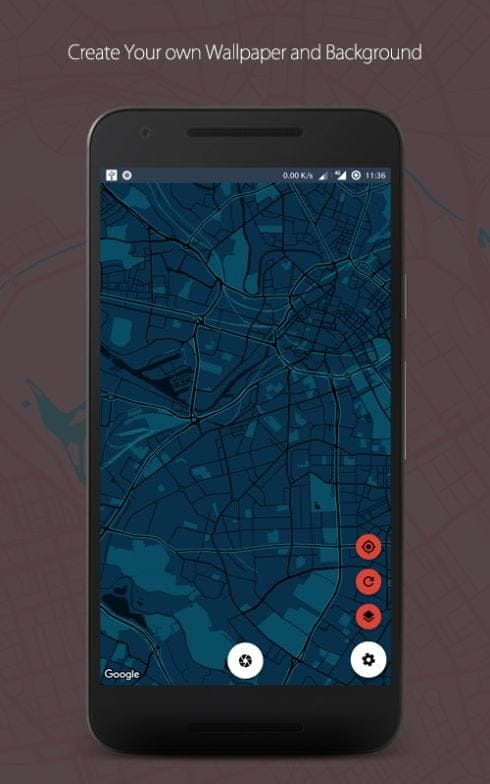
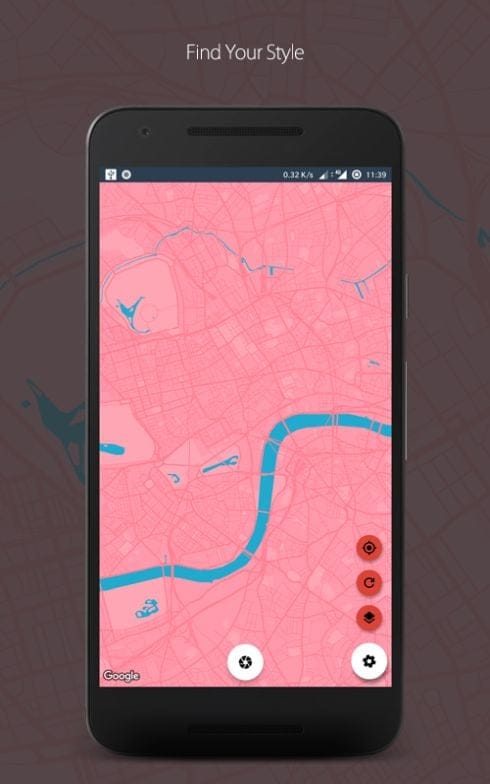
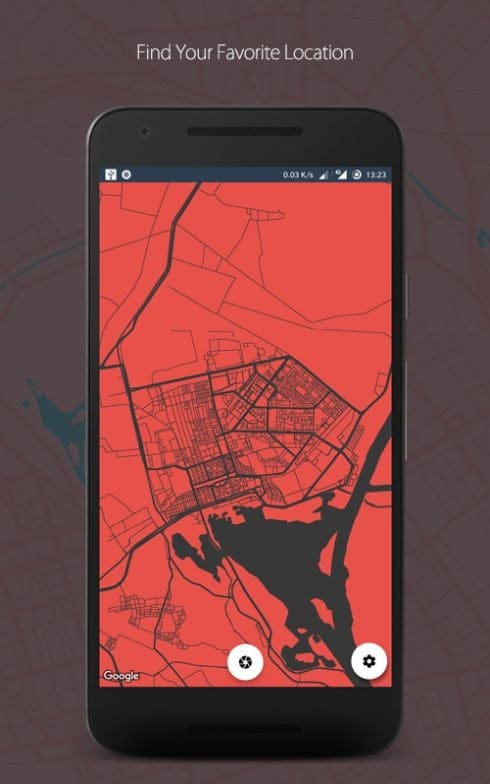
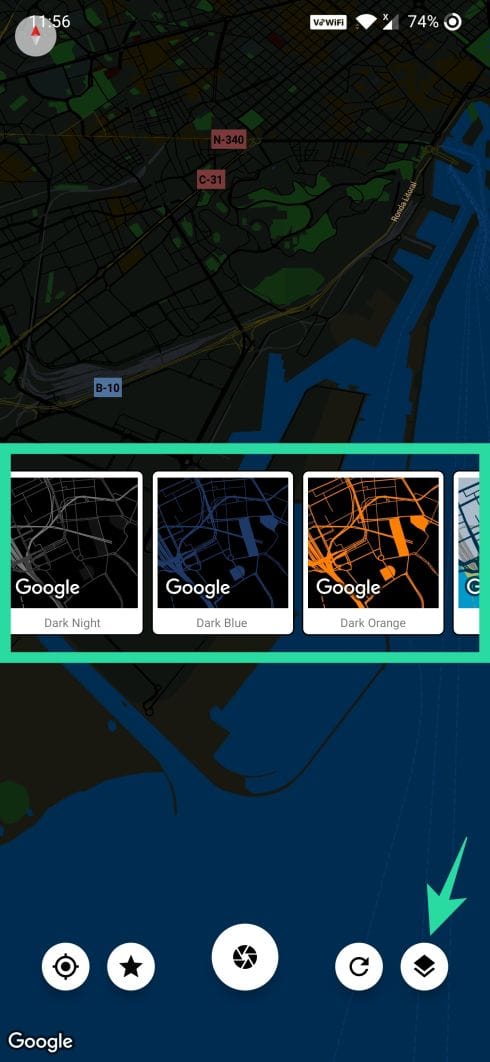
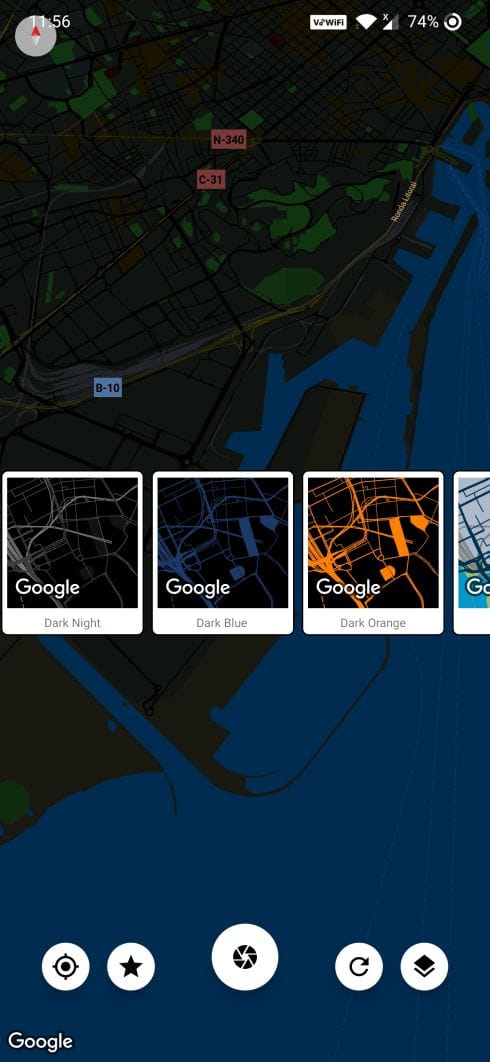
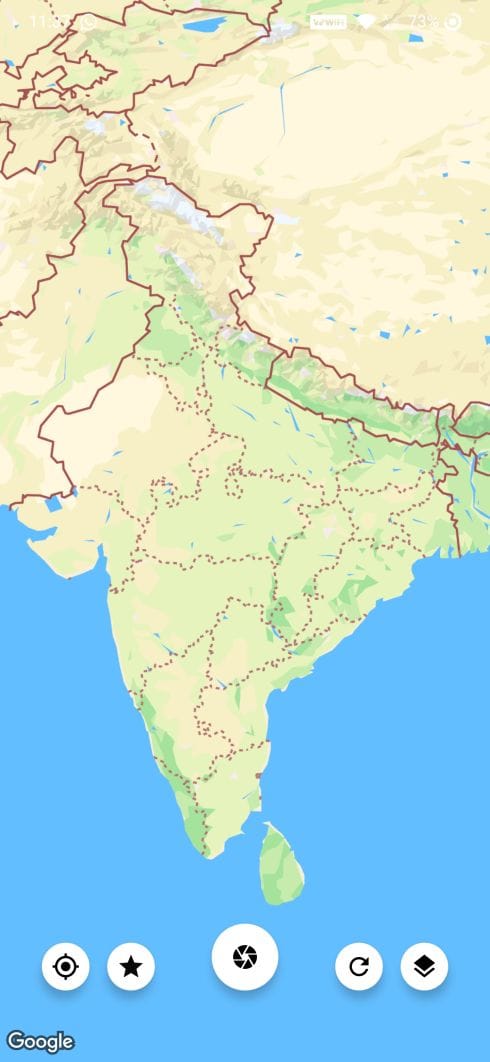











Discussion