Although you find 3GB of RAM crammed into HTC One M9 and M9+, there are still chances when your M9 hangs and you are unable to interact it with. This could be due to a buggy app, or overheating or anything, but the good thing is, you can use a combination of hardware button to pull a force reboot/power off on HTC One M9/M9+.
To force the One M9 to reboot isn’t new, ever since the non-removable genre of smartphone batteries came, there has been a way that lets you reboot using what’s available, the buttons, because you can no longer pull the battery out and get it done.
How to Force Reboot/Power Off HTC One M9/M9+
Well, it doesn’t need telling but still, know that you’ve got both the power button and the volume buttons on the right edge of the M9/M9+.
To force reboot or power off, what you need to do is, simply press and hold both Power+Volume Up button together for around 10 seconds (a countdown from 3 will start too), and then your M9’s screen will go off. That means that M9 is responding to our combination of buttons and has been successfully forced to restart.
That’s it — just keeping pressed the Power+Volume down does the trick to force reboot the HTC One M9/M9+.
Situations for force reboot/power off:
- An app stops responding and doesn’t let you get out of it
- Device stops responding, it hangs because of software bug
- Constant force closes from an app
- Overheating causing the device to stop responding
- You’re not in Android mode, that is, you’re in download mode, whether intentionally or not
- Any other case where you can’t use your Galaxy S6 or S6 Edge and are left to reboot to fix the problem


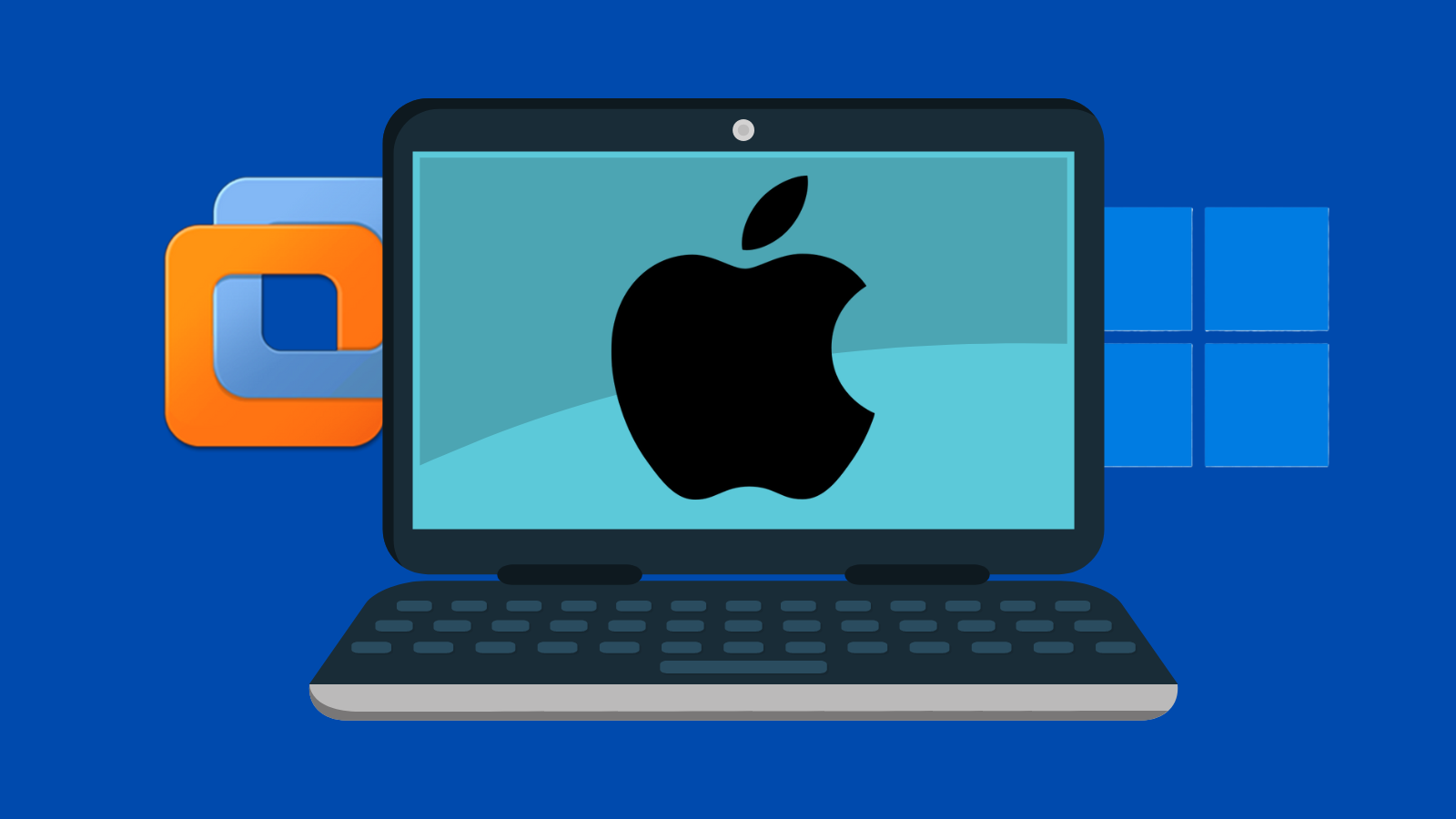

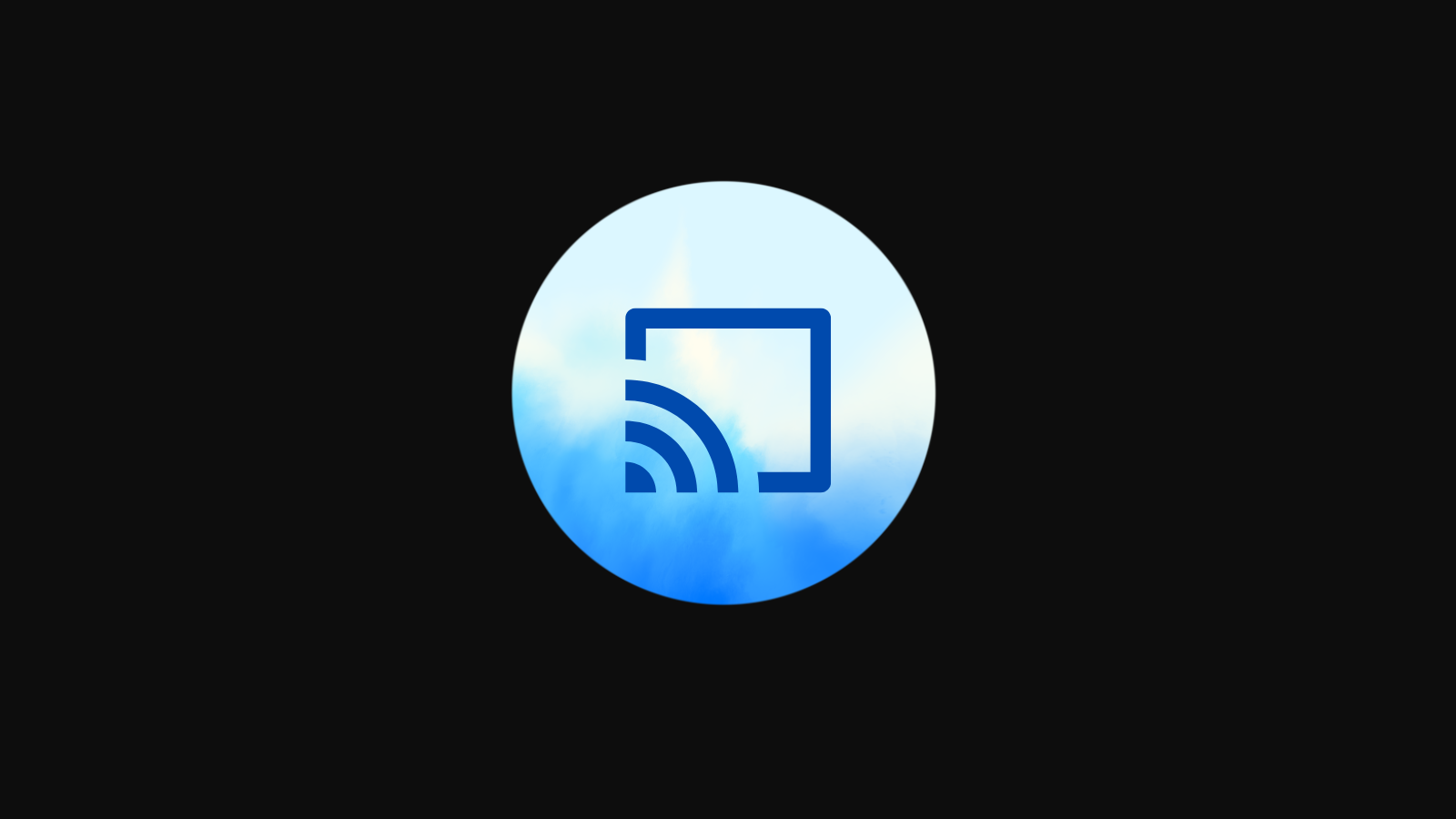


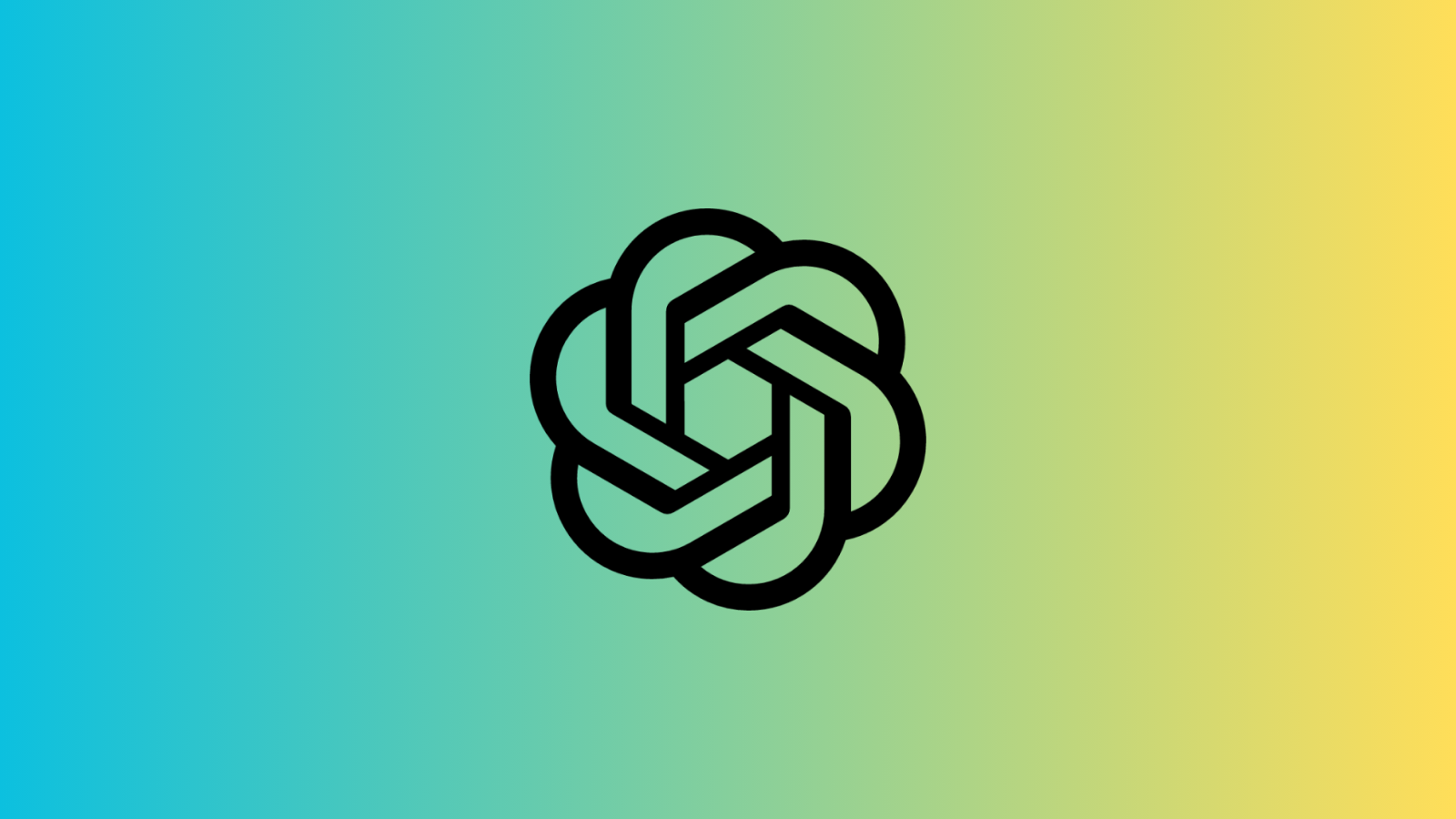




Discussion