Imagine you are watching a horror movie on your TV and have your phone in front of you. You don’t see any notification pop-up, but a classical tune plays on your phone for about 20/30 seconds before disappearing for good. The same happens in the middle of the night, and again, only three hours later.
An unfortunate Samsung Galaxy S10 owner has been living this nightmare since getting his hands on the device. And if you’re too facing something similar, it might be the right time to figure the root of the problem.
To do that, your best bet is to boot into safe mode and see if the problem persists.
Here’s how to:
- Hold down the Power key until you get the three-key prompt — Power off, Restart, and Emergency Mode.
- Tap and hold Power off.
- When prompted, tap on Safe Mode.
- Upon restarting in Safe Mode all third-party applications will be greyed out.
- If booting into safe mode fixes your issue, it’s highly likely that a third-party app is responsible for this issue.
- Check the apps available on your device and uninstall one after the other until the issue is solved. It could be simply an app you installed running in the background.
You could also benefit from clearing the cache of the installed applications.
Here’s how to:
- Go to Settings.
- Tap on Apps.
- Select All.
- Tap on the desired application (would be the one you installed recently, most probably).
- Select Storage.
- Tap on Clear cache.
Do you still experience the problem? If yes, give us the details and we shall try our best to help you.
Related:
- How to identify and tackle your Samsung Galaxy S10 ‘Camera Fail’ problem
- How to get rid of ‘Google apps not working on mobile data’ bug
- How to fix ‘no notification sounds’ error on your Samsung Galaxy smartphone
- How to fix phantom notification alerts on Samsung Galaxy smartphones
- How to fix Wi-Fi calling pop-up on Android 9 Pie update on Samsung Galaxy devices

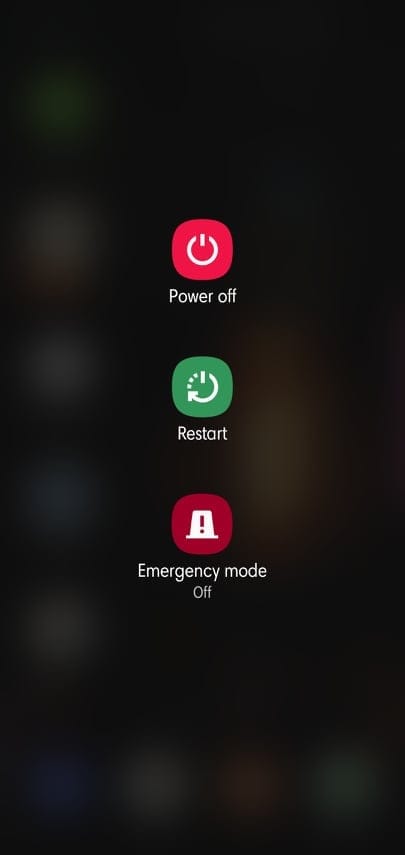
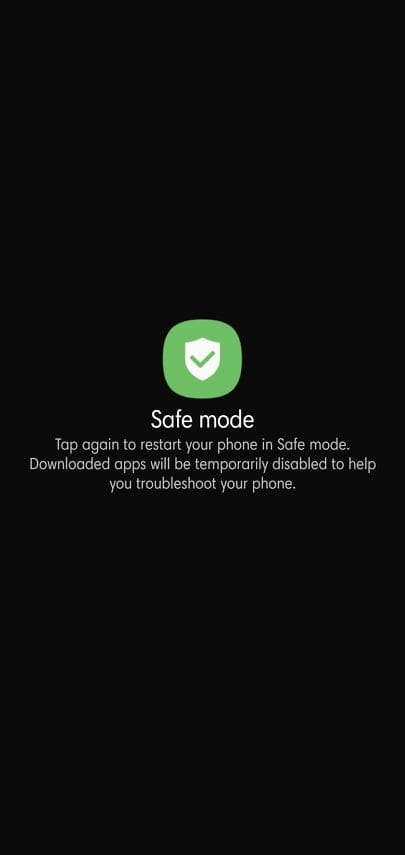
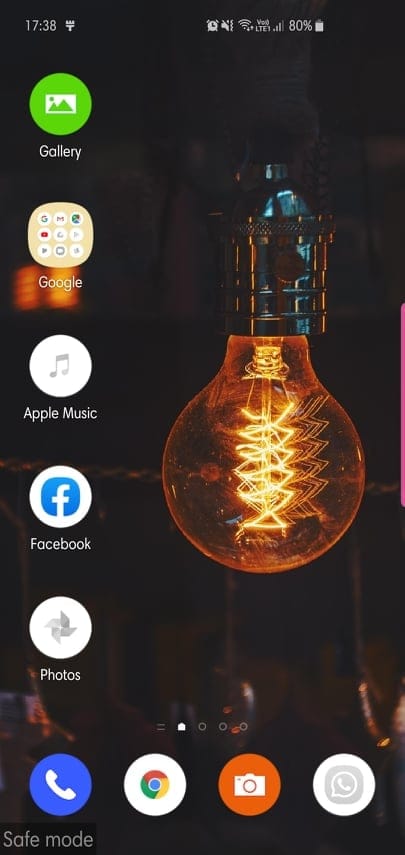















Discussion