Samsung’s Android 10-based One UI has brought a slew of new features to try out. However, for some, it seems that few elements that used to work perfectly before, are now popping up with errors left and right. Samsung’s famed Smart View screen mirroring has been one such casualty.
There have been reports where the Smart View screencasting feature seems to fail in connecting to the host device such as Amazon Fire TV. The issue mainly concerns the newly updated One UI 2 devices, but older devices such as Galaxy S8 and Note 8 have also struggled with it in the past. In this piece, we’ll take a look at how to run Smart View effectively and even give a solution to its random disconnection problem.
Related: How to install Kodi on an Amazon Fire TV Stick
How to use Smart View?
Before proceeding, make sure that screen mirroring is enabled on your host device. For example, on the Amazon Fire TV, head over to Settings > Display & Sounds > choose to Enable Display Mirroring.
After that, go to Galaxy Apps app, and make sure you have the Smart View app updated to the latest version.
To connect to your mirroring device, slide down the notification bar two times to get the Quick setting toggles. Now, swipe to the right to see more of such toggles, and tap on Smart View toggle to switch it On.
The Smart View window will pop up and bring up the names of available mirroring devices on your network.
Select the device you want your Samsung Galaxy device’s screen to be mirrored to.
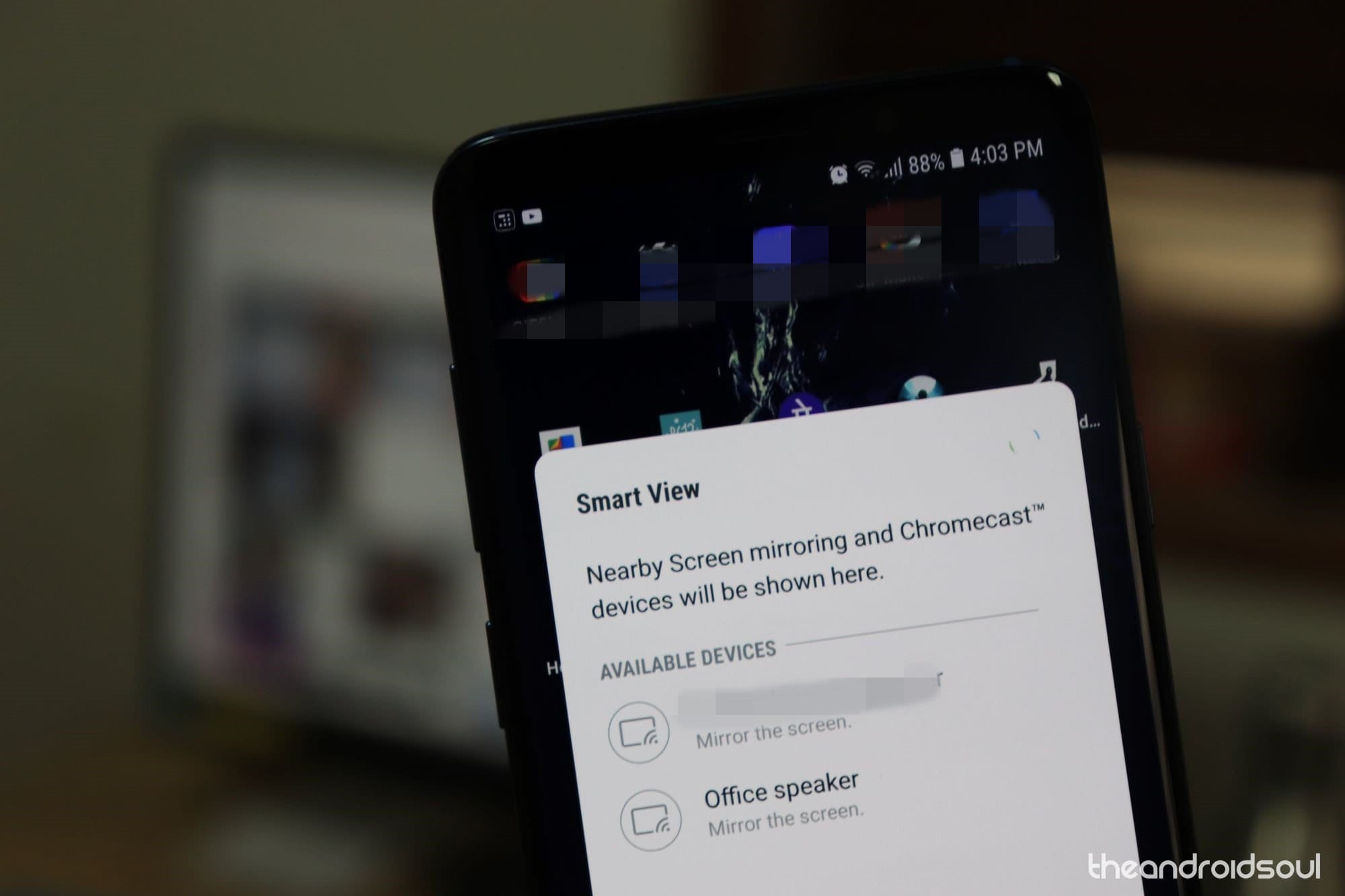
As long as the Smart view is On and working, you will see this Blue icon (below).
![]()
Click on the blue icon will pop open a small window, where you can pause the screen mirroring, change the device, and disconnect the device.
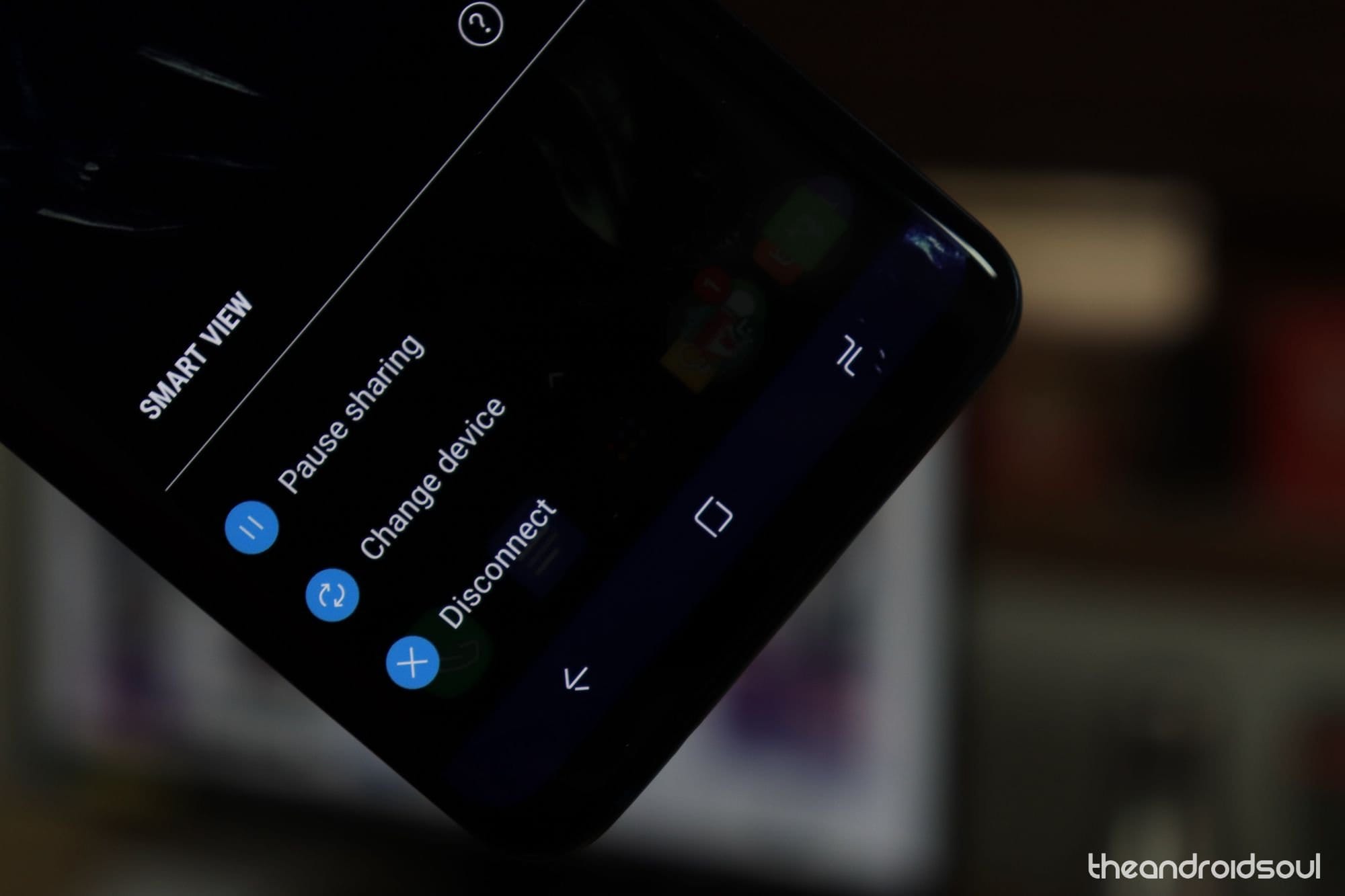
How to Solve Smart View Crashing Problem on One UI?
Samsung’s One UI is one of the most dependable user interfaces out there. It has its fair share of quirks, for sure, but almost all the features work like a charm. Smart View — Samsung’s screen mirroring tool — is not notorious for being buggy. However, there have been a couple of instances where users have reported random disconnects and crashes.
Fortunately, the “fix” here is rather simple. You only need to ‘Force stop’ the app and try your luck again. To do so, first, pull down your notification shade and tap on the ‘Smart View’ icon. Now, tap on the vertical 3-dot icon at the top right corner and go to ‘Settings.’ Next, go to ‘About Smart view’ and tap on the ‘i’ icon at the top-left corner of your screen. Once you land on the screen, hit ‘Force Stop.’
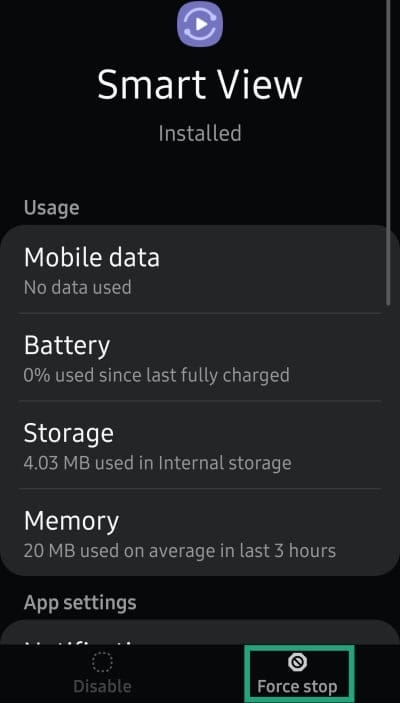
After doing so, retry establishing a connection with your TV, and it should work like a charm.
Alternate solution (non-Samsung)
Additionally, you can always go ahead and get the AllCast app, created by the same people who brought about the ClockWorkMod. AllCast lets you send photos, videos, music, and pretty much every file format to a supported mirroring device.
Are you finally being able to enjoy wireless screencasting from your Galaxy device using Samsung Smart View, or are you giving AllCast a try first?
Related issues and fixes articles:

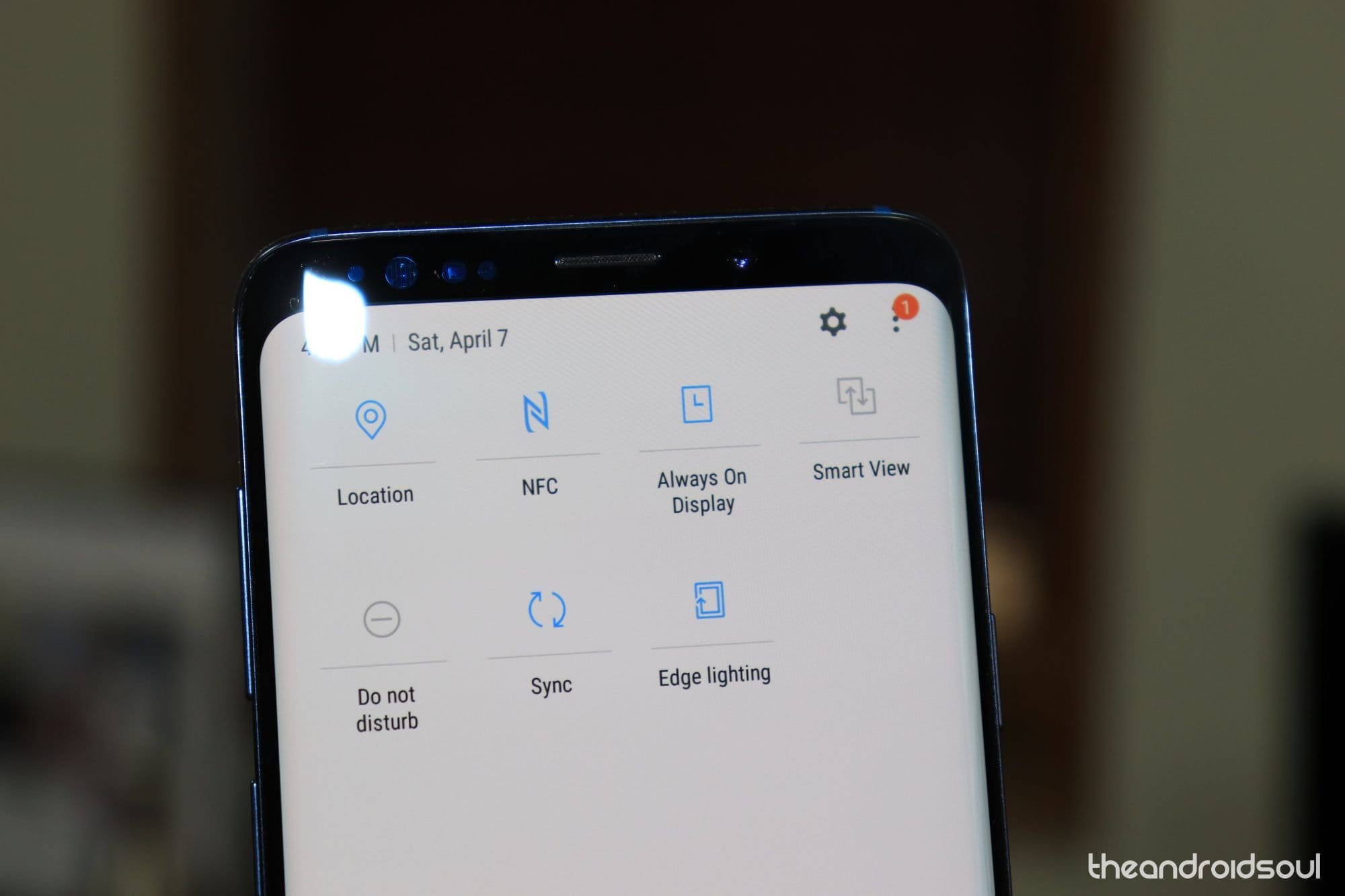










Discussion