On the home screen of your Samsung Galaxy device, it shows you notification badges on the icon of apps. Whether you own a shiny new Galaxy S9, or the Galaxy S8 and Note 8, or any other Galaxy smartphone, this feature is available on them all. But what if your device stops showing you notification badge icon?
Well, if your Galaxy smartphone is not showing you badge icon (or a dot, in case of Oreo and upwards), then this is a problem because it should. Thankfully, we have got you covered up.
How to fix problems with notification badge icon on the home screen of a Galaxy smartphone
While you may have to wait for a software update for issues like this, there is a simple fix available for this problem that should solve it right away.
Try this solution:
- Open settings app > Apps > Tap on 3-dot menu in the top right corner > Special Access
- Now tap on Notification access
- Look for the app called Samsung Experience Home. (It’s possible only part of the name is visible as ‘Samsung Experience..’ or the like.)
- Tap the toggle button to turn the setting ON for this app. This would allow the Samsung Experience app access to notifications, which is what the badges are about. The app is Samsung’s custom software that handles the features like Notification badge, and many other countless — but not needless — features.
BTW, was it already turned on? If it was already On, then this might not fix the issue for you.
How to keep the unread badge count even after you swipe to remove the notifications
Well, we have covered this entire topic separately here. You can’t tweak the settings for this actually because Samsung has removed this feature on Oreo. Once you swipe away the notifications of the app form the panel, its unread badge counter will be reset too. So, to get this feature back on Oreo and later updates, you have to use a bunch of apps from the Play Store, which gets you this feature, and a lot more. Check the link below for downloads and guide.
→ How to fix the badge counter not available on Oreo problem on Samsung Galaxy devices
Do let us know whether this works out perfectly or not for you.
Any other Alternative solution?
Well, you may have to wait for Samsung to fix it via a software update (see latest updates for the Galaxy S8, Galaxy S9, and Galaxy Note 8). Otherwise, you would have to hard reset (i.e. factory reset) the device. Though, before doing that, you shall try to soft reset (force restart) the device first.
Do let us know if the above fixes the issue for you or not?

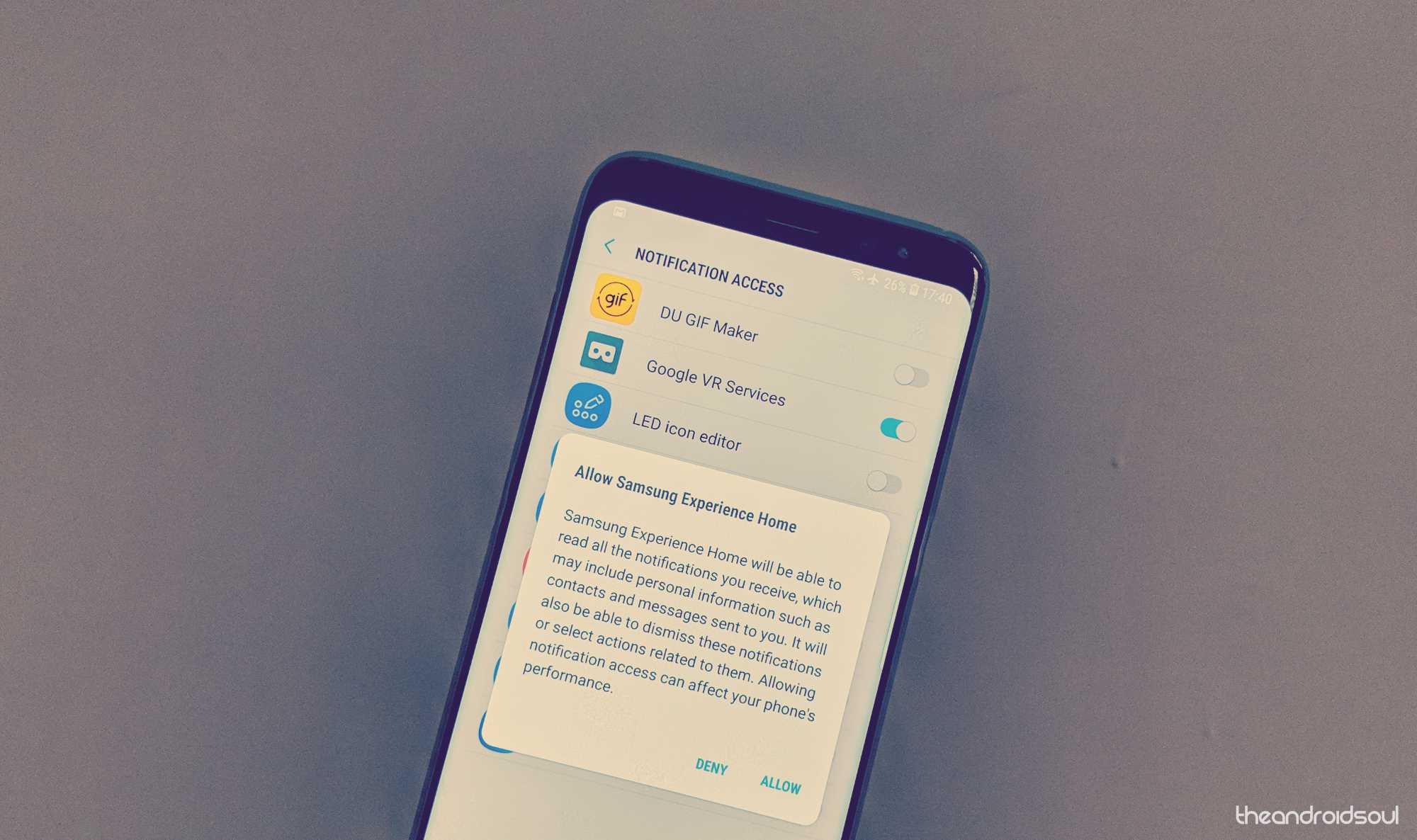
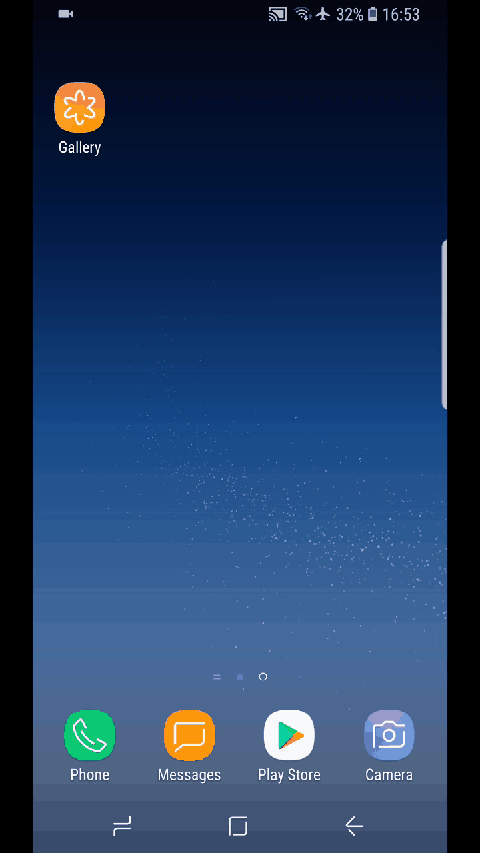










Discussion