If you are into gaming then you probably know about Ubisoft’s Hyper Scape. It is a new Battle Royale FPS shooter that is creating a lot of buzz lately. Many YouTubers have been given exclusive access to the game. Hyper Scape includes a new form of functionality where you can be awarded in-game items via your Twitch stream. Your viewers can also help you out by awarding you with in-game items.
Ubisoft has an invite system in place that allows you to easily get access to the early beta of Hyper Scape on your system. If you have an invite but are unable to play the game due to driver issues, then try the fix listed below. This is a known issue and the below workaround seems to be working for all users.
Related: How Hyper Scape could beat Fortnite, PUBG, and Apex Legends
What’s the problem?
Hyper Scape requires new APIs and the latest graphics drivers on your system to work properly. If you haven’t updated your drivers in a while then this is likely the reason for your issue.
Nvidia and AMD both release regular updates to their drivers that not only introduce support for upcoming peripherals but also games and other utilities that require graphics power. While AMD drivers get updated automatically, Nvidia users have to download a separate utility to get support for the latest games and peripherals.
How to Fix the Driver Problem on Hyper Scape
Let’s take a look at how Nvidia users can fix this issue on their systems.
In short, you just need to update the Nvidia driver on your PC to make your graphic card compatible with Hyper Scape. To run properly on an Nvidia system, Hyper Scape requires Vulcan 1.2. So, make sure you have a look before proceeding.
If you already know that, you’re good. Else, follow the guide below to download and install the latest Geforce Experience software that will also install the latest drivers specific to your graphic card.
On your PC, open a browser like Chrome, and then the Geforce Experience page by clicking on this link. Now, click on ‘Download Now‘ to download the latest Geforce Experience software with the latest drivers.
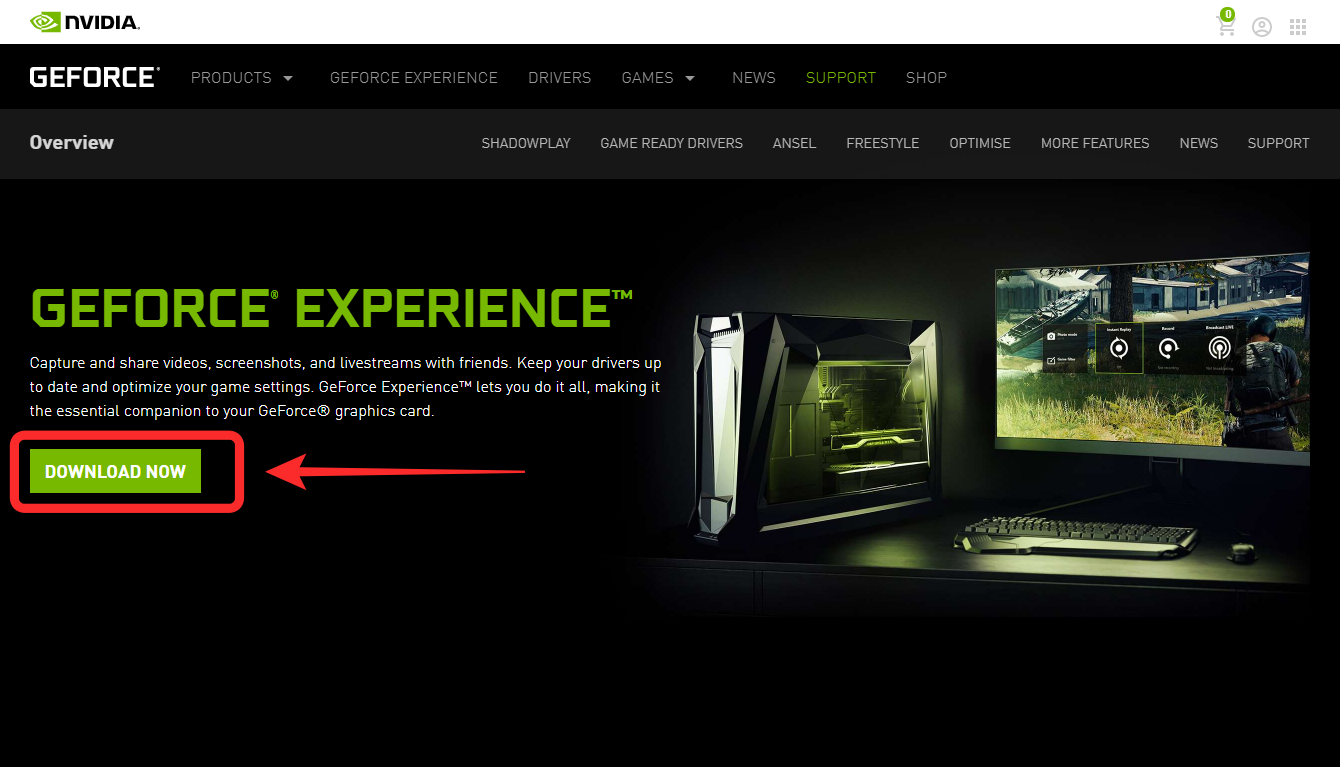
This will initiate the download for the latest GeForce gaming experience. Save the file on your desired location and wait till the download finishes.
Once the download finishes, double click to launch the setup application. Now follow the onscreen instructions to get GeForce Experience on your PC.
Once the application is installed, restart your system if the setup hasn’t already prompted you to do so. Wait for your system to restart and once it has powered on, launch the GeForce Experience application.
Note: Ensure that you are connected to the internet so that GeForce Experience can check for driver updates.
Once the application launches, it should prompt you to update your drivers to the latest version.
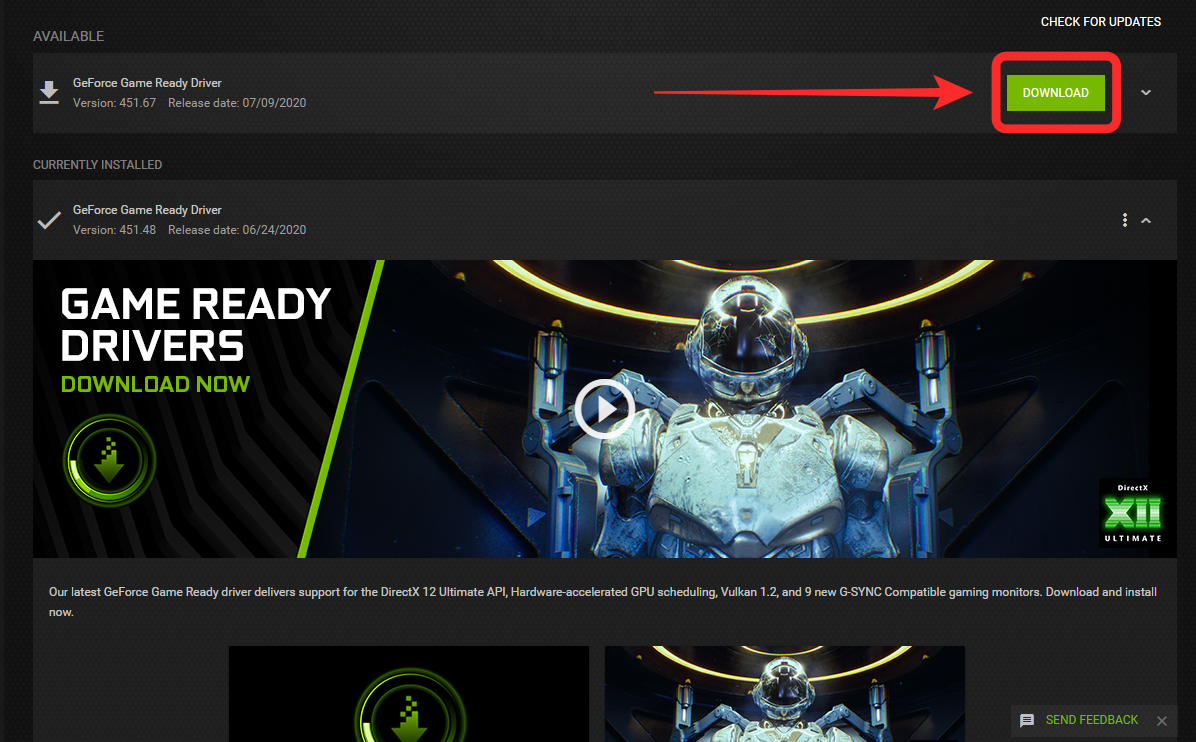
Follow the on-screen instructions to update your drivers. Restart your system after the driver update.
Now simply launch the Hyper Scape game on your PC after the restart and the game should start working without any issues.
How to fix “No compatible driver/hardware found [Vulcan]” error?
This error has been the most common since the dawn of Hyper Scape. And while installing the latest driver should be your first troubleshooting step, it may not always work as intended. If you’re one of the unfortunate users who haven’t had any luck with the driver installation alone, this solution should do the trick.
To solve this “No compatible driver/hardware found [Vulcan]” issue, you’ll need to update your integrated graphics driver. Yes, even if you do have a beefy and compatible graphics card, it won’t help you with this peculiar compatibility issue.
So, irrespective of the manufacturer, all you need to do is go to their support page, as linked, and download the integrated graphics driver.
Intel processors
Go to the official page of Intel integrated graphics, sort through the links, and click on the hyperlink that represents the correct generation of your processor.
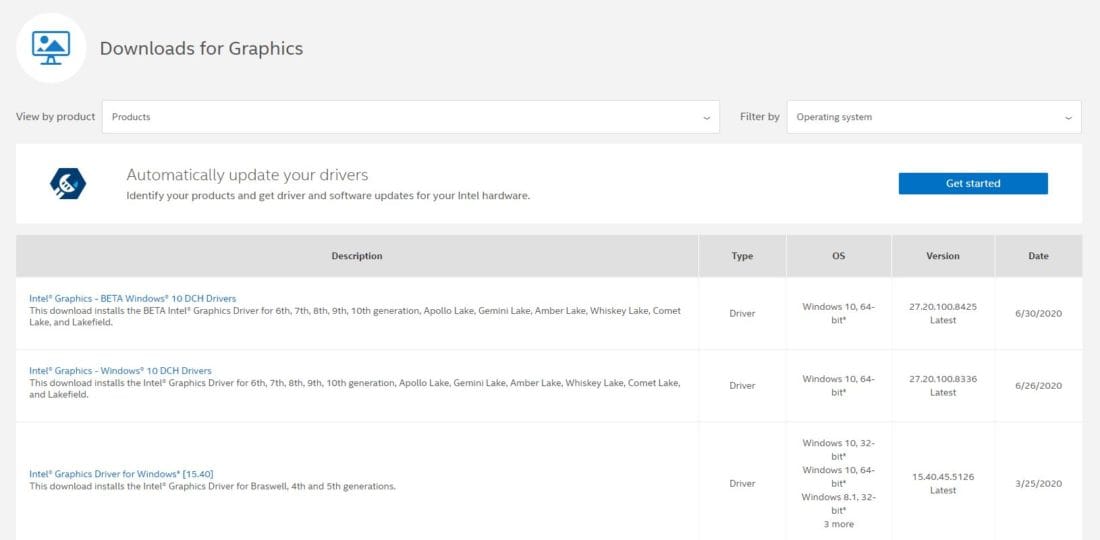
AMD Processors
If you are an AMD chipset user, go to AMD’s support page, pick ‘Processors with Graphics’, or ‘Processors,’ select your processor model, and download.
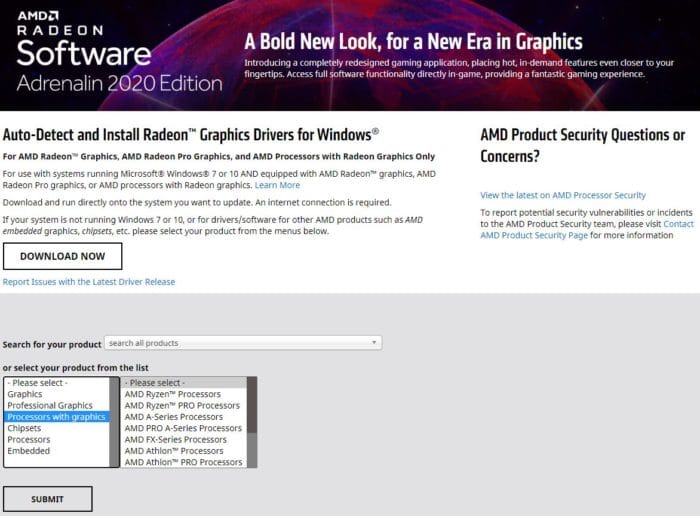
After it installs and you’ve restarted your PC, try running Hyper Scape again. The issue should now be fixed.
For AMD users
While updating integrated graphics driver seems to solve this issue for many users, some AMD users have reported issues otherwise as well. A quick fix is available for you if you face this issue but it involves removing Vega graphics drivers altogether. You should keep in mind that this will force your PC/laptop to use the dedicated graphics card which will solve the issue. If you are on a desktop, then this will not cause much of an issue for you as integrated graphics are only used to render youtube videos and web applications nowadays. But if you are on a laptop then this will increase your battery consumption as your laptop will be using the dedicated graphics card for every need. Be sure to install the integrated graphics driver again once AMD updates them if you plan on applying this fix. Let’s take a look at how you can remove your integrated graphics drivers to get Hyper Scape working on your system.
Click on the Search icon in your taskbar and search for ‘Device Manager‘. Open the application once it shows up in the search results.
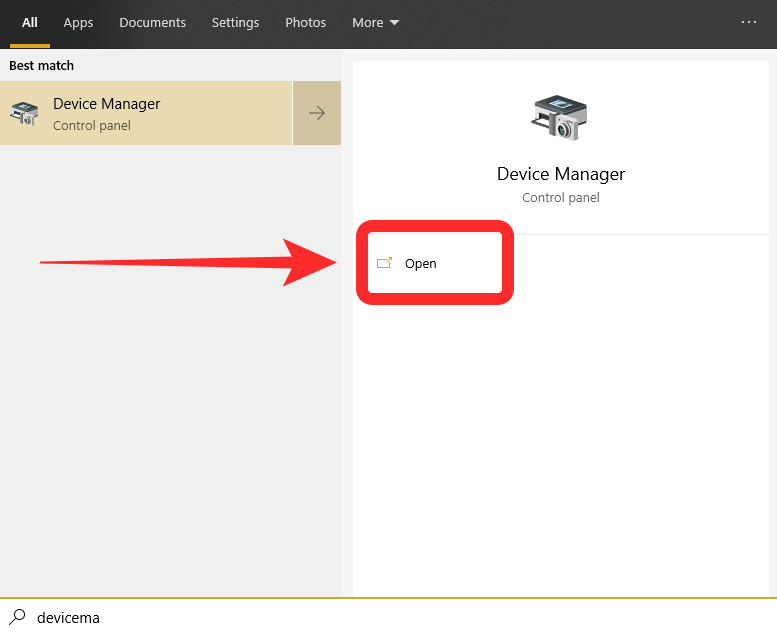
Now click on ‘Display Adapters‘ and you should be able to see your integrated and dedicated graphics card as shown below. (The screenshot shows intel and Nvidia due to the configuration of our system but your AMD system should show your system’s graphics cards).
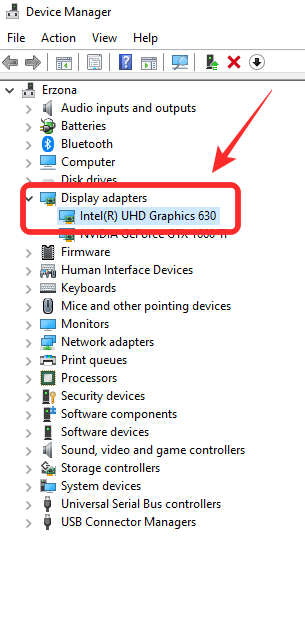
Right-click your integrated graphics processor and select ‘Properties‘.
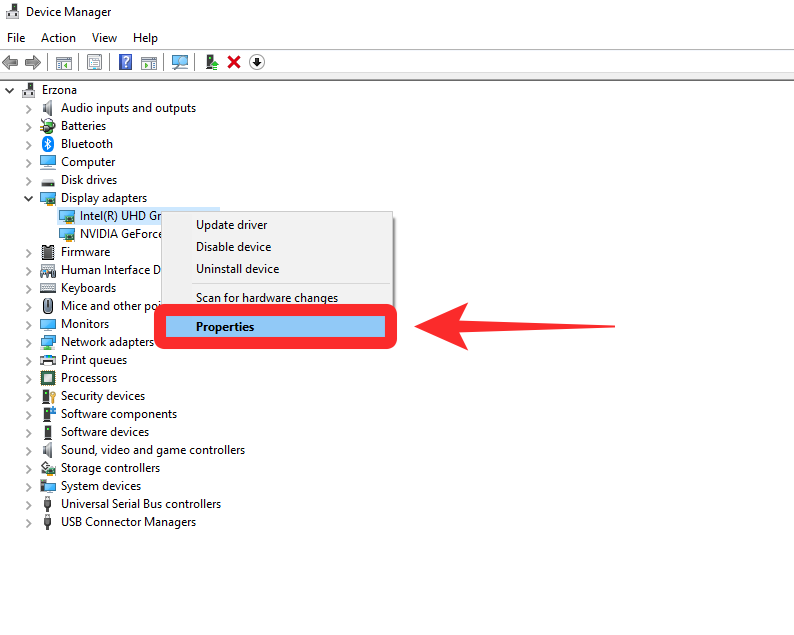
Select the ‘Driver‘ tab at the top.
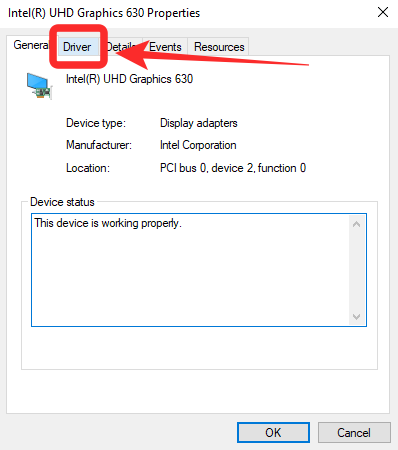
Now click on ‘Uninstall driver‘. Confirm your selection and the driver will be uninstalled from your system.
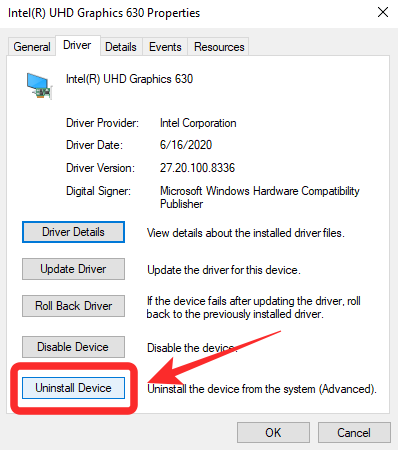
Restart your PC and try running Hyperscape again. Your issue should now be solved.
How to fix the Vulkan-1.dll error?
As mentioned, Hyper Scape requires Vulcan 1.2 to run smoothly on your system. So, unless it comes bundled in with the video driver, you’ll have to download it separately.
For Nvidia GPUs, the latest drives alone should come with Vulcan support. If you are not sure, you could always go to the official site and download Vulcan 1.2-supported drivers specifically.
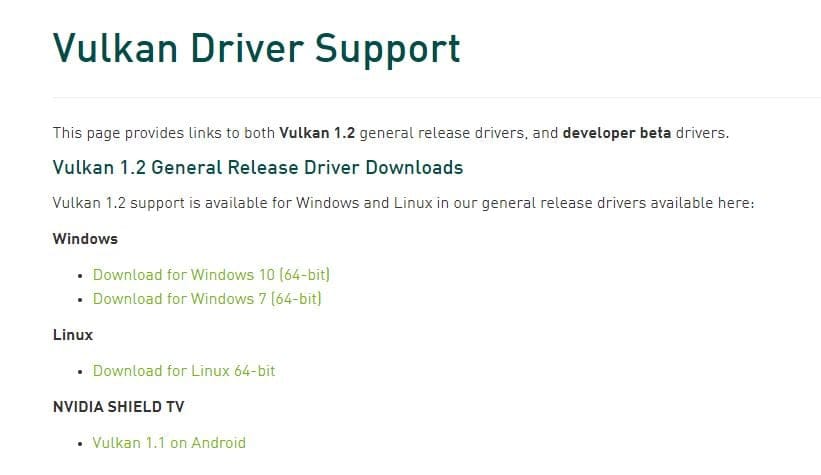
To download and install, first, go to Nvidia developer’s website, choose your operating system, and click on the package after it’s complete. Follow the setup wizard to complete the process.
I have updated to the latest Nvidia drivers but still face this issue
Nvidia has had Vulkan 1.2 support in its beta releases for a long time. While support has been introduced in the latest stable releases, many extensions and Async support are missing from these releases which is why many users have issues with Vulkan on Nvidia when compared to OpenGL. If the latest drivers still do not provide you with the necessary extensions, then you might have to downgrade to the latest beta drivers. Use this link to navigate to Nvidia’s website and download the latest beta Vulkan drivers on your system and install them. This should help solve the issue with Vulkan on your system.
I still get the Vulkan error despite updating to the latest beta drivers
These are in fact beta drivers and come with bugs that plague particular graphics cards. Some graphics cards that are known to not get fixed by the latest release include GTX 1060, GTX 1070, GTX 1660, and other variants from this lineup of Nvidia GPUs. While support should be available in the coming updates, you can install beta drivers version 443.41 as a last resort. This is the most used driver version by gamers with Nvidia and Vulkan errors around the world and has support for most Vulkan extensions and Async as well. If nothing seems to help your case then installing Nvidia beta drivers v443.41 might help your case. Use this link to download the drivers to your system which should help finally solve the Vulkan error on your system.
Note: You will need to enter the model of your graphics card and scroll down to older releases to access this version. A quick Google search might also help if you are unable to find v443.41.
We hope this guide helped you easily solve driver-related bugs with Hyper Scape. If you have any more questions for us, feel free to reach out using the comments section below.
Related:













Discussion