Some Samsung Galaxy S10 and S9 users have been reporting on Samsung forums about a rather peculiar ‘Camera failed’ error when switching to the front camera. The annoying issue is presumably originating from a software glitch, as there’s no reason for a hardware failure.
Samsung hasn’t been able to identify the source of the problem, but a user narrowed it down to the Scene Optimizer feature in the camera app. So, if you, too, are getting the dreaded ‘Camera failed’ error, disabling Scene Optimizer could do the trick.
RELATED
Users are also facing the problem when trying to use the front camera in 3rd party apps like Snapchat, as shown in the screenshot below.
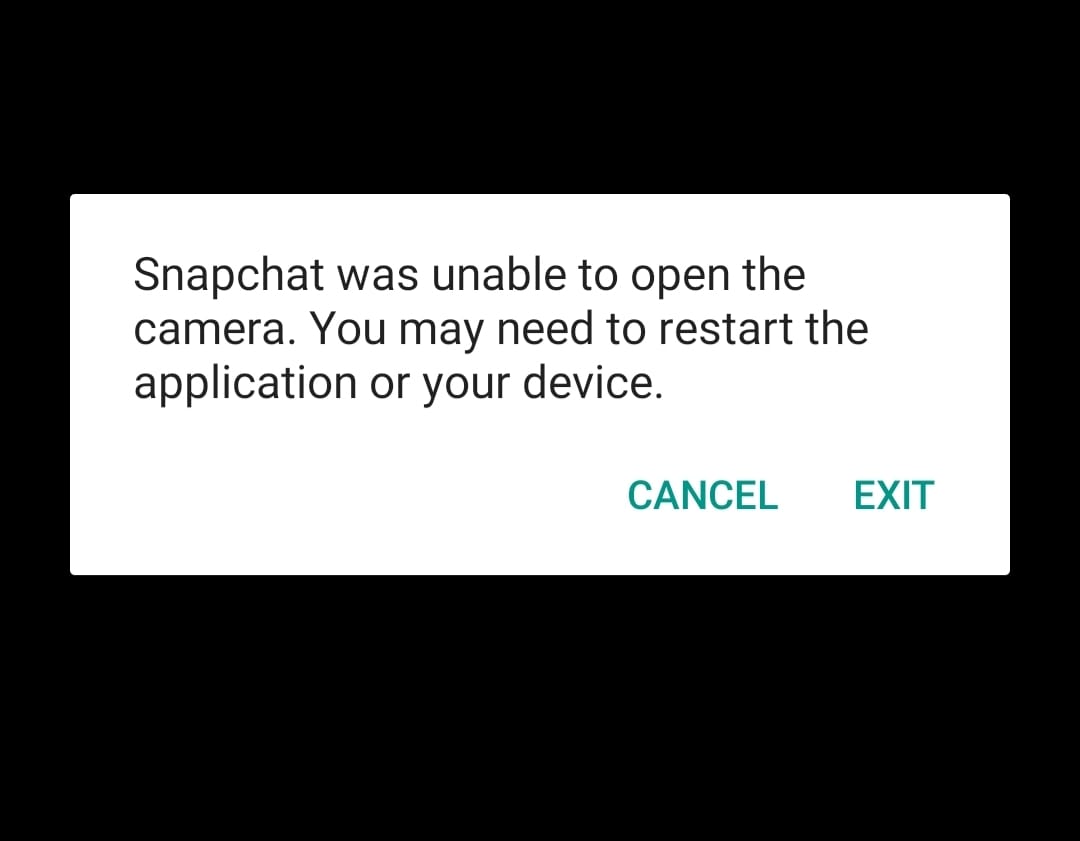
How to fix front-camera ‘Camera failed’ error on Samsung Galaxy devices
You can fix the ‘Camera failed’ problem on your Samsung Galaxy devices simply by turning off Scene Optimizer option in the Camera app.
When Samsung had fixed the issue via a software update, you can turn on the Scene Optimizer option back.
Here’s how to fix the ‘Camera failed’ issue.
Step 1. Open the camera app.
Step 2. Tap the Gear icon to open up camera settings.
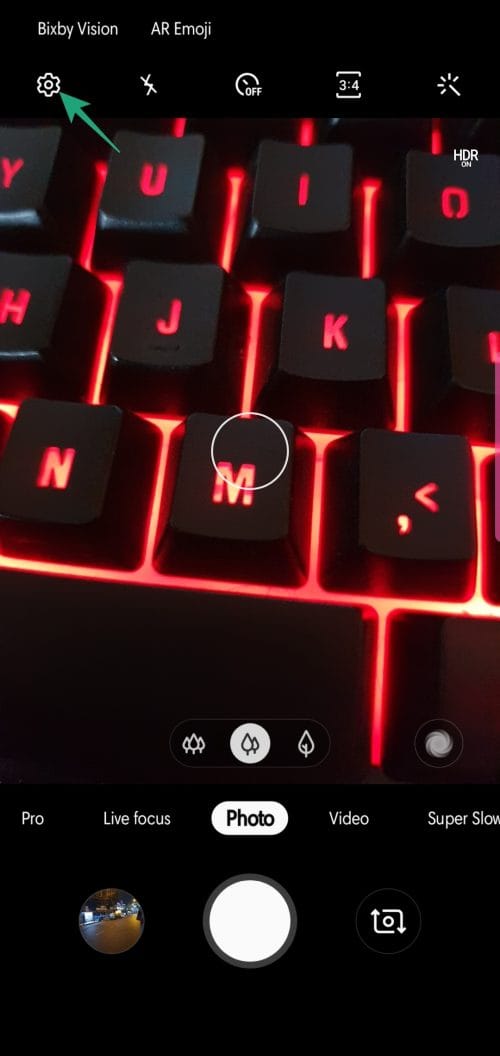
Step 3. Under Intelligent features, find the option called ‘Scene Optimizer‘. Use the toggle button to turn it off.
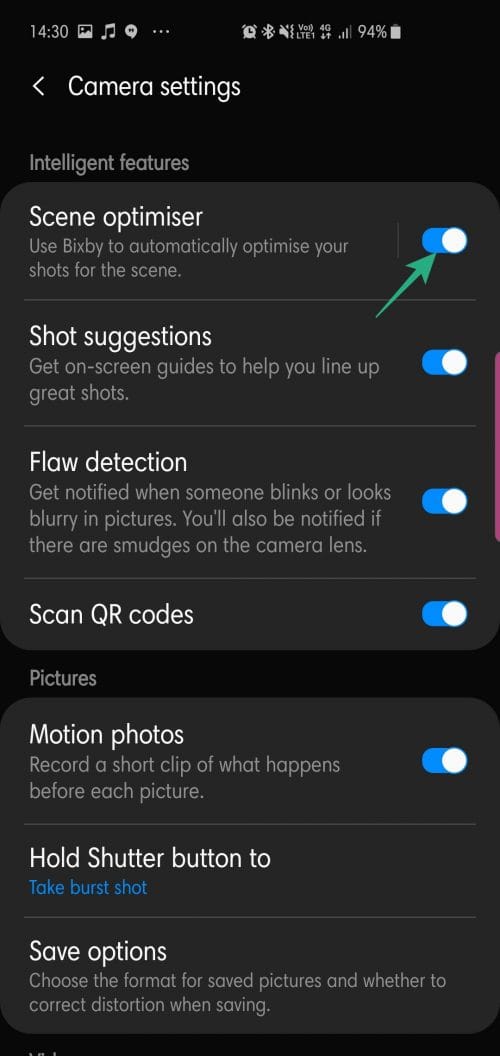
Alternative fix?
If disabling the Scene Optimizer doesn’t do the trick for you, a factory reset might be in order. Here’s how to perform a factory reset on your Galaxy S10.
Similar problems
However, similar ‘camera fail’ problems were spotted by some Redditors too. In one case, a Redditor was able to fix the problem by turning off HDR option. In the same thread, users report that wiping the cache of the camera app also helped.
RELATED
- Software update news: Galaxy S10 | Galaxy S9 | Galaxy S8
- Software update news: Galaxy Note 9 | Galaxy Note 8
Source: Samsung forums (2, 3)

![Galaxy S10 and S9 users are reporting ‘Camera failed’ errors when switching to front camera [Fix available]](/content/images/wp-content/uploads/2019/06/check-out-galaxy-s9-camera-updates-full-changelog-here.jpg)
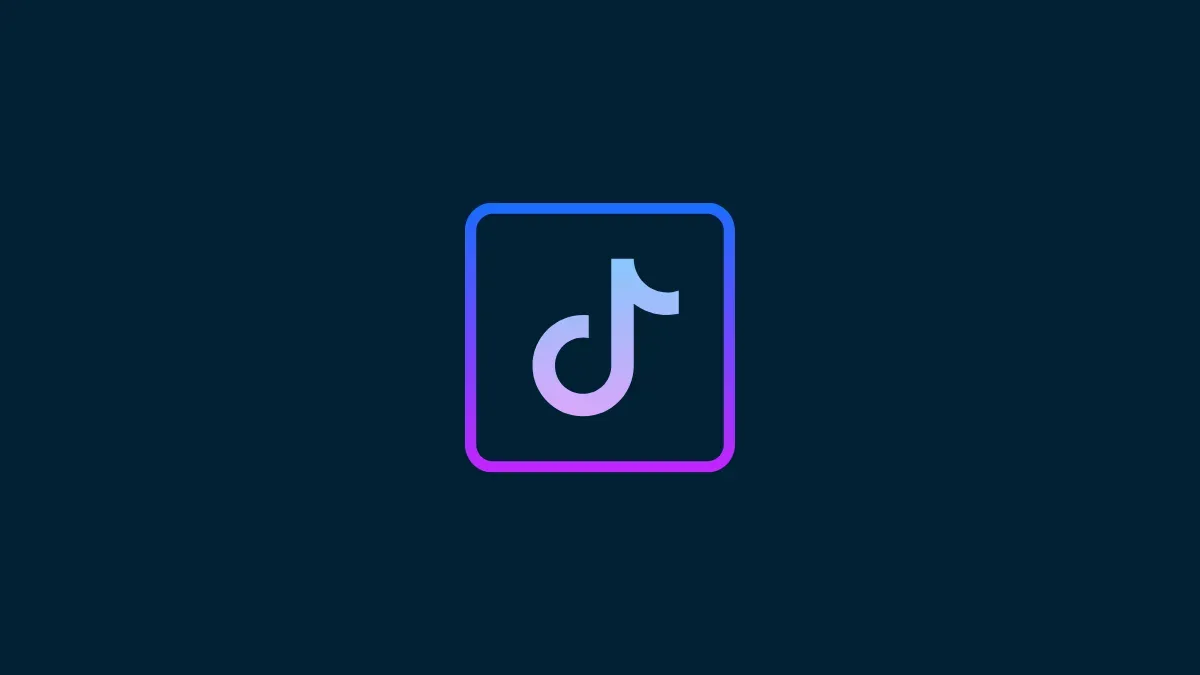

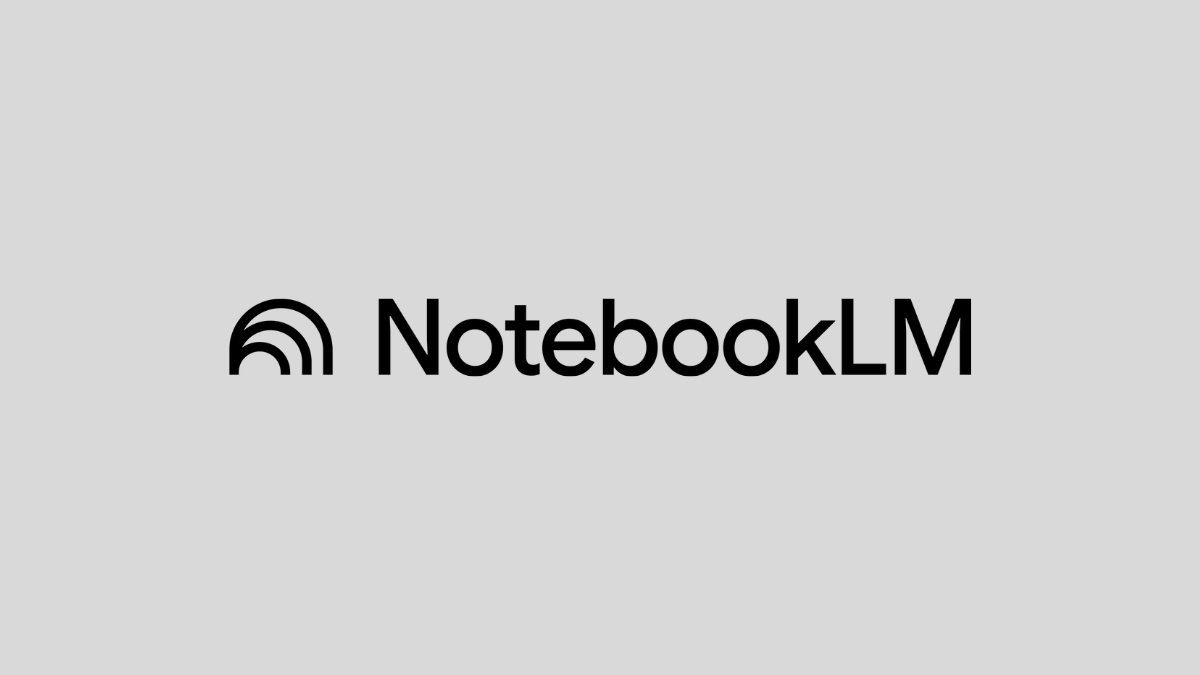



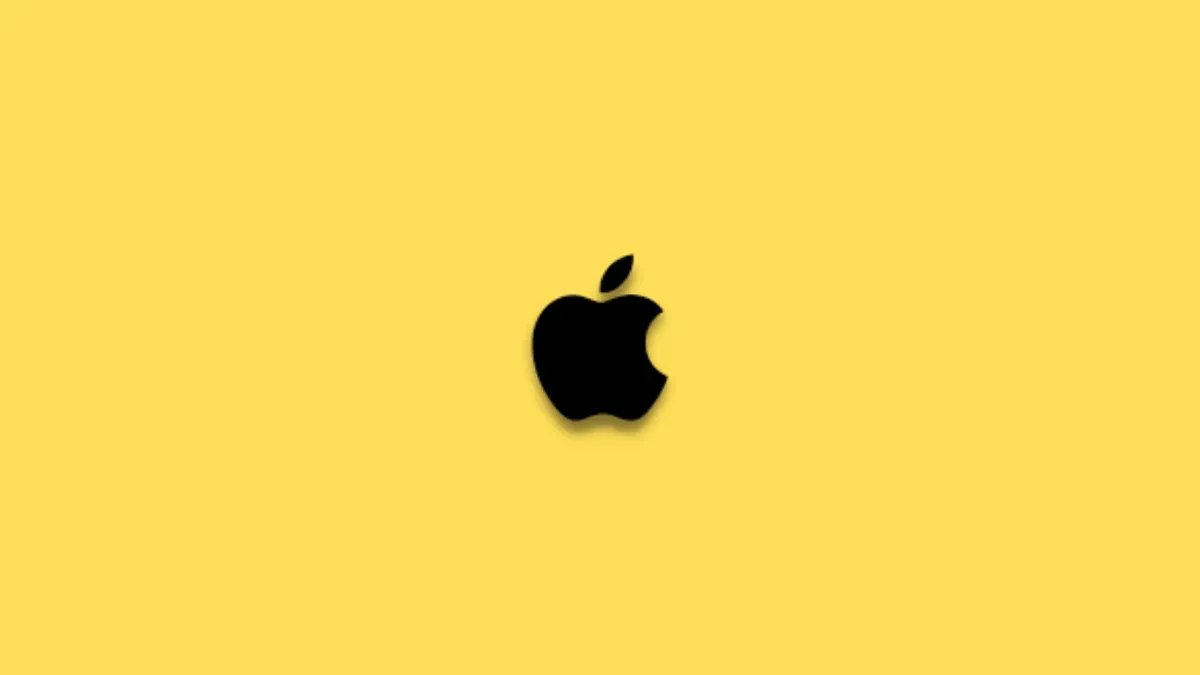

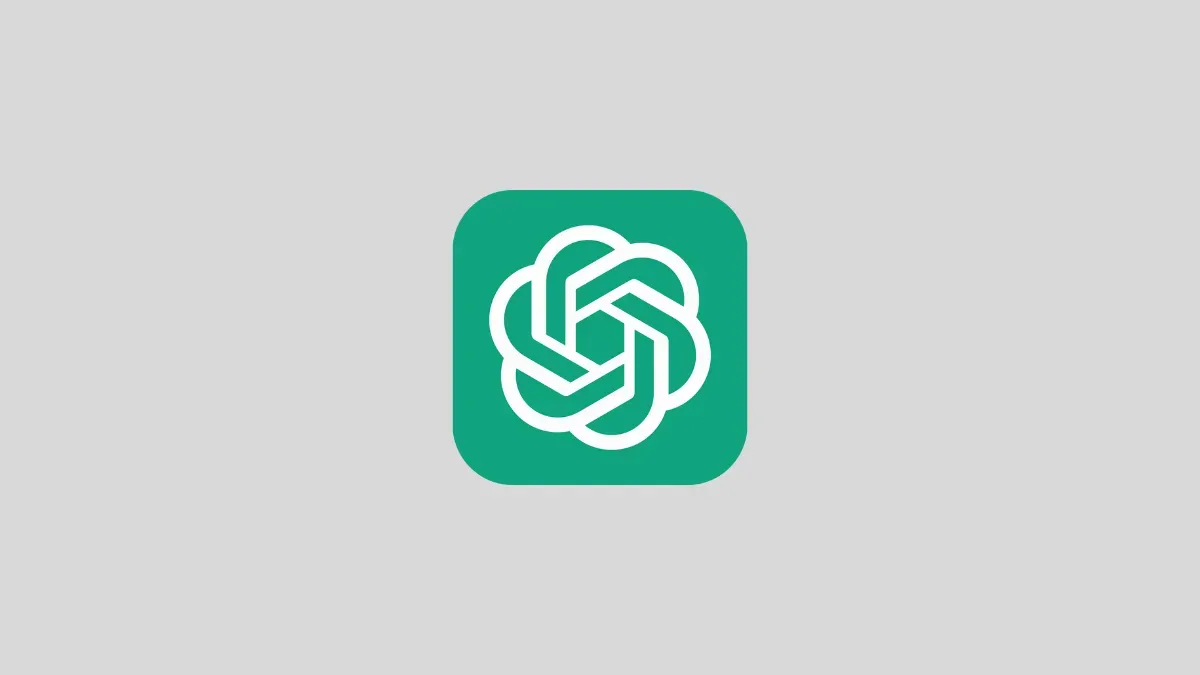
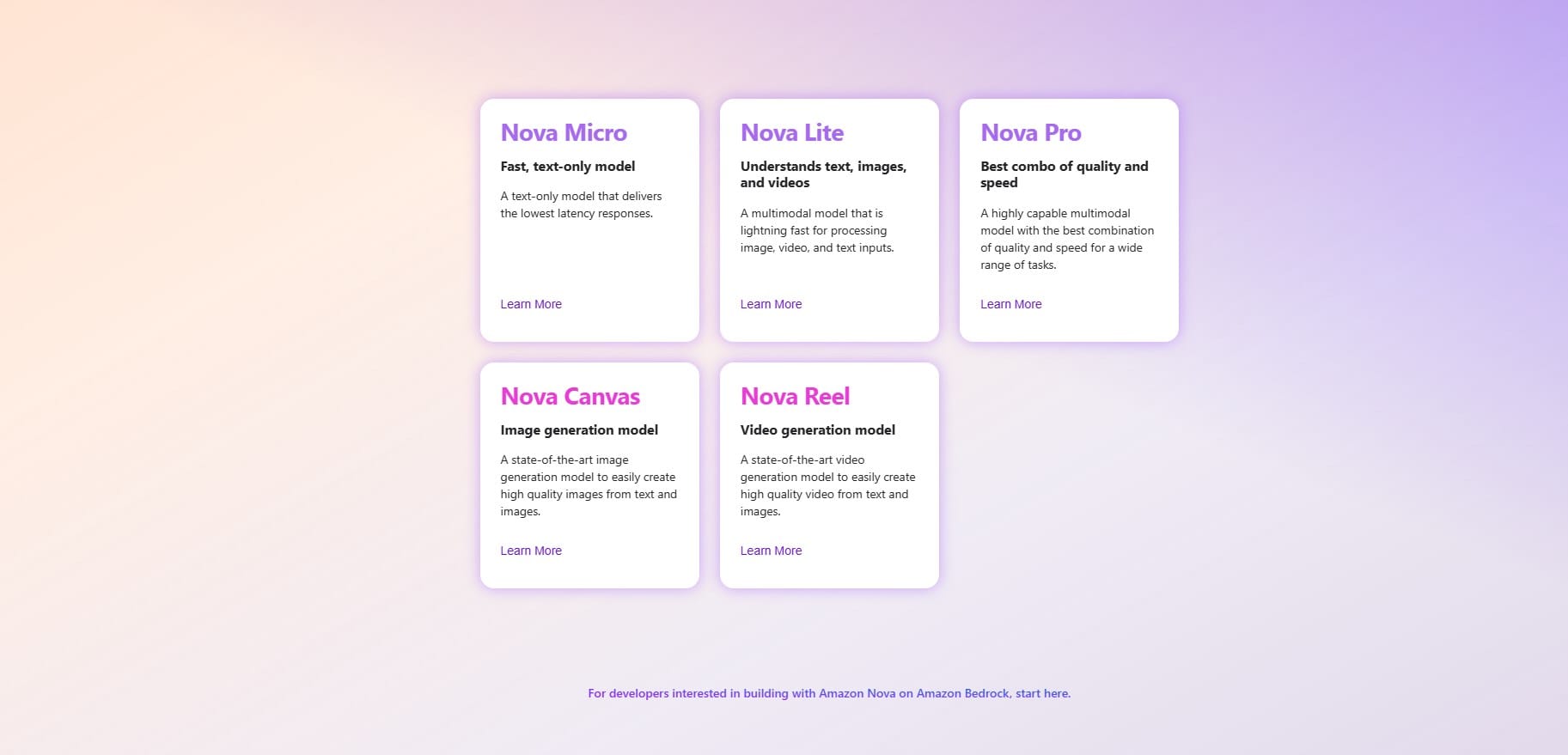
Discussion