After ages of praying and pleading, Google has finally officially introduced a system-wide Dark theme in Android 10. And as expected, the Dark theme has emerged as one of the standout features of Android 10.
If you are one of the very few people who aren’t aware of the benefits of having a darker theme, the hype can feel a bit overwhelming. But in our humble opinion, it seems to be worth it.
Most users prefer using a darker theme for aesthetic purposes, claiming it allows the app icons to pop up more than lighter alternatives. Having a darker theme, especially in poorly-lit conditions, reduces eye strain. And finally, it has been confirmed by Google that dark mode gives your battery a helping hand, aiding your phone to attain higher screen-on times.
Like every new feature, the Dark theme, too, has encountered a few roadblocks along the way, and in this piece, we’ll try to knock them down for you.
What is Dark mode?
As mentioned earlier, Dark mode is a visual tweak, which turns all your whites into dark greys or black, thus reducing eye strain. We’ve seen its adaptation in apps (Nova Launcher, for example)/system (One UI, for example) over the last couple of years.
Implementing the Dark mode in apps is quite different than system-wide implementation. In apps, developers aren’t usually required to think about erratic interference, as they simply ship off Dark mode as a regular theme.
System-wide implementation — like Google has done in Android 10 — on the other hand, is a lot trickier. Unpredictable behavior, app override, and extensive implementation in all menus and sub-menus across the system make it a really challenging project.
How do you activate Dark mode?
The previous section should have made it abundantly clear that Dark mode implementation is done differently in apps and system. So, it’s obvious that the procedure for turning on Dark mode would also vary.
On Google Pixel or any Android 10-powered smartphone, you’ll find the Dark mode/theme toggle under Display settings. There’s also an option to schedule Dark mode, which would switch your phone to black, automatically, when the clock runs down.
As for apps, it’s hard to pinpoint an exact location for the Dark Mode toggle, but it’s generally found under the themes section. Also, starting with Android 10, many apps would also let you pick “System default” as your theme, making sure your app and system’s themes are always in sync.
Why it may not be working
Despite endless refinement and incremental beta releases, it’s not always possible to hash out inconsistencies, especially not before the update’s gone live in the wild. Dark mode (theme) has been one of Android 10’s standout features, for sure, but many users have been having a hard time getting the feature to work in certain apps.
Pinpointing the exact reason behind these issues is hardly possible, but app developers usually iron out the wrinkles over two, three updates. As Android 10 and 10-based apps are still in their early days, those aren’t exactly as refined as we’d like. We should see some positive changes over the next few months.
How to fix it
Yes, it might be a no-brainer, but it’s not a bad idea to be extra careful and check the theme settings of the apps you’re having trouble with. Be sure to set it to System default (if Dark theme is turned on) or Dark.
If that doesn’t solve the issue, go to the app’s settings, clear cache, and try setting the theme again. Unlucky again? You will probably have to wait for the app developer to address the issue and release a patch.
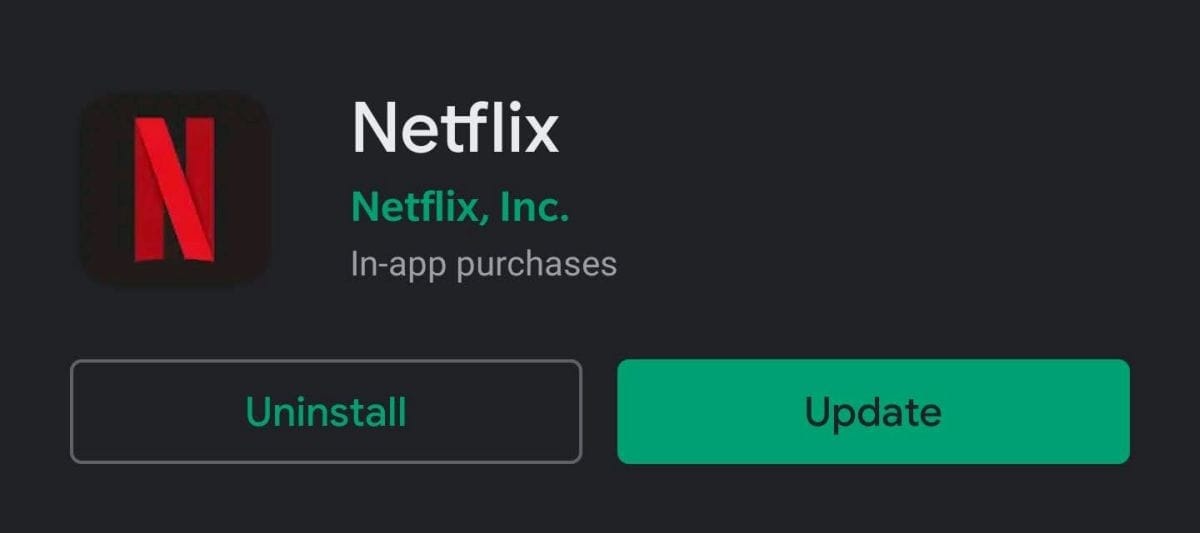
Update the app
Make sure you have the latest version installed of the app you are looking to enable the dark mode on. Remember, not all apps have the dark mode right now, but the good news is that most of the popular apps from your popular tech companies now have it. So, the situation is not as bad as it was when Android 10 was launched.
To update an app, open your Play Store app, tap the Hamburger menu button at the top left, tap My apps and games. Here’s you will have the listy of all apps for which an update is available.
Alternatively, simply search for the app on the Play Store, open its listing, and hit the update button is an update is available.
- Best Android Apps with Dark theme support [Dark mode apps]
- How to enable dark mode in Google Keep
- How to enable dark mode on Android 10
Is Dark mode available for the app?
The most important factor in being able to use dark mode feature is its availability, which differs from app to app as not many apps have the dark mode yet.
If you can’t find the Dark Mode or Theme option in the app’s settings, then it basically means that the Dark Mode is not available for your app at the moment.





![Solution For Quiz - Where Did the Dragon Hall Deal a Major Blow to the Khitan Navy [Where Winds Meet]](/content/images/2026/01/1-15.png)







Discussion