Blocking contacts is a great way to minimize unimportant calls and people you no longer wish to be in touch with. You can also get hold of lists of known spam callers and block them for better privacy. However, there might be times you end up blocking someone accidentally. In such cases, you can easily unblock them from the blocked list on your iPhone. Here’s how to find and access the blocked list of contacts on your iPhone.
How to find your blocked list on iPhone
Here’s how you can find and unblock someone from the blocked list on your iPhone. Follow either guide below to help you along with the process.
SHORT GUIDE:
Open the Settings app and select Phone > Blocked Contacts > swipe left on the contact from the list and then select Unblock.
GIF GUIDE:
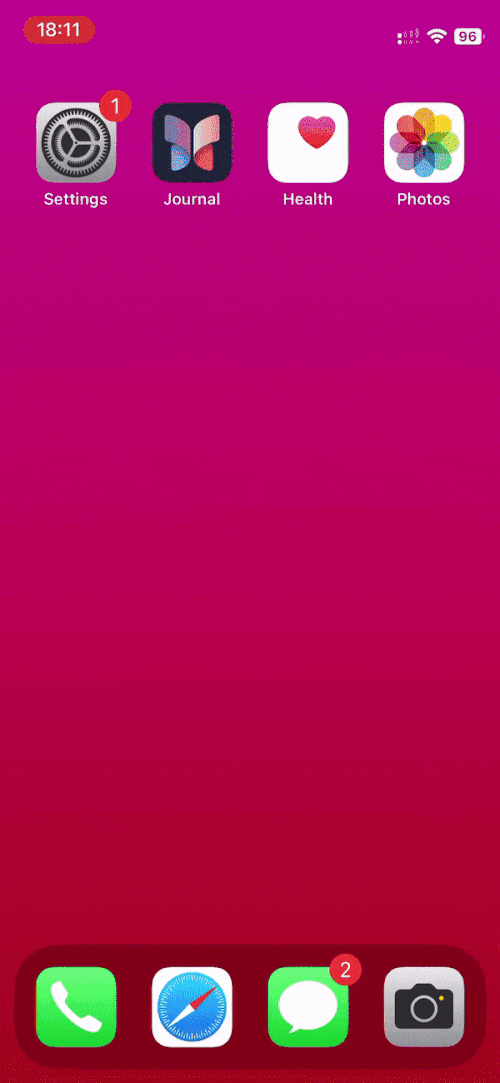
STEP-BY-STEP GUIDE:
Here’s a step-by-step guide to help you access the blocked list on your iPhone.
- Open the Settings app on your iPhone and tap on Phone. Now tap on Blocked Contacts.
- Swipe left on the number you wish to unblock and tap on Unblock.
And that’s how you can access and unblock someone from the blocked list on your iPhone.
Can’t receive calls from someone after unblocking them? How to fix
It could be that you have unknown numbers blocked on your iPhone. This helps avoid calls from callers that aren’t in your contact list, but it can sometimes prevent someone from reaching you using a different or new number. Disabling the same will help fix this issue on your iPhone. Follow either guide below, depending on your preference, to help you along with the process.
SHORT GUIDE:
Open the Settings app and select Phone > Silence Unknown Callers > Turn off Silence Unknown Callers.
GIF GUIDE:
STEP-BY-STEP GUIDE:
Here’s how you can stop blocking unknown callers on your iPhone. Follow the steps below to help you along with the process.
- Open the Settings app on your iPhone and tap on Phone.
- Now tap on Silence Unknown Callers and turn off the same on the next page.
And that’s it! You should no longer miss out on calls from the concerned contact on your iPhone.
We hope this post helped you easily find your blocked list on your iPhone and unblock someone. If you have any more questions, feel free to drop them in the comments section below.

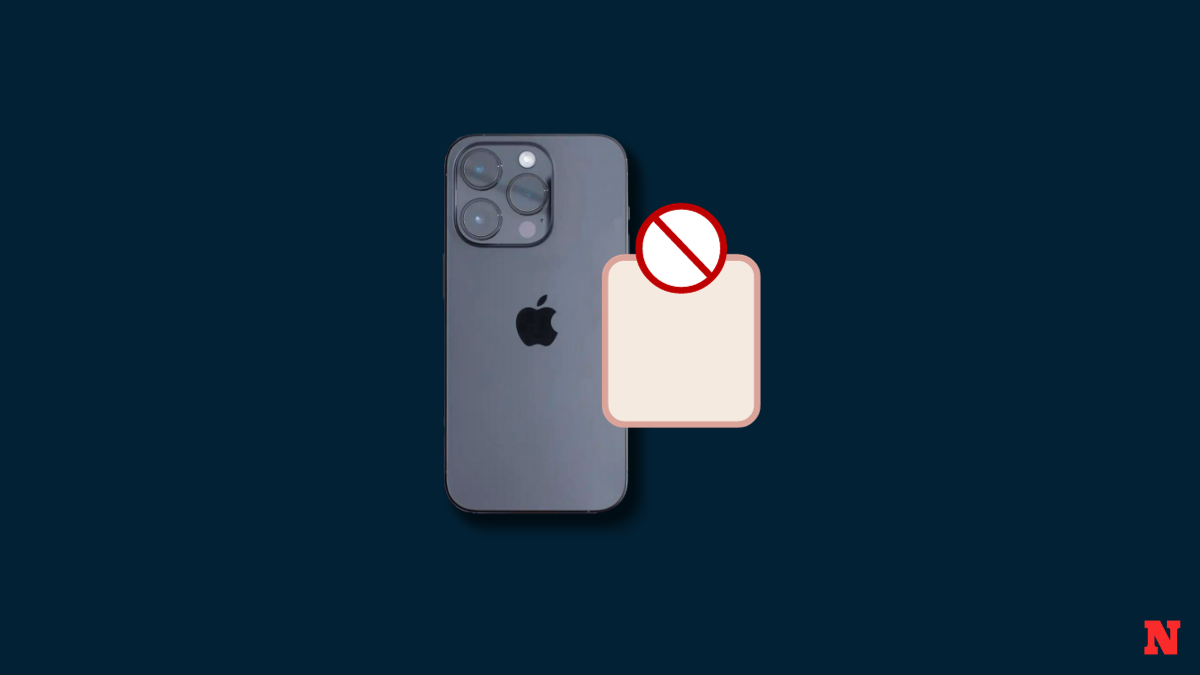
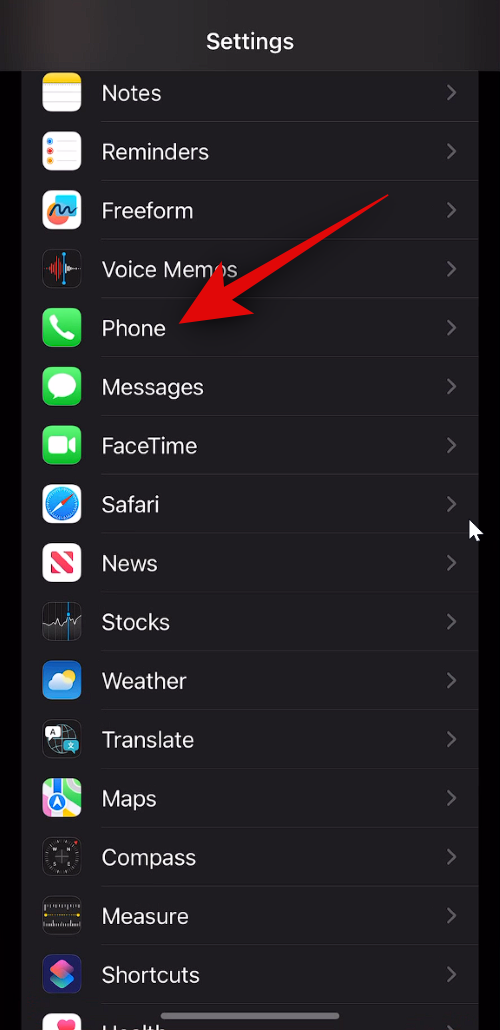
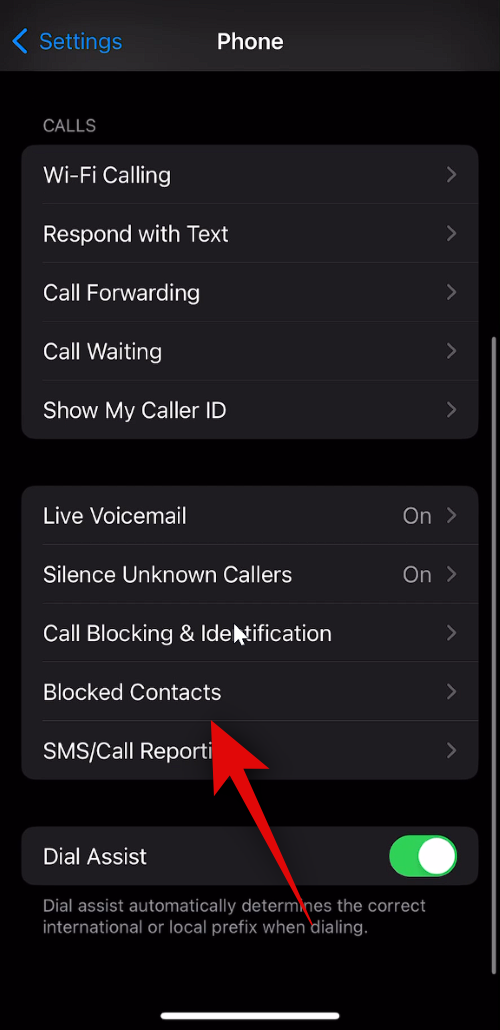
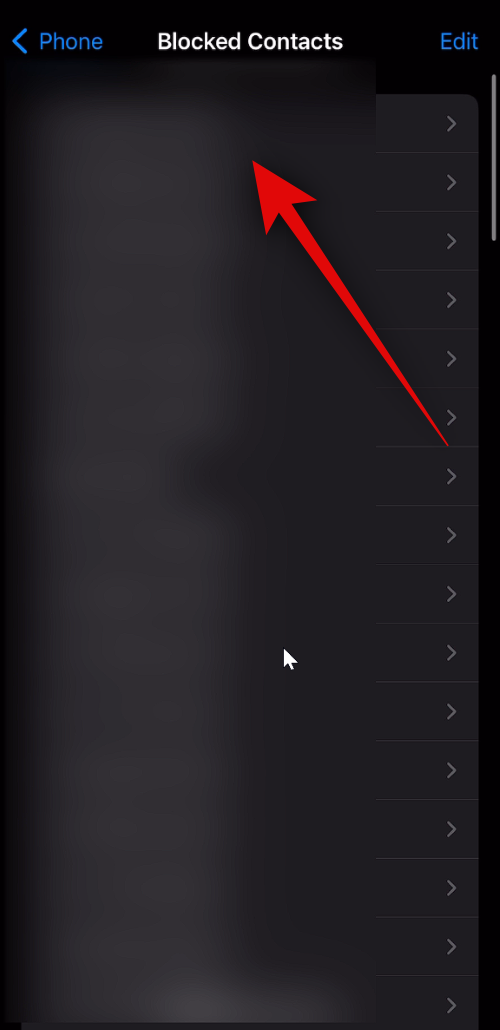
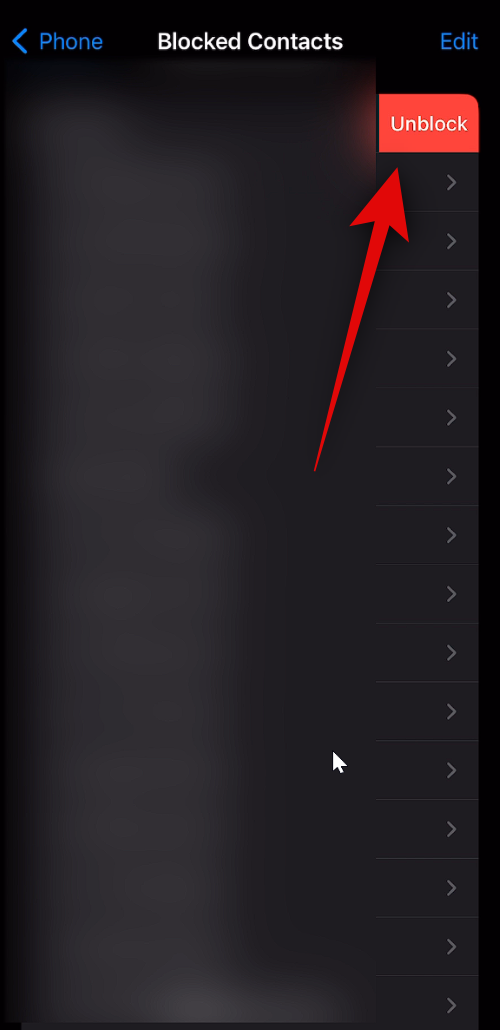


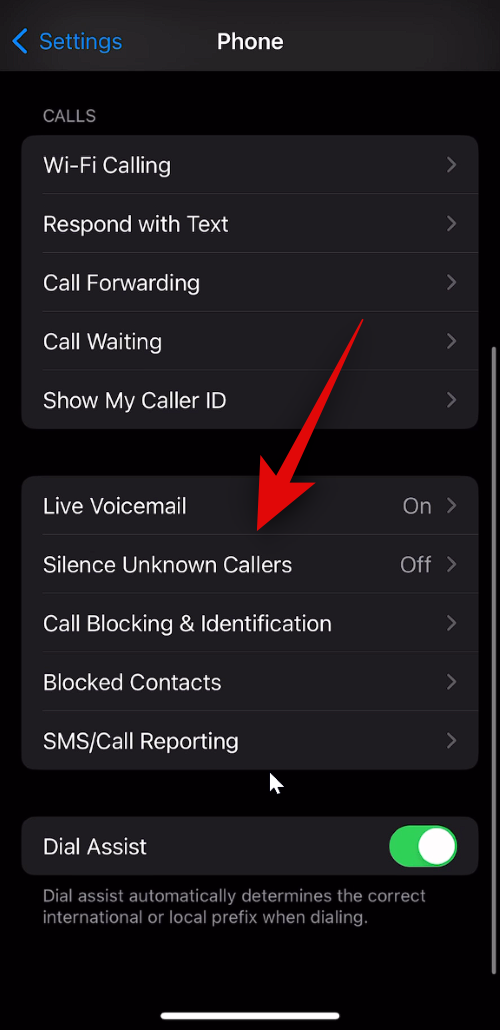
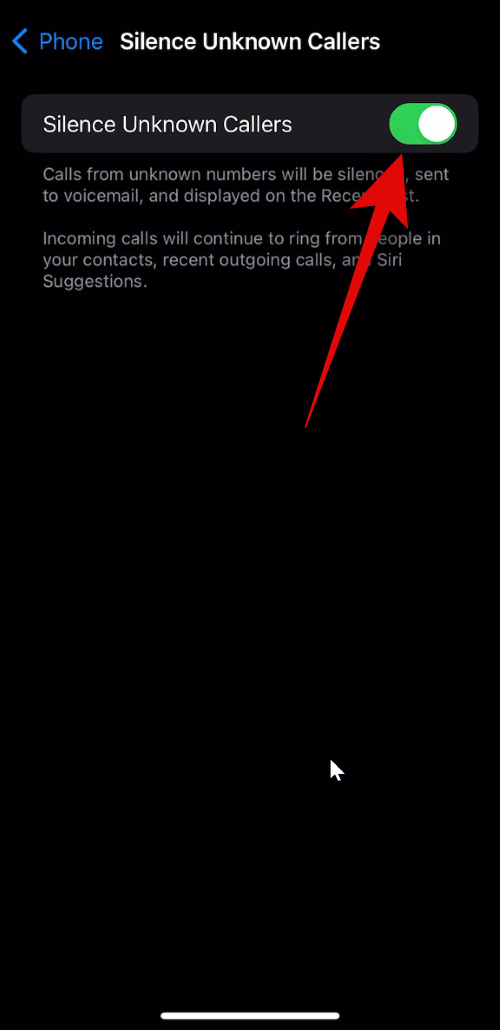











Discussion