Just like the Android operating system has version numbers like 5 for Lollipop, 6 for Marshmallow and 7 for Nougat, each app installed on your device (or available on Play Store) has a version number that distinguishes it from the previous version. Some apps make it easy to find the version number by embedding it in the “About” of the app, but certain app developers get some kind of thrill by not showing the version number to the user.
If you have been a victim of this cruel act and want to know the version number of an app, well, fret not. Now you can. Today, we present to you a very simple method to find the version number of any app installed on your device.
Also read: How to save and share Android app APKs with others
To do this, follow the steps:
Step 1. Go to device settings.
Step 2. Tap “Apps” or “Application manager”.
Step 3. You will get a list showing all the apps installed on your device. Tap the app whose version number you are looking for. You will be taken to the App Info page. When you are on the App Info page, look below the name of the app, you will find version number written there. Easy, right?
Alternatively, open the app drawer, long touch the app and drag it towards “App Info” in the top bar. This is a shortcut to access version number of any app installed on your device.
Let us know your thoughts in the comments section below.

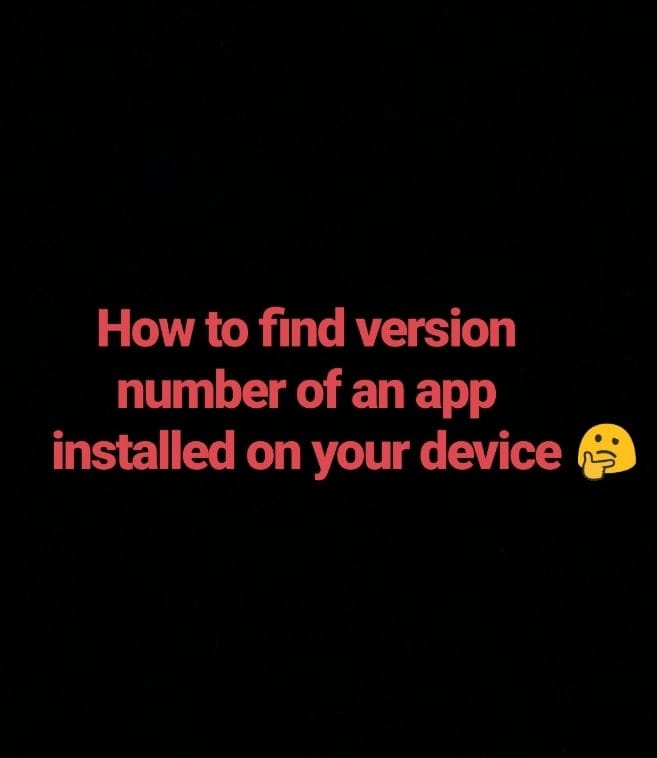
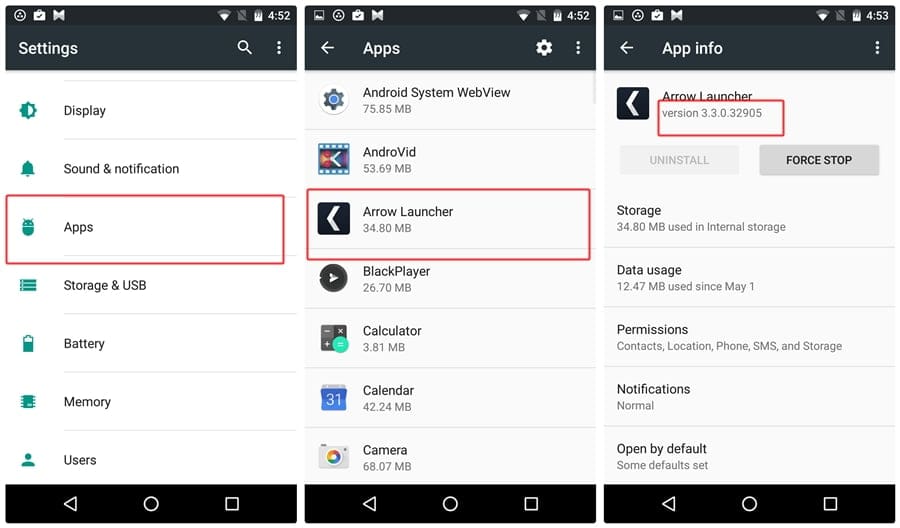



![Solution For Quiz - Where Did the Dragon Hall Deal a Major Blow to the Khitan Navy [Where Winds Meet]](/content/images/2026/01/1-15.png)







Discussion