Whether you need to create an instant meeting or schedule one, Microsoft Teams has all means to keep your team up to date with online meetings. For occasions that demand messages conveyed with utmost priority, Microsoft Teams offers Meetings.
With Meetings in Teams, you can use audio and video calling as well as screen-sharing with other participants who have been invited to the team meeting. Teams offers the ability to add up to 10,000 people to team meetings at one time with highlight features like creating join-in links, muting all participants and marking messages as important.
Teams Meetings comes with 3 member privileges – Organizer, Presenter, and Attendee. While the latter two revolve around who speaks during the meeting, organizers are the ones who can create and schedule meetings. But, as an organizer, can you end a meeting as soon as you leave it on Microsoft Teams?
How to end a meeting
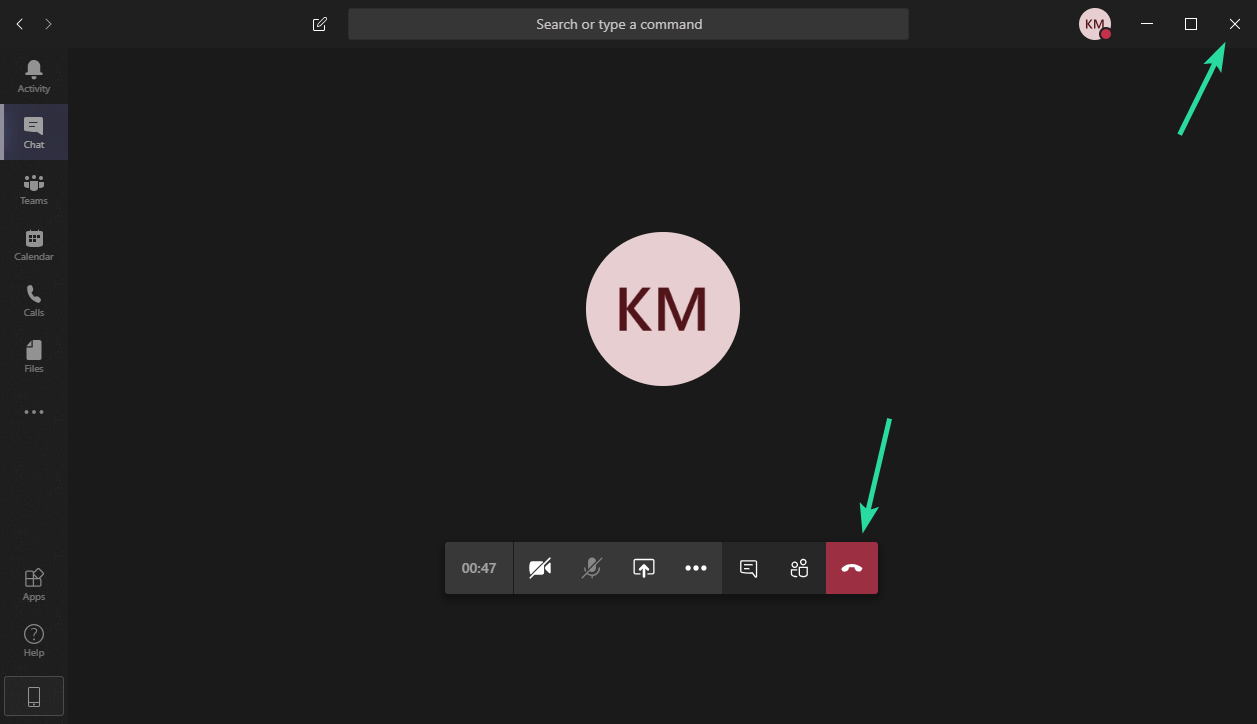
Update [April 13, 2020]: Meeting organizers can now find an option to “end meeting” in the meeting control bar options.
Well, it’s simple. Even though it may not work as you intended. Let us explain.
To end a meeting, you can simply click the Hang Up (red button in the screenshot above) or the Close button (x) in the top right corner of the Meeting window. This will make you leave the meeting, this ending it for you, but it doesn’t end the meeting for all participants, even if you are the host of the meeting.
Does the ‘Hang up’ button end a meeting?
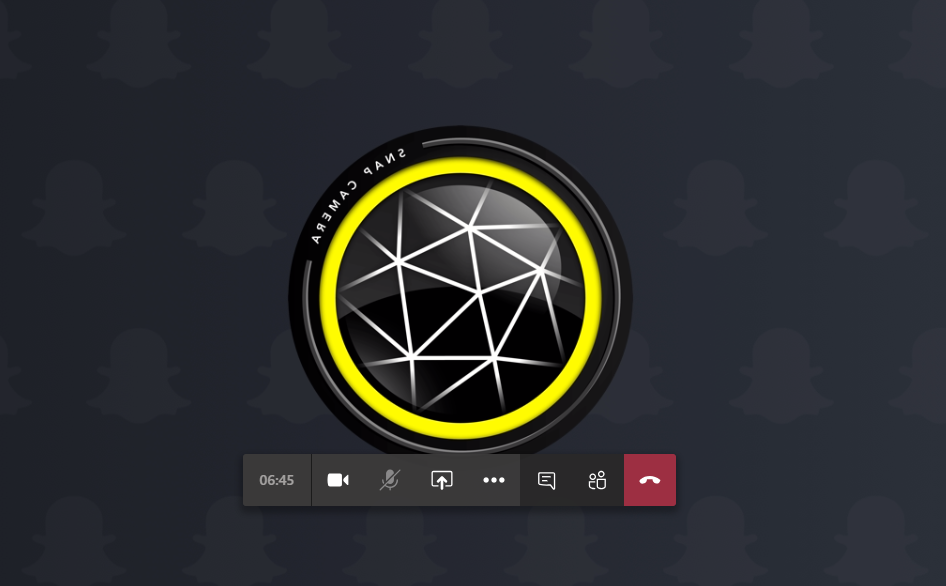
Well, Microsoft Teams doesn’t have a way to formally end a meeting. If you’re an organizer, you would expect the meeting to end as soon as you click the ‘Hang up’ button on the screen. But instead of that, other participants can continue to speak and share files in the meeting screen after an organizer presses the ‘Hang up’ button.
What is the problem?
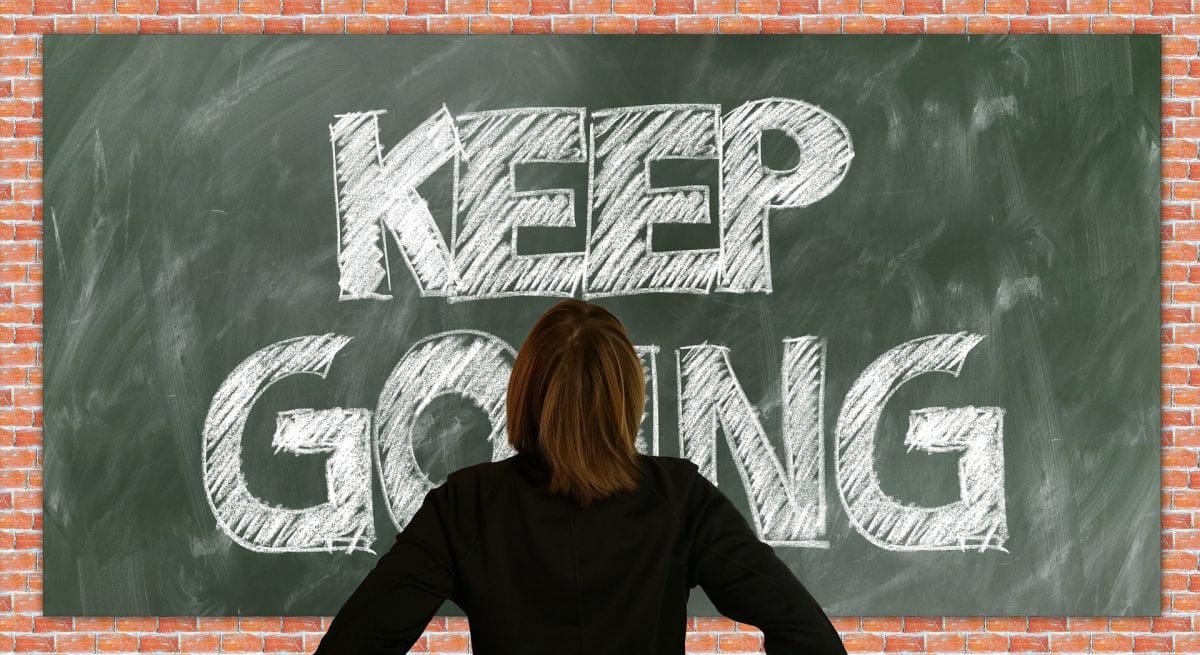
In an ideal scenario, if an organizer chooses to end a meeting, the meeting window should immediately close, removing all participants from the meeting session. Since the meeting is supposed to be conducted with an organizer in the first place, it doesn’t make sense that a team meeting is still active without the team head or someone monitoring the meeting.
From a security point of view, organizers should be able to end the meeting and remove all participants from the meeting so that they’re unable to conduct discussions beyond the meeting period. The problem with Microsoft Teams is that participants are still active after an organizer leaves the meeting.
Can you end a meeting without keeping others active in a meeting?
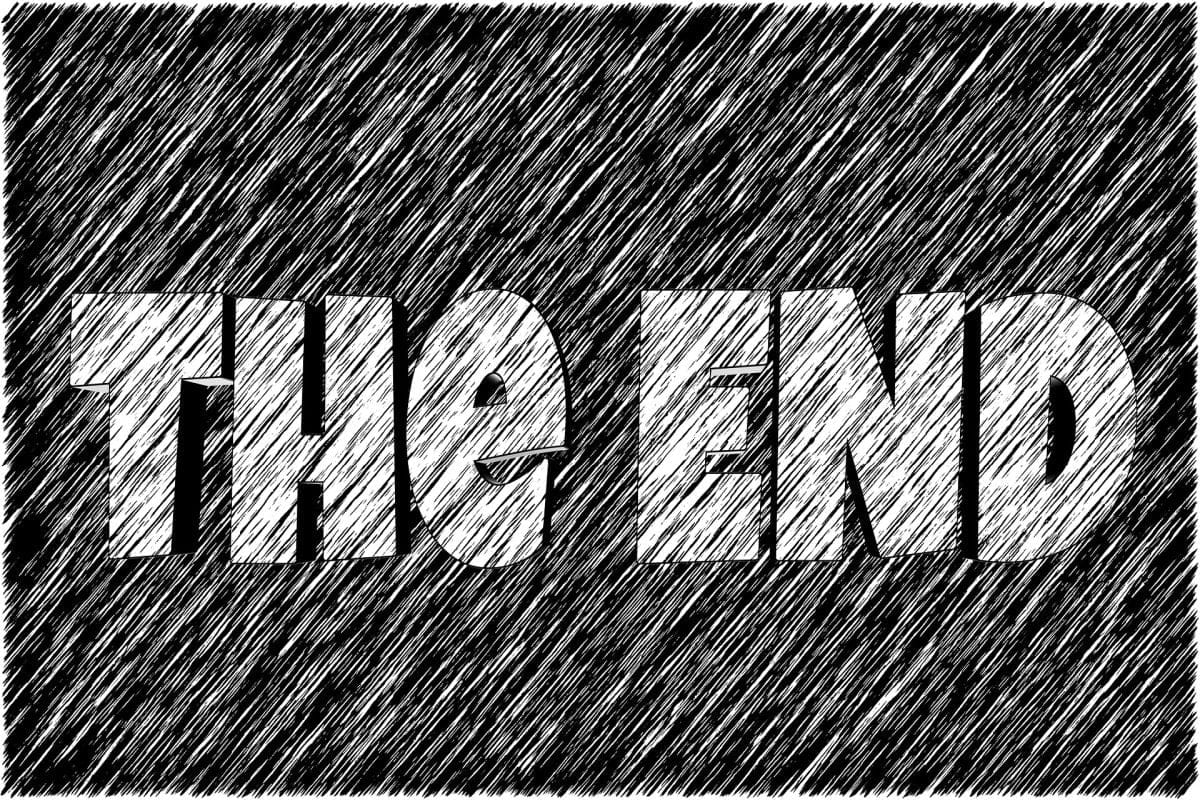
Update [April 13, 2020]: Microsoft has added a the ability for meeting organizers to end a meeting for all participants with the click of a button.
At the time of writing, NO! Microsoft Teams still doesn’t have a way for an organizer to formally end a meeting and shut it down for all participants. However, in response to a UserVoice posted on its feedback forum, a Microsoft Teams engineer revealed that the ability to ‘end’ meetings altogether by a meeting organizer is currently being tested internally.
The ‘End meeting for everyone’ feature is expected to roll out to the public ring within a week. This will enable organizers to have the ability to ‘end’ meetings altogether instead of simply leaving the meeting space.
What can you do now?
Update [April 13, 2020]: To end an in-progress meeting for all participants, head over to meeting controls, select the 3-dot icon, and click on End Meeting. You’ll be asked to confirm. When you do, the meeting will end for everyone right away.
The ‘End meeting for everyone’ feature recently completed its internal testing before making it to the public users of Microsoft Teams. The feature is currently rolling out to users in the public ring.
Are you waiting for Microsoft to roll out the ‘End meeting for everyone’ feature on Teams? Let us know in the comments below.

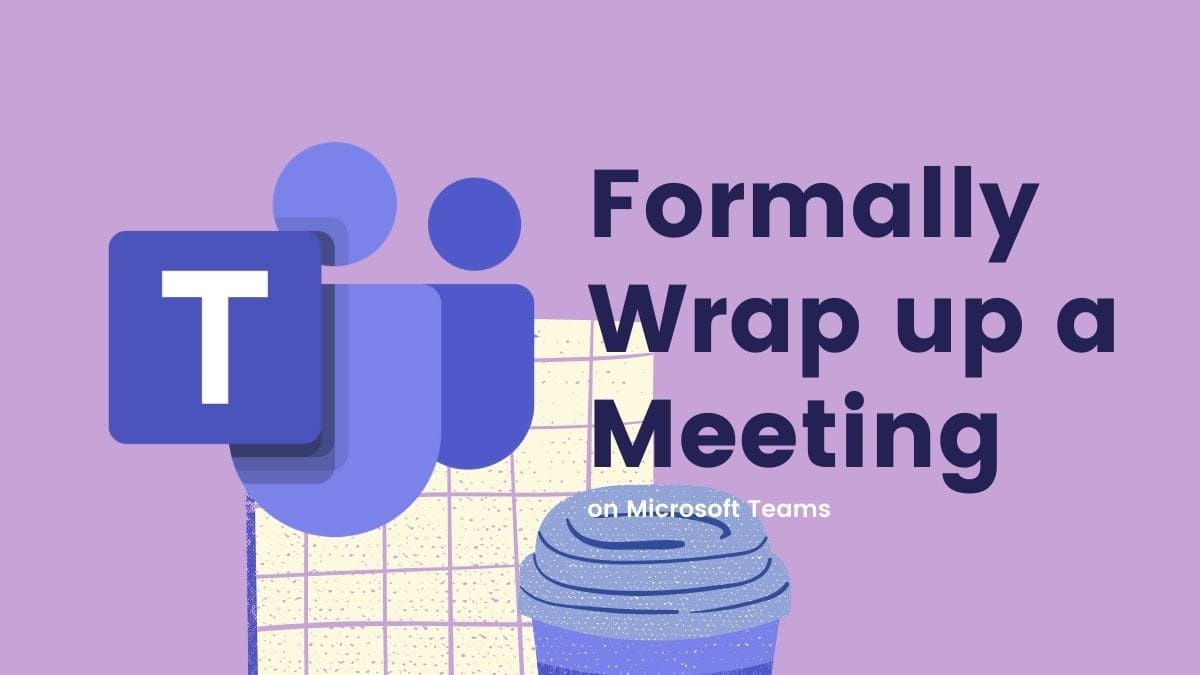











Discussion