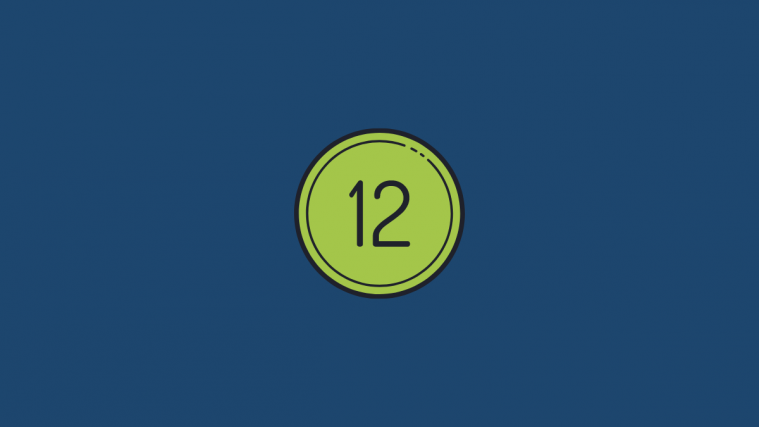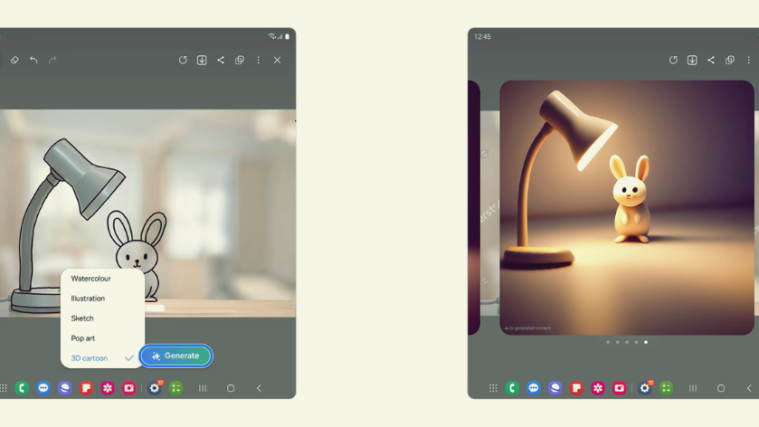Android 12 Developer Preview 2 is out, exactly a month after the release of Android 12 DP1. Google had teased the community with many service-level and UI design tweaks at the start of the year, many of which weren’t yet available or live in DP1. But with DP2, we see a slew of new changes come alive. Besides the constant color and theme redesigns that Google is trying to get right before a stable release later this year, DP2 finally lets us have the one-handed mode.
This feature has been a long time coming, and now that it’s here, let’s take a look at what it has to offer and how it can be enabled.
Enable One-Handed mode on Android 12
Even on DP2, the feature is turned off by default. To enable it, follow the steps given below:
Open Settings and tap on System.
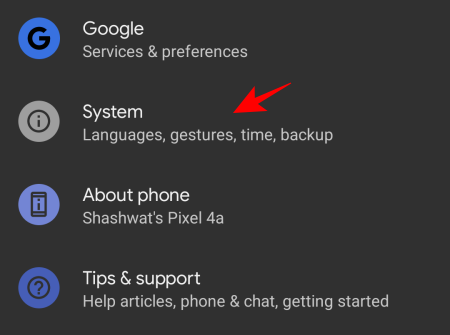
Then Gestures.

Tap on One-handed mode.

Then toggle on Use one-handed mode.

As you can see, there are a couple of other options to customize the one-handed mode sitting inside the gesture settings. The first, Exit when switching app, is exactly what it sounds like. When turned on, switching to a new app will bring the screen back up to full size.
The other option is Timeout. Here, you can set the time period after which the One-handed mode ends and your screen goes back to full size. Right now, we only get three options – 4, 8, and 12 seconds – besides having the timer set Never. This could be subject to change, and we’re hoping Google does provide additional timeout options.

Using One-Handed mode on Android 12
The feature is triggered by swiping down near the bottom of the display.

The one-handed mode shrinks the entire display vertically. To exit, just tap on top of the shrunken display.
Unlike some OEM software that allows both horizontal and vertical downsizing, Google seems to be mimicking Apple’s Reachability mode right down to the tittle. But given how phones are getting bigger by the year, this feature is a welcome addition.