To be able to use fastboot mode, you need to do a OEM unlock from fastboot first of all. But from Android 5.0, you need to enable even that command from settings, it’s an added securoty feature, and on LG G4, you have to do that. It’s a feature embedded into Android to prevent a factory reset of device or installation of new firmware unless owner himself has enabled it from settings, which is in itself a tricky process.
To OEM unlock the LG G4, follow our guide below, and then you shall be able to use fastboot commands or update firmware on your device. It’s a must if you are looking to unlock bootloader on your device.
INSTRUCTIONS
WARNING: Warranty may be void of your device if you follow the procedures given on this page. You only are responsible for your device. We won’t be liable if any damage occurs to your device and/or its components.
Important Note: Backup important files stored on your LG G4 before proceeding with the steps below, as unlocking the bootloader will completely wipe/delete all files on the device.
- Open Settings on your LG G4, scroll down to the bottom and select“About phone”.
- Enable developer options by tapping the “Build number” seven times.
- Press back button and select “Developer options” which should be now visible above “About phone”.
- Tick the checkbox next to “Enable OEM unlock”
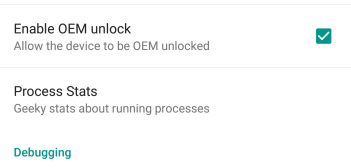
- Enable USB Debugging. In Developer options, tick the checkbox next to USB debugging. Tap on OK on the pop-up that shows up.

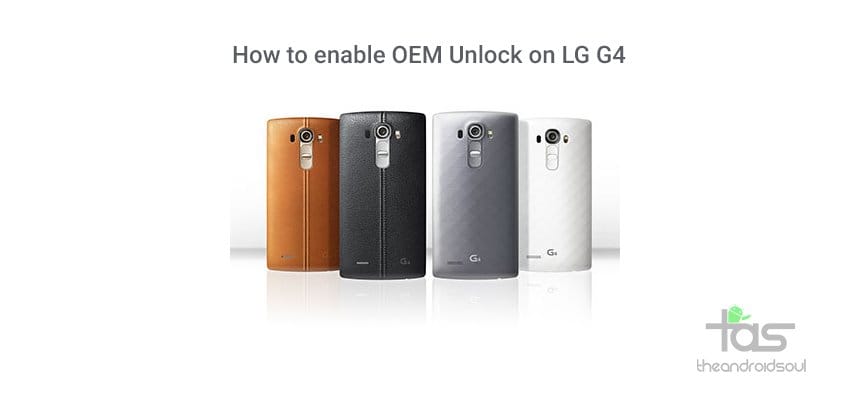











Discussion