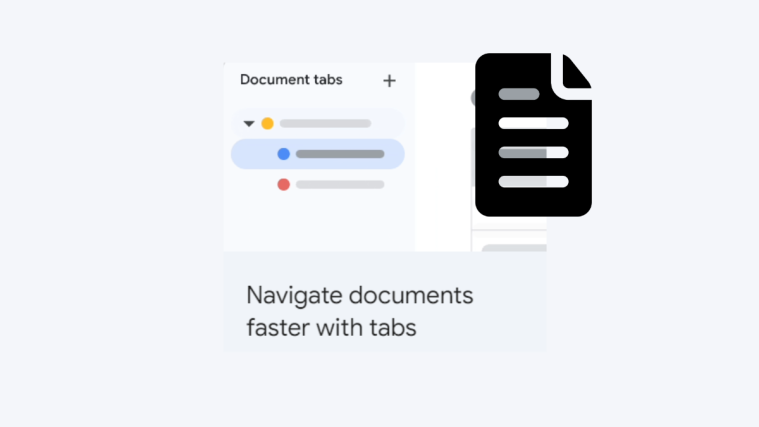Artificial Intelligence is the talk of the town. Inspiring wonder and fear in equal parts, it has grown exponentially in recent years and catapulted us into the AI revolution that we find unraveling before our very eyes.
From DALL.E to ChatGPT, the AI tools coming out of this revolution have the ability to shake the ground beneath our feet. But it also opens doors to new possibilities, and those that start implementing these tools, instead of fearing them, will find themselves ahead of the curve in coming times.
In this guide, we’ll focus on OpenAI’s ChatGPT – what it is and how you can start using it as a chrome extension for free. Let’s begin!
What is ChatGPT?
Anyone not living under a rock has heard about ChatGPT and all the industry-redefining changes that it can bring. In simple terms, it’s an AI-based language model that has been trained on tons and tons of data and can faithfully produce replies that can take the Turin test for a spin.
ChatGPT’s human-like text generative ability can be utilized for a variety of things, such as writing essays, tweets, whole theses, and lots more. “Imagine having a virtual assistant that can answer your questions, generate creative content, and even chat with you in a human-like manner” (italicized text is generated by ChatGPT, sic).
Those hopping on the ChatGPT bandwagon will not just simplify their day-to-day tasks but also make early inroads into what’s gearing up to be an AI-led future.
Does OpenAI have an official extension for ChatGPT?
Currently, ChatGPT can only be used in a separate tab, which makes it a little inconvenient for situations when you want it to be present with you while you’re working on a separate site. This is where browser extensions come in handy.
Unfortunately, OpenAI doesn’t have an official ChatGPT extension for chrome yet. Funnily enough, however, when asked about it, ChatGPT does provide a link for a chrome extension but that leads nowhere, though we can blame that on the fact that ChatGPT is working with outdated data. Nevertheless, it does tell of things to come in the future.
If you’re looking to integrate ChatGPT into your everyday tasks and want it available from any website at any time, in lieu of an official ChatGPT extension, you can still install unofficial ChatGPT extensions from Chrome Webstore. Needless to say, installing an extension is not very safe and thus, choose your options carefully. Of course, the use case of any unofficial chrome extension will be limited, too. But depending on what you want to use the AI language model for, you may find something that works for you.
PSA: Be wary of shady ChatGPT chrome extensions
ChatGPT is truly changing the way we work and interact with each other, and its chrome extensions abound. But all this also brings opportunities for scammers to disguise themselves as third-party extensions and wreak havoc with whatever information you provide them.
One rule of thumb you should always follow when dealing with third-party applications and extensions is to find out what others are saying about the same. If it’s reviewed and recommended by trustworthy sources, then go right ahead and enjoy your newfound conveniences. But if anything looks shady or questionable, don’t install.
How to download, install, and use an unofficial ChatGPT chrome extension (2 examples)
The buzz around ChatGPT has spawned a number of chrome extensions. Though unofficial, they get the job done quite well, and depending on the extension itself, can offer a range of services that you may find indispensable to your work.
Let’s take a look at a couple of ChatGPT chrome extensions, how to install them, and how to use them such that you can find and work with any type of ChatGPT extension, not just those that are given below. Let’s get started:
1. ChatGPT Writer
One of the best ways to use ChatGPT is to tell it to write complete drafts with nothing but a few questions and prompts. And ChatGPT Writer will do just that, albeit it’s restricted only to writing emails and messages. Nevertheless, for office-going folks, this can be a lifesaver.
ChatGPT Writer | Chrome Extension Link
Click on the link above and open the Chrome extension. Then click on Add to Chrome on the top right.
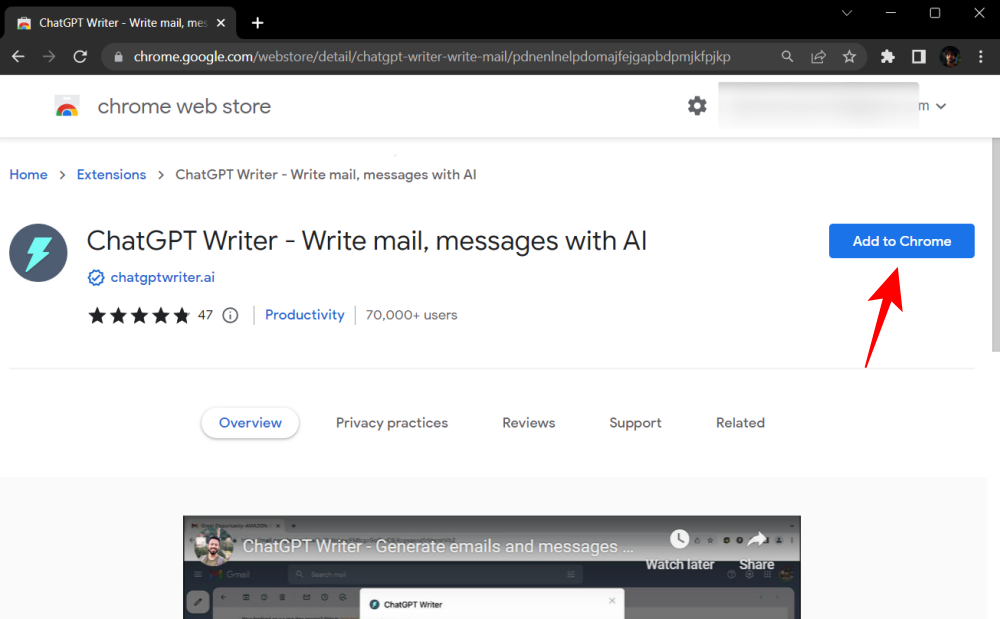
Click on Add extension.
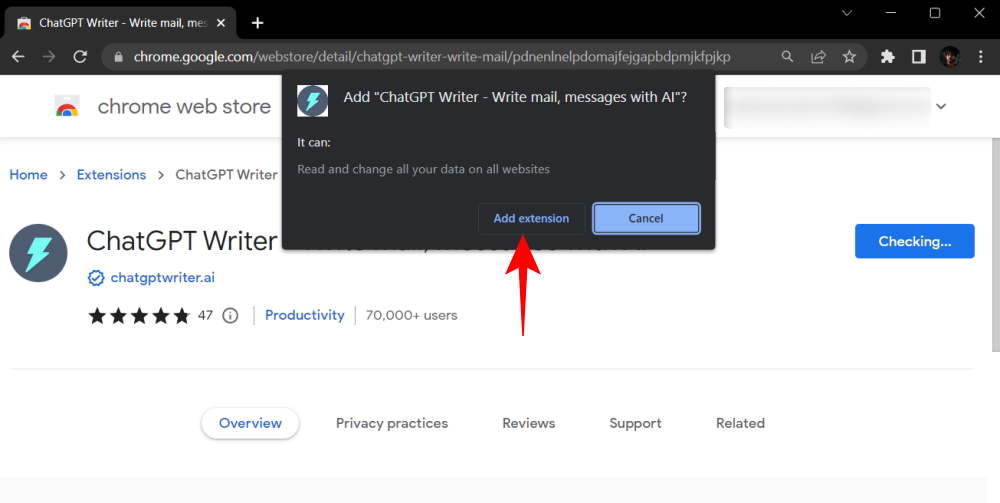
Once the extension is installed, you’ll be able to select it from the “Extensions” button in Chrome. Click on the puzzle icon (next to the address bar) to see your installed extensions.
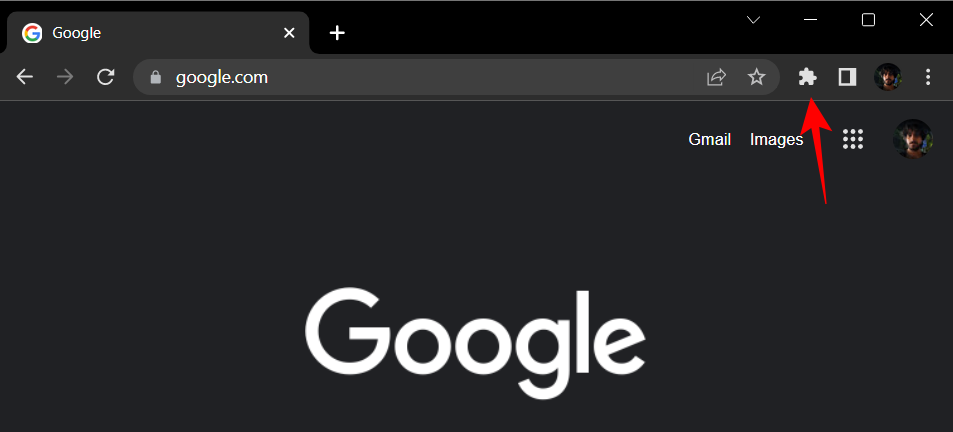
Then click on ChatGPT Writer to start using it.
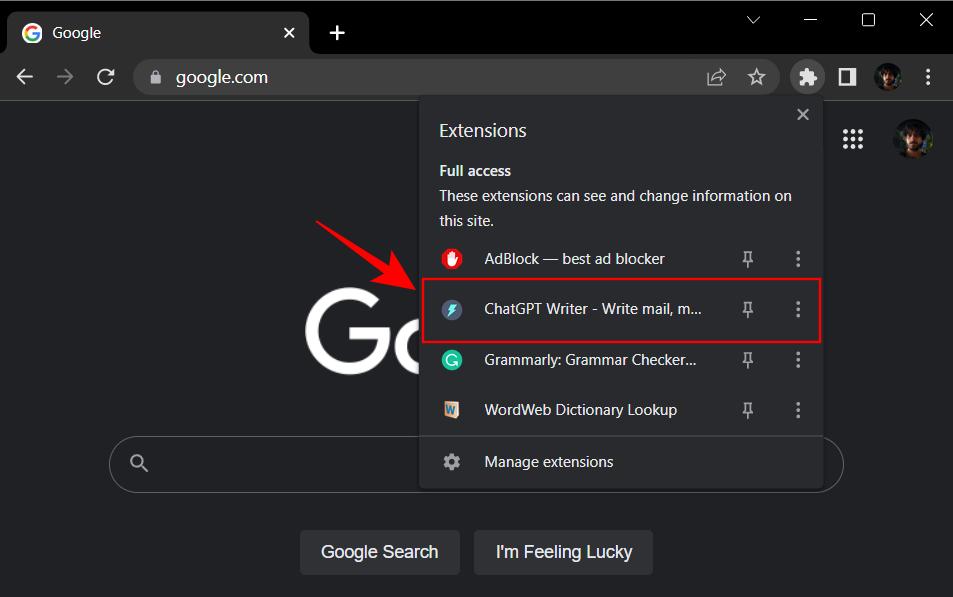
ChatGPT Writer will open in a pop-up window. Under “Message context”, copy and paste the message that you have received and want to reply to (if you’re replying to someone).
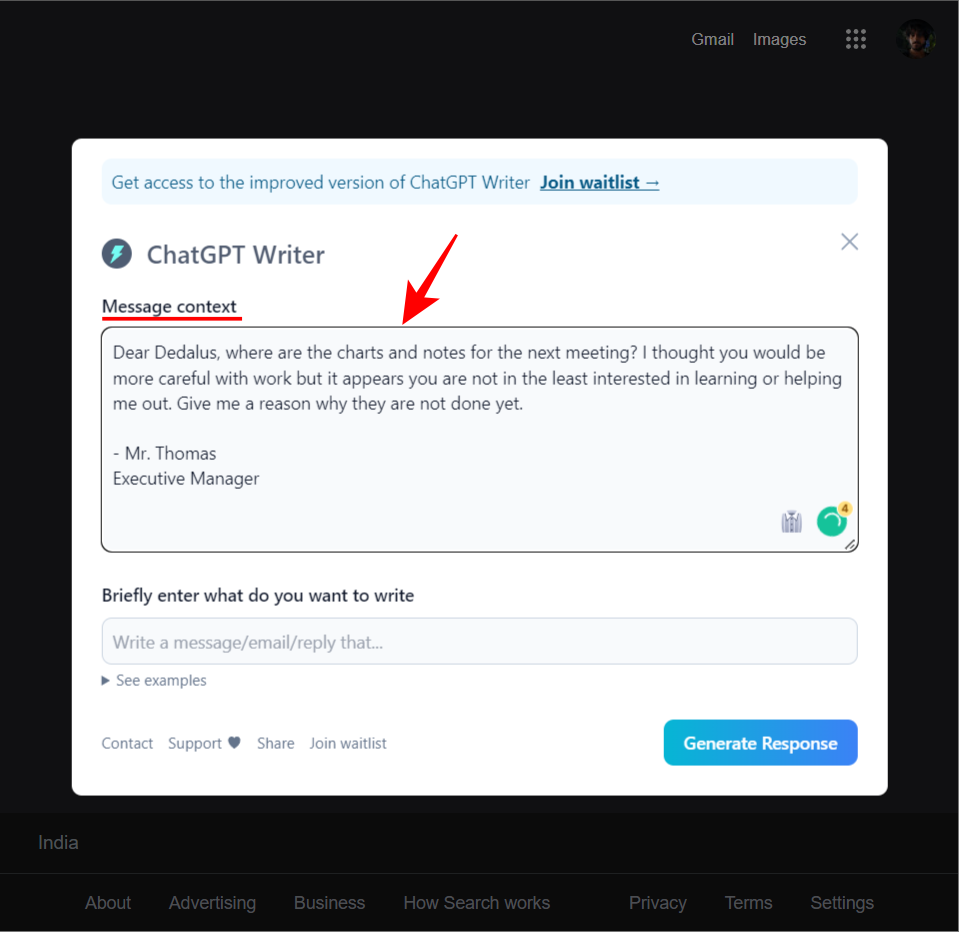
Then “briefly enter what do you want to write” in the field at the bottom.
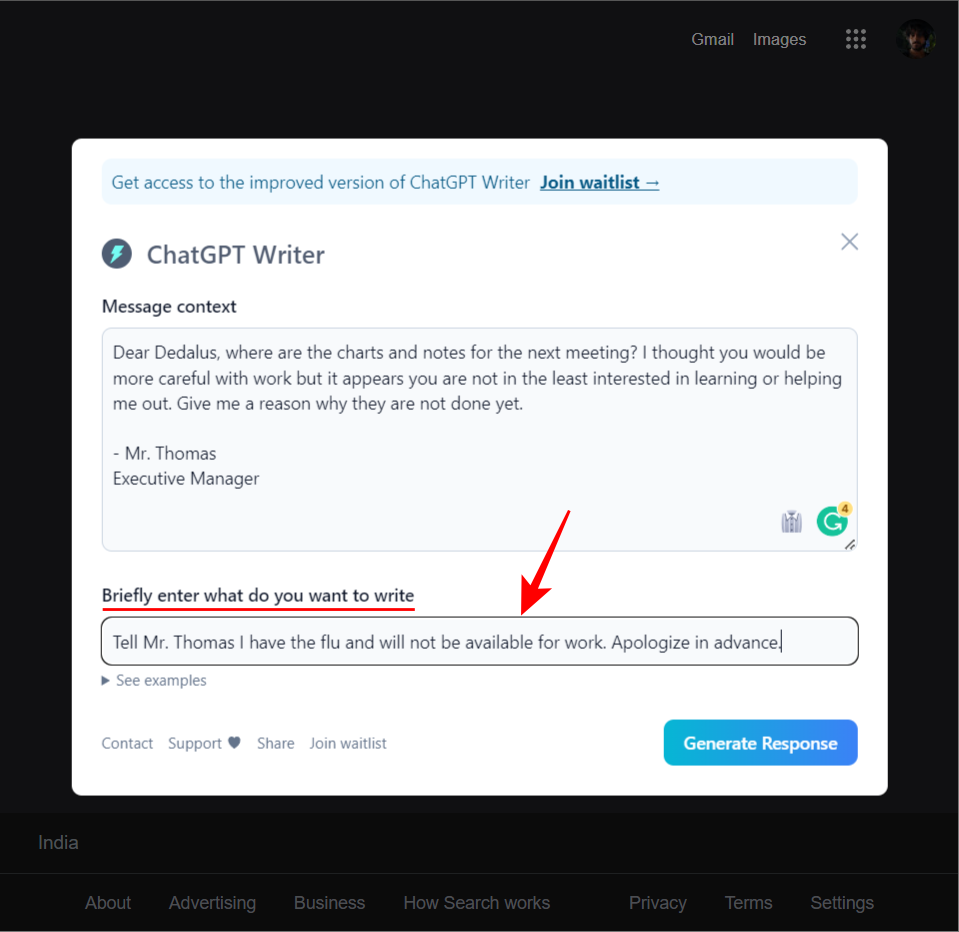
Once you’re done telling ChatGPT what it is that you want it to write, click on Generate Response.
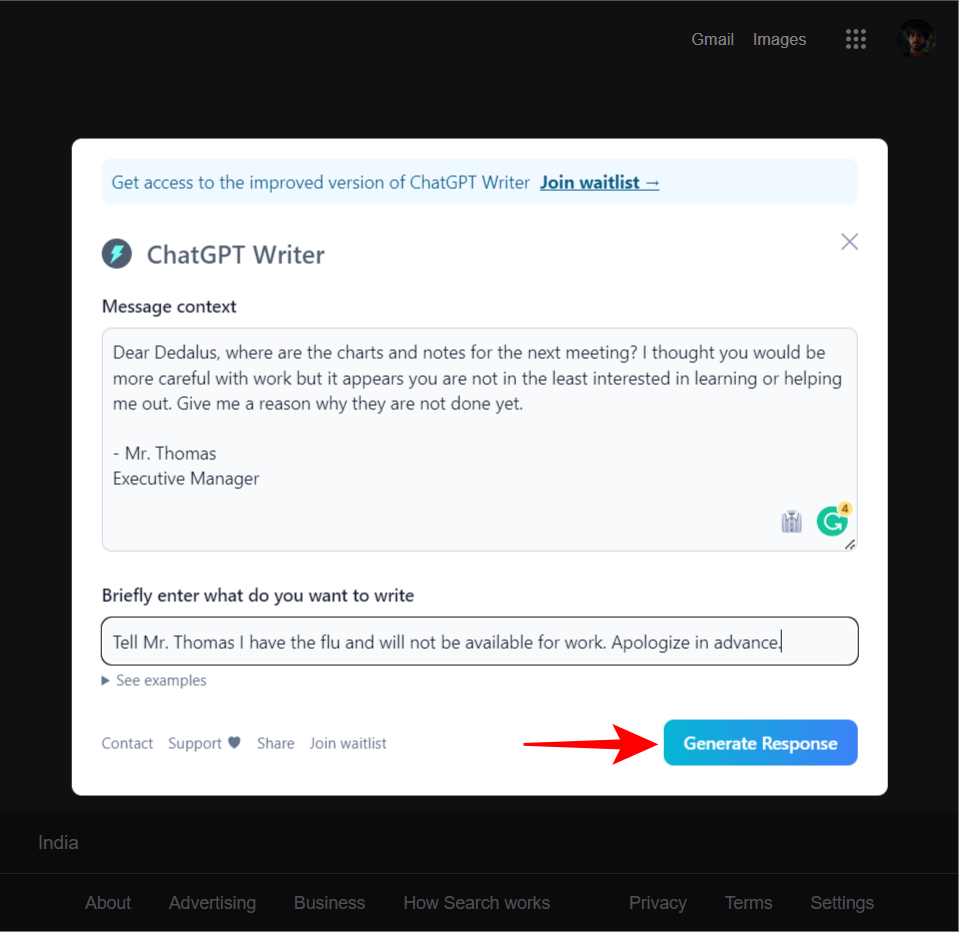
Note: If you don’t have an OpenAI account, you’ll be asked to create one for free on chat.openai.com.
Once the response is generated, click on Copy response.
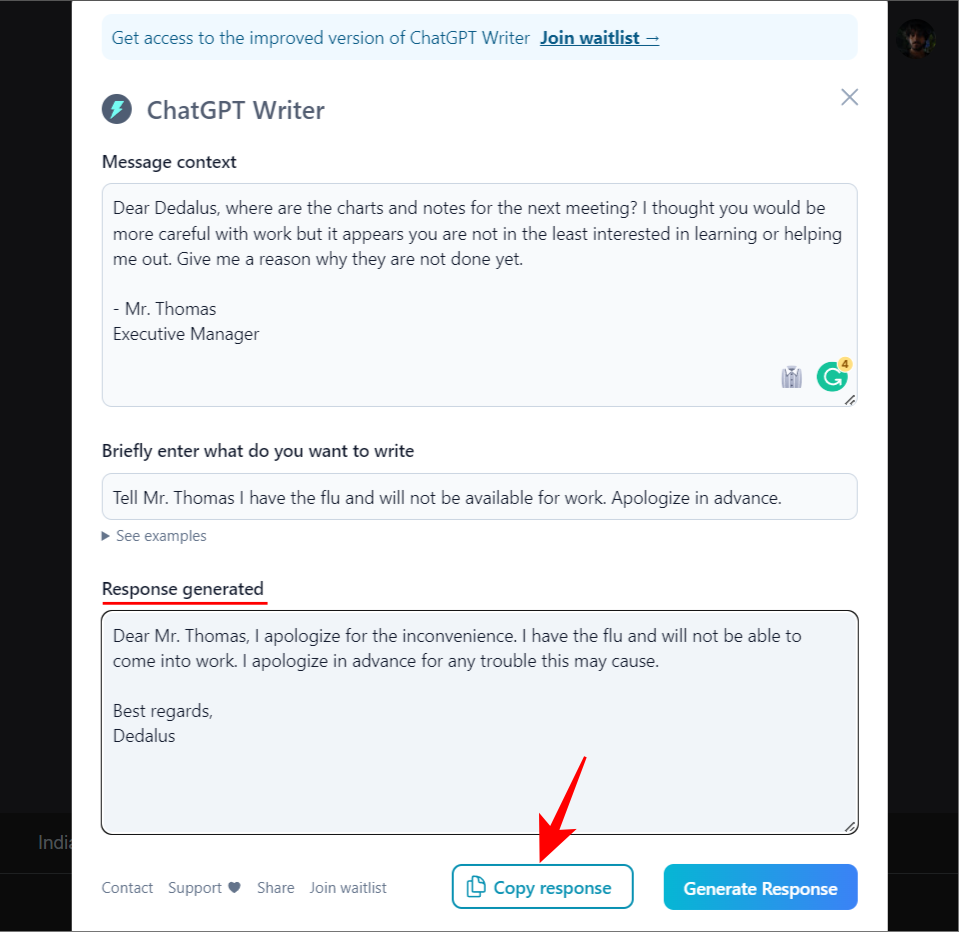
Alternatively, if you’re creating a new message, skip the first bit and jump straight to your prompt and generate content.
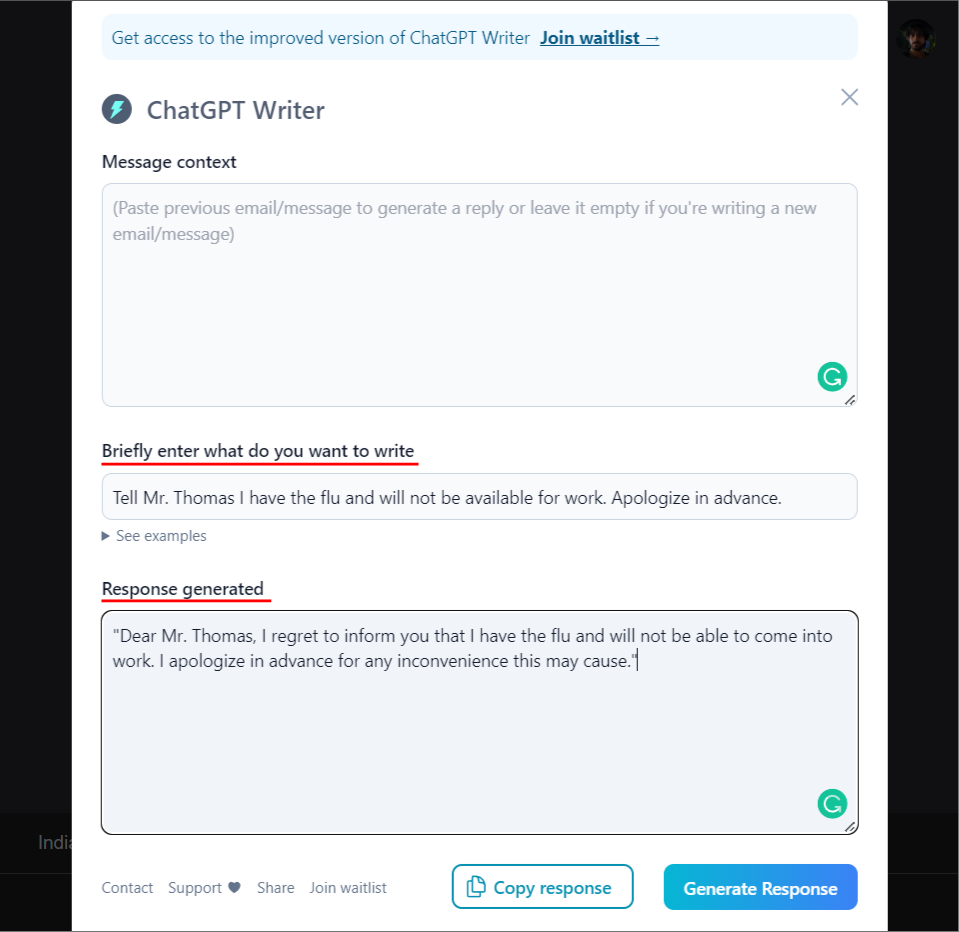
ChatGPT Writer also provides a tight integration when working with Gmail. To make use of it, open an email (or compose one). Then click on the ChatGPT Writer icon next to the “Send” button.
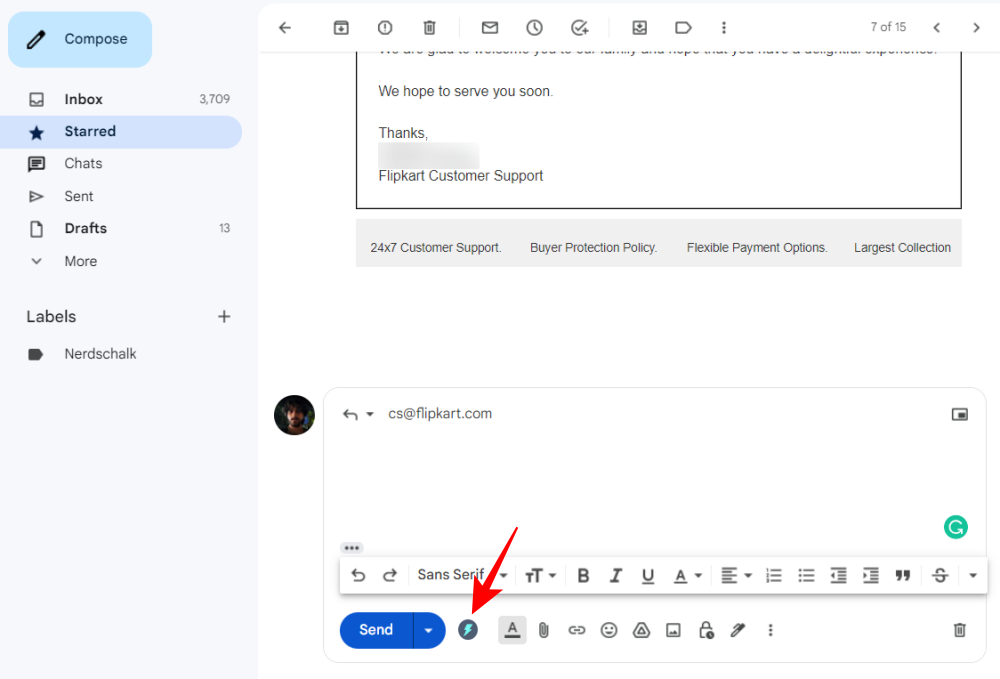
The email context will automatically be copied. All you have to do is tell ChatGPT what to write about and hit Generate Reply.
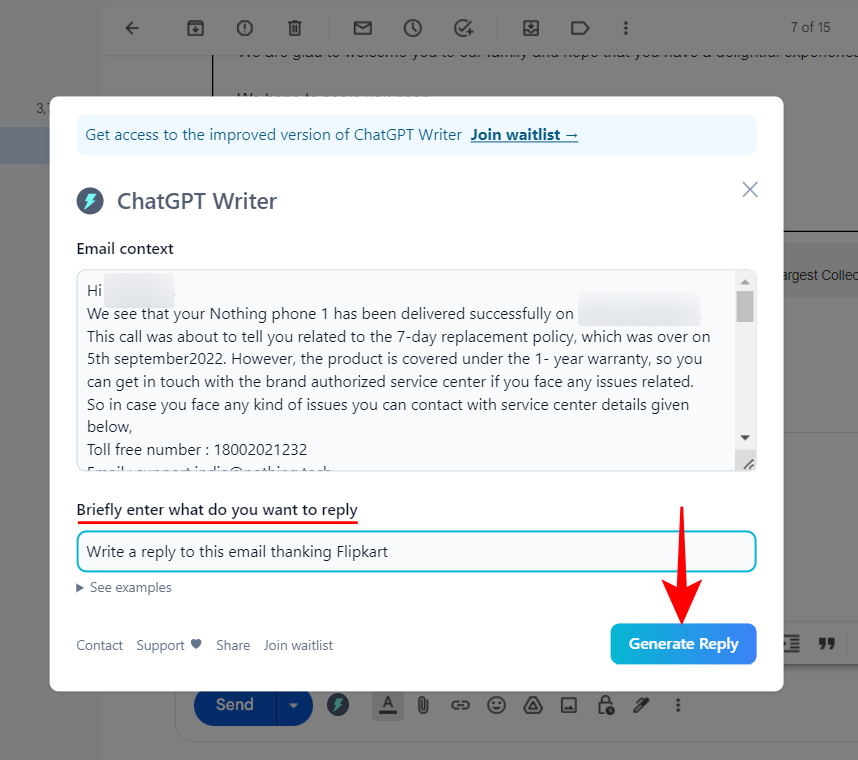
If you’re satisfied with the reply, click on Insert generated response.
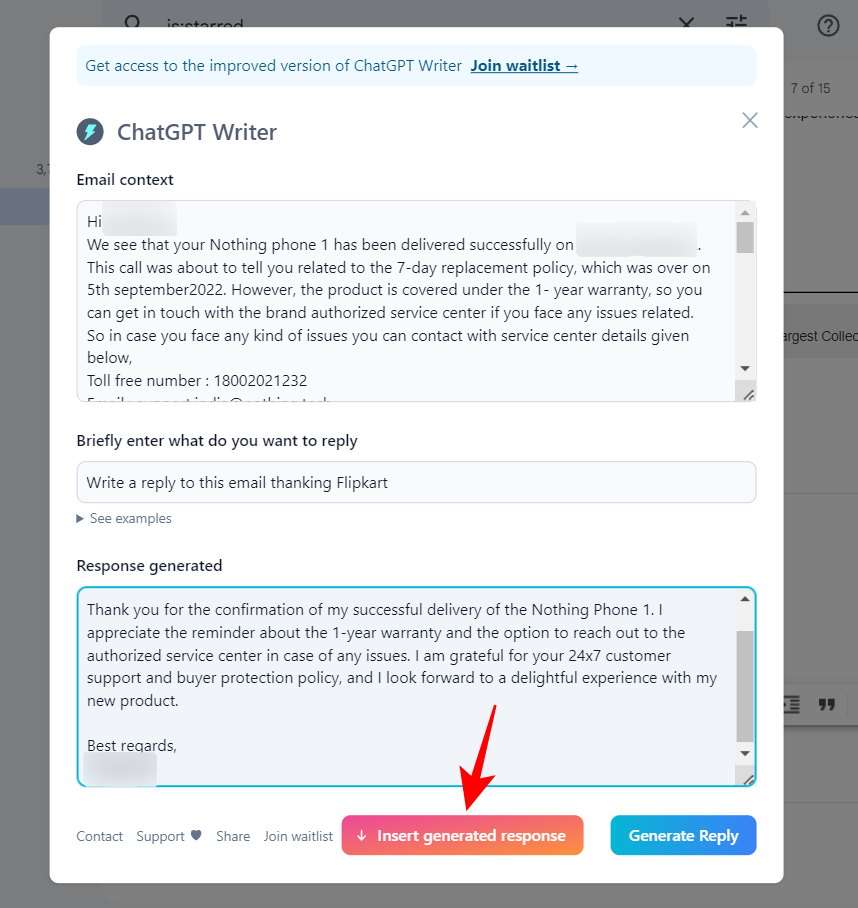
And just like that, you have used ChatGPT’s prowess to compose a response for emails and messages.
2. YouTube Summary ChatGPT
Who’s got the time to finish watching YouTube videos? But for fear of missing out, many of us tend to skip and seek ahead to quickly get the information. A better alternative is to let ChatGPT go through the video and give a digested summary to save time.
YouTube Summary with ChatGPT | Chrome Extension Link
To start using YouTube Summary ChatGPT, go to the aforementioned link and click on Add to Chrome.
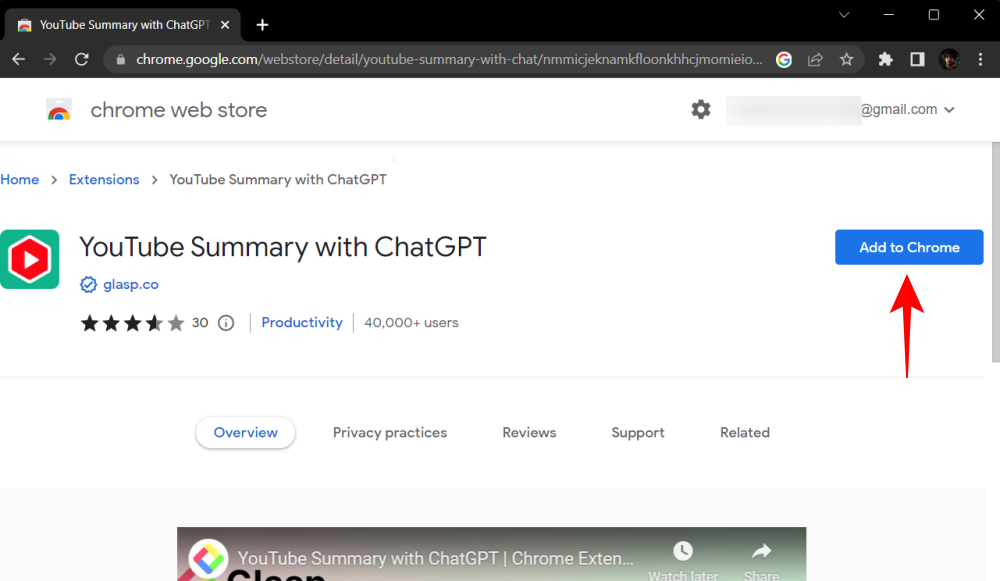
Select Add extension.
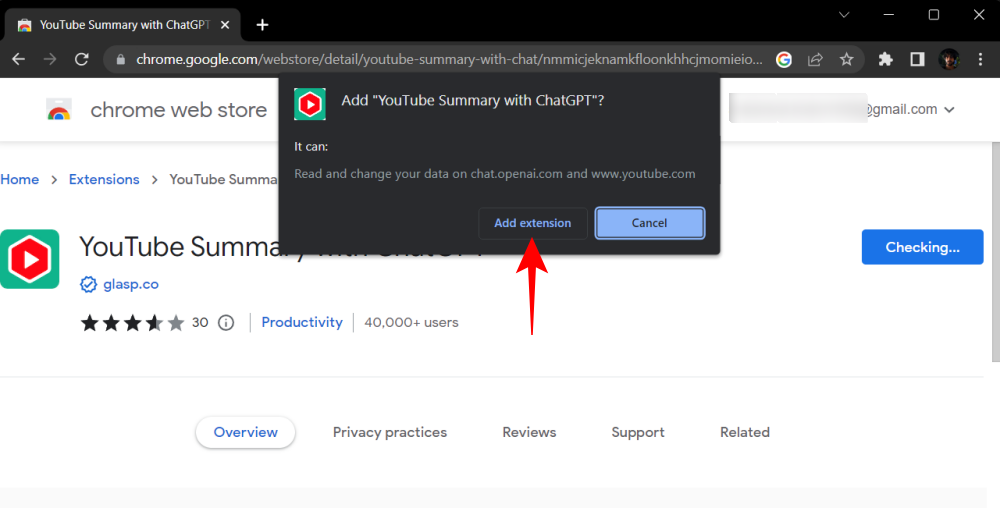
Now, simply open a YouTube video and you will see a new Transcript & Summary button on the right above recommended videos.
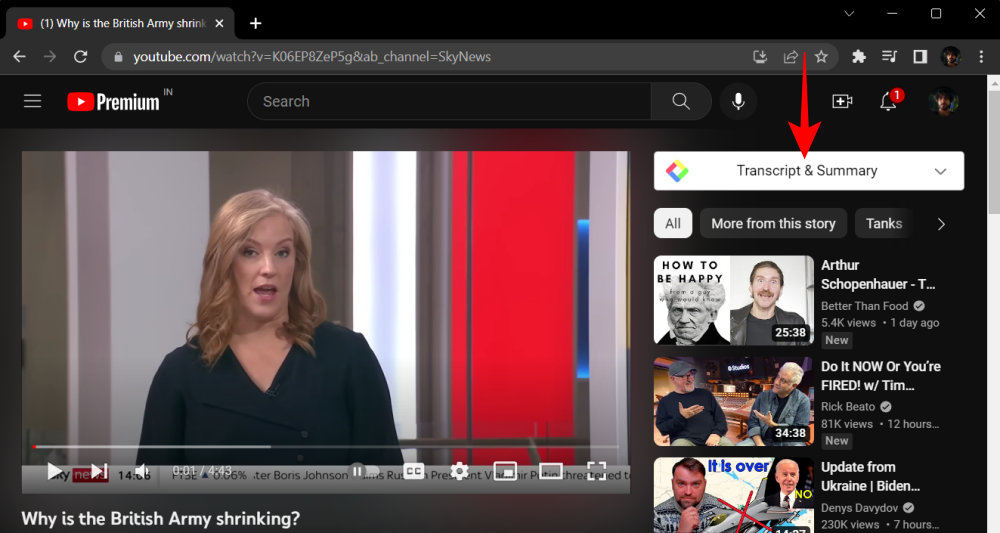
Click on it to see the video transcript.
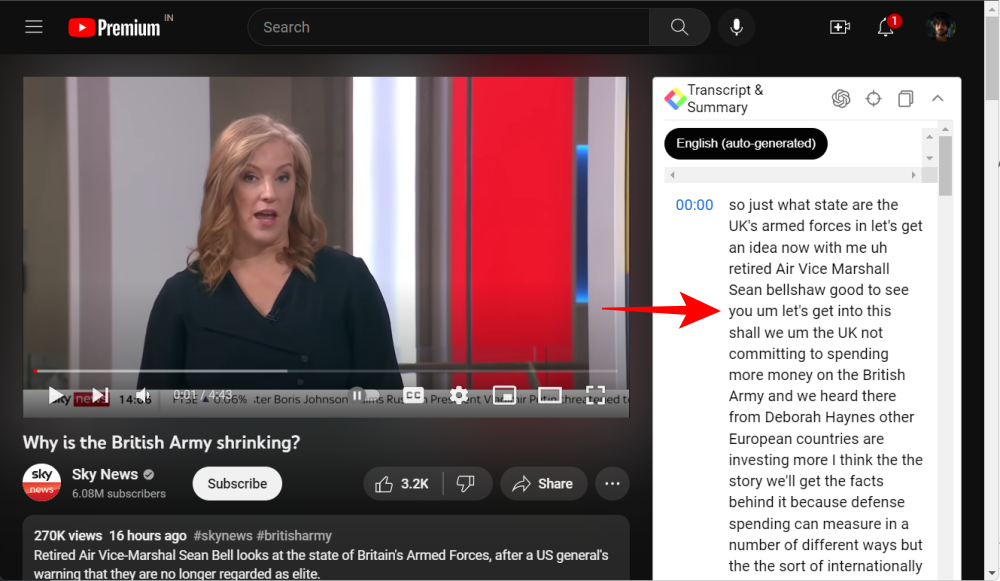
At the top, you’ll find a few additional options. Here, you can copy the whole transcript by clicking on the third button…
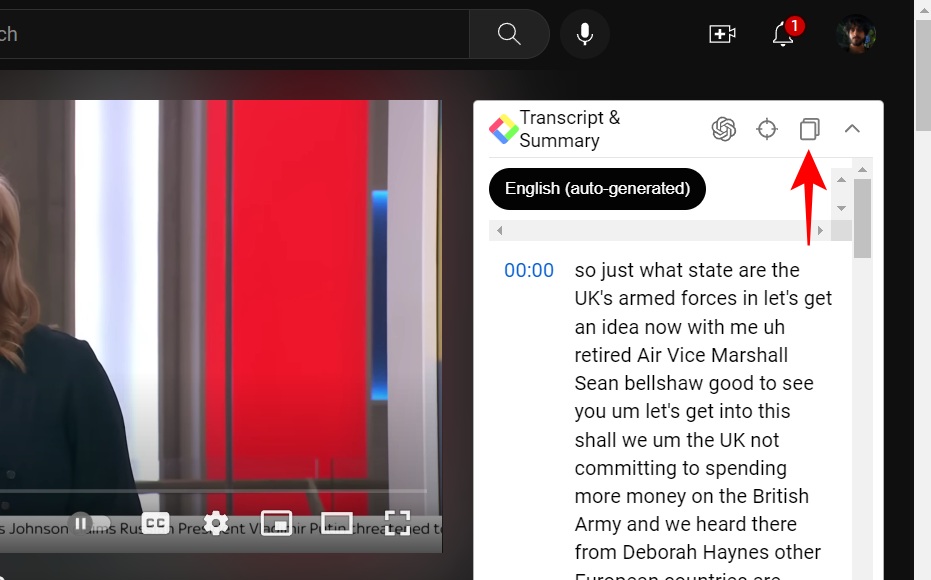
Or jump to the part that is currently playing by clicking on the second button.
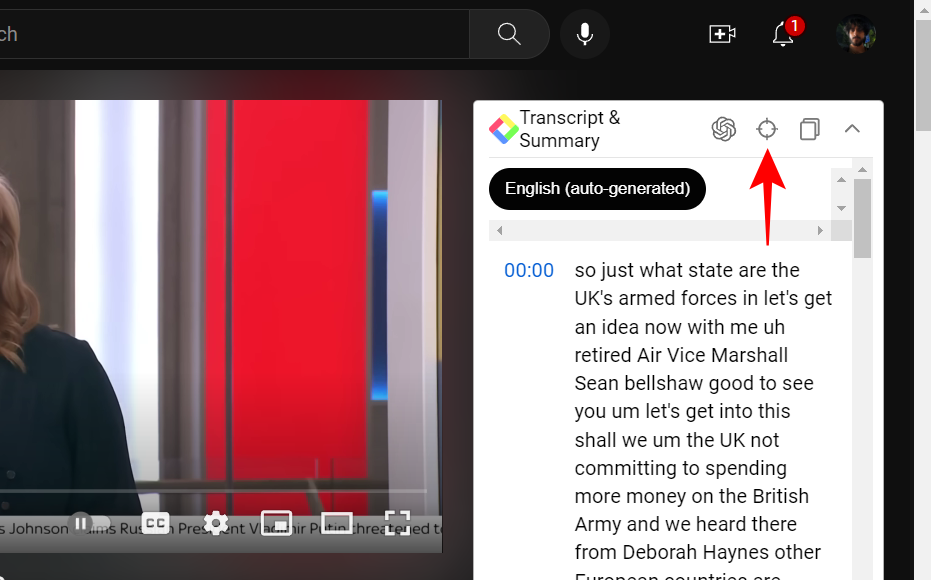
Or get an AI-generated summary of the video by clicking on the first option.
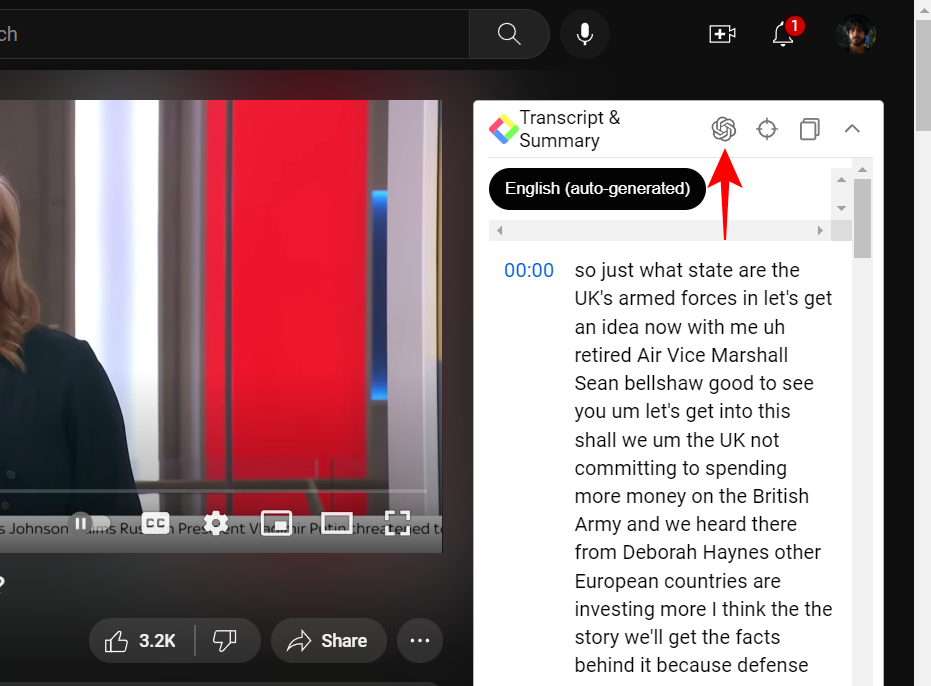
This will open ChatGPT with the whole transcript copied there already. Wait for ChatGPT to generate a reply in the form of a concise summary of the video.
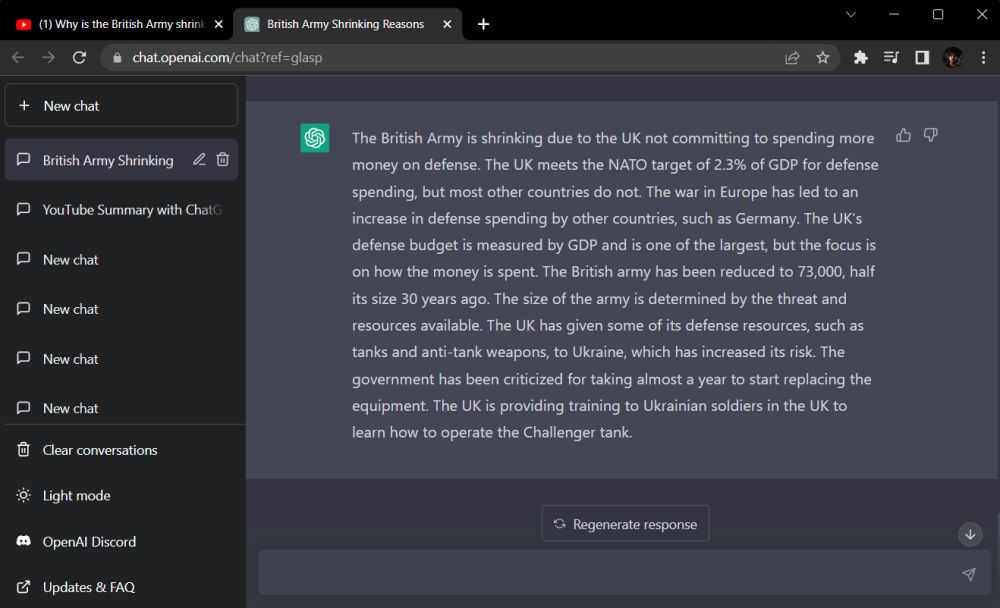
And just like that, you have saved yourself a lot of time while still getting all the information in the video.
FAQs
In this section, we take a look at a few commonly asked queries about ChatGPT chrome extensions.
What are the popular ChatGPT chrome extensions?
There are dozens of ChatGPT chrome extensions out there, and more are created every single day. Some of the most useful and popular ones include ChatGPT Writer, YouTube Summary ChatGPT, Prometheus – Converse with ChatGPT, ChatSonic, etc.
How to use ChatGPT in Chrome?
To use ChatGPT in Chrome, simply open its website, signup/login, and start conversing with it. Alternatively, if you want to use ChatGPT as a chrome extension, you will have to rely on unofficial ChatGPT chrome extensions such as the ones given in the guide above because there isn’t an official OpenAI ChatGPT chrome extension yet.
ChatGPT’s knowledge cutoff is 2021 so you should not rely on it for the latest information and trends just yet. But there are a number of other areas where ChatGPT can be used to simplify your day-to-day tasks. So why wait? Create an OpenAI account and start using ChatGPT and its chrome extensions today!