What To Know
- Disable Threads for a server: Threads can be disabled by going to Server Settings > Roles > Default Permissions and then by disabling the toggles for @everyone for Create Public Threads and Create Private Threads.
- Disable Threads for a channel: Threads can be disabled for a channel by going to Edit Channel > Permissions > Advanced permissions and then by disabling permissions for @everyone for Create Public Threads and Create Private Threads.
- Who can disable threads: Threads can only be disabled by administrators, moderators, and users with roles with permission to access server settings.
Discord has recently added the ability to create threads in text channels on any server. This feature was previously an opt-in feature which is now disabled by default on all servers on Discord. Threads allow you to create specialized text chat threads in text channels in a server as a dedicated space to discuss a specific topic without overtaking the entire chat in a channel. However, this feature isn’t as popular as Discord would like it to be, which is why many users are looking for a way to disable it. If you’re in the same boat, then here’s how you can disable threads in Discord.
How to disable threads in Discord on your PC or phone
You can disable threads for a server or for a particular channel in your server. Follow the relevant section below to disable threads in Discord.
Note: You will need to be an administrator or moderator or have a role that has the ability to edit and modify server and channel settings to disable threads. If you don’t have the necessary permissions, you can get in touch with your server moderator to disable threads.
Disable threads across the entire server
Here’s how you can disable threads for a server in Discord. Follow the section below depending on the device you’re currently using.
On PC
Open Discord for web or desktop, depending on your preferred method, and log in to your account.
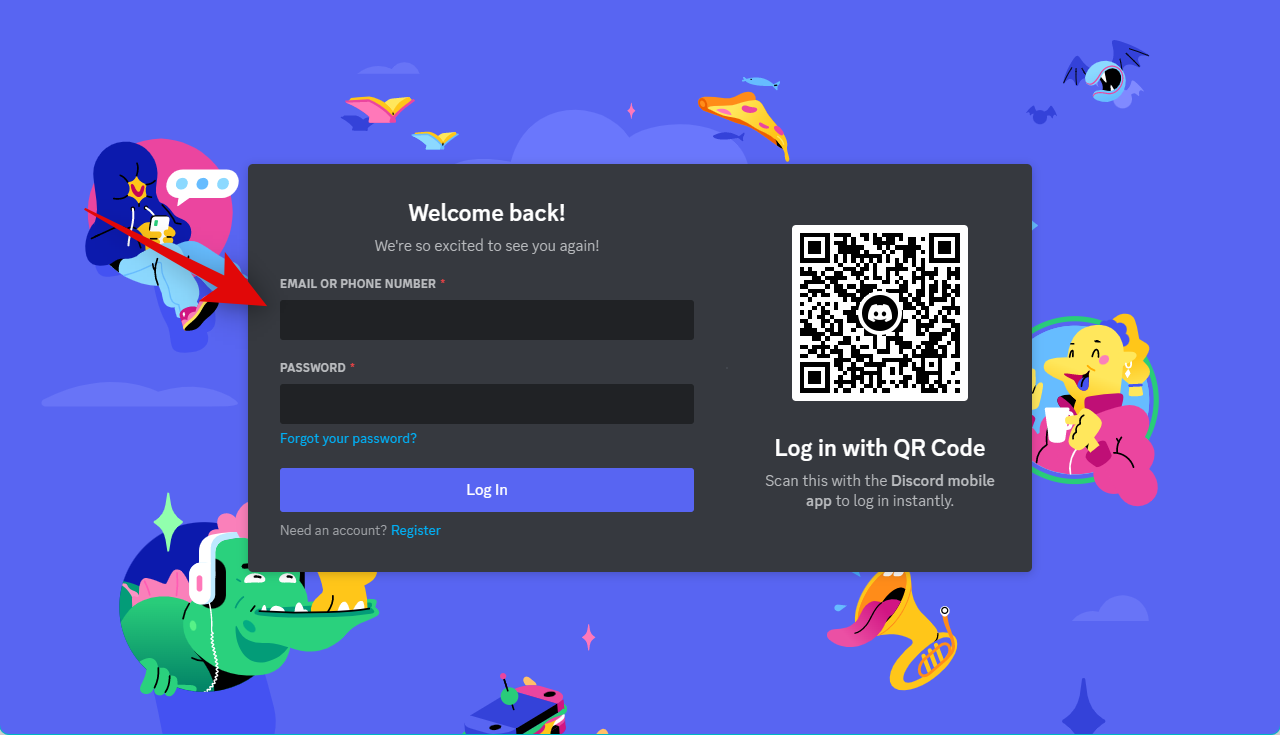
Now click and select the server for which you wish to disable threads.
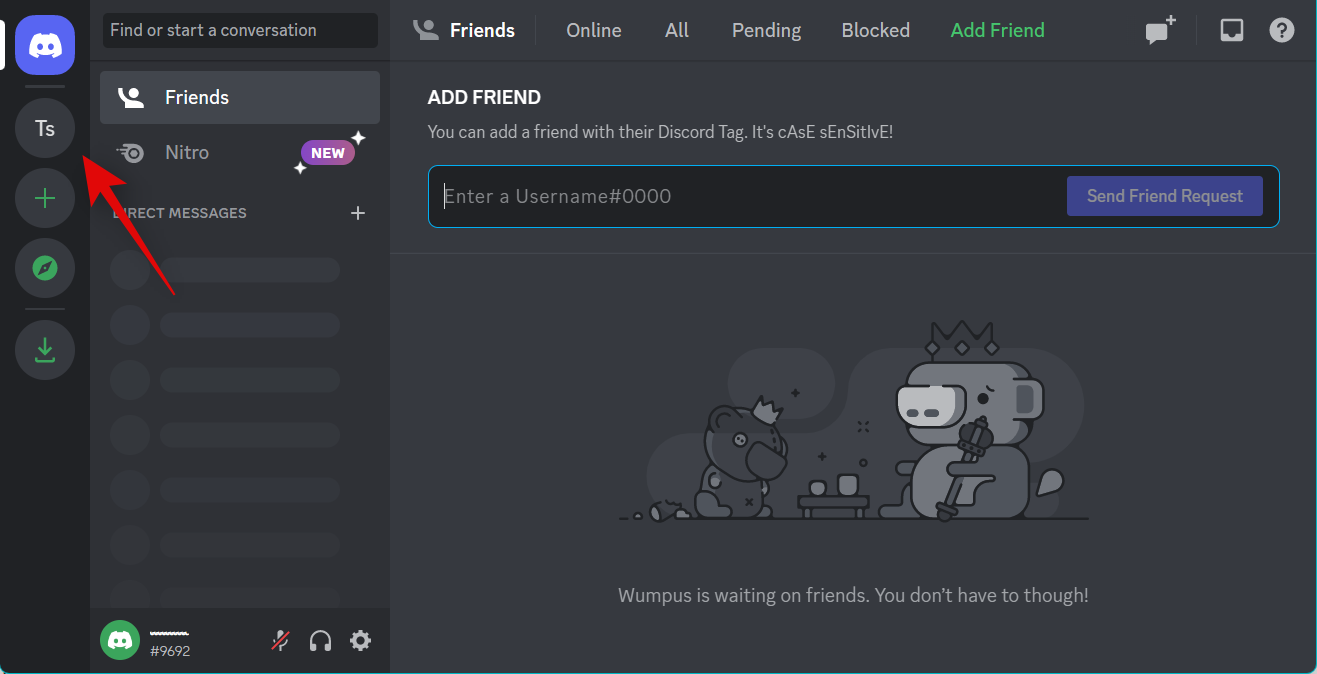
Click the drop-down arrow beside the server name at the top.
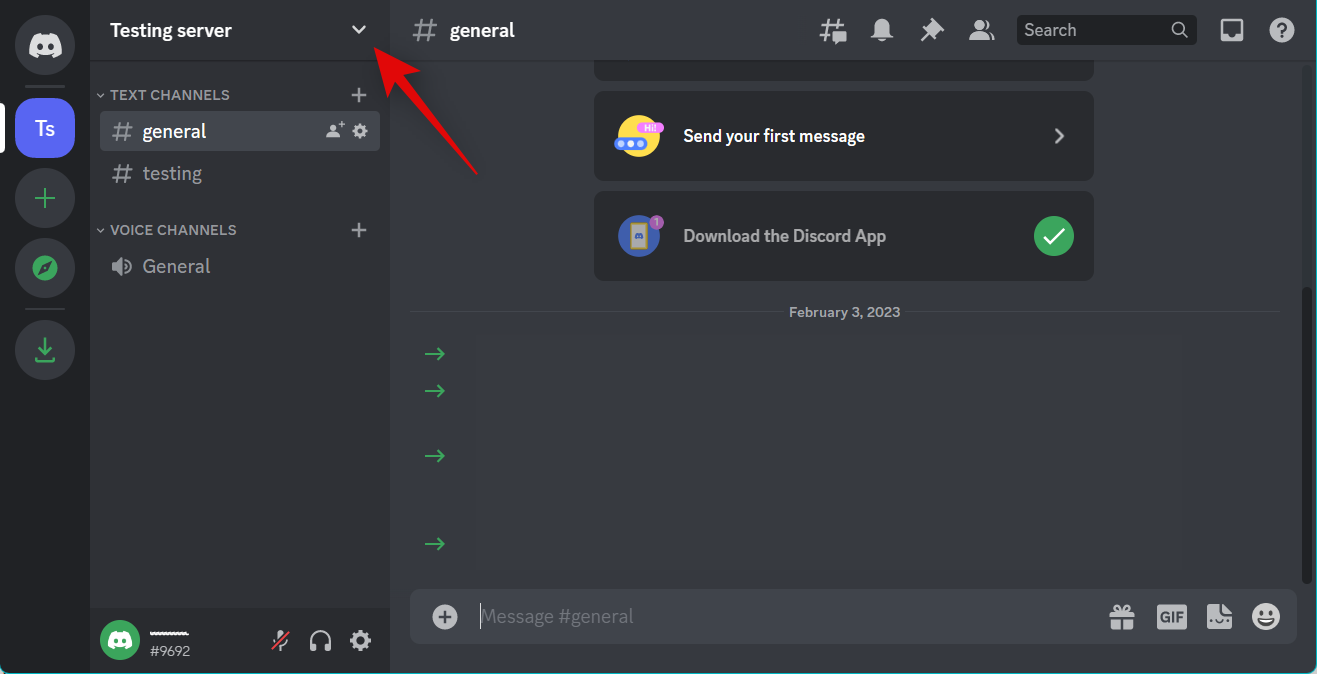
Now click and select Server Settings.
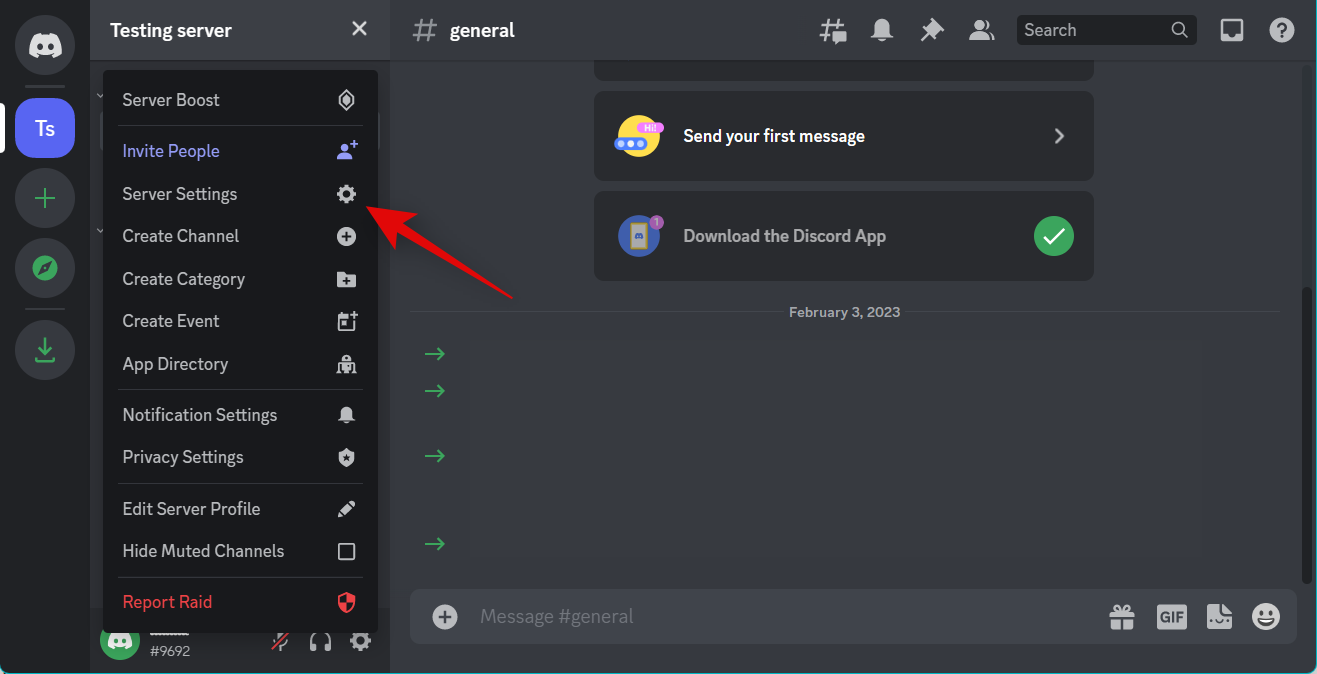
Click Roles on your left.
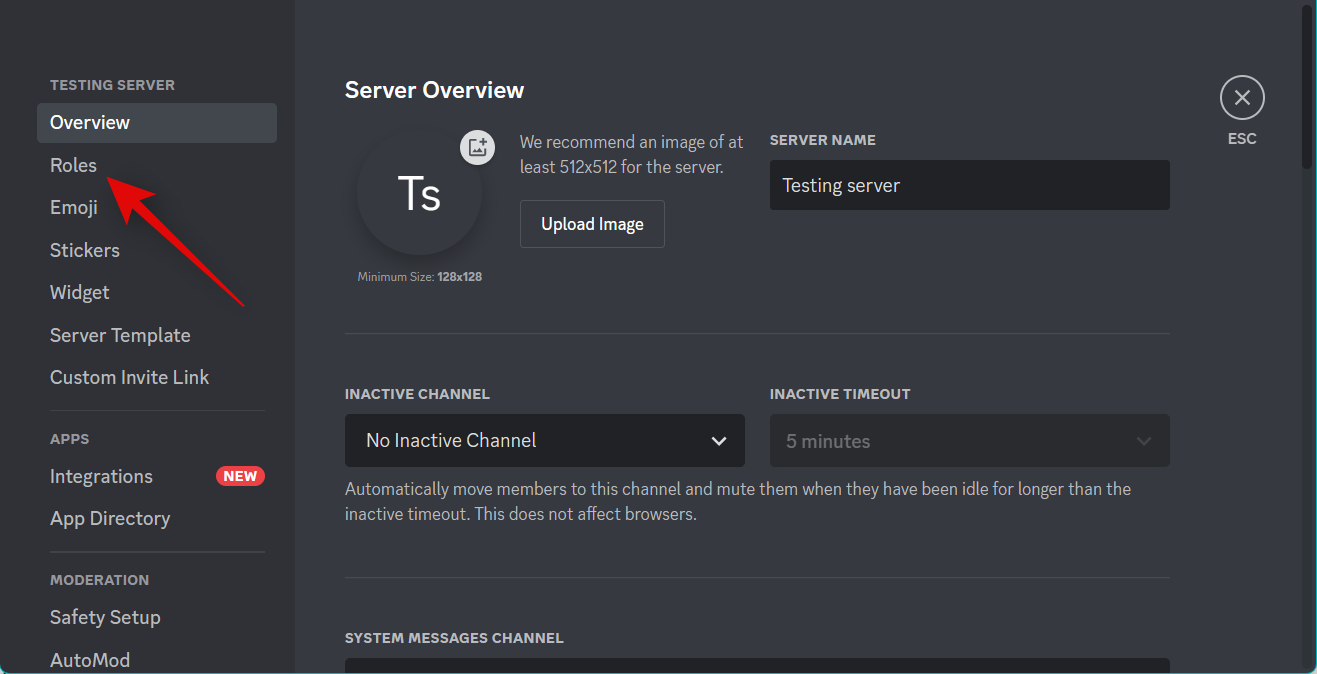
Click Default Permissions at the top.
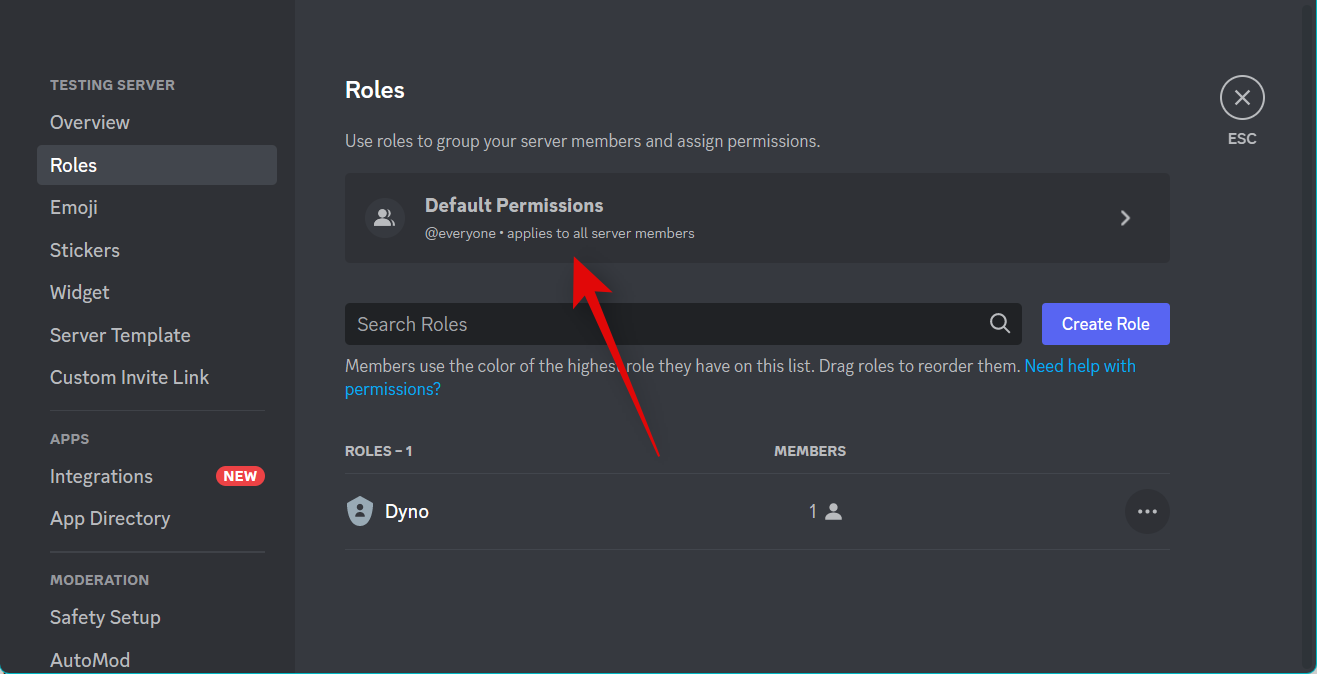
Ensure @everyone is selected on the left. Now scroll down on your right and disable the toggle for the following options.
- Create Public Threads
- Create Private Threads
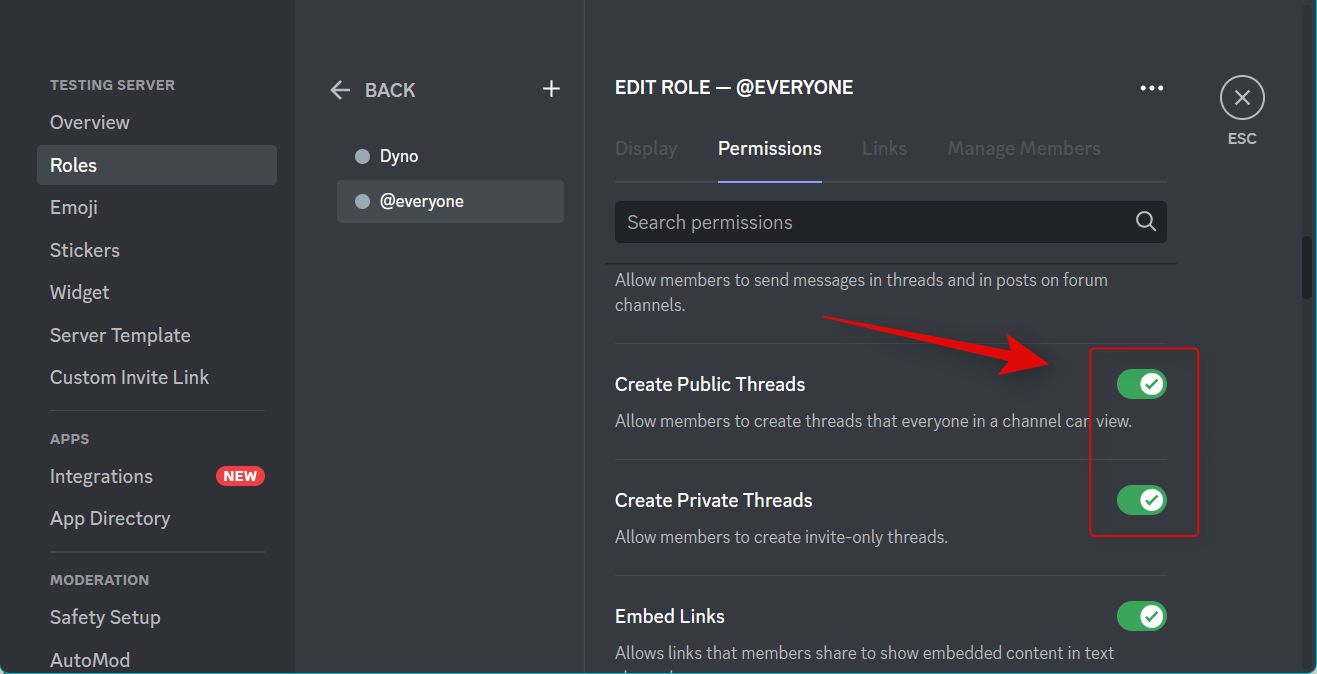
Now click Save Changes at the bottom.
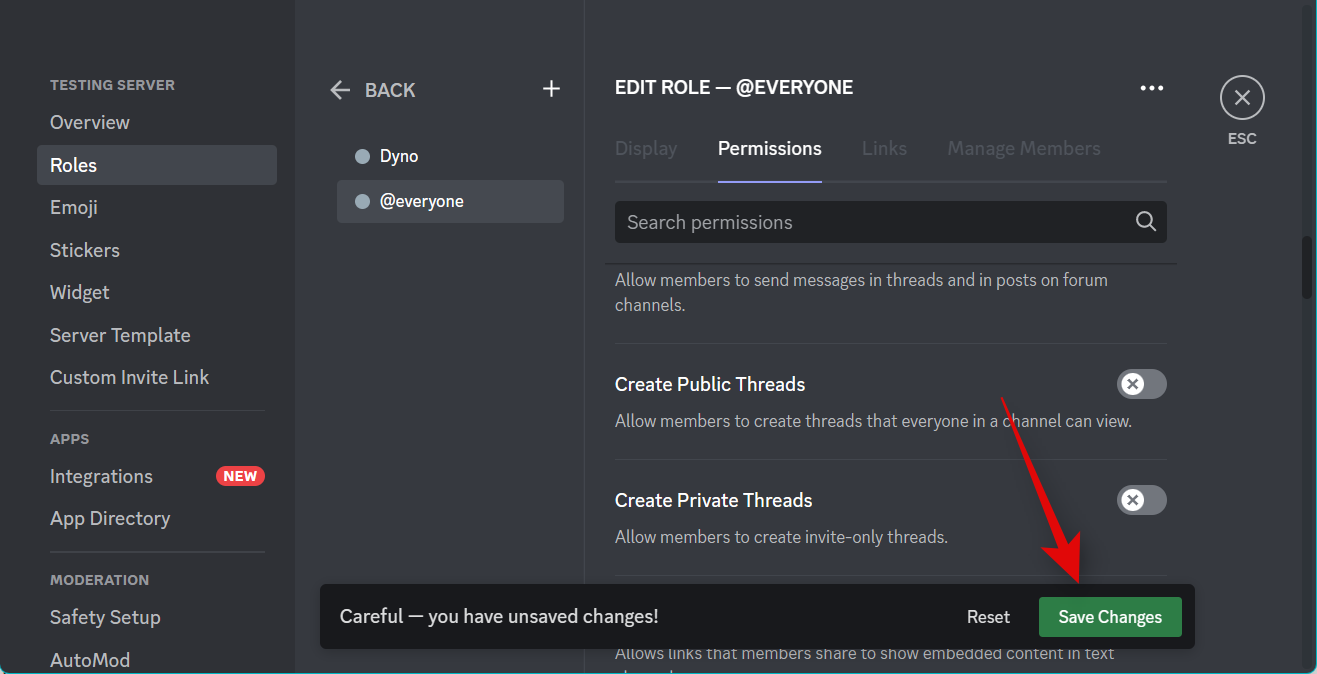
And that’s it! You will now have disabled the ability to create threads in your Discord server.
On Mobile
Open the Discord app and tap on the concerned server in the left sidebar.
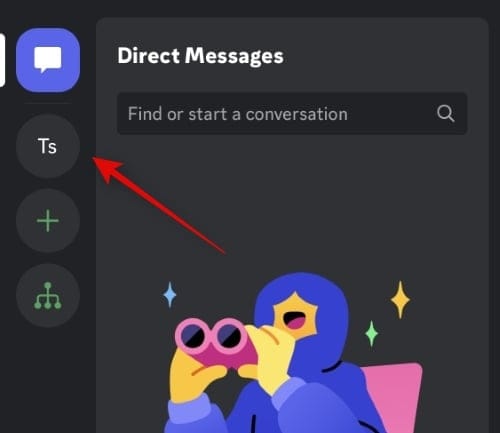
Tap the 3-dot () icon at the top.
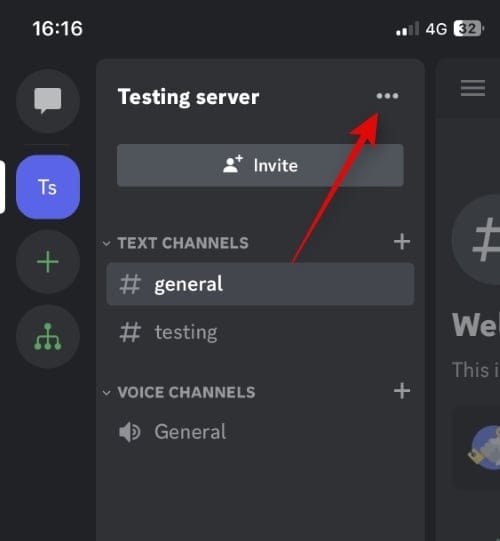
Tap Settings.
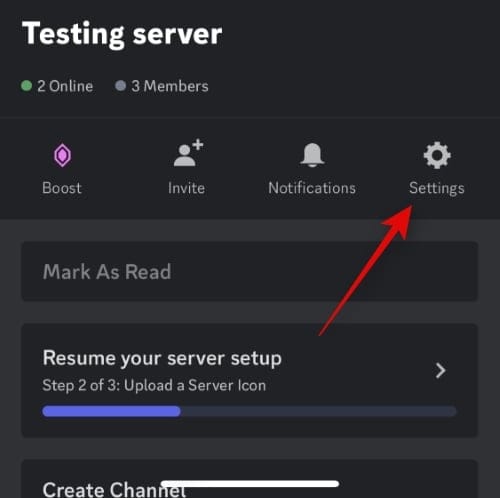
Scroll down and tap Roles at the bottom.
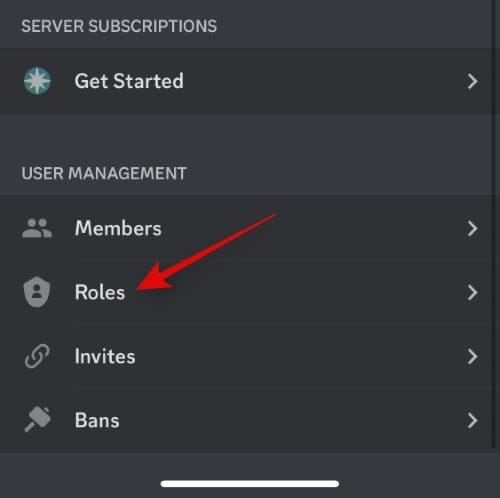
Tap @everyone at the top.
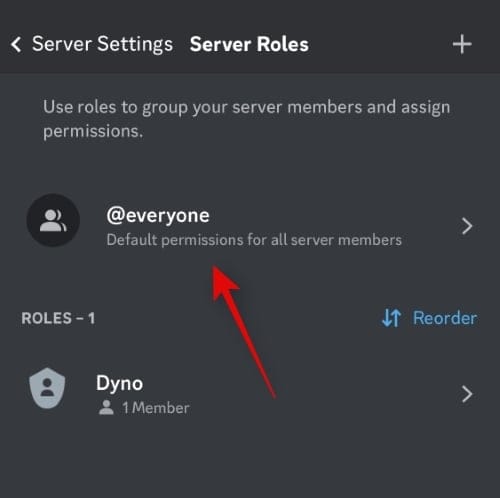
Now scroll down to TEXT CHANNEL PERMISSIONS and disable the following toggles.
- Create Public Threads
- Create Private Threads
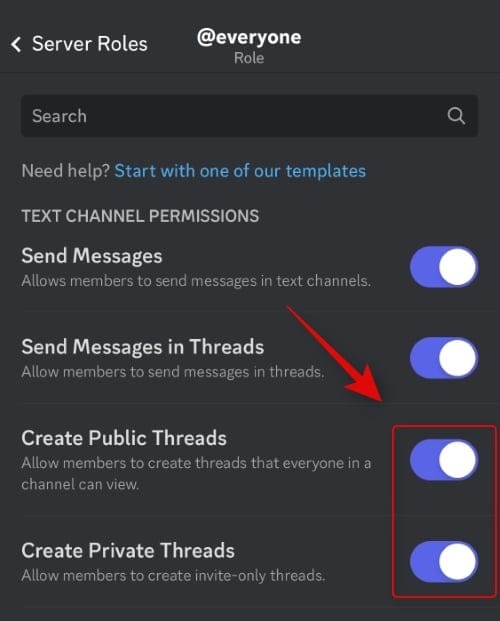
Tap Save in the top right corner once you’re done.
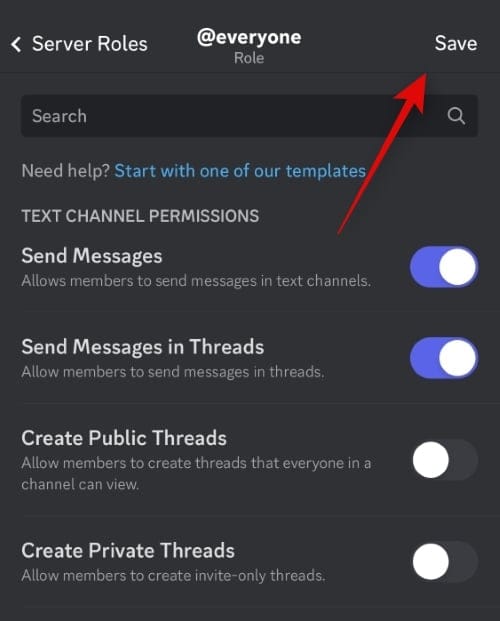
And that’s it! You will now have disabled threads in your server.
Disable threads for a particular channel
If you wish to disable threads for a particular channel, then you can use the sections below. Let’s get started.
On PC
Open Discord for the web or the desktop app and log in to your account if needed.
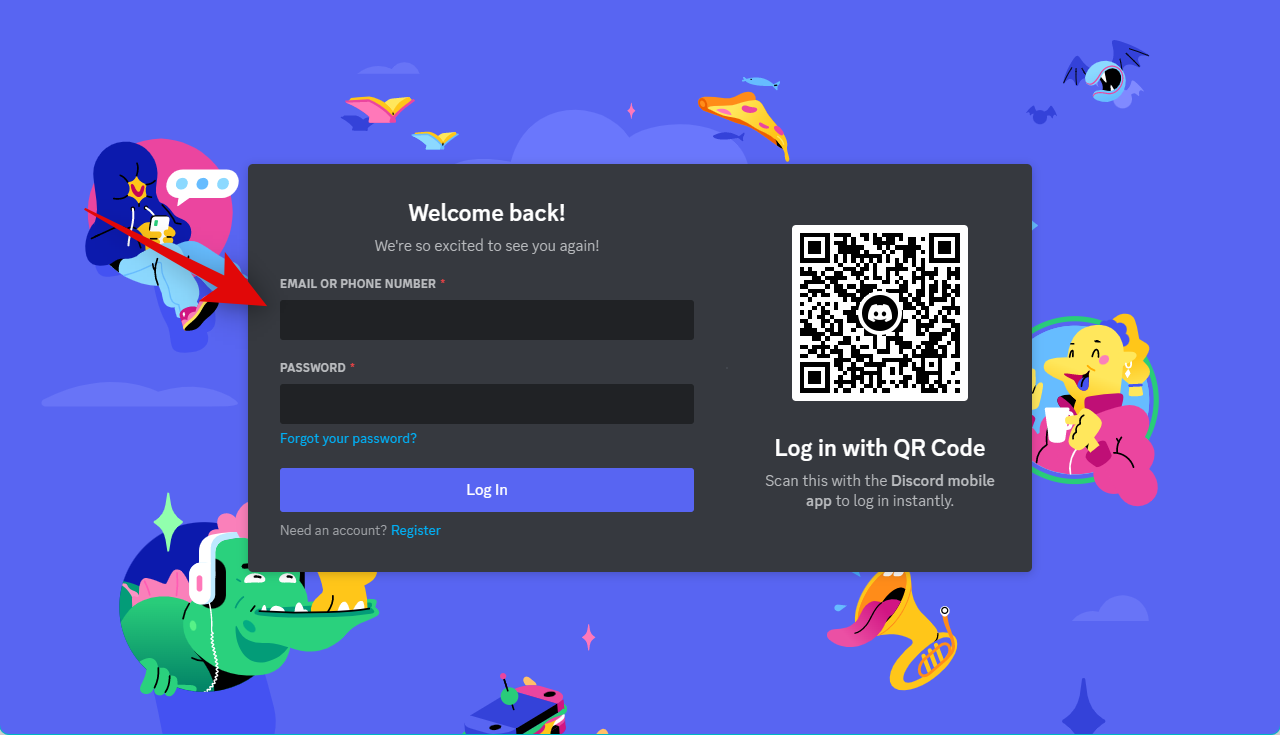
Now click and select the server where the channel exists for which you wish to disable threads.
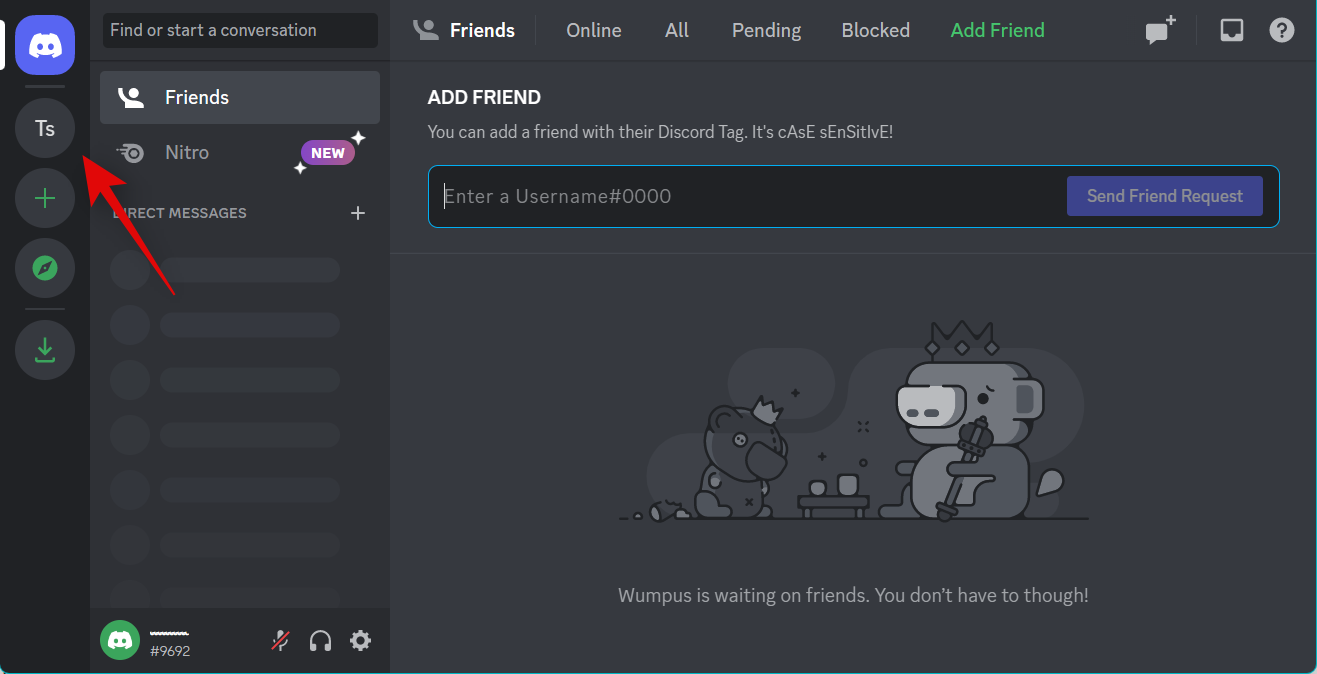
Click the Gear () icon beside the concerned text channel.
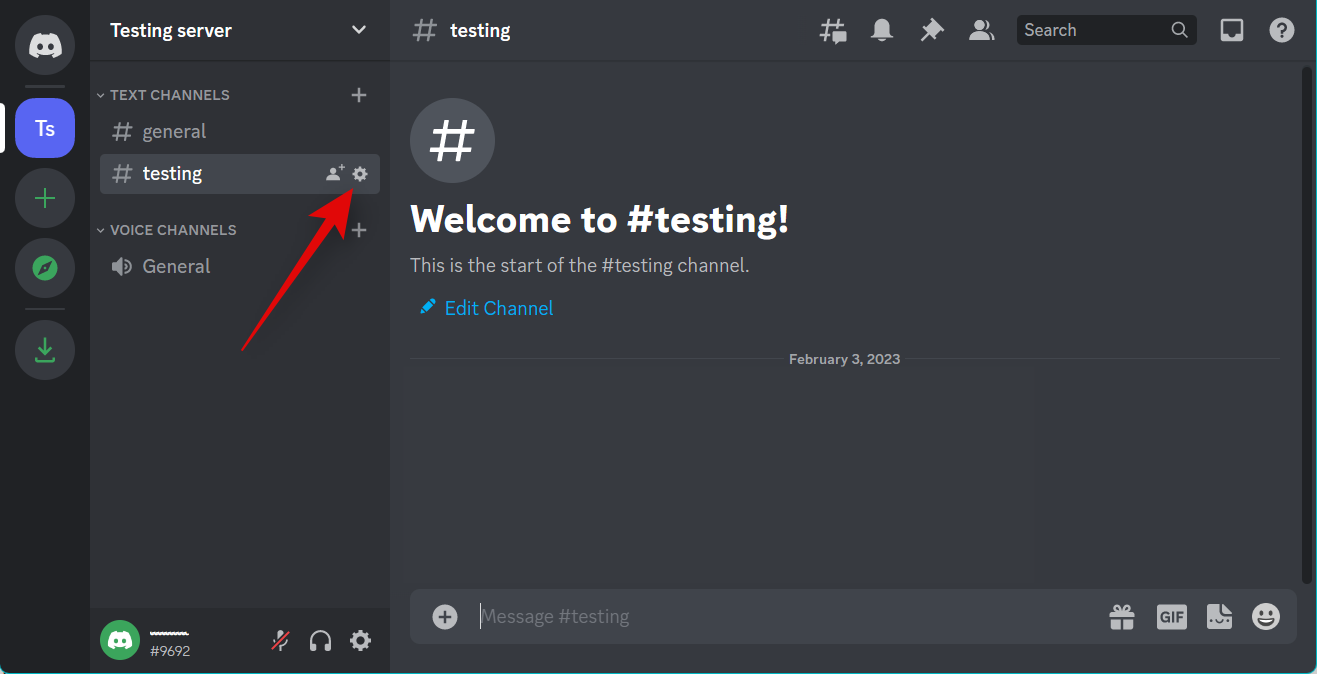
Click Permissions in the left sidebar.
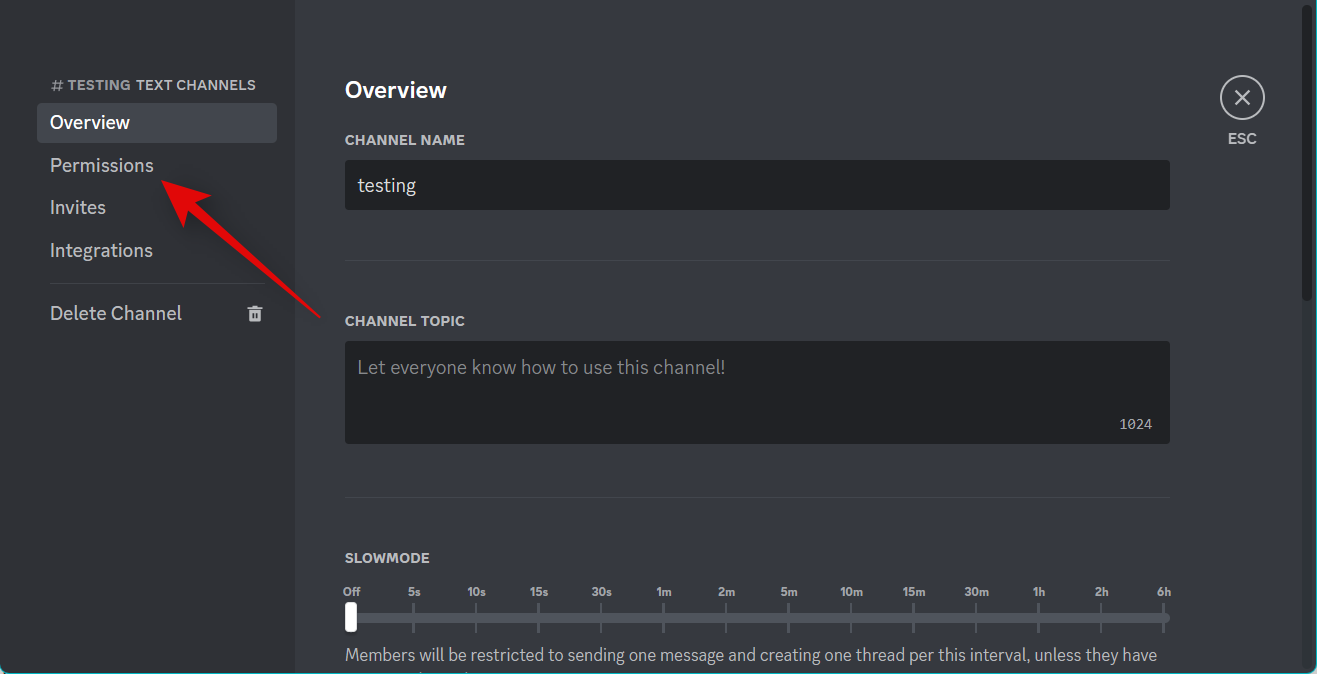
Click and expand Advanced Permissions.
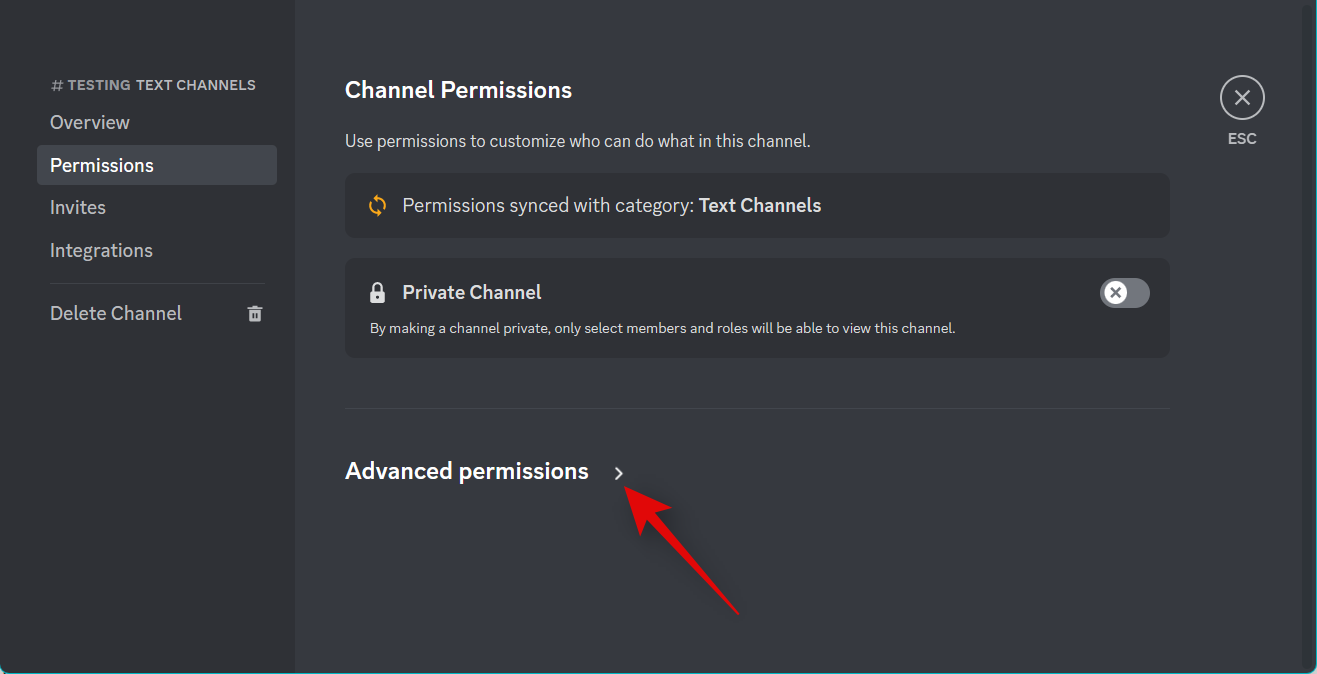
Now select @everyone.
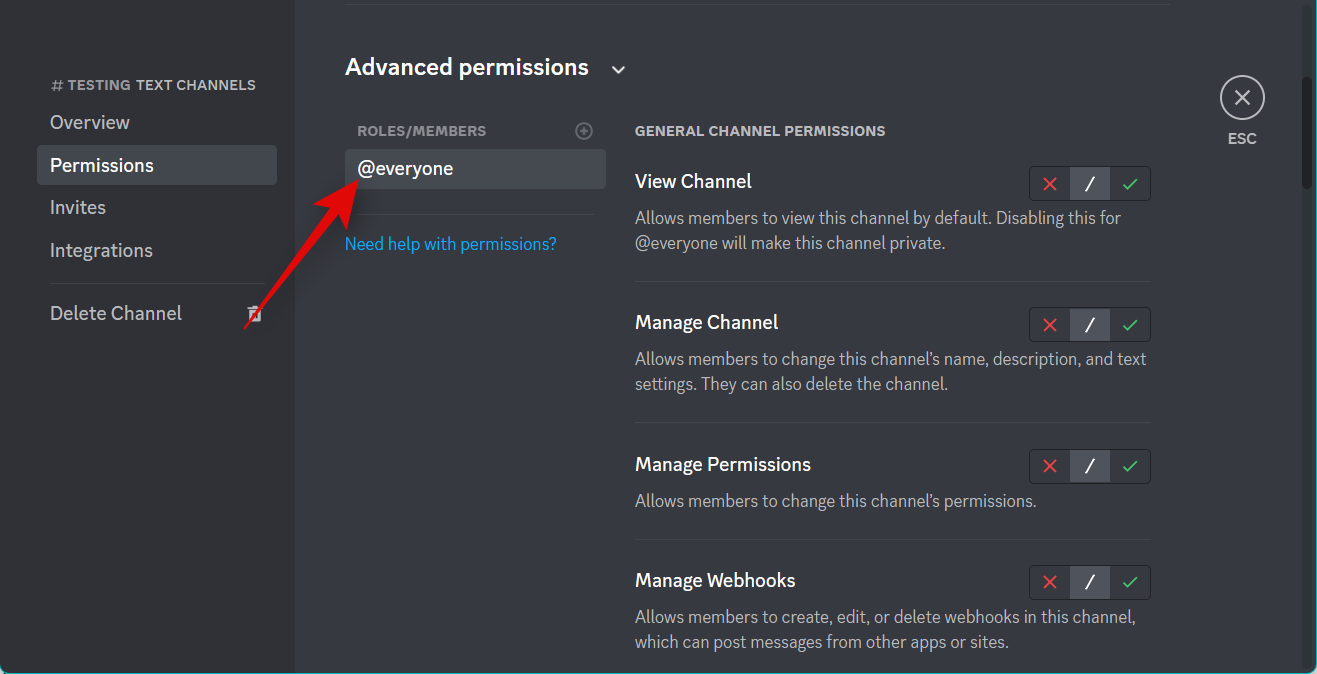
Scroll down to TEXT CHANNEL PERMISSIONS and click X beside the following options.
- Create Public Threads
- Create Private Threads
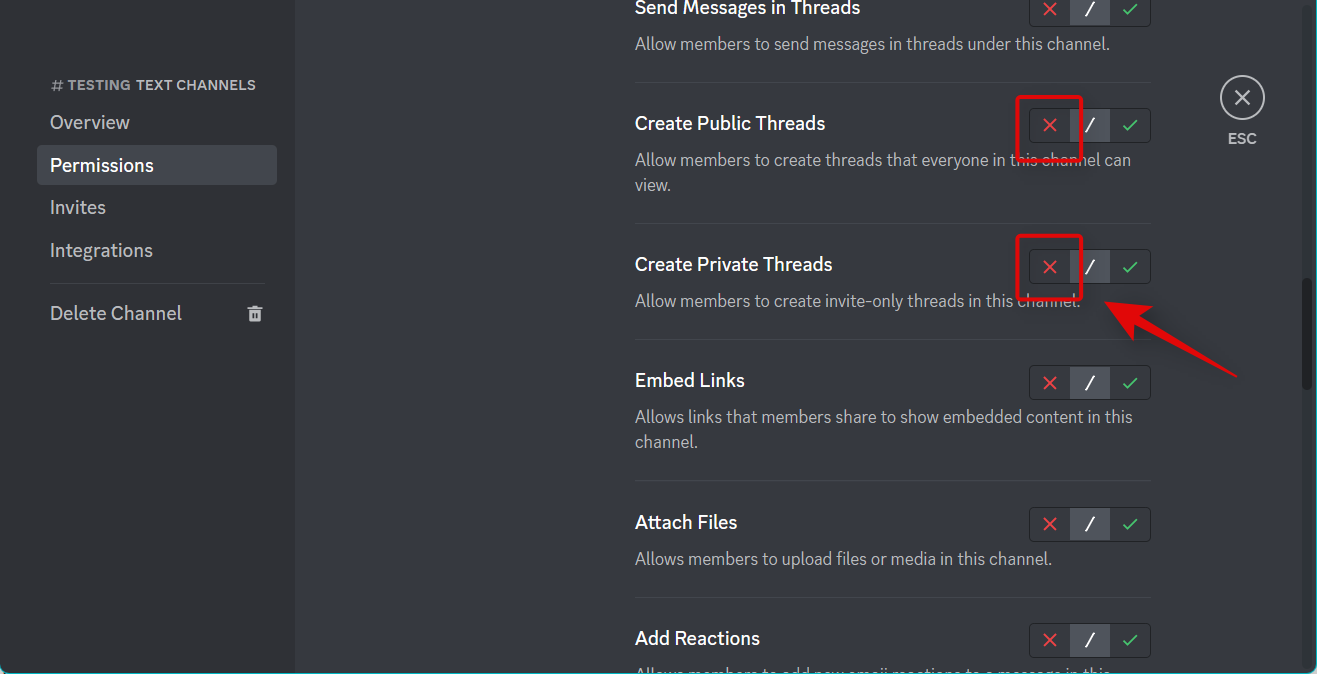
Once done, click Save Changes at the bottom.
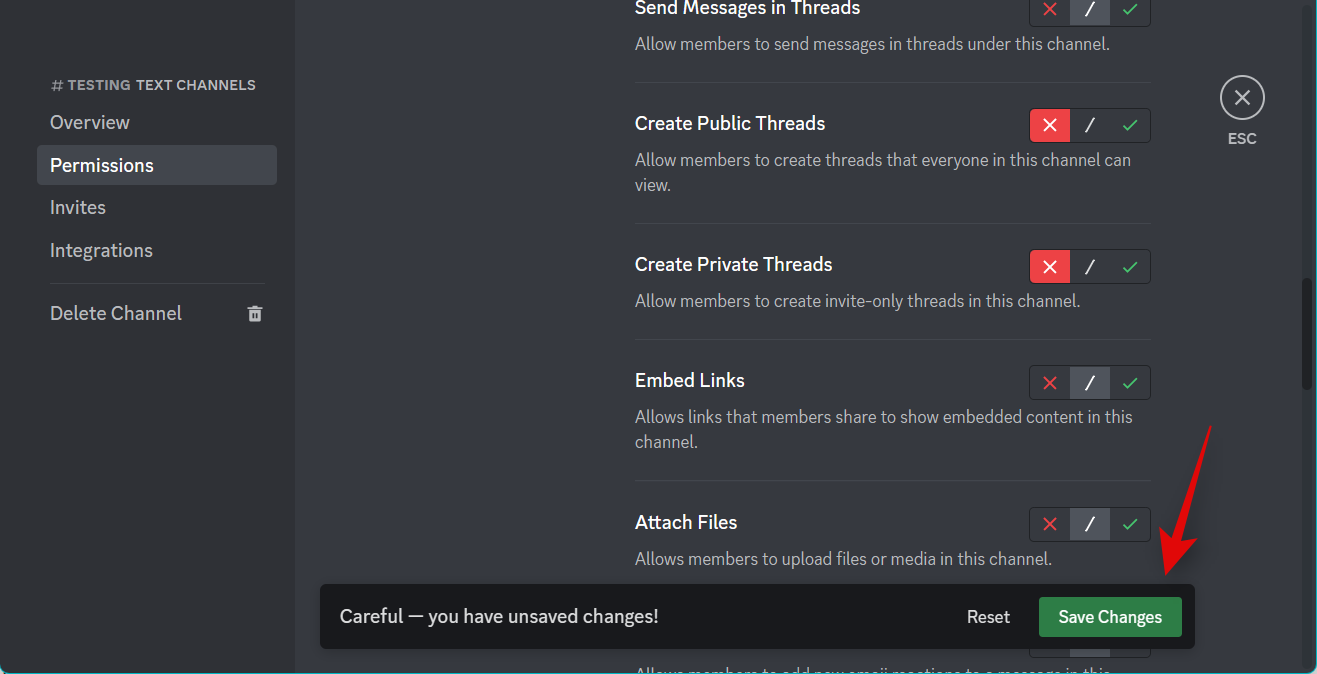
And that’s it! Threads will now be disabled in the selected channel.
On Mobile
Open the Discord app and tap and select the concerned server from the left sidebar.
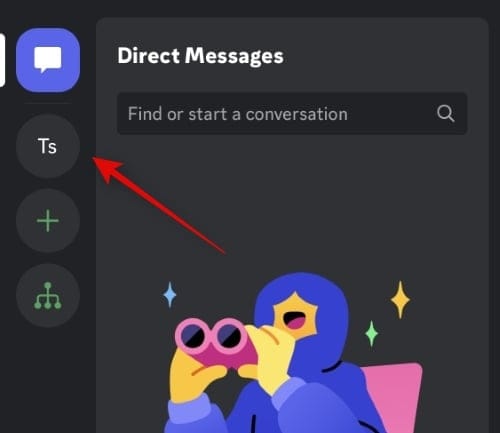
Tap and select the channel for which you wish to disable threads.
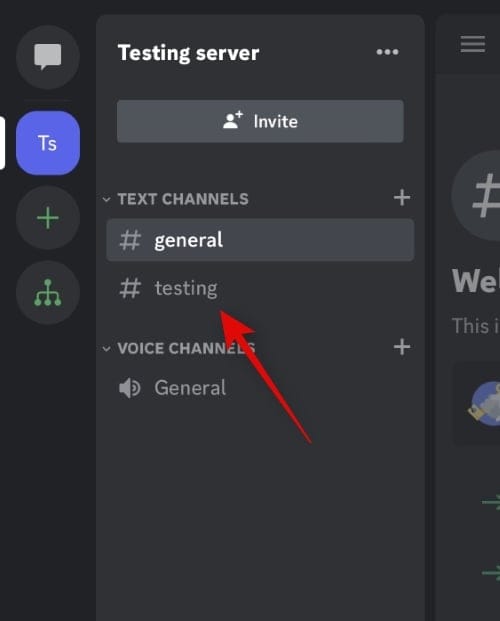
Now tap the Channel name at the top.
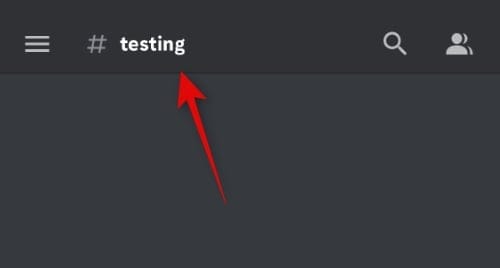
Tap Settings.
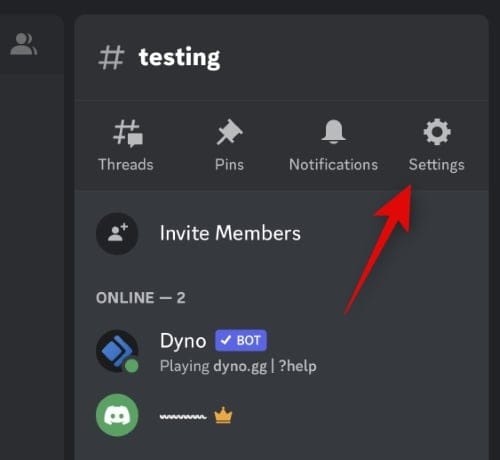
Tap Channel Permissions.
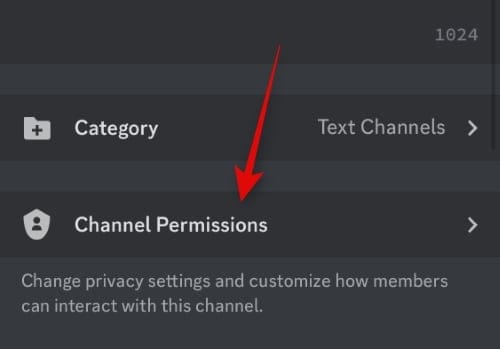
Tap Advanced View at the top.
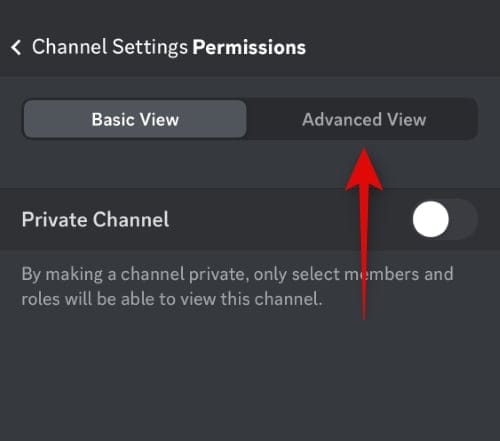
Tap and select @everyone under ROLES.
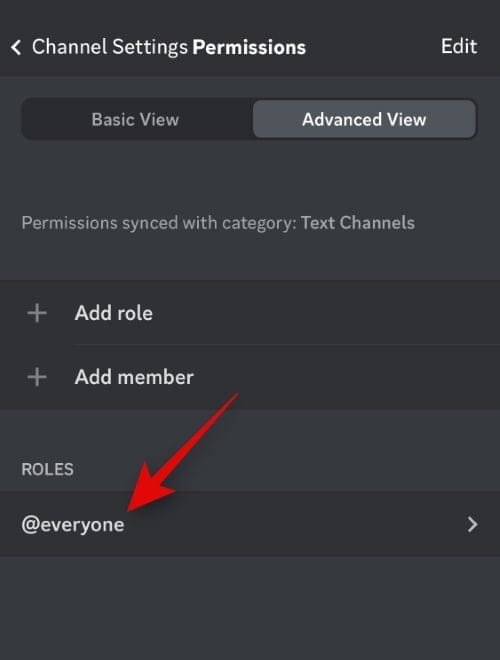
Scroll down to TEXT CHANNEL PERMISSIONS and tap X beside the following options.
- Create Public Threads
- Create Private Threads
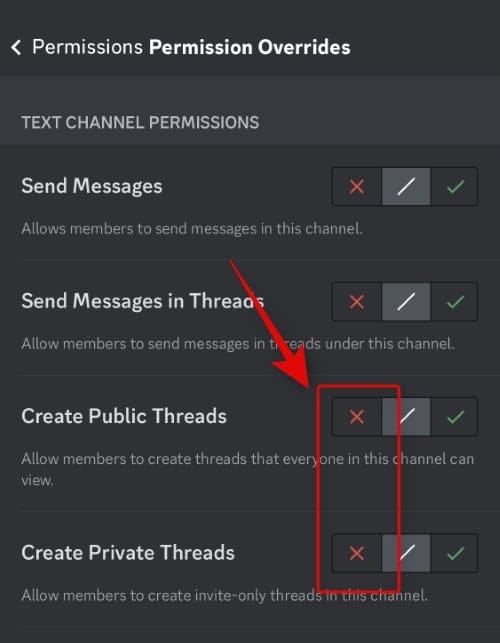
Tap < Permissions in the top left corner.
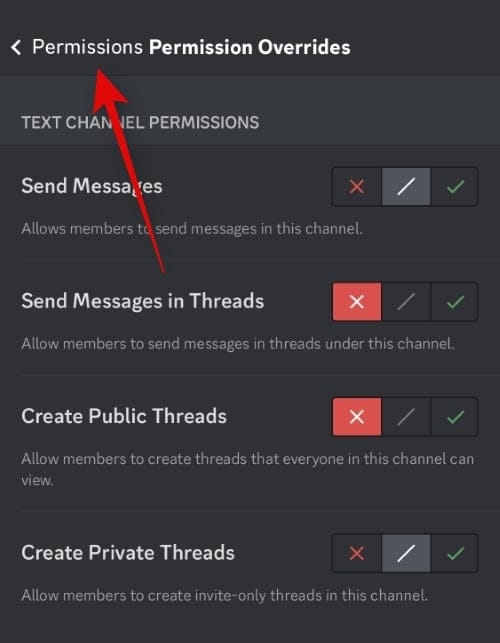
Tap Sync Now.
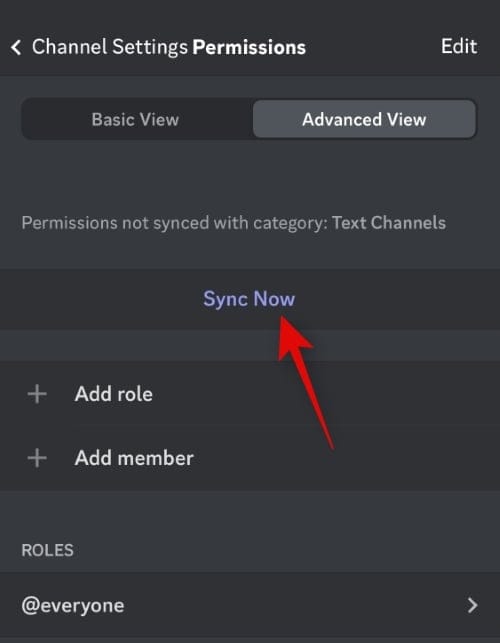
Tap Sync Permissions.
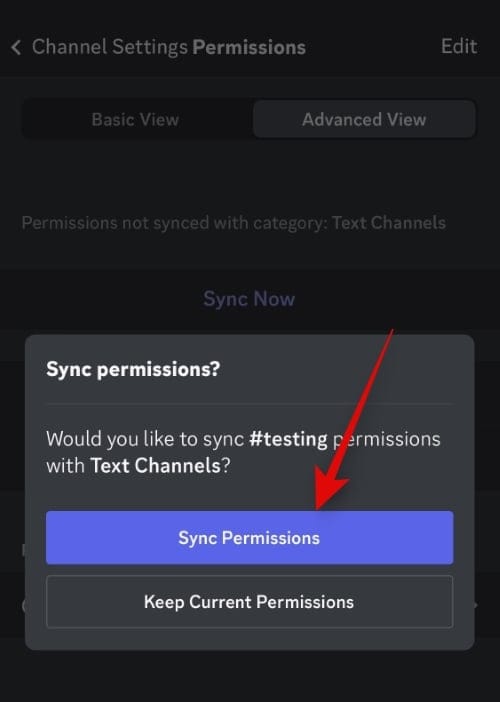
And that’s it! You will now have disabled threads in the selected channel on your server.
Why disable threads on Discord?
The main reason why users wish to disable threads on Discord is due to privacy concerns. This is because users blocked by you can still create threads using your messages in a text channel, and these threads will then be visible to you regardless of the fact if the user is blocked or not. Additionally, threads are ideal for serious discussion but might be useless for casual chit-chat. So thus, you might wish to disable them in channels dedicated to casual discussions and enable them in channels where you wish to discuss serious topics.
We hope this post helped you easily disable threads in Discord. If you face any issues or have any more questions, feel free to reach out using the comments below.

![How to Disable Threads in Discord [2023]](/content/images/wp-content/uploads/2023/02/discord-disable-threads-fi.png)











Discussion