Google has enabled the dark UI for Google News on the web too — both on PC and phone. The feature was already available on mobile apps but has been expanded to the web version too. But in case you don’t like the dark theme and would like to keep the white UI, here’s how you can disable the dark UI and force keep the white theme on Google News on Web on your browser.
How to disable Dark Theme on Google News Web
Note: The guide below works on both PC and phone.
Visit the Google News website on your phone’s browser. Tap on the hamburger menu button at the top left corner of the screen for the menu.
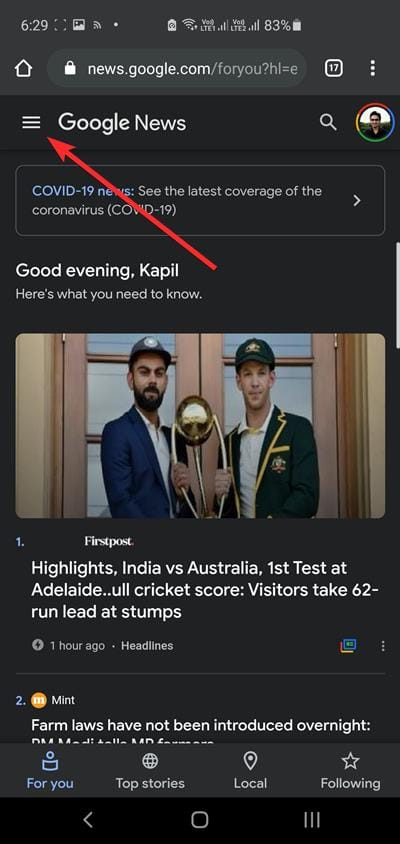
Tap on Settings. 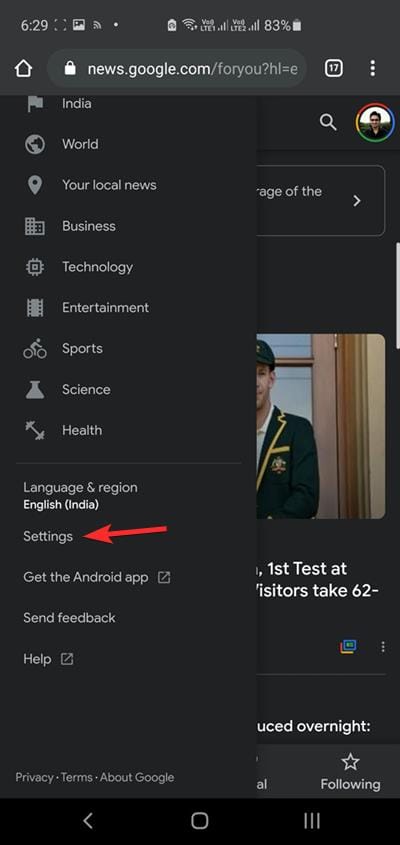
Tap the System default (when available) option under the Dark Theme.
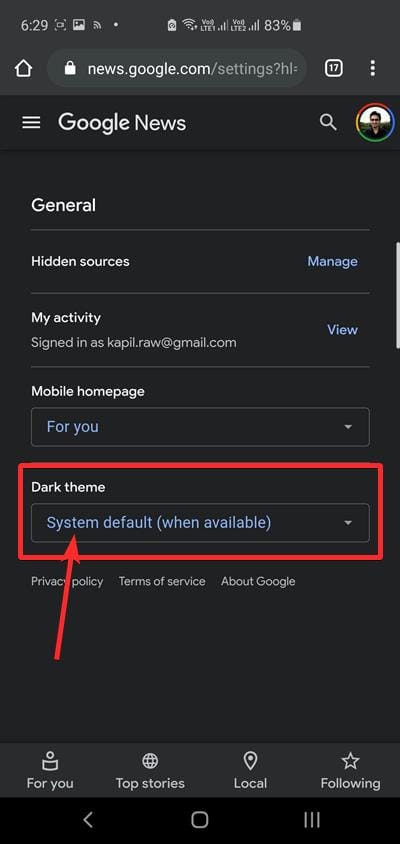
You will get a pop-up with three options:
- System default (when available): this allows the theme to reflect the dark/light mode of your phone. So, if your phone is in dark mode then the Google News Web will have the dark theme on. When you switch off the dark mode on your phone then the Google News Web will switch to the white theme.
- Always: this will keep the dark theme on for your Google News Web even if you switch off the dark mode on your device.
- Never: this will keep the white theme on Google News Web even if your phone is on dark mode.
So, to disable the dark theme, tap Never.
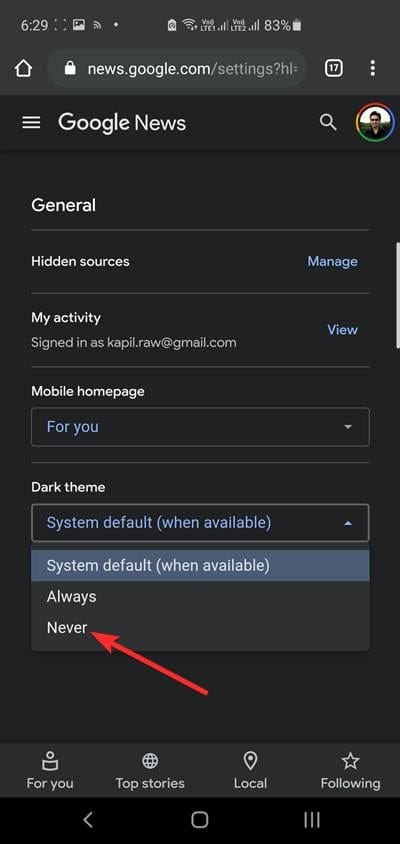
This will change the UI to the white theme.
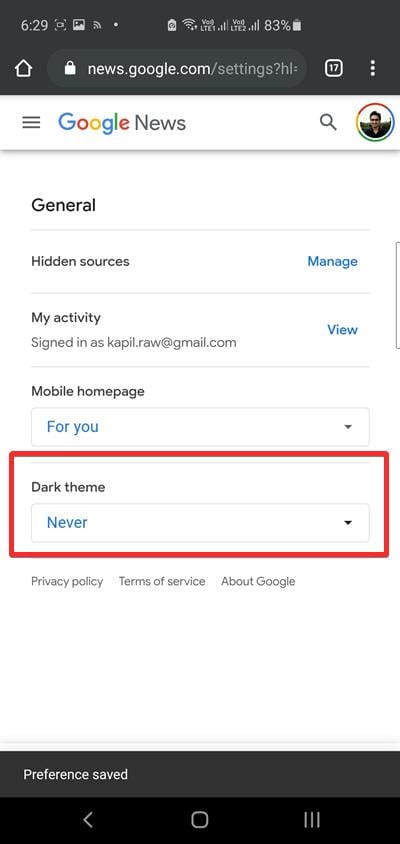
Tap the Google News logo at the top to go back to your News homepage.
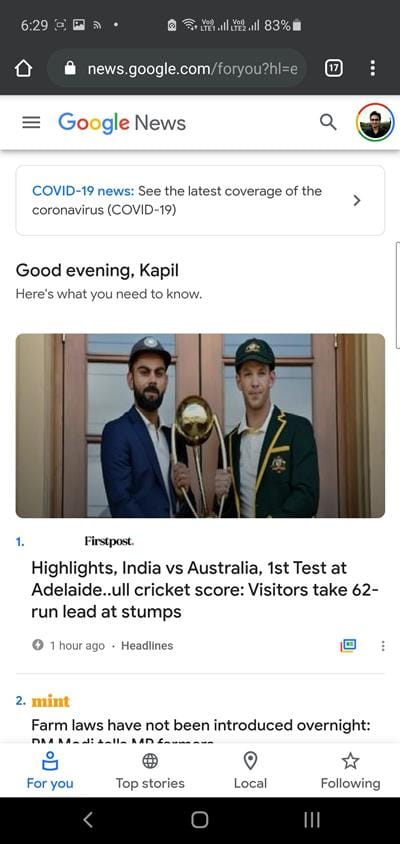
That’s all.
On PC, the UI will look like this.
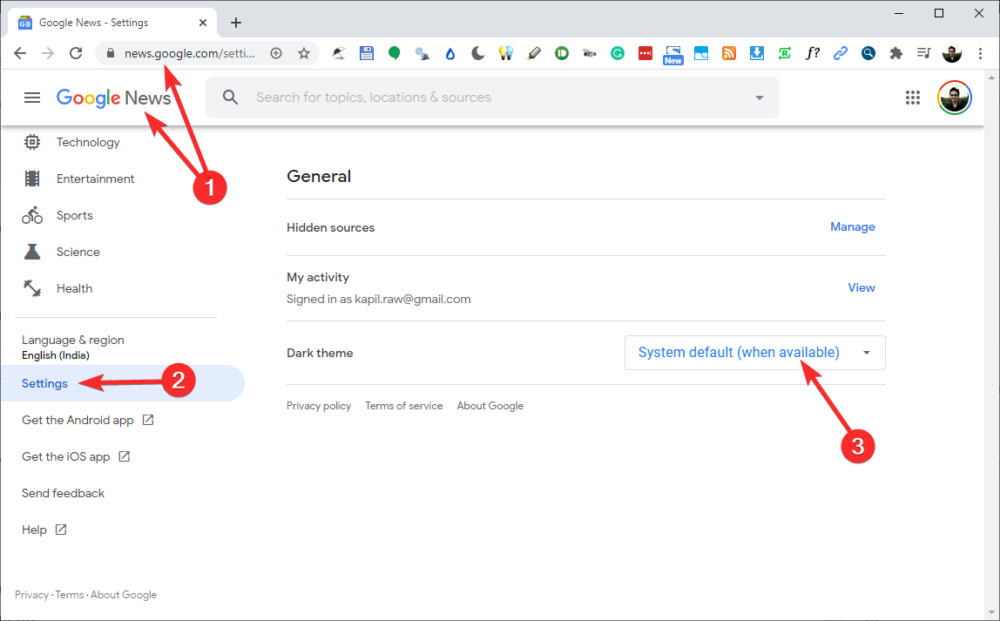
Click the System default (when available) option under the Dark Theme. Now, click Never to disable the dark theme and enable white UI.
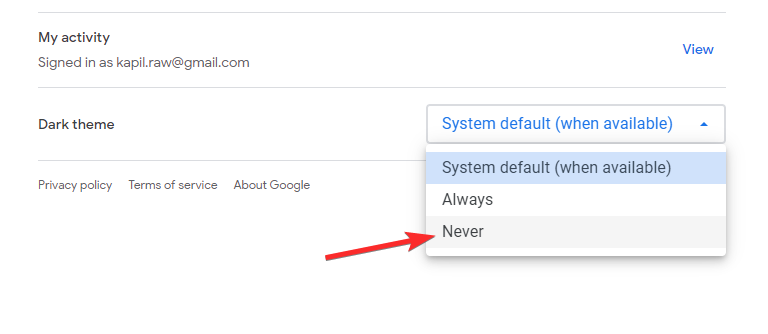
That’s all.

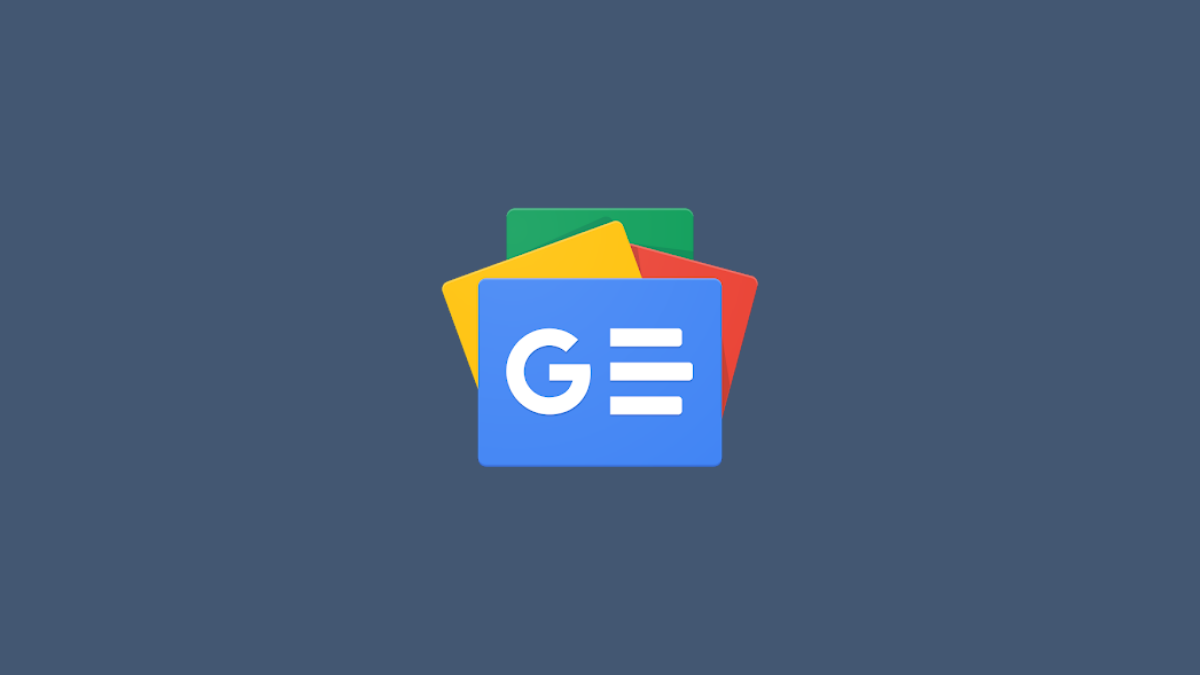











Discussion