Having a password manager is all well and good. It can remember your login information for you, let you share passwords with trusted parties, and even find out if any of your passwords are compromised and suggest improvements.
But no two password managers are alike, not by any stretch of the imagination. Sure, their basic tasks remain the same, but many of them overcomplicate things by trying to add more features than would be necessary, the Bitwarden password manager being a case in point.
Keeping its pricing aside, Bitwarden’s ‘organization’ feature is a dicey add-on that may divide its users’ loyalties right down the middle. If you find yourself in the camp that finds Bitwarden a bit of a mess, then you may be looking to delete your Bitwarden account and all your password data with it for good. Here’s a quick guide to doing so.
Related: Lastpass vs Bitwarden Comparison
Delete Bitwarden account from the Web Vault
Visit vault.bitwarden.com. Now, enter your email address and master password on Bitwarden. Click on Log in to sign in to your account.
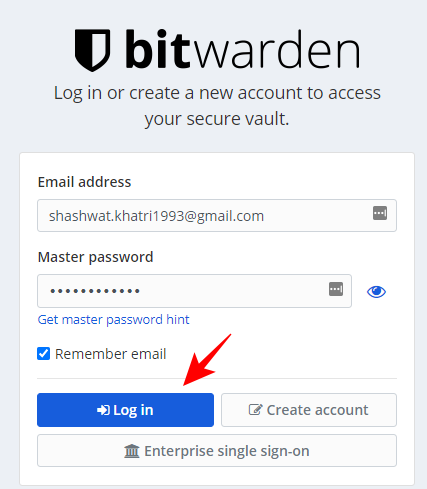
Click on Settings in the top bar of the website.
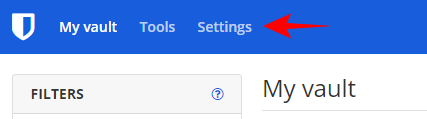
Scroll down to the bottom until you get to the “Danger zone”. Here, click on Delete account.
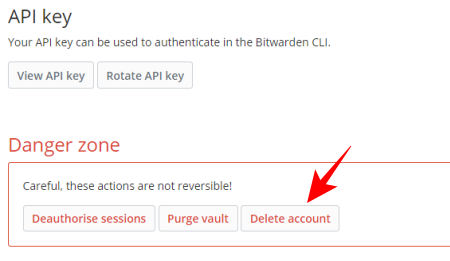
When prompted, enter your Master Password and then click on Delete account.
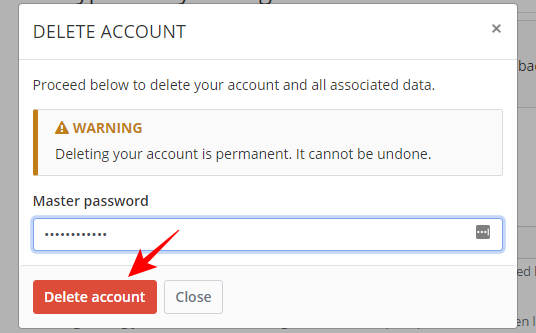
Note that once you delete your account, all your password data in your personal vault will be deleted forever, irreversibly.
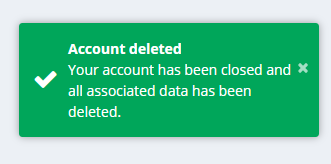
Delete Bitwarden account without logging in
If you have forgotten your Bitwarden Master Password but still want to make sure it gets deleted completely, then follow the steps given below:
Visit Bitwarden recover-delete. Enter the email address associated with your Bitwarden account and click on Submit.

Now check your email inbox and click on the Delete Your Account link sent to you.
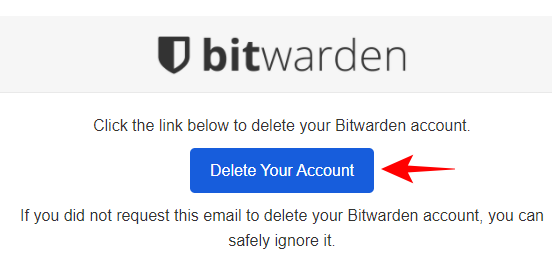
This will open up a final confirmation prompt. Click on Delete account to go through with it.
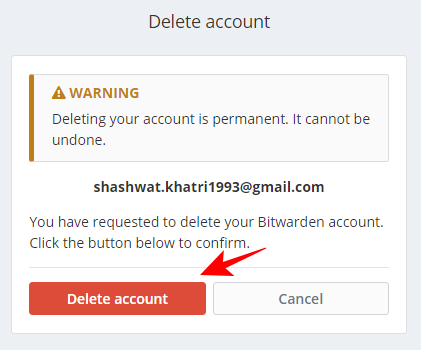
Delete Bitwarden Organization
If you’re the owner of an organization, then you will be required to either delete the organization before you can delete your account. This is how to go about doing so.
In your Bitwarden vault, click on your Organization.
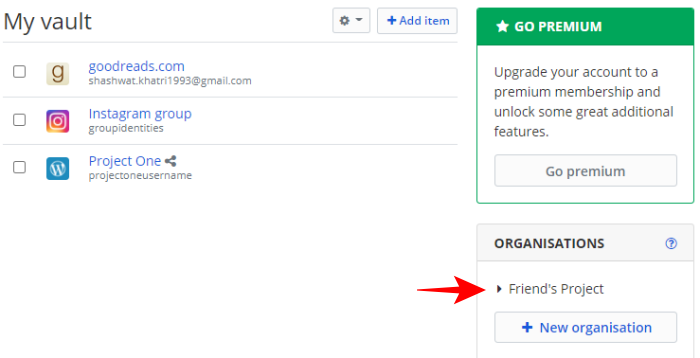
Then click on Settings.
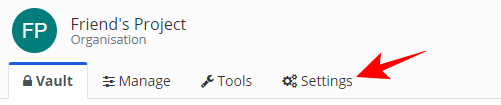
This will bring up your organization settings. Scroll down to get to the “Danger Zone” and click on Delete organization.
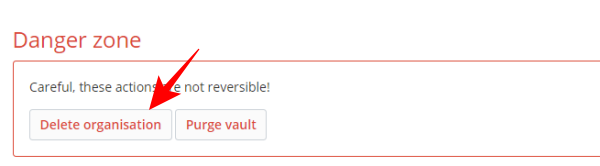
Enter your Master Password and click on Delete organization.
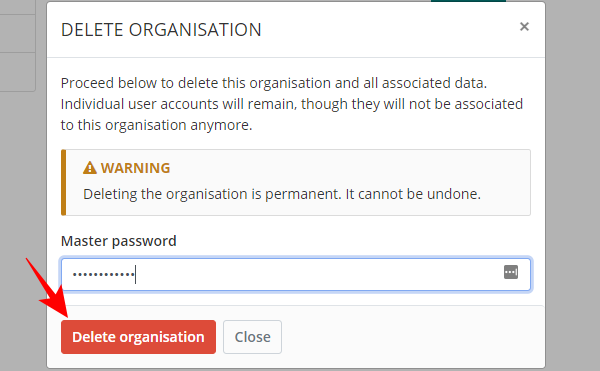
And just like that, your organization is deleted. You can now continue deleting your account as shown above.
Delete residual files from the Bitwarden folder on your device
Although you do get a message that all your associated data has been deleted upon the deletion of your account, Bitwarden can be a bit of a stickler. Some of the data may be left behind such as your exported vaults or key log files which need to be deleted manually.
For this, you will have to delete the chrome extension, the desktop app, or the mobile app (if you’ve downloaded them). Furthermore, you will also have to delete the exported vaults (which would be in the .json or .csv file format) that you may have downloaded.
Once you have uninstalled the extensions and the apps, do double-check for any files that may be left behind from where Bitwarden was originally stored. The location for Bitwarden files on different platforms is given below:
- Bitwarden chrome extension:
- C:\Users\username\AppData\Local\Google\Chrome\User Data\Default\Local Extension Settings\nngceckbapebfimnlniiiahkandclblb.
- Bitwarden Desktop app:
- C:\Users\username\AppData\Bitwarden
- Bitwarden Android app:
- /data/data/com.x8bit.bitwarden/
If you don’t find any files here, then that means your Bitwarden files have been deleted for good. If you do, delete them all.
Your Bitwarden account and password data are now deleted for good. It can be quite a struggle to delete the account, but with this guide, you now have the necessary know-how.
Can I create reuse my email ID for creating a new Bitwarden account?
Yes, you can. You can create a new Bitwarden account on the same ID which was your login for the old Bitwarden you deleted earlier. You can even use the same password you had earlier. Yes, it works. But you won’t find the old data (logins and passwords) even though you use the old email address and password for your new ID. Yes, that’s how it should be.
Related: How to transfer passwords from LastPass to Bitwarden

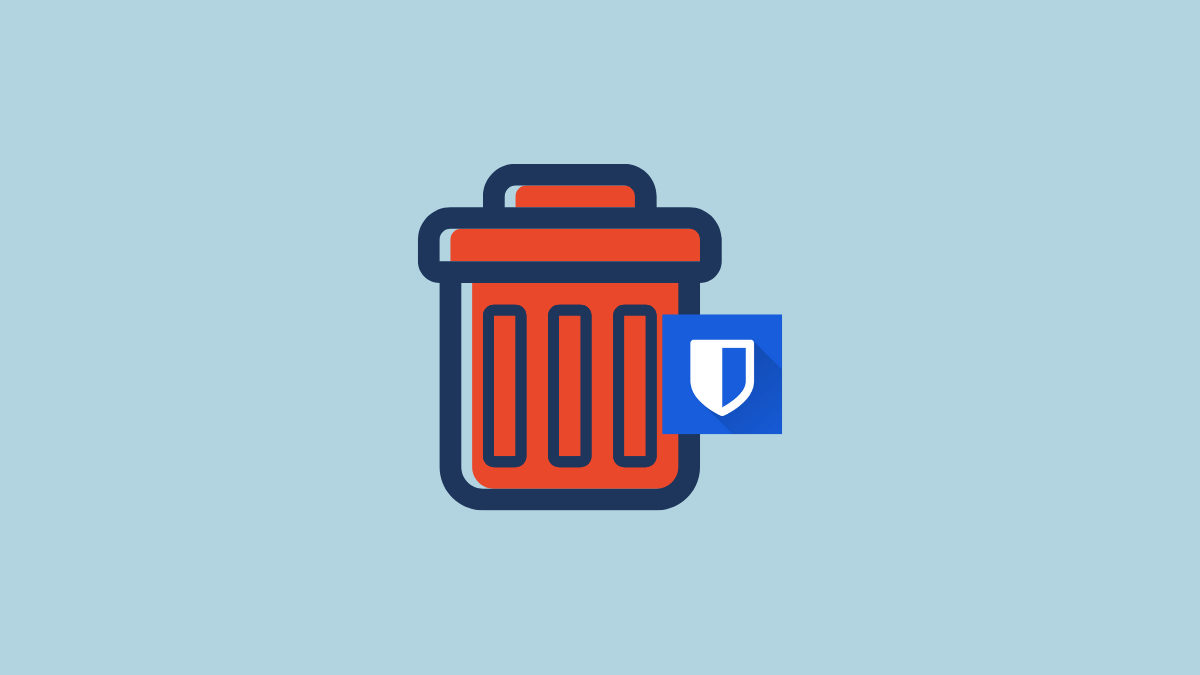











Discussion