GIFs are probably the best things the internet has created. Umm… yeah! that might be a bit of an exaggeration but nonetheless, if you’re reading this, then it’s probably safe to say that you have some interest in creating GIFs.
Well, luckily for you Samsung’s got your back since the company is one of the only OEMs that have a few built-in GIF creating tools and features which is just fantastic.
Therefore, if you’re interested in learning how to create cool GIFs on your Samsung device, then simply follow along with the guide and we’ll show you a few ways you could create GIFs on your smartphone.
How to create GIFs from videos
If you want to create a GIF from one of the videos on your Galaxy device, then here’s how to do so.
- Launch the default Gallery application. (Samsung’s Gallery App)
- Tap on the Play video option at the bottom of the screen.
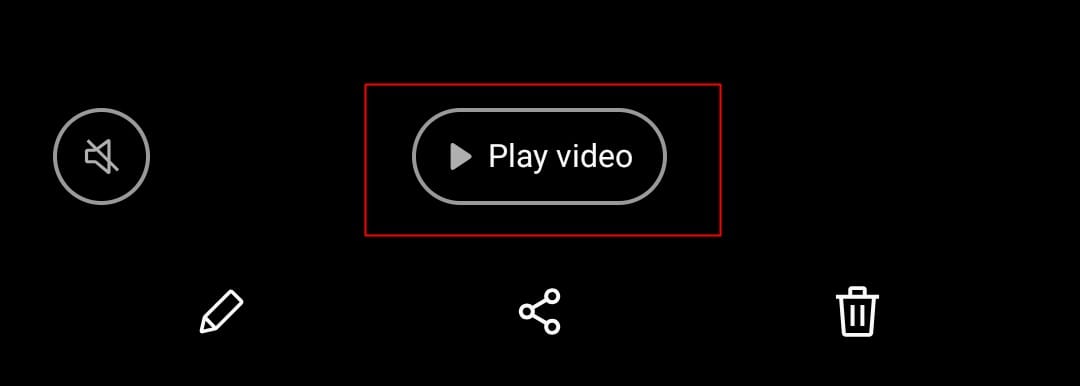
- The video would begin playing in Samsung’s default video player.
- Now you would notice a small button on the top right corner of the screen that says GIF. Tap on it.
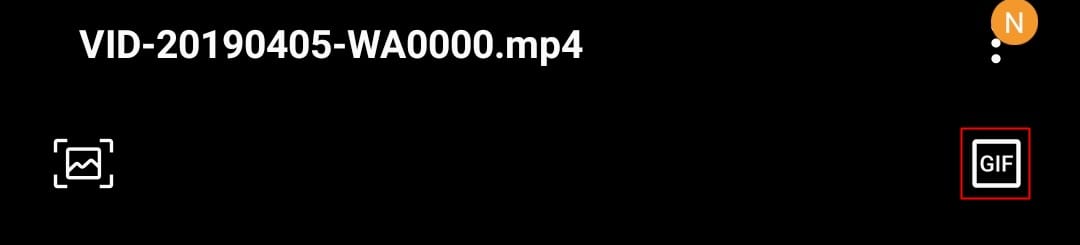
- This would bring up the basic editor where you would be able to quickly trim the GIF or adjust which portion of the video you want to include in the GIF.
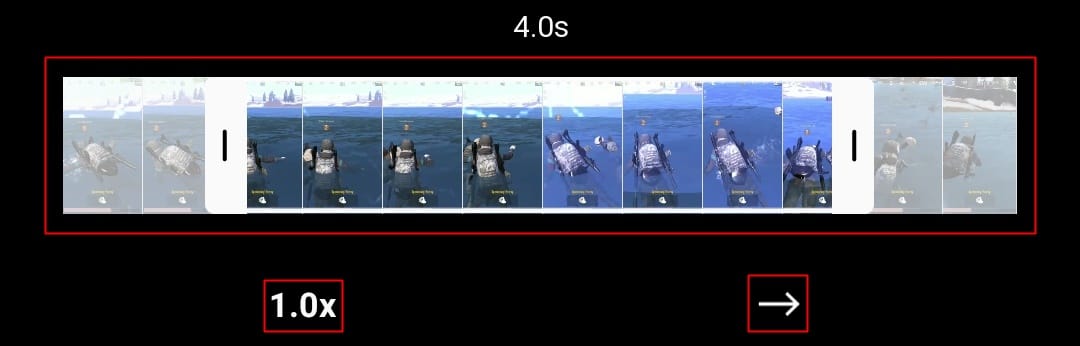
- You could also change the playback speed by tapping on the 1.0x option. From here you could choose the following playback speeds; 0.5x – 1.0x – 2.0x.
- Tapping on the → icon would switch the GIF’s playback options and could choose from the following: Forwards, Backwards, or Both.
- When you’re satisfied with the result, tap on Save to save the GIF to your smartphone.
How to make a GIF with the Camera app
You could also make a GIF with the camera application within just a few minutes. Here’s how to do so:
- Launch the Camera application on your Samsung device.
- Tap on the Gear/Settings icon.

- Now tap on the Hold shutter button to option and then select Create a GIF.

- To create a GIF now all you need to do is hold down the Shutter button to begin recording frames for the GIF.
Here are a couple of GIFs we created using both methods
Video GIF
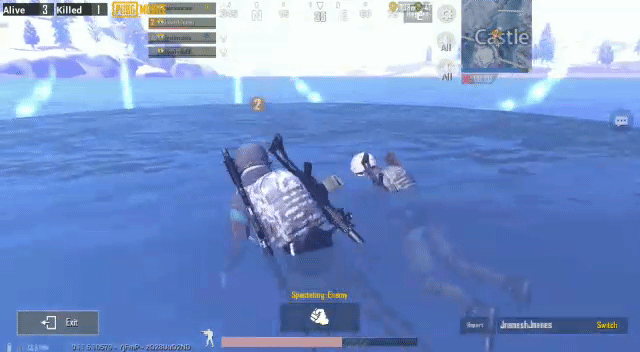
Camera GIF

Well, now that you know how to create these cool GIFs, go ahead and create some cool GIFs using your Samsung Galaxy device.
RECOMMENDED













Discussion