A quiz is a great form of entertainment especially when the competition is between individuals or teams. It becomes more interesting when the competition is between friends/colleagues who are in the same group. To keep the messaging and interactions more tempting, the Telegram app in its recent update released a new feature where the user is allowed to create questions in the form of a quiz and share it with other users. Besides Quiz, the update also brought a voting poll feature with visible votes and a poll with multiple answers.
How to create a quiz using the Telegram app
Step 1: Download the Telegram app from the Play Store. Open the app and sign into the app. If this is your first time, you will need to sign up with the app.
Step 2: Open the app and tap on the search ([icon name=”search” class=”” unprefixed_class=””]) icon at the top right.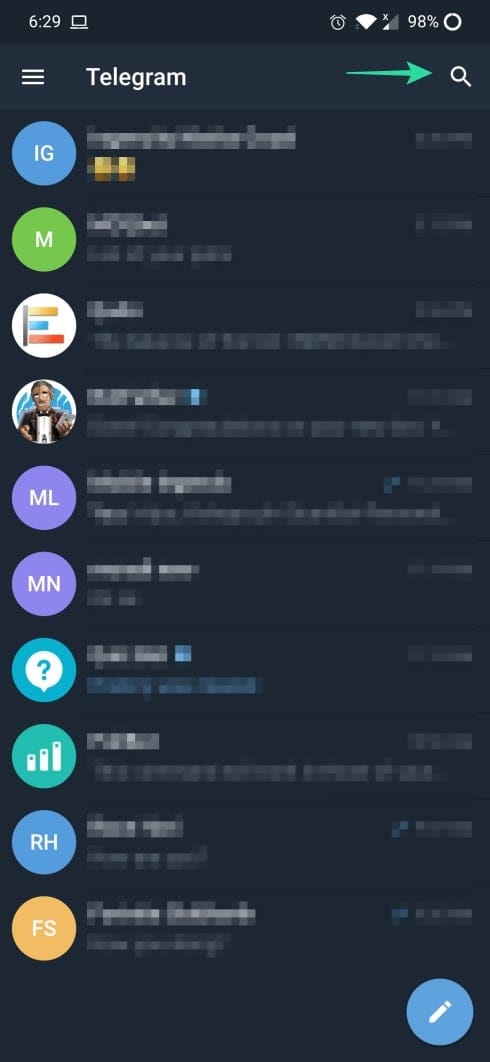
Step 3: Search for @quiz and select Quiz Bot.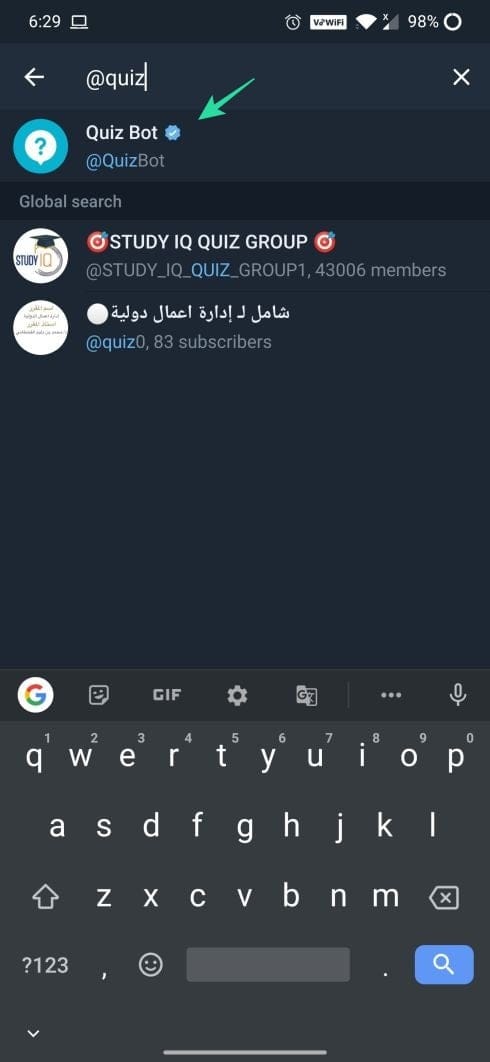
Step 4: Tap on START.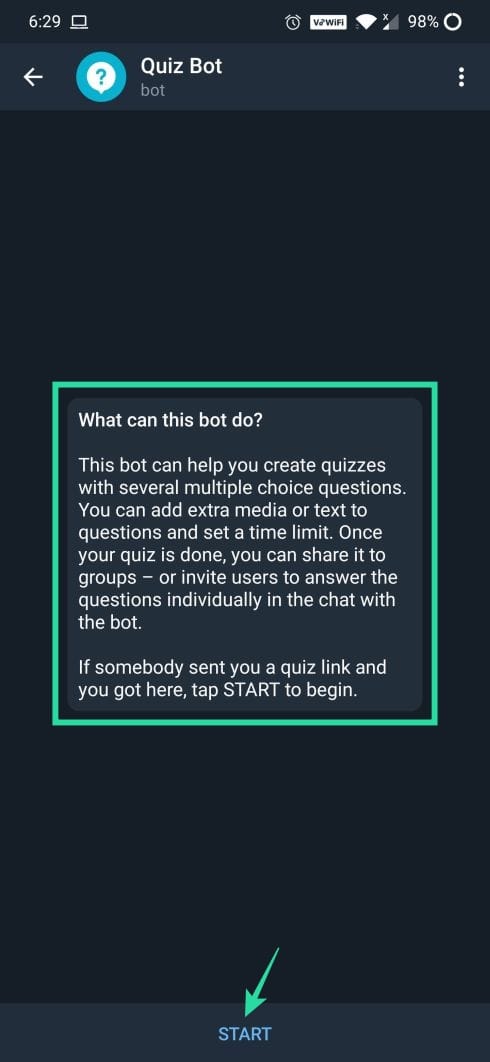
Step 5: Type /newquiz in the message area and send or tap on the /newquiz displayed on the screen.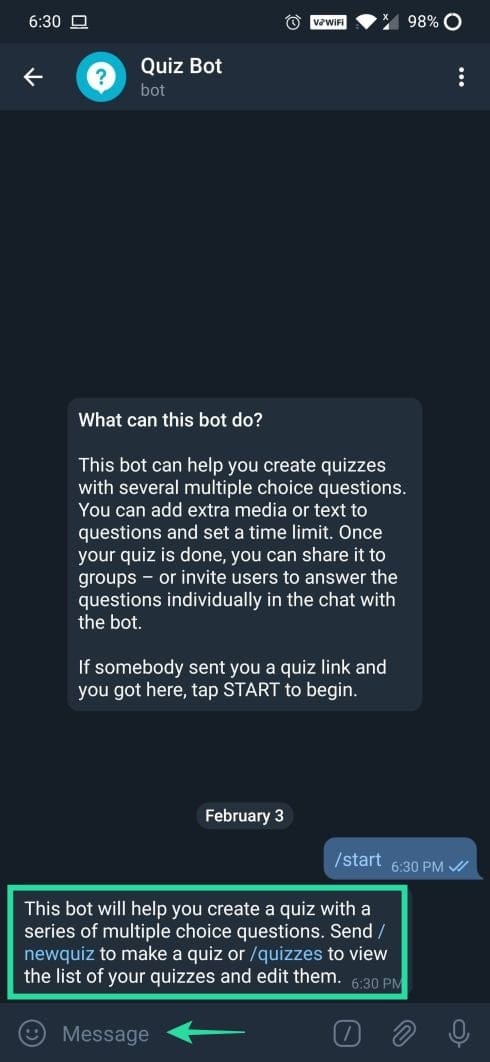
Step 6: Enter the title of the quiz.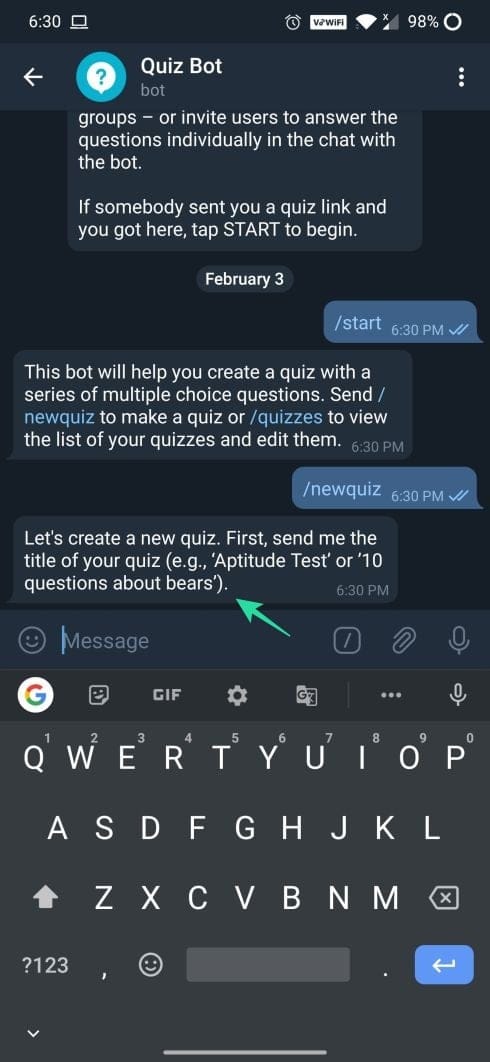
Step 7: If you wish to add more details regarding the quiz, add the description. Else tap /skip.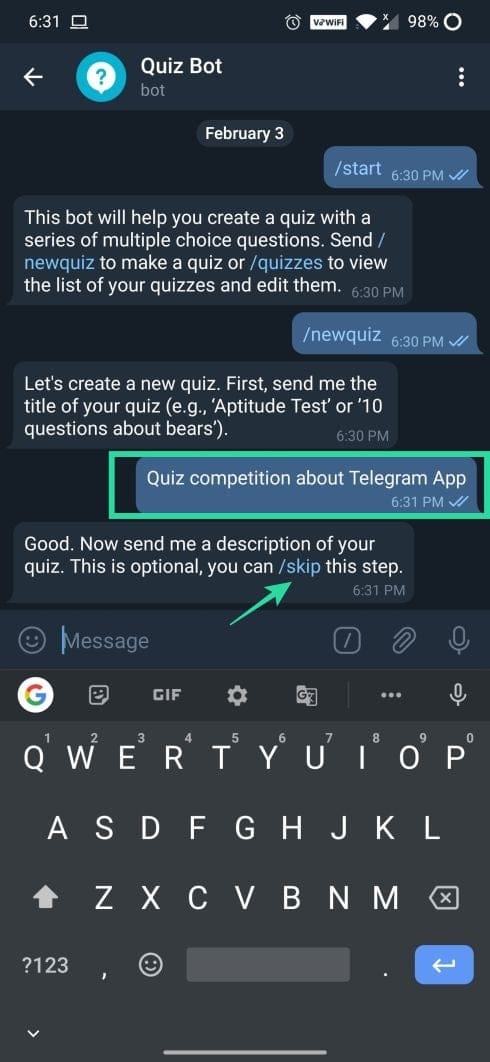
Step 8: Tap on “Create a question”.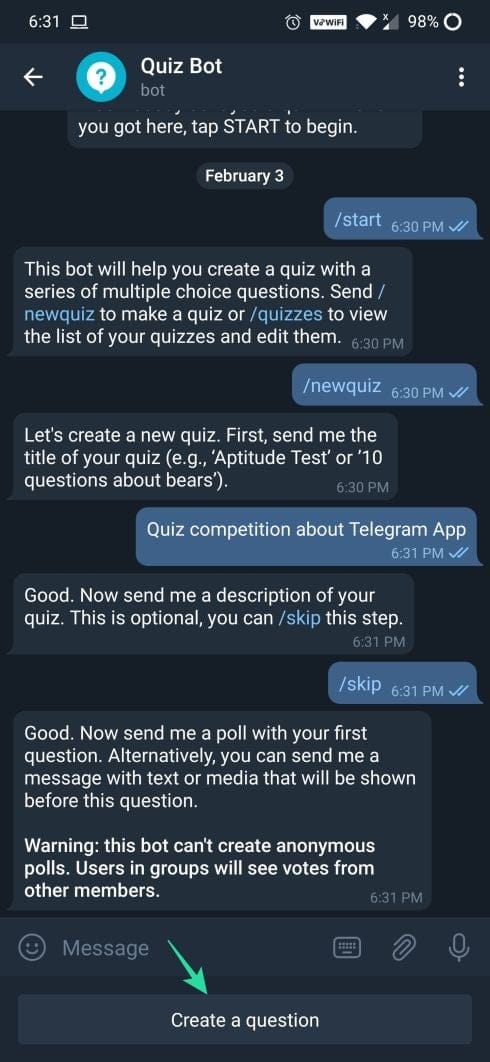
Step 9: Type the first question and add the answer options using the “Add an Option” button.
Step 10: Select the correct answer using the tick circle and then tap on the CREATE option on the top right.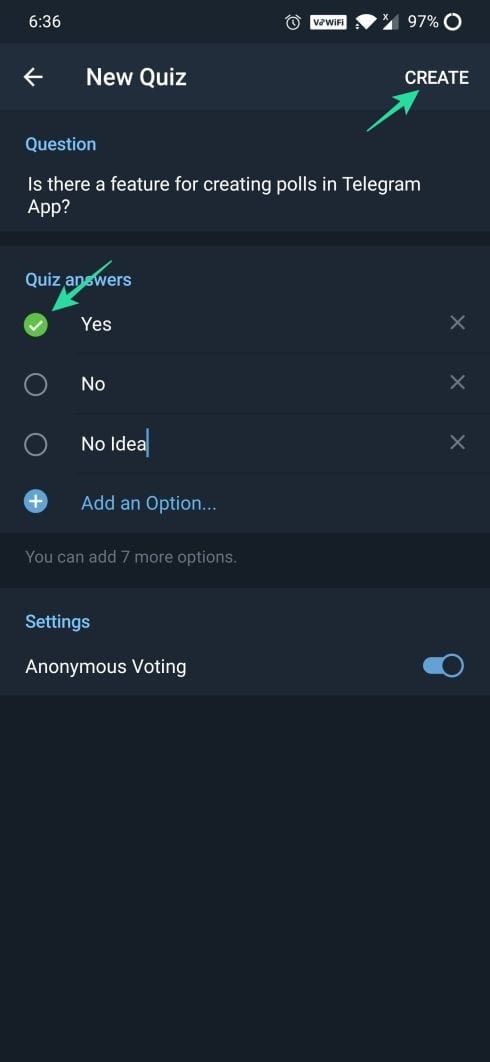
Step 11: You will be able to see the question you just added.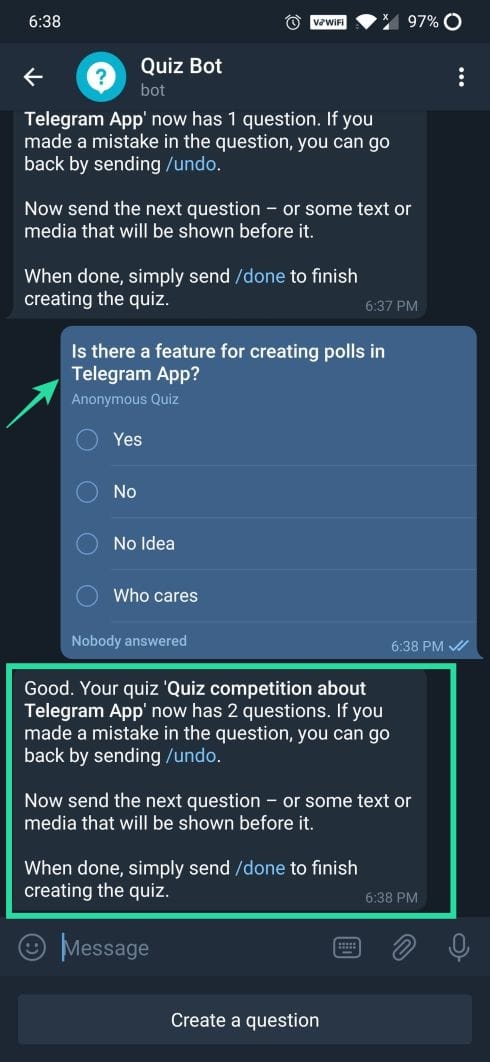
Step 12: You can add more questions to the quiz by following step 7 to step 10.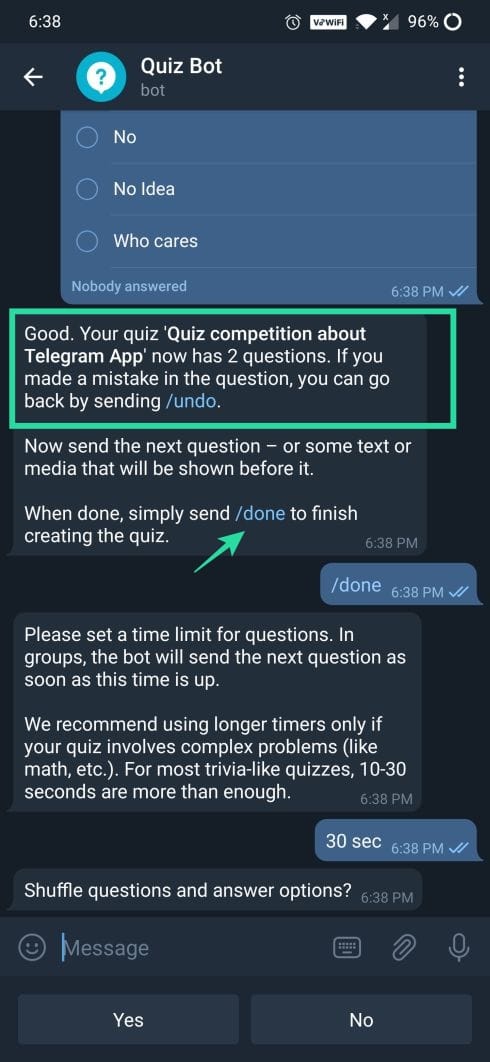
Step 13: After adding all the questions, tap on /done.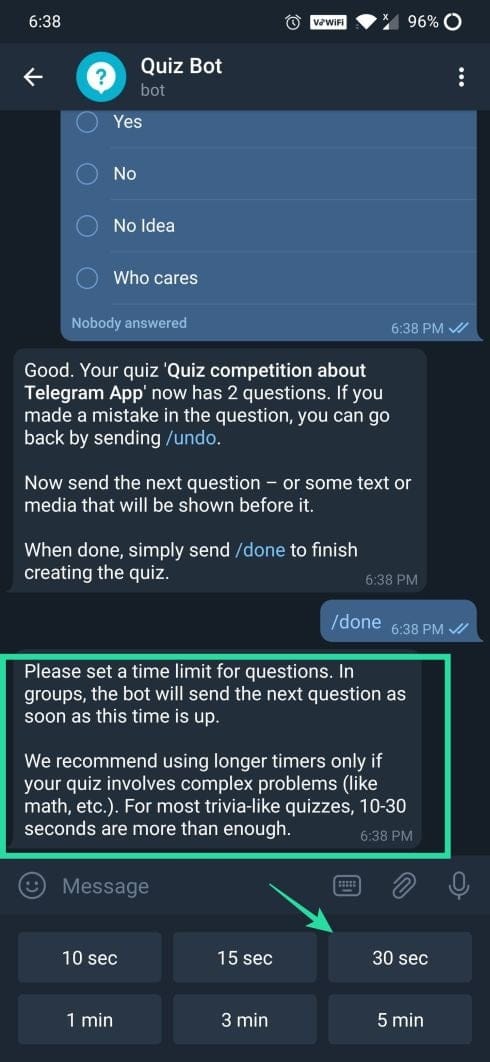
Step 14: Select the time limit of each question. 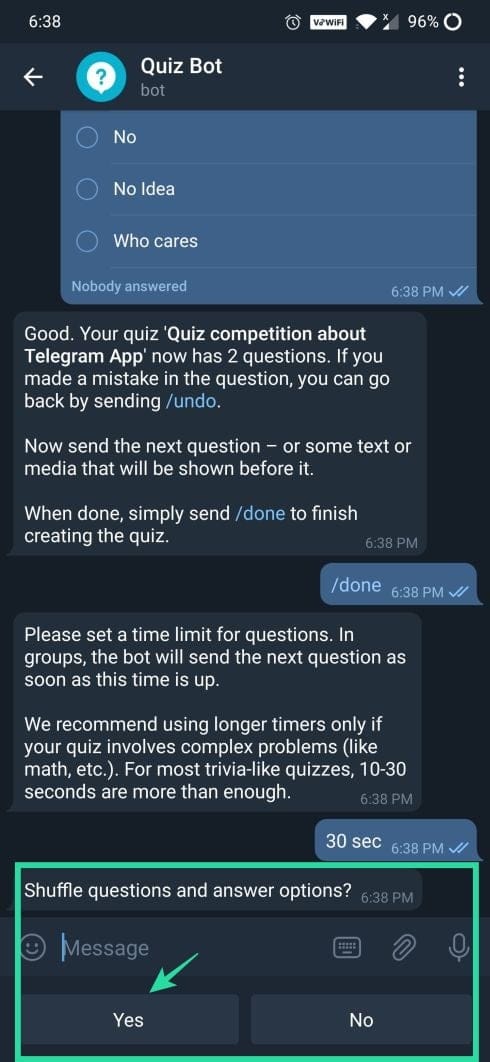
Step 15: Select whether you would like to shuffle the questions and answers.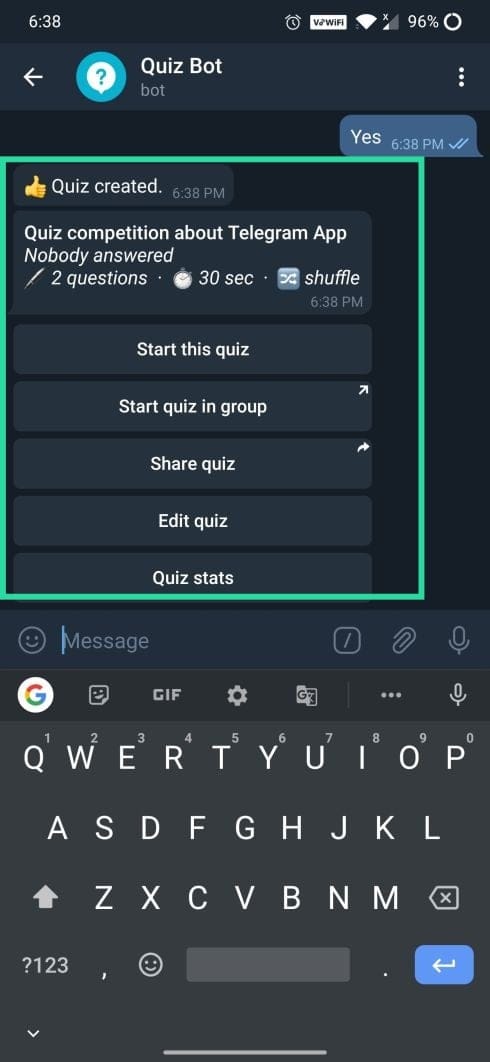
Step 16: Quiz created message will appear and from there you will be able to share it.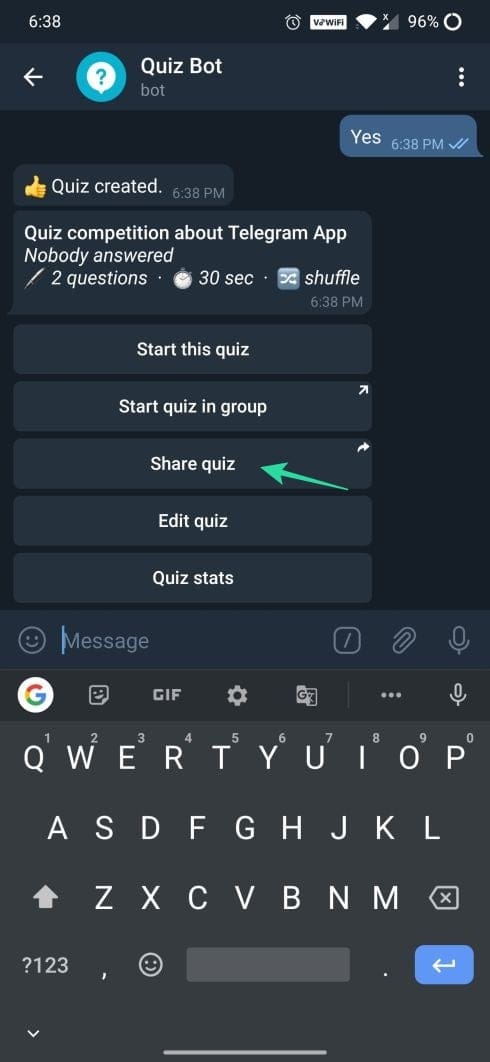
Step 17: Tap on “Share quiz”, select a group and then tap again on the quiz title.
Step 18: Tap “Start this quiz” to view the description of the quiz.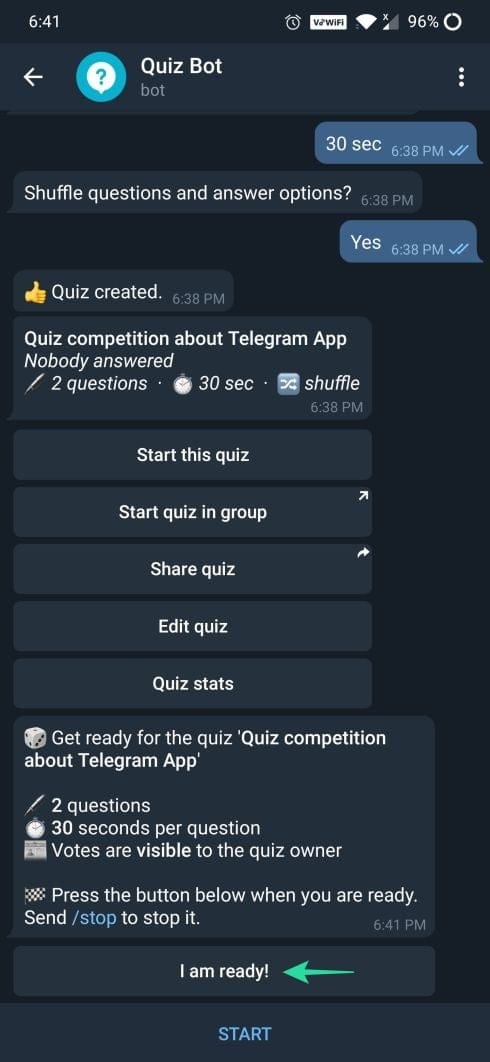
Step 19: Tap on “I am ready!” to answer the questions.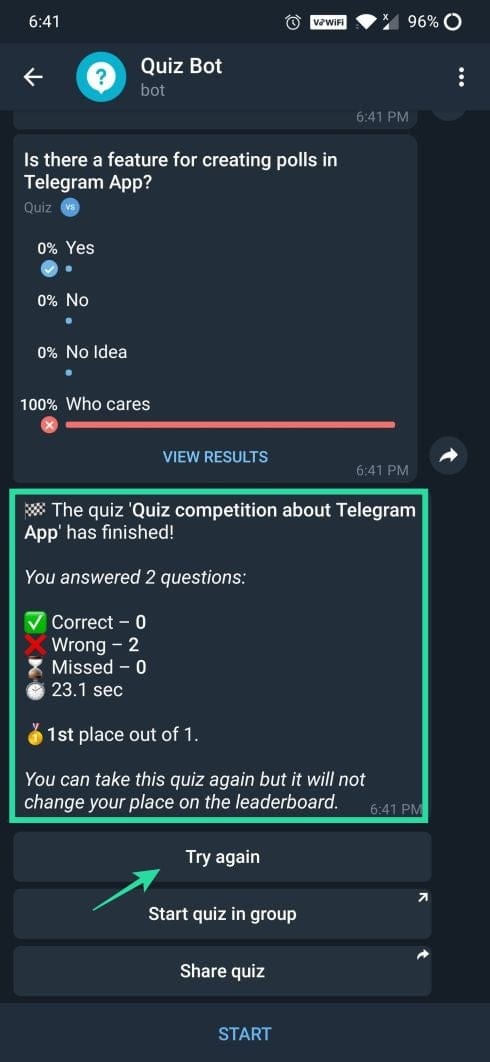
Step 20: You can try again to increase your scores. But the score obtained only during the first attempt will be considered for the leaderboard. Your quiz report will be displayed when all the questions have been answered or when the timer runs out.
How to create a quiz using Quizzer app
Step 1: Download and install the quizzer app.
Step 2: Launch the app.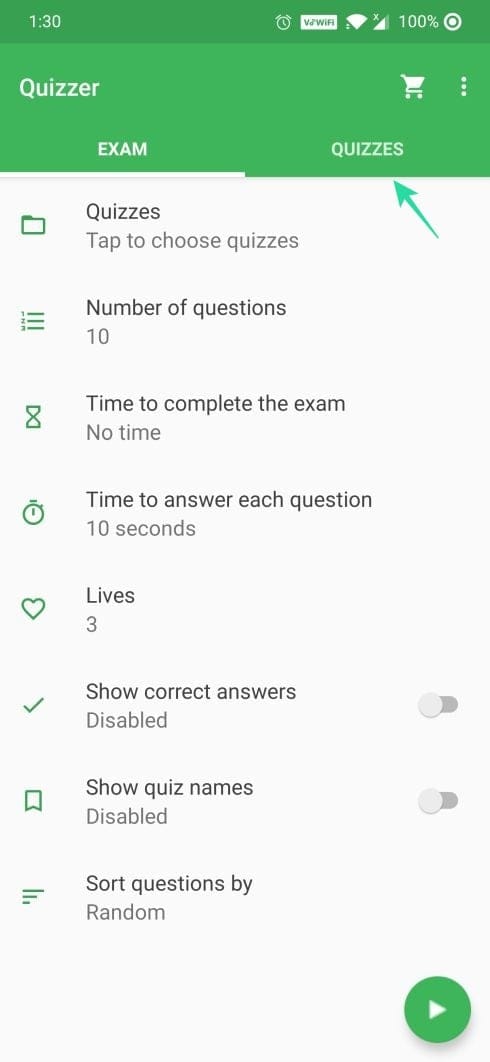
Step 3: Tap QUIZZES.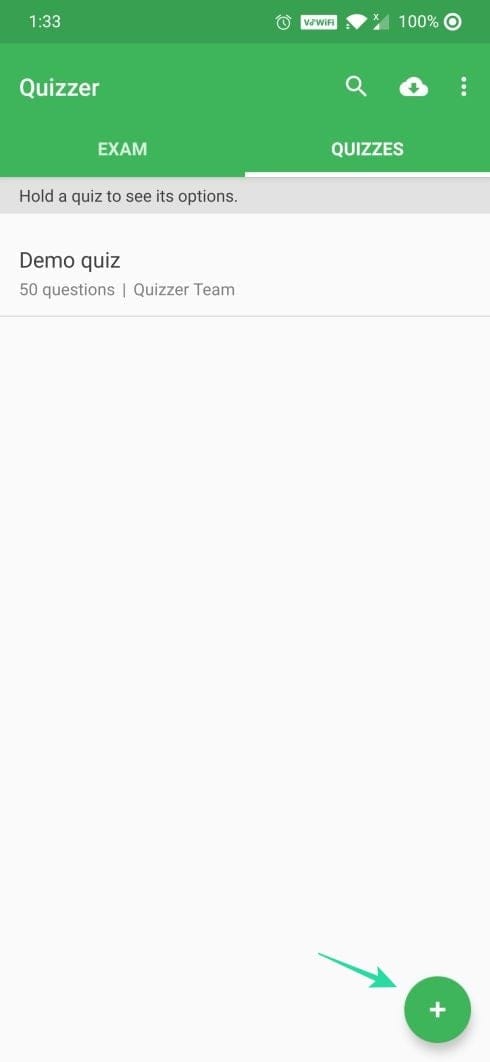
Step 4: Tap the Plus ([icon name=”plus” class=”” unprefixed_class=””]) icon to create a quiz.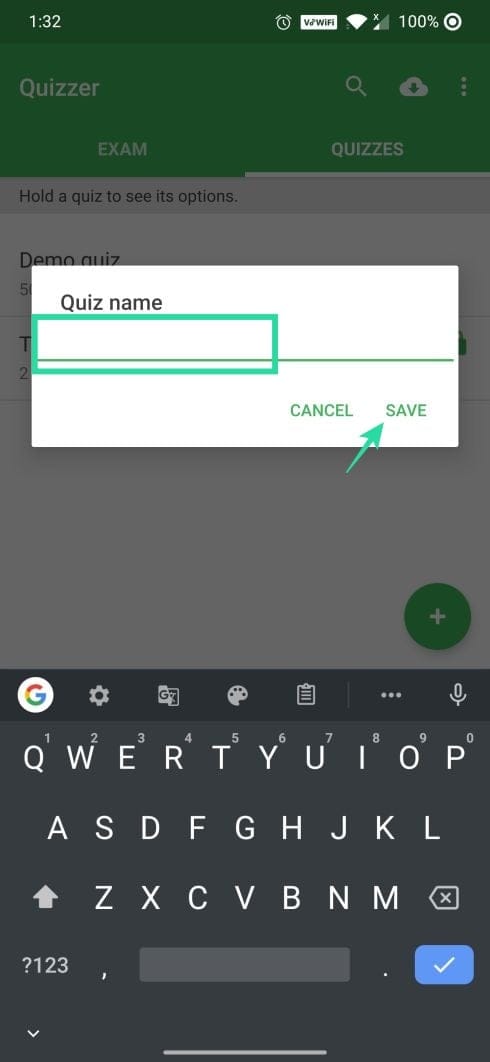
Step 5: Enter the Quiz name and tap on SAVE.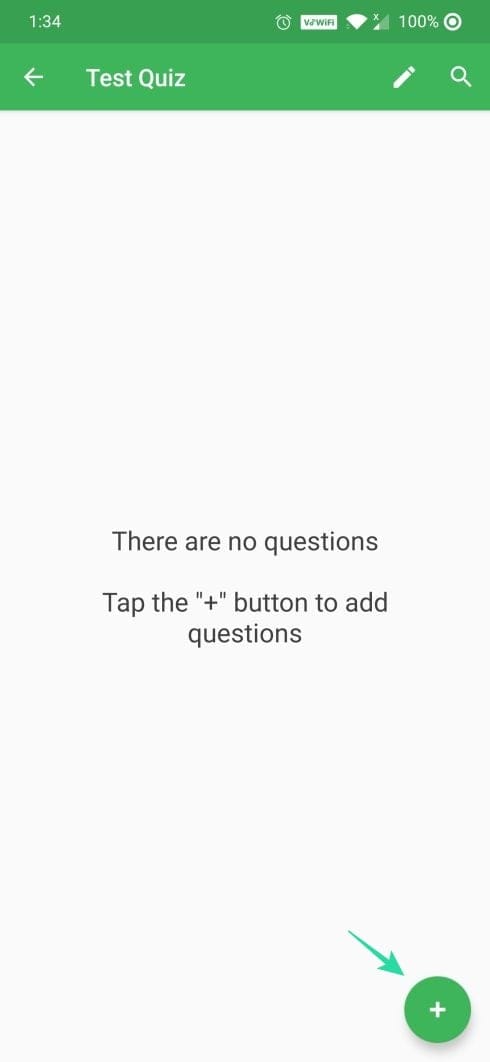
Step 6: Tap again on the Plus ([icon name=”plus” class=”” unprefixed_class=””]) icon to add questions.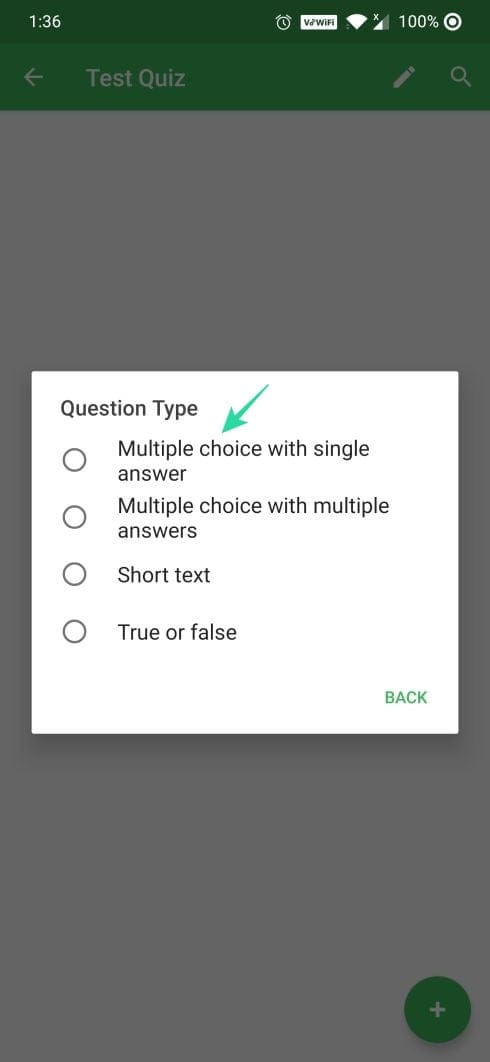
Step 7: Select your preferred Question Type.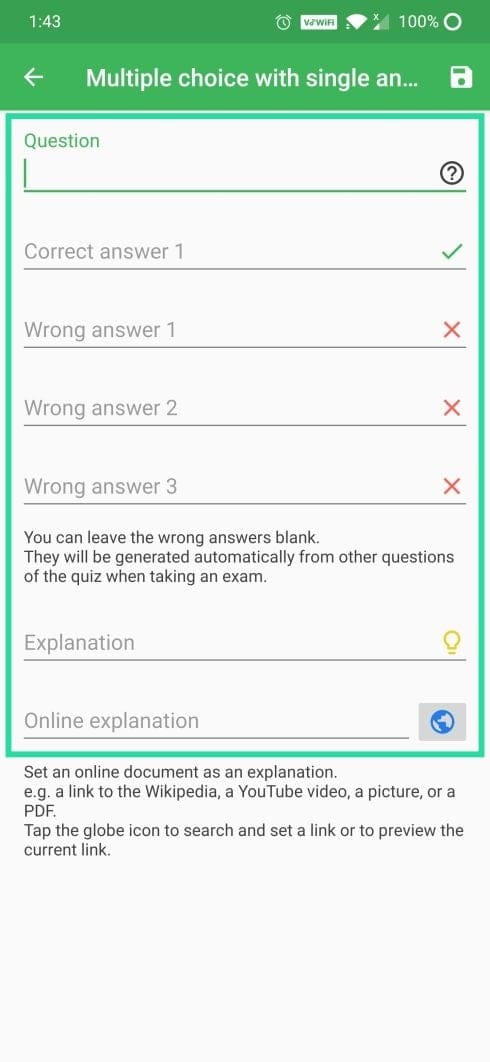
Step 8: Enter the first question with multiple options and tap on the save ([icon name=”floppy-o” class=”” unprefixed_class=””]) icon at the top right.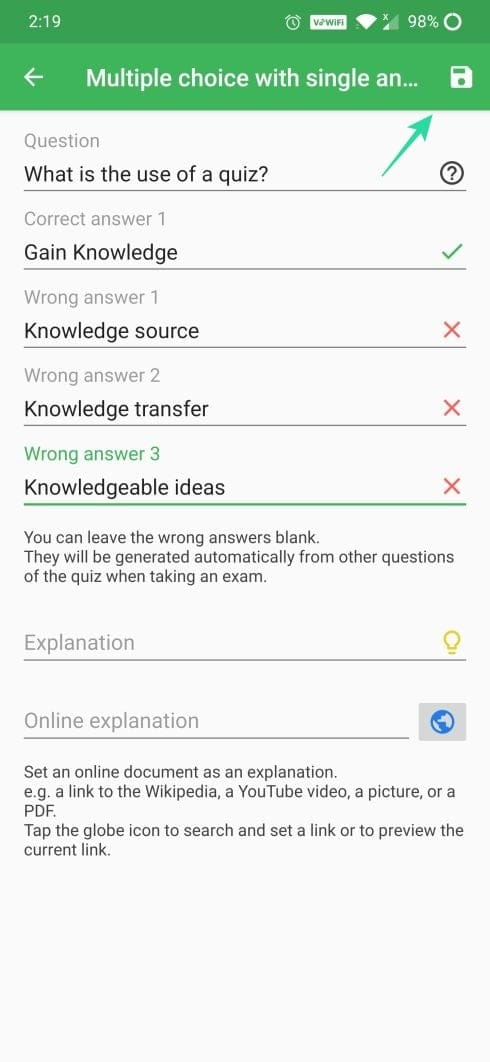
Step 9: Your first question will be displayed under the quiz title you selected. To add more questions to the quiz, use the Plus icon at the bottom right.
Step 10: Tap on the Save button when done. 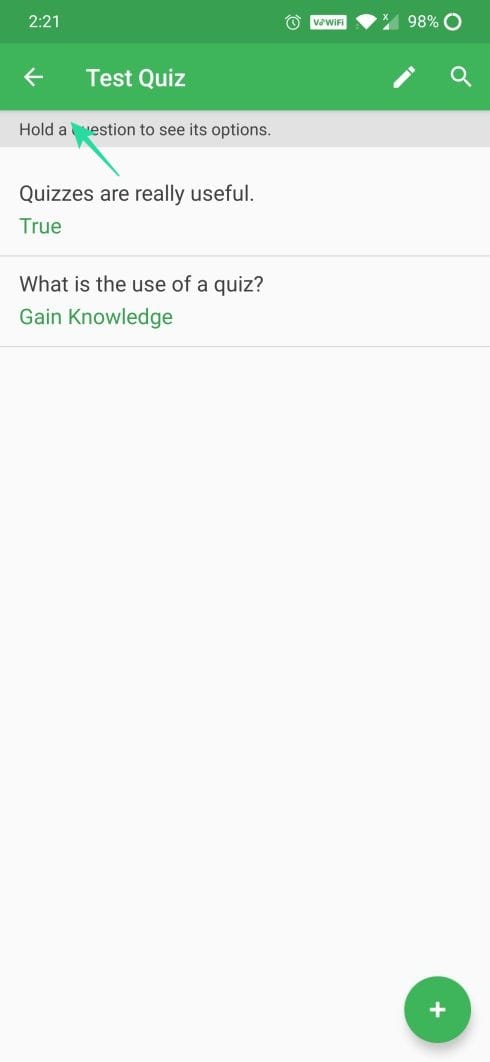
Step 11: Tap the Back ([icon name=”arrow-left” class=”” unprefixed_class=””]) button after adding all the questions. 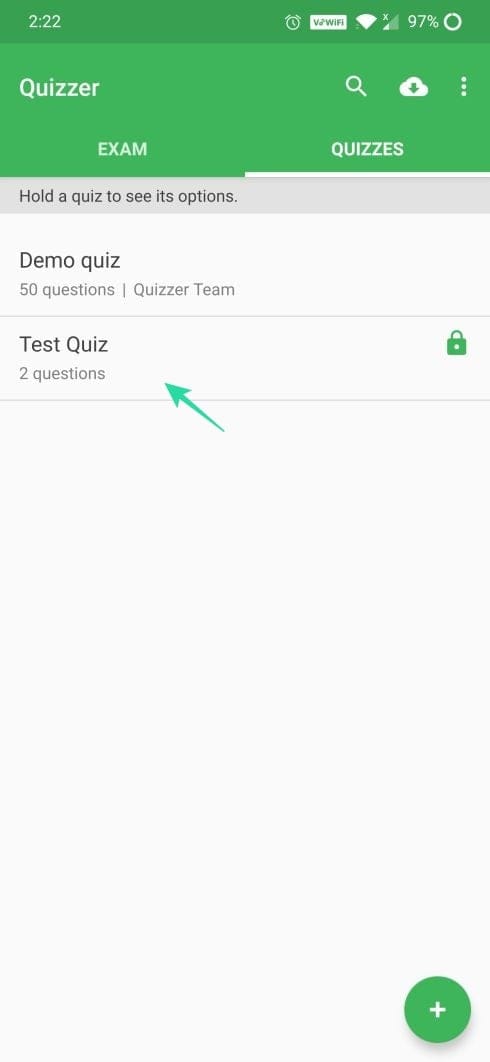
Step 12: Tap and hold on the quiz you created. 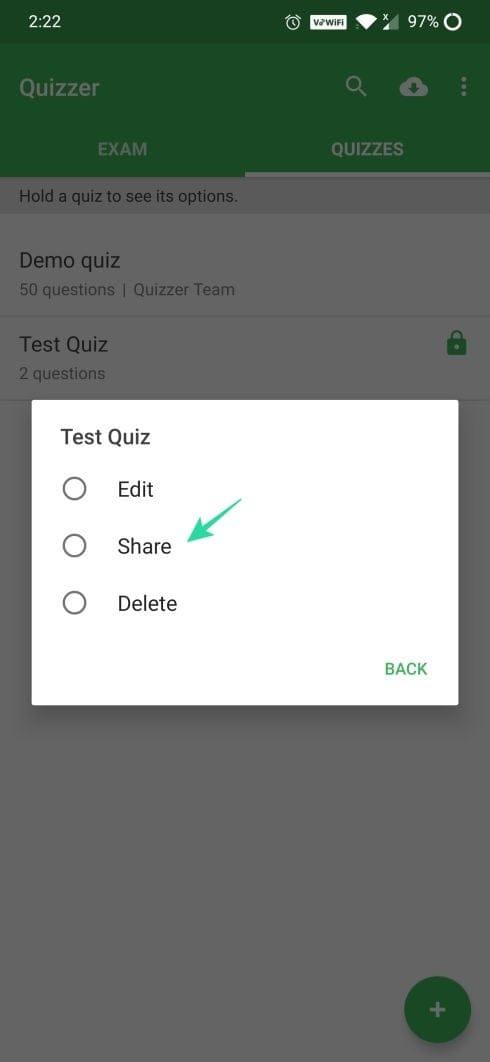
Step 13: Tap Share. 
Step 14: Click copy ([icon name=”files-o” class=”” unprefixed_class=””]) icon and share the link to your friends by just pasting it. Or you can use the app drawer to share it directly with your friends.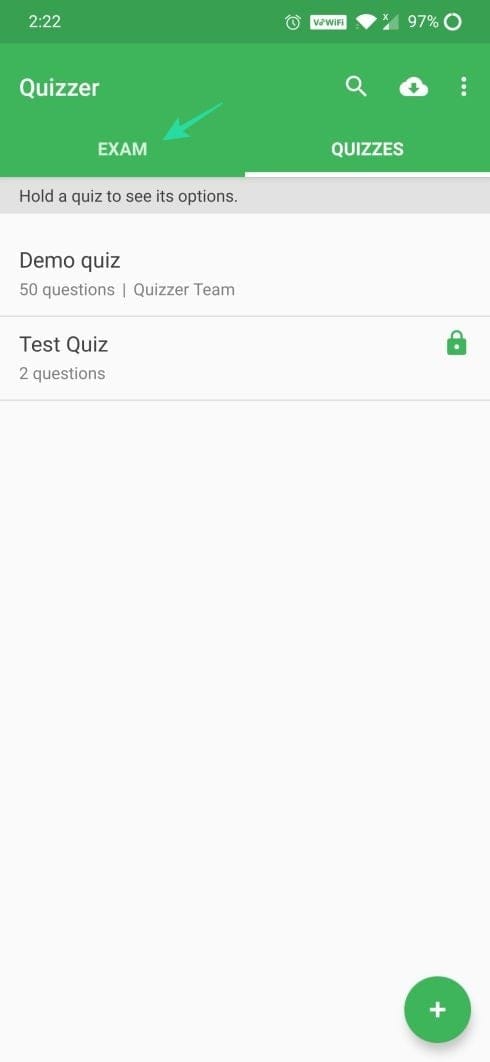
Step 15: To take any quiz, tap the Exam option.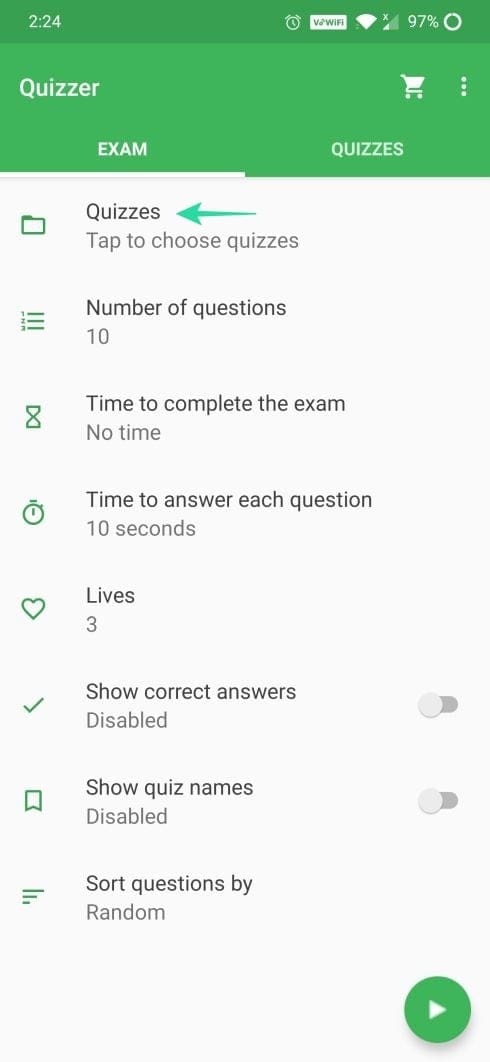
Step 16: Tap on Quizzes and then select the title of the quiz you wish to attempt.
Step 17: Then tap OK to begin. You can also select multiple quizzes at the same time and attempt it.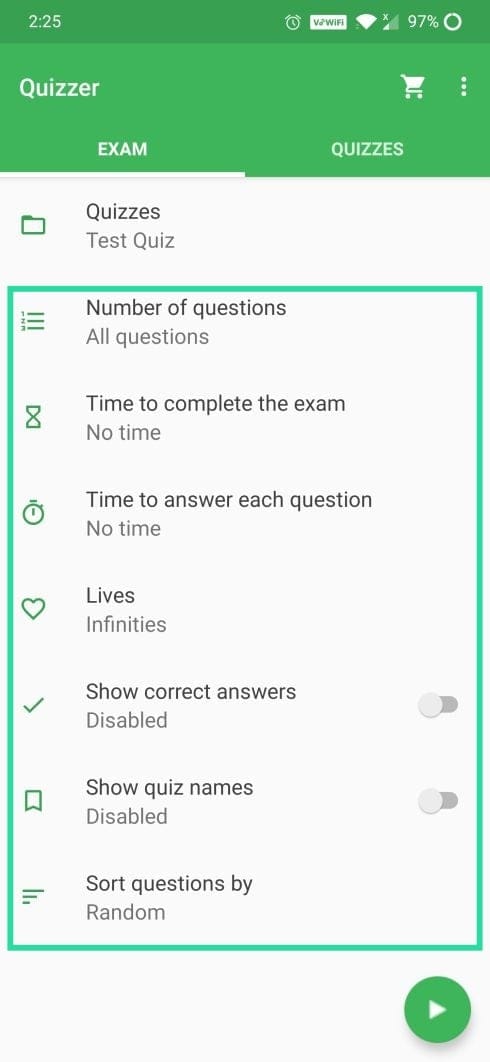
Step 18: Change the settings of other options according to your needs and click the Start button.
Step 19: You can check the Summary of the test after attempting it. 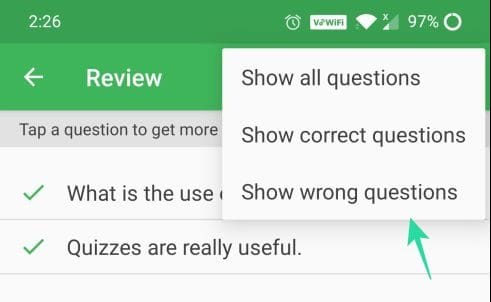
Step 20: You can review the quiz based on correct/wrong attempts as well.


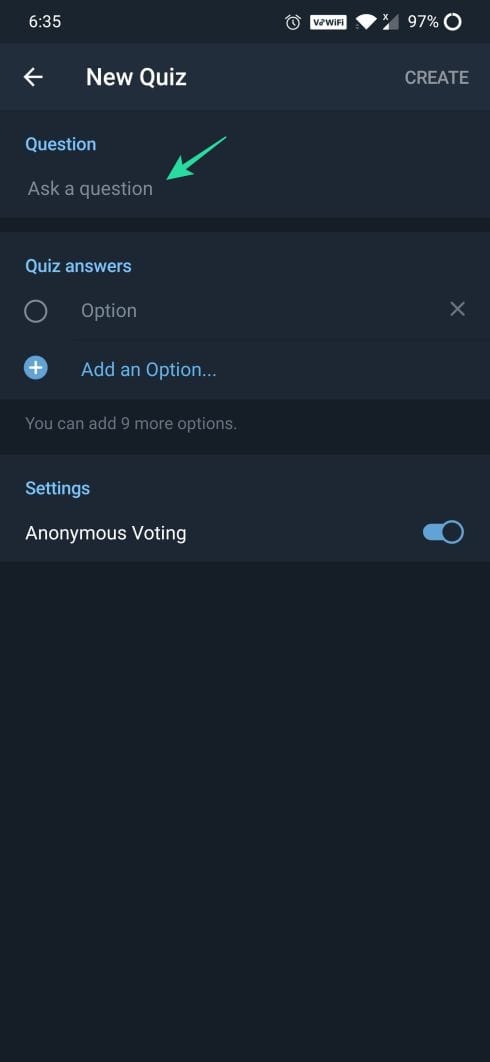
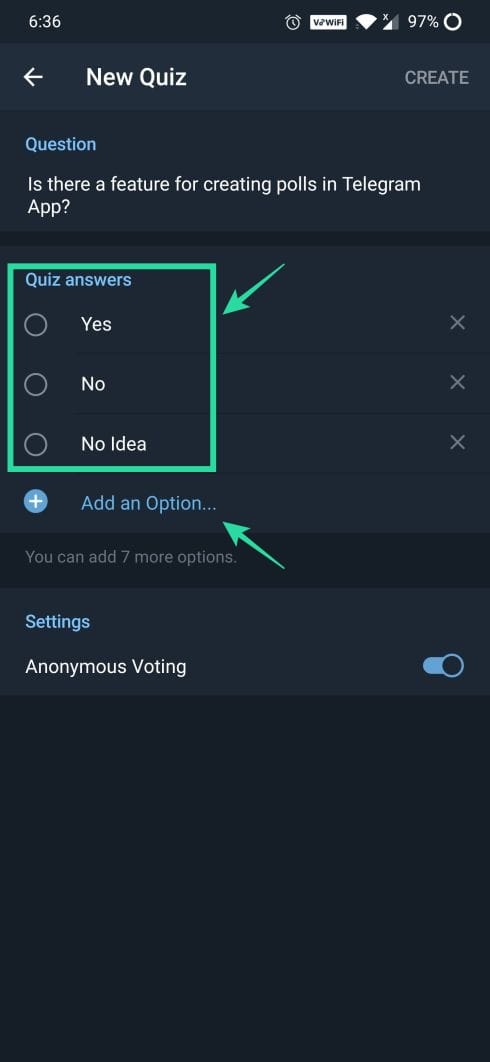
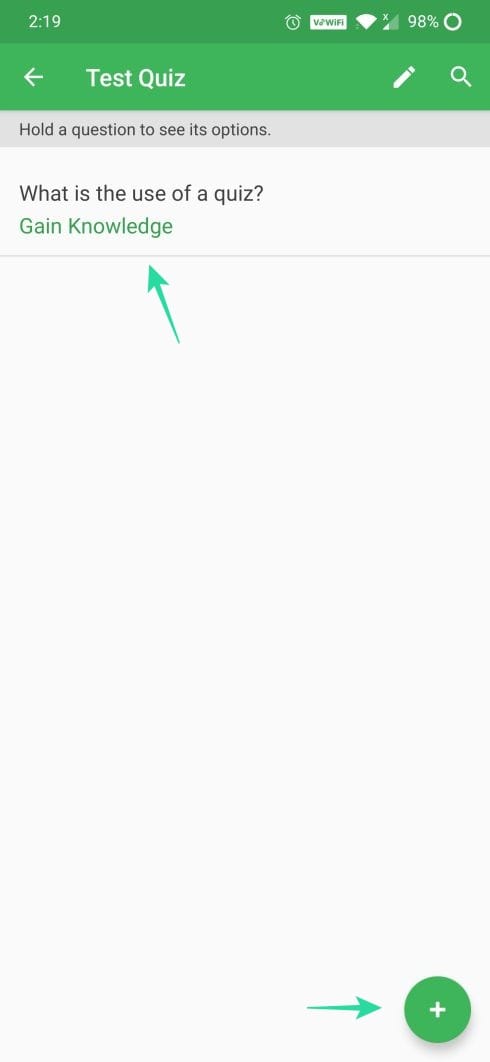
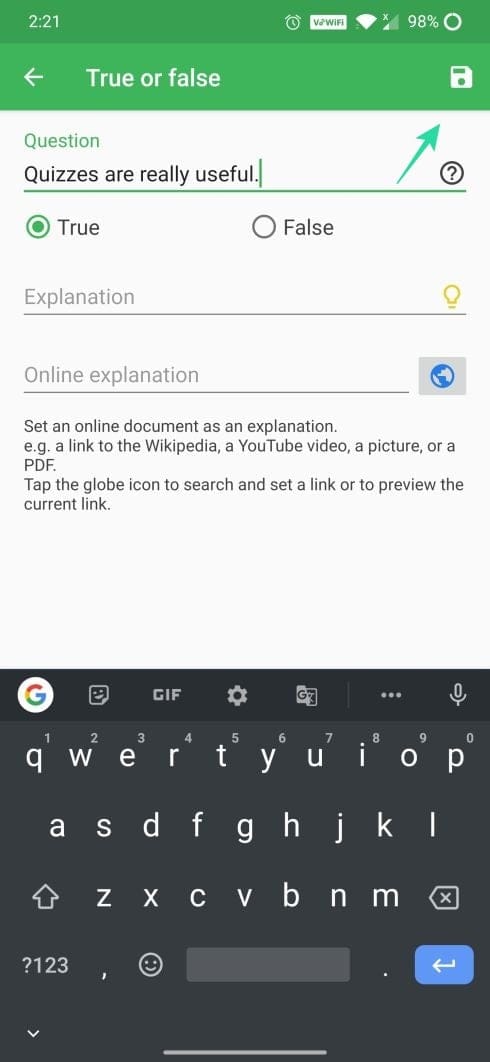
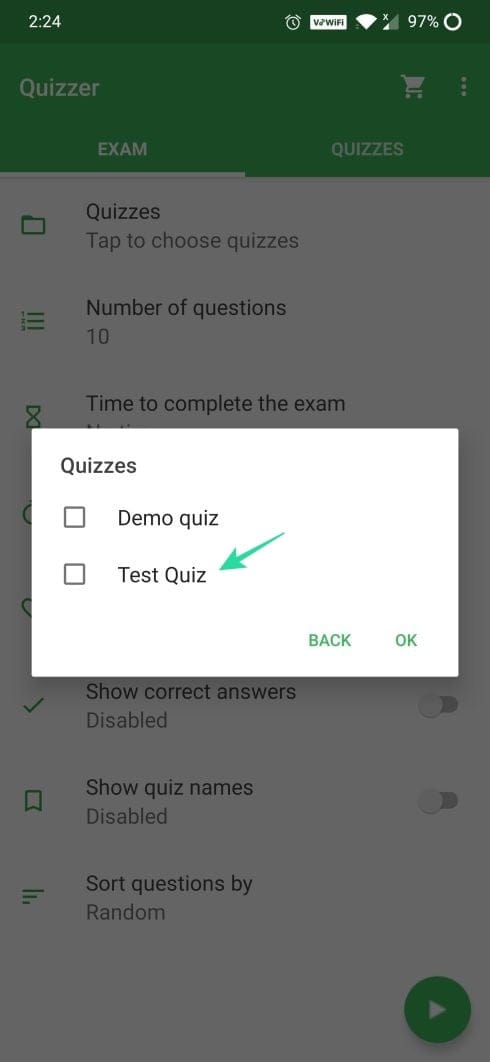
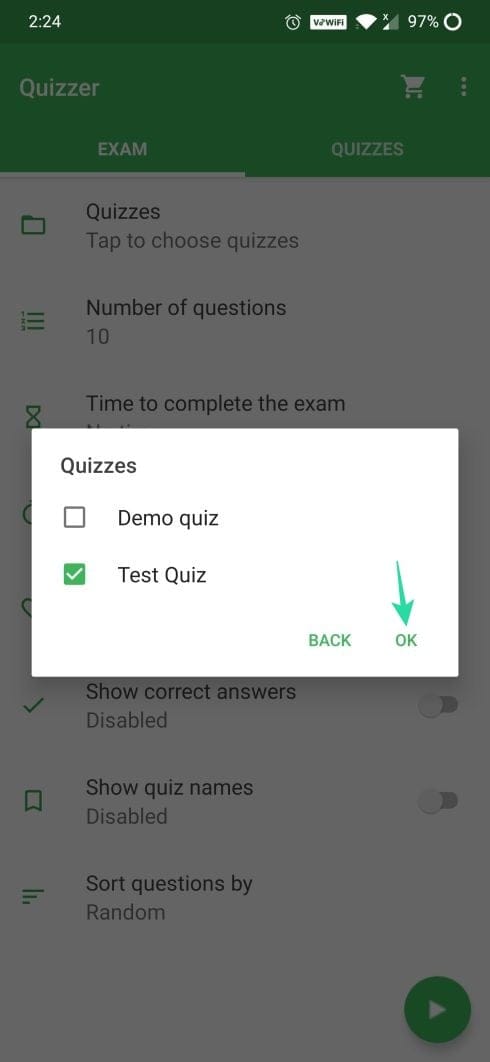
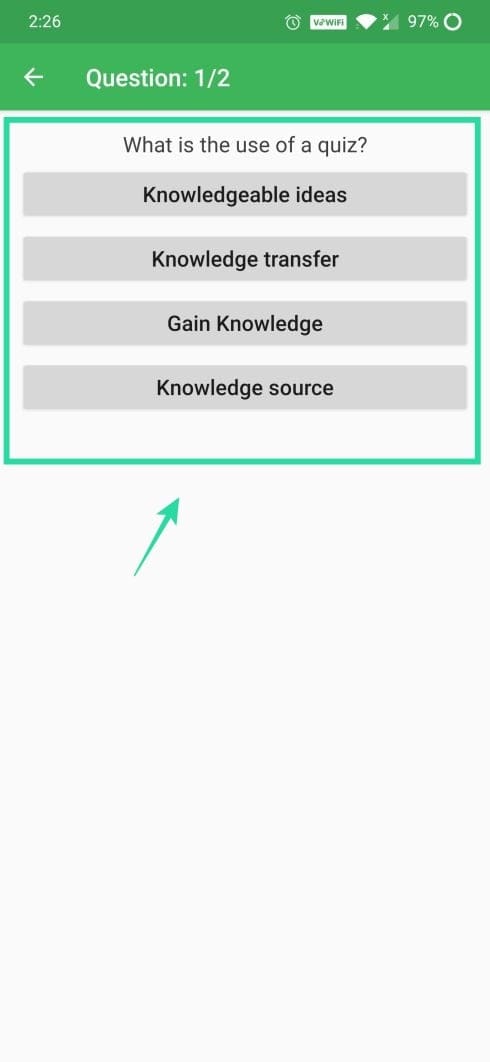
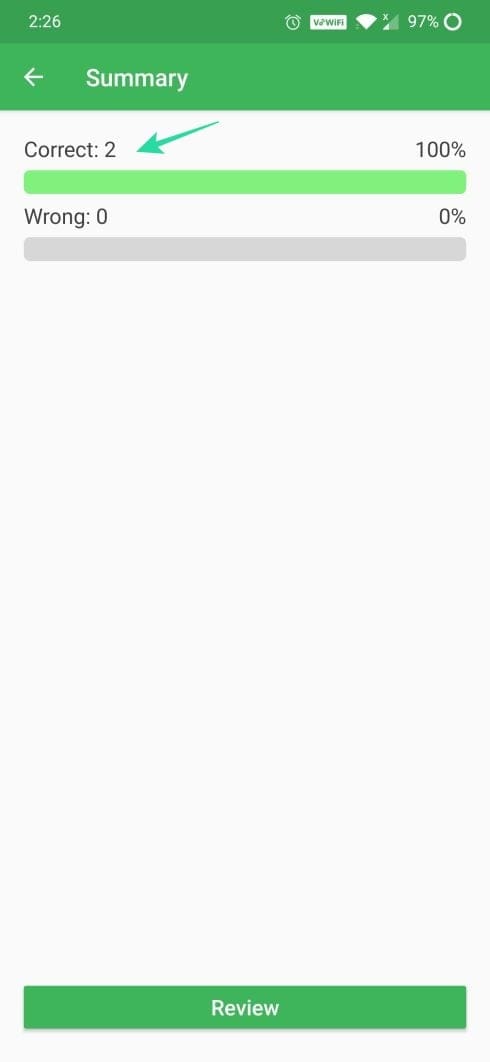











Discussion