What to know
- You can now create a 'Custom feed' on the Threads website and app.
- Custom feeds let you create a separate feed where you can choose to get updates from only the accounts and topics you're interested in.
- On Threads website, click on the down arrow next to the current feed and select Create new feed to get started.
- On the Threads app, long press on the 'For You' or 'Following' tab and select Create a new feed.
After a very short testing phase, Threads has already released the 'Custom feed' feature on its Android and iOS apps as well as the Threads website.
Custom feeds aim to give you more control over the content you see on the platform. As the name suggests, custom feeds lets you select the people and the topics that you want to see in your feed that is different from the default 'For you' and 'Following' feeds. This provides a new way to stay on top of your interests and keep an eye on things that matter to you.
How to create and manage custom feeds on Threads
Here's everything you need to know to create a custom feed on Threads.
On the Threads website [PC]
Step 1: Sign in on the Threads website. Then click on the small down arrow next to your current feed (at the top).
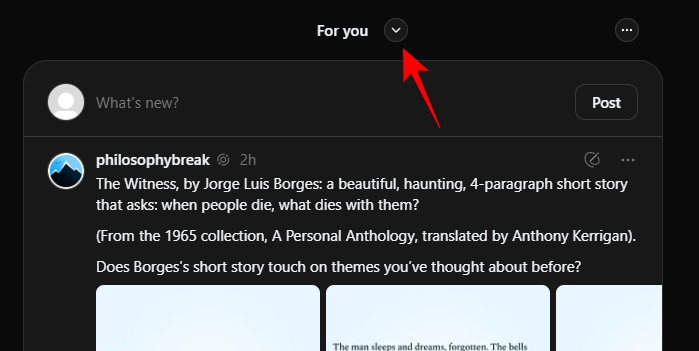
Step 2: Click on Create new feed.
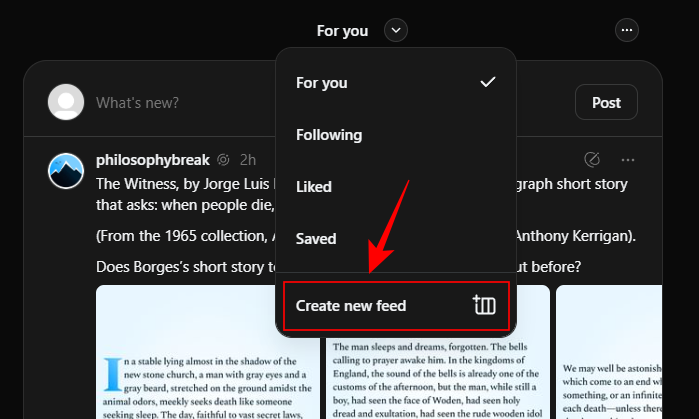
Step 3: Search for the topics or profiles that you want to add to your custom feed.
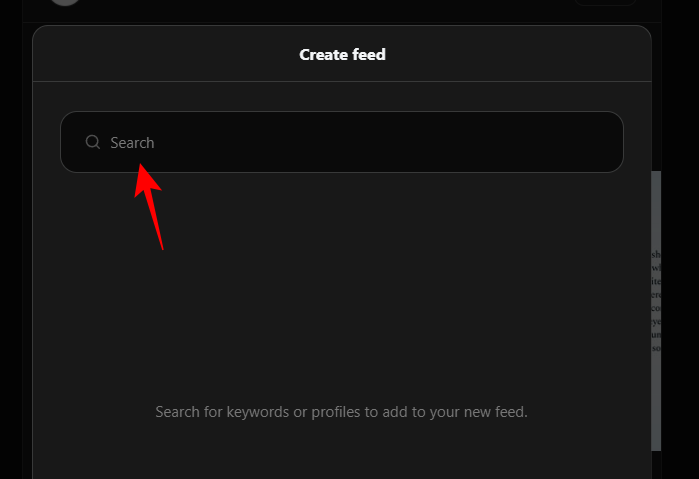
Step 4: Then click on Add next to the accounts or topics that you want to add.
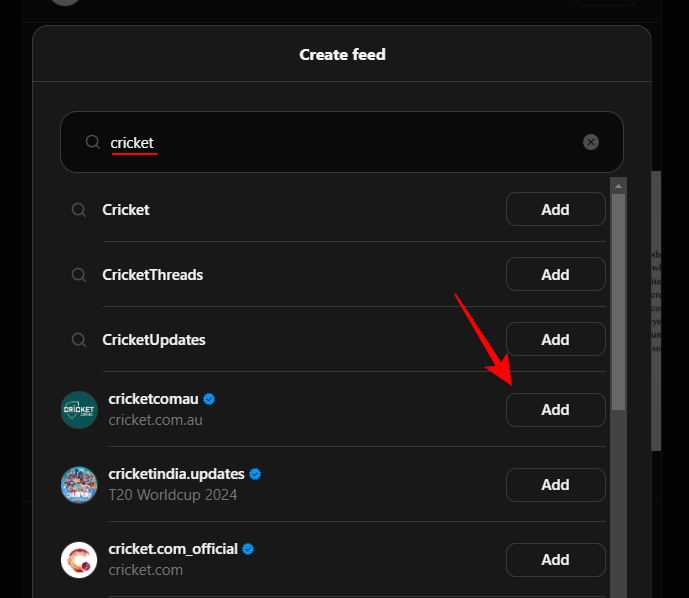
Step 5: To remove a topic/account from your custom feed, simply click on Remove next to it.
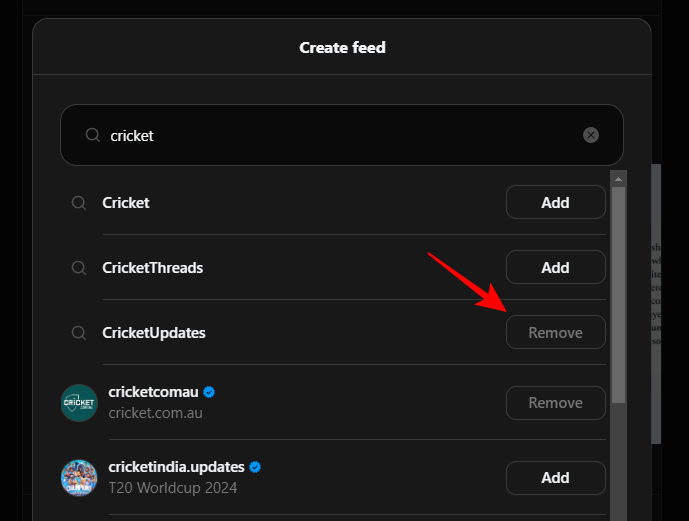
Step 6: Continue searching and adding topics and accounts to your feed.
Step 7: Once you're done, click on Continue.
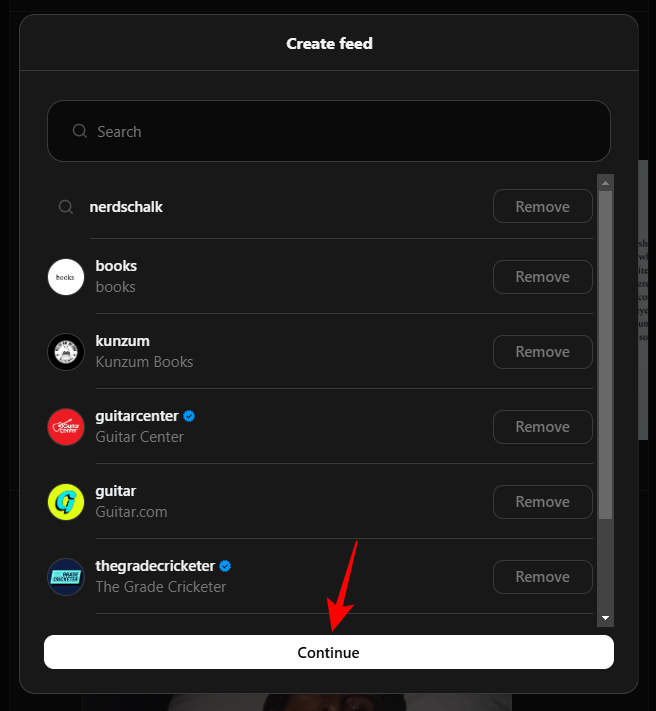
Step 8: Give your feed a name.
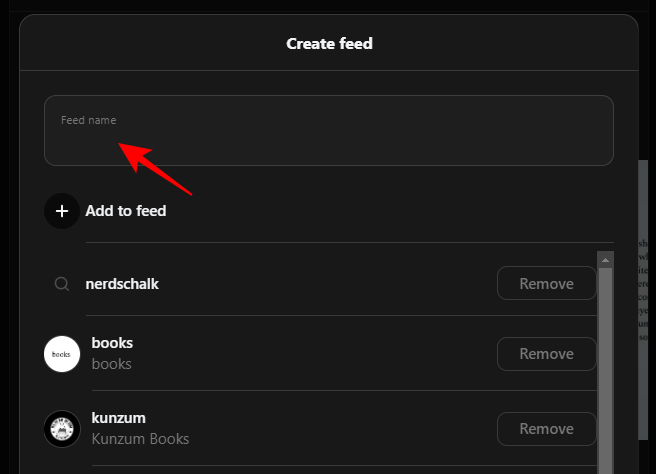
Step 9: Revied the topics and interests you've selected. If you need to add more, there's a '+ Add to feed' option.
Step 10: Once done, click on Done.
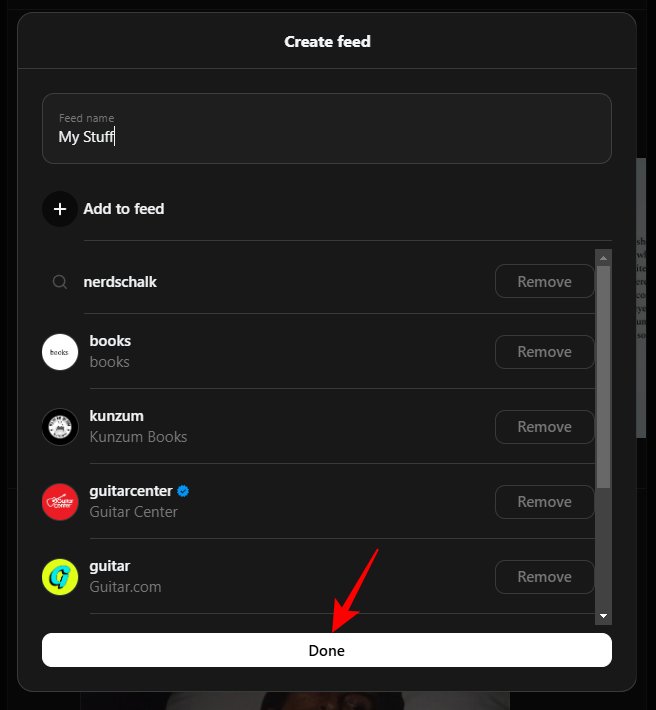
Step 11: Once your feed is live, you can access both the Top and Recent threads for the accounts and topics you've added to it.
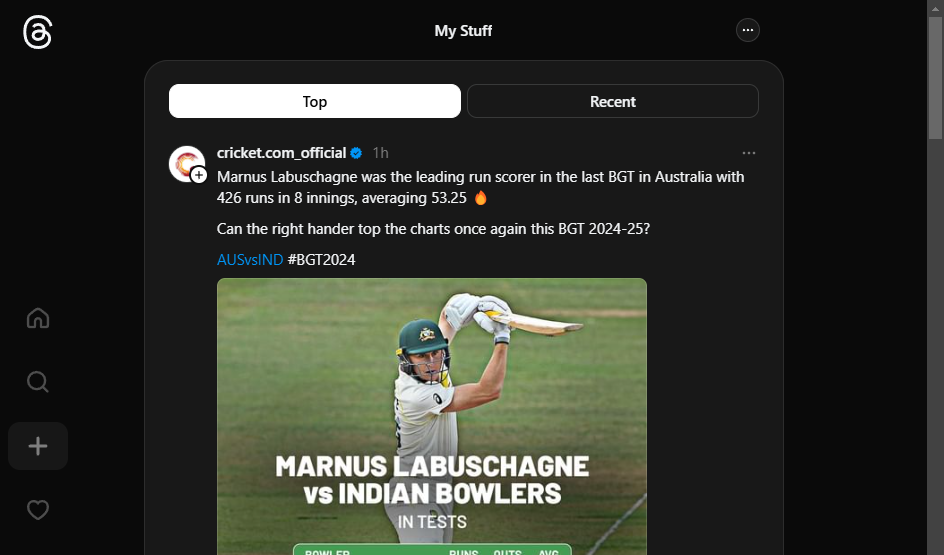
On the Home page, you'll find your Custom feed from the down arrow at the top.
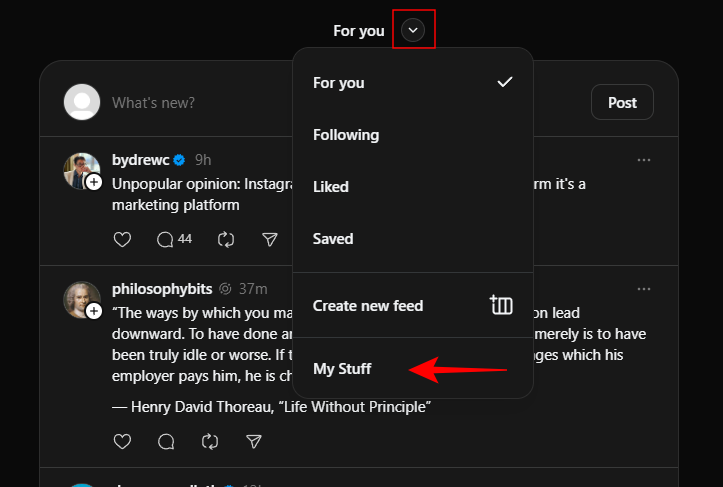
Step 12: You can pin your custom feed to Home as well. Do so by clicking on the Pin icon in the bottom left corner.
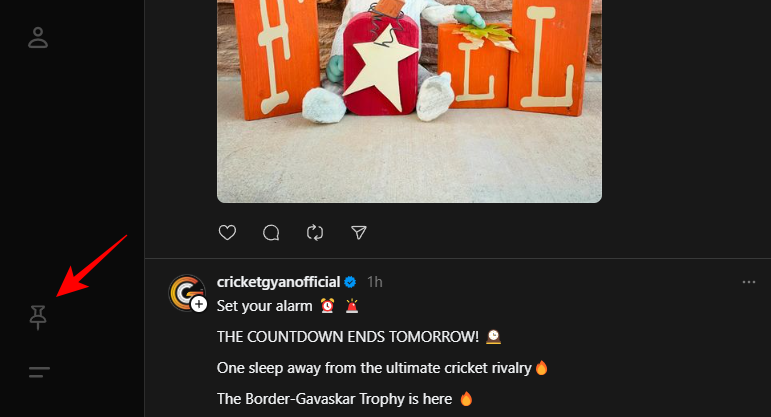
Step 13: Select Custom Feed.
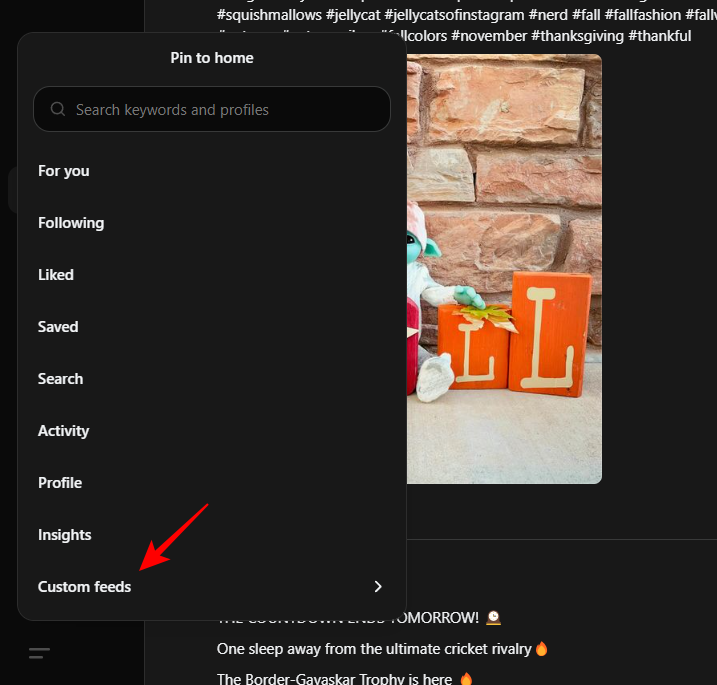
Step 14: And select your custom feed.
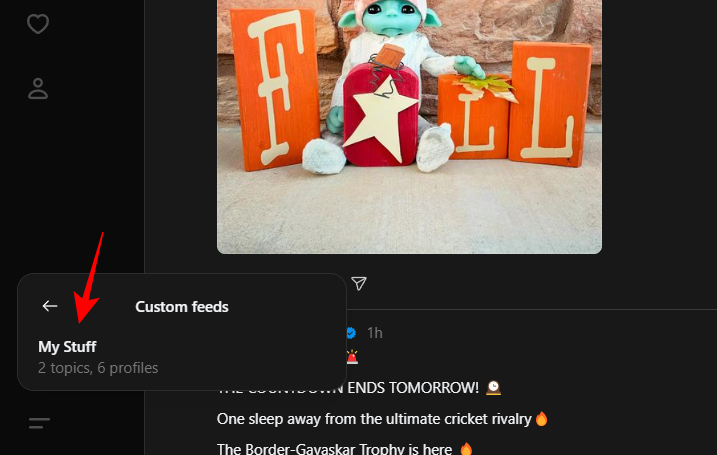
The pinned feed will appear next to your default feed.
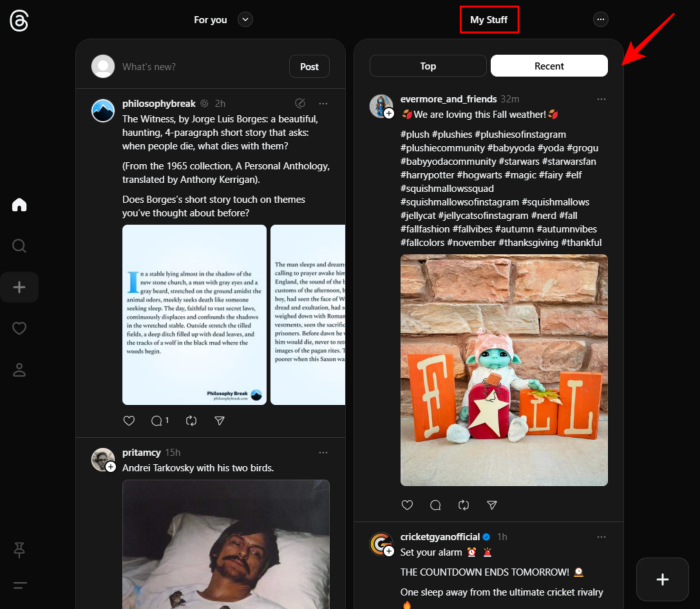
Alternatively, you can also use the three-dot menu in the top right corner and select Pin to home. The option also lets you Edit feed in case you want to customize it further.
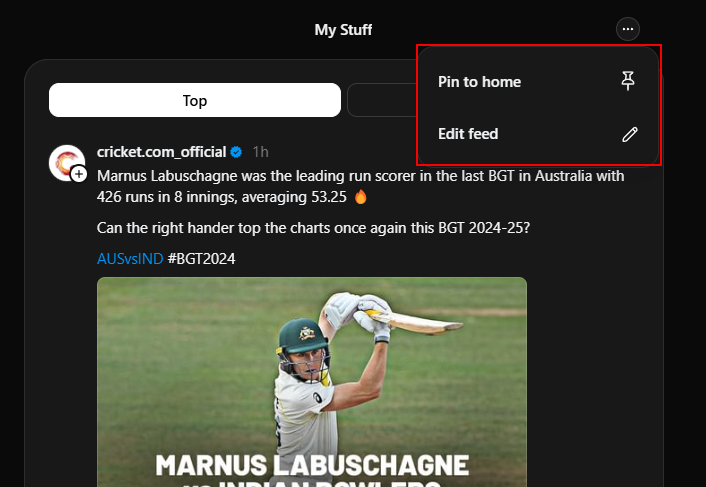
Step 15: If you've pinned your custom feed to Home, you also have the option to keep it updated automatically. Do so from the three-dot menu at the top right corner and select Auto-update.
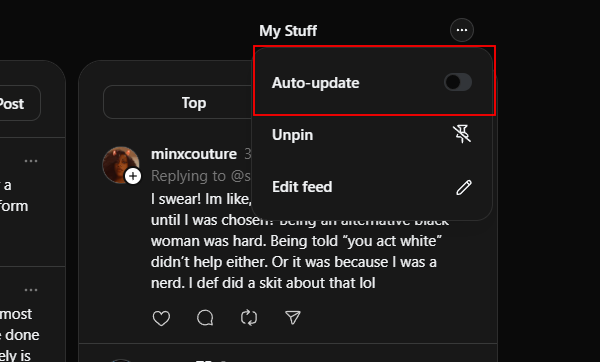
On the Threads app [Android/iPhone]
Step 1: Launch the Threads app on your iPhone, iPad or an Android phone or tablet.
Step 2: Long press on the 'For you' or 'Following' tab at the top. Tap Create new feed.
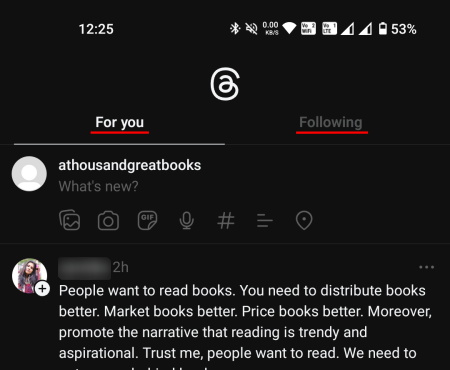
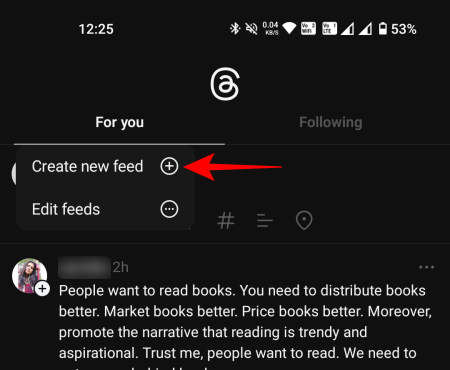
Step 3: Search for accounts or topics to add. Then tap the Add button next to them to do so.
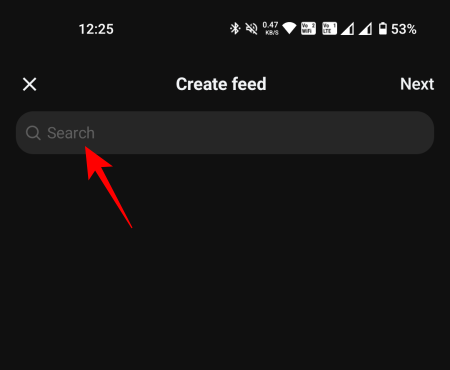
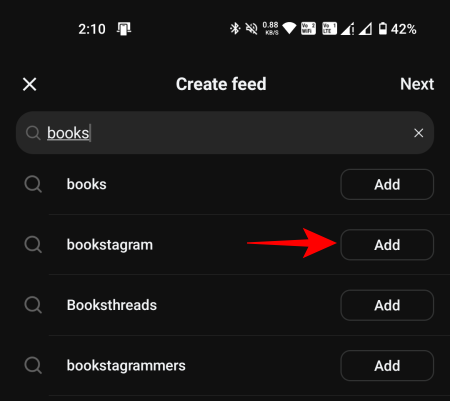
Step 4: Tap Next.
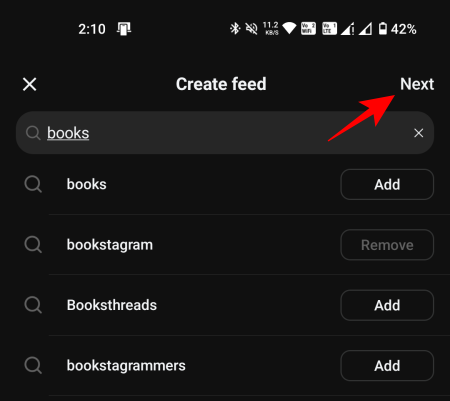
Step 5: Enter a name for your feed. Then tap Done in the top right corner.
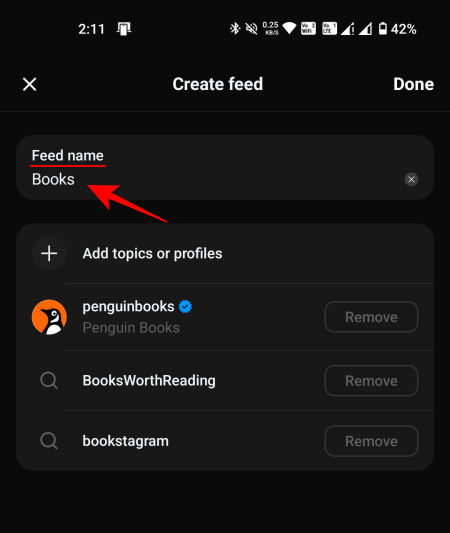
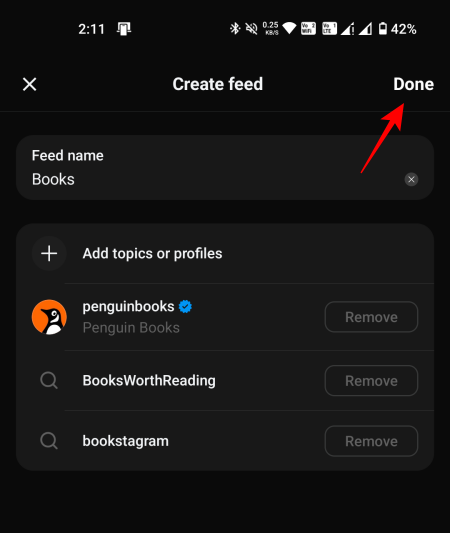
Step 6: Your custom feed will now be available next to the 'For your' and 'Following' feeds.
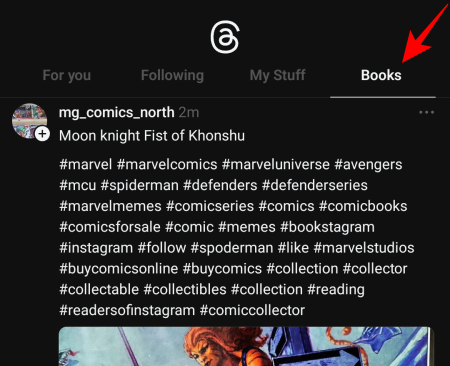
Step 7: If you need to edit your custom feed or delete, it, tap and hold on it and select the respective option.
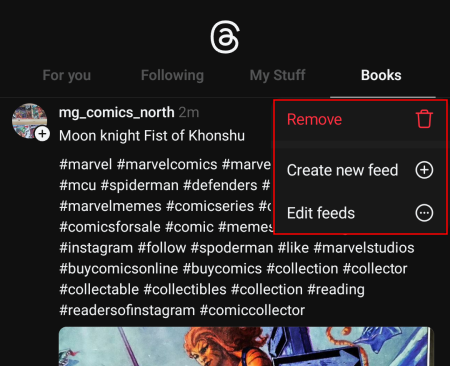
The Threads may have sped up the release of the Custom Feeds because of the meteoric rise of Bluesky (which also lets you create custom feeds). But the feature itself isn't compromised in any way so there's no cause for concern there.

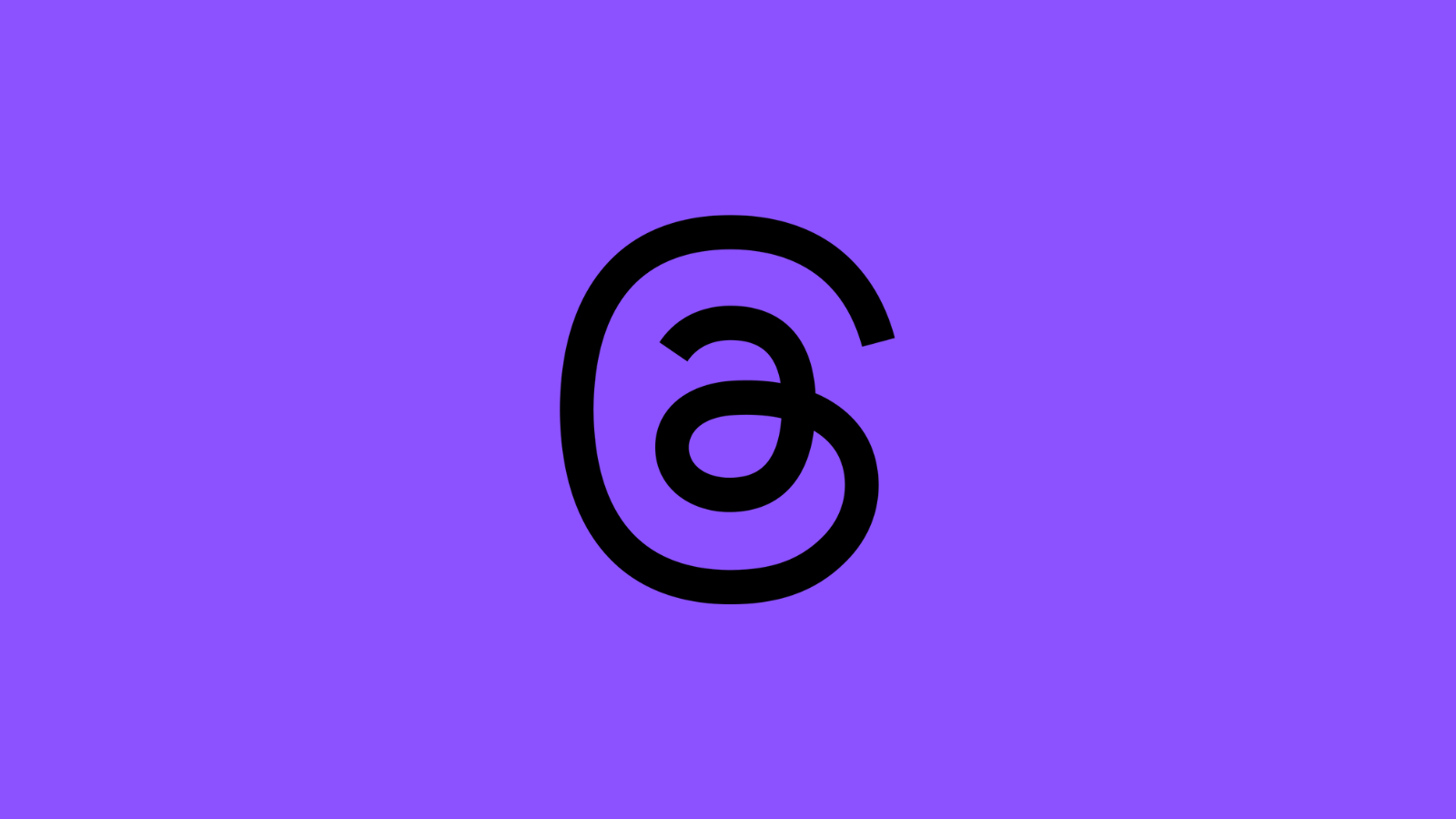











Discussion