What to know
- You need to sign up with ElevenLabs and create your own account first.
- Set speech settings under ‘Speech Synthesis’, enter your text, and click on ‘Generate’ to convert to speech.
- you can create new voices under ‘VoiceLab’ and can download generated speech under ‘History’.
The rise of generative AI has borne many great tools. From chatbots to generative art, there’s no shortage of new-age tools to help users reach new heights with their work.
One of the many gifts of the AI renaissance is the AI-voice tools that convert any text to speech that is natural sounding and have none of the robotic feels that we usually associate with such tools.
Though there are a few of these AI text-to-speech converters going around, ElevenLabs is definitely one of the frontrunners in the industry today. Let’s see how you can use ElevenLabs to convert text to speech, create your own voices, and download your generated speech content.
Related: 153 Best ChatGPT Prompts
What is ElevenLabs?
Founded in 2022, ElevenLabs is a speech synthesis software that leverages AI and deep learning to generate very realistic and natural-sounding human speech from text.
Though its free plan has nine different voice samples that you can try out and 10,000 characters’ worth of text that you can convert to speech per month, ElevenLabs’s paid plans let you do much more. With the Starter and Creator plans, users can work with 30,000 and 100,000 characters per month, respectively, and even clone their own voice or a voice that you have permission to use.
How to use ElevenLabs to convert text to speech using AI
For this guide, we’ll use the free plan with enough features and character quota to get you started. Follow the steps given below to do so:
1. Sign up for ElevenLabs
First things first, if you’re not on the ElevenLabs website already, use the link below to get you there.
ElevenLabs | Website Link
Once there, you will first be required to sign up. So click on Sign up at the top right corner.
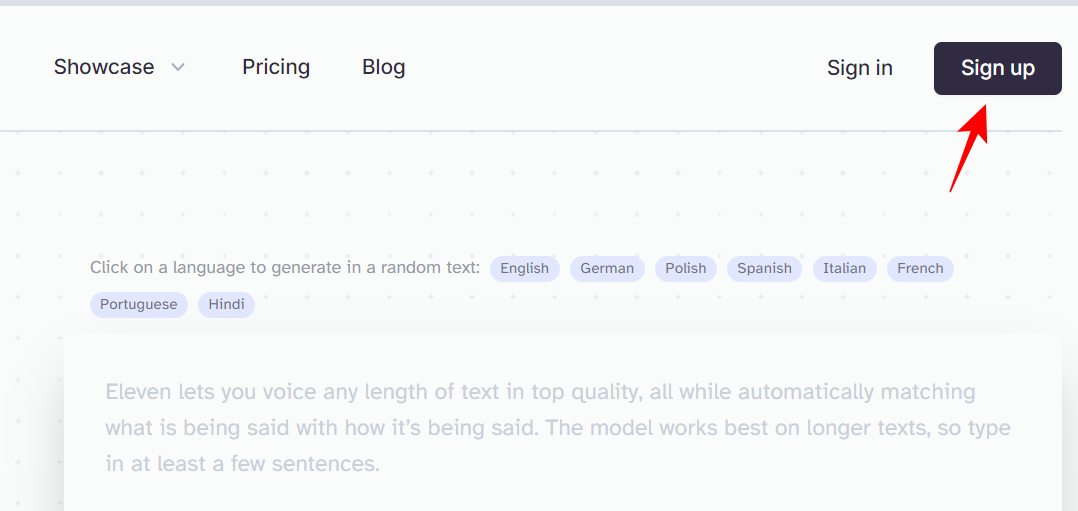
Check the box that says I agree to terms of service. Then enter your email/password or use your Google or Facebook account.
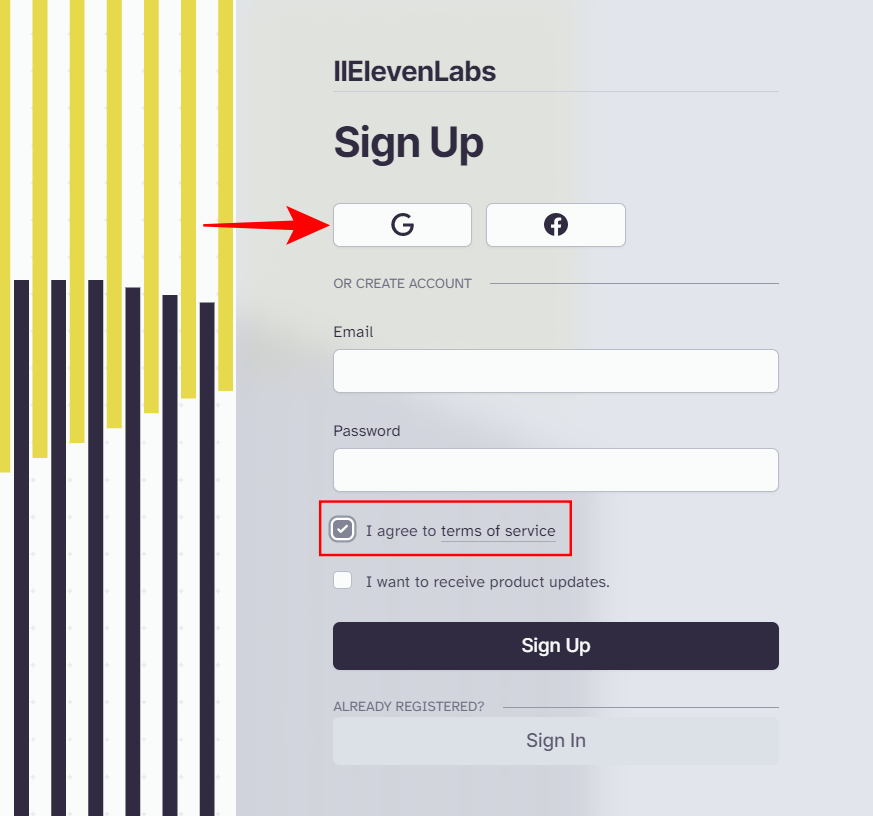
Once you’re signed up, you’ll be taken directly to the Pricing Plans page.
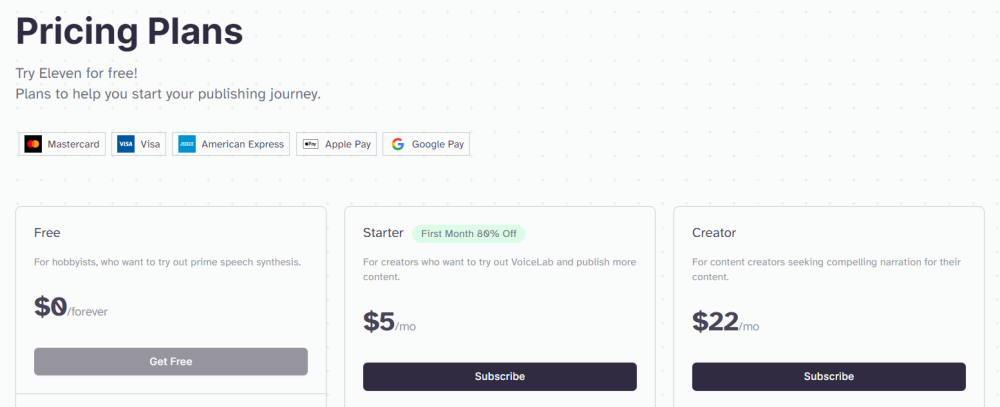
You can continue to use your free plan or subscribe to the paid plans. But if this is the first time using ElevenLabs’ text-to-speech generator, we recommend trying it out first with the Free plan.
2. Choose Speech Settings
To start using the text-to-speech tool, click on Speech Synthesis.
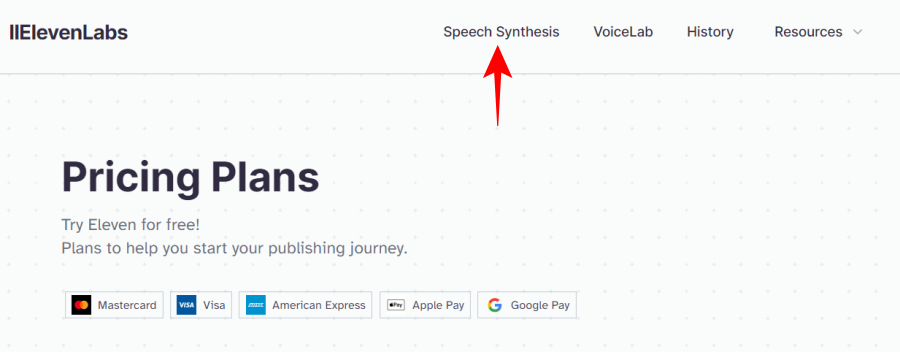
Here, you can change the speech settings before generating speech from text. The first field will let you select from the premade speech options. Click on the drop-down menu to reveal the options.
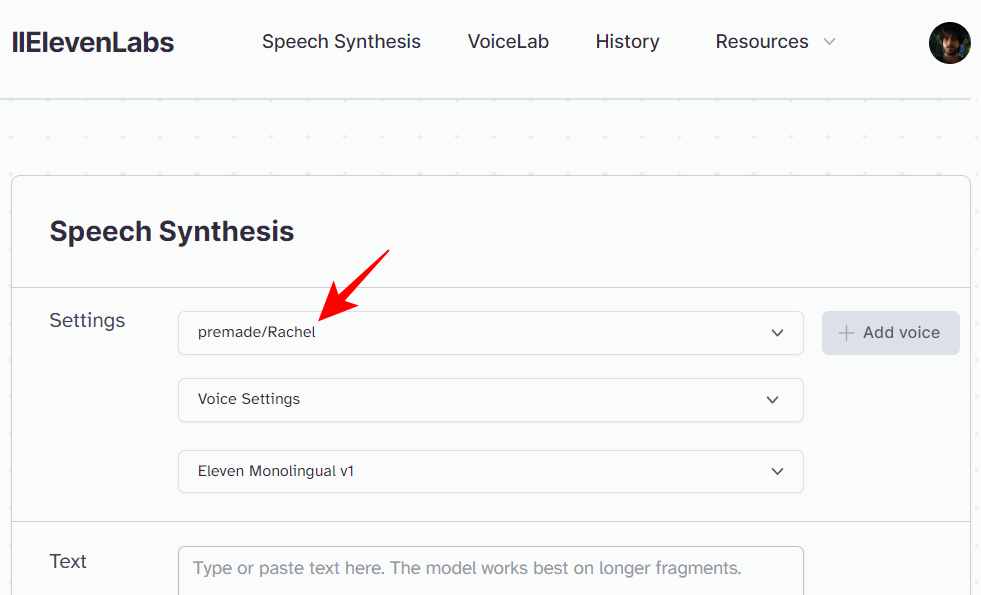
Click on the play button next to one to hear the voice sample and select the one that rings right to your ears.
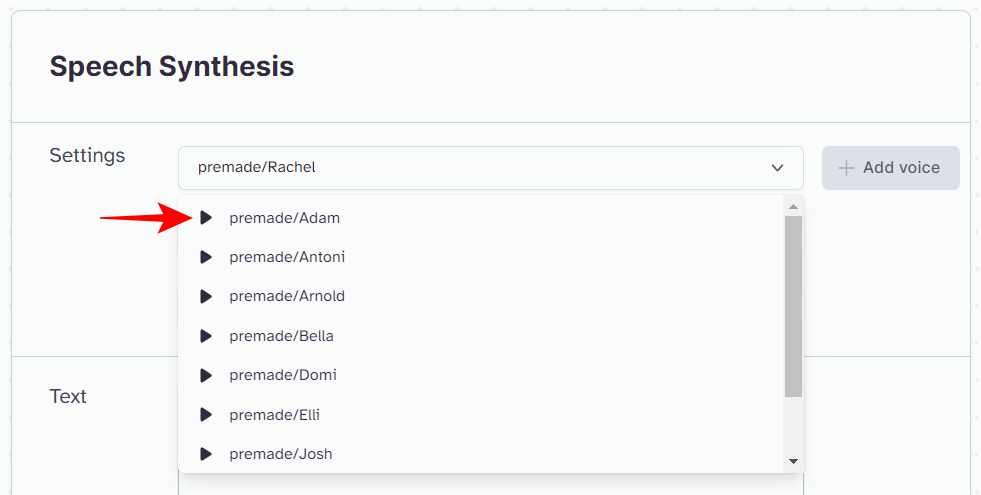
The second field is Voice Settings.
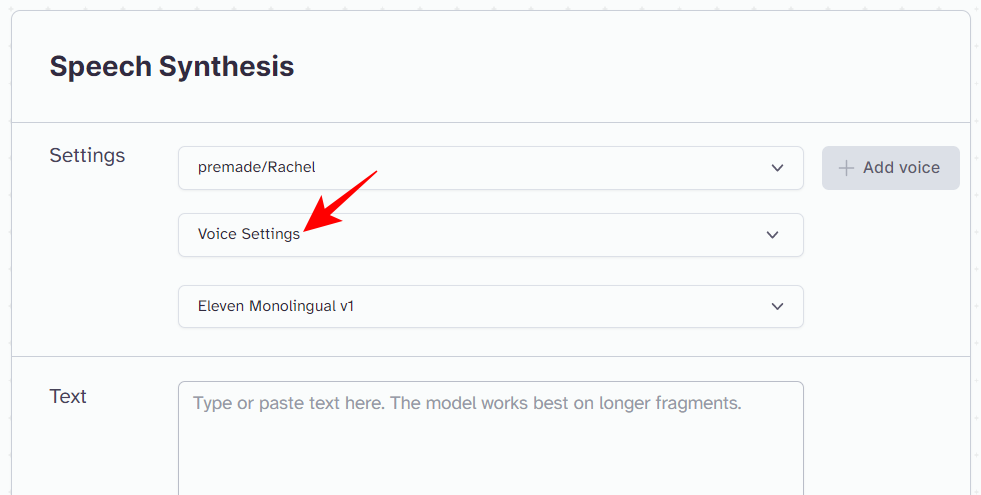
This lets you adjust the stability and clarity of the generated speech.
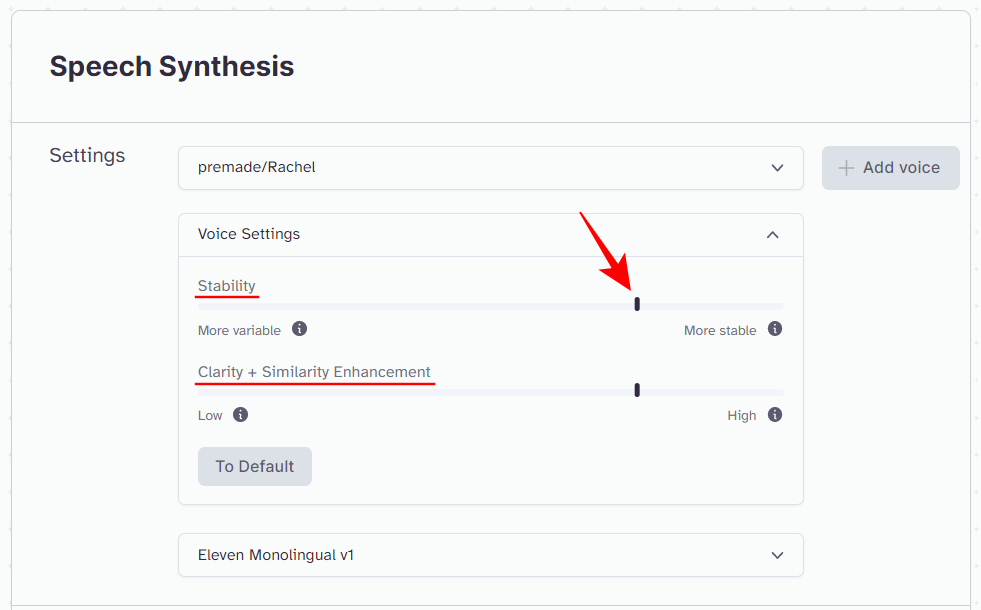
A lower Stability value will make the speech more expressive with high variability between re-generation, but it can also lead to instabilities. A higher value will keep the speech consistent between multiple generations, but can also become monotonous. Ideally, you will want to lower this value for longer texts and vice-versa.
Clarity values adjust for random artifacts in generated speech. To minimize artifacts, select a lower value. To improve clarity, select a higher value. For the first time, however, let these two stay at the default value.
Lastly, we have the option of selecting the language model.
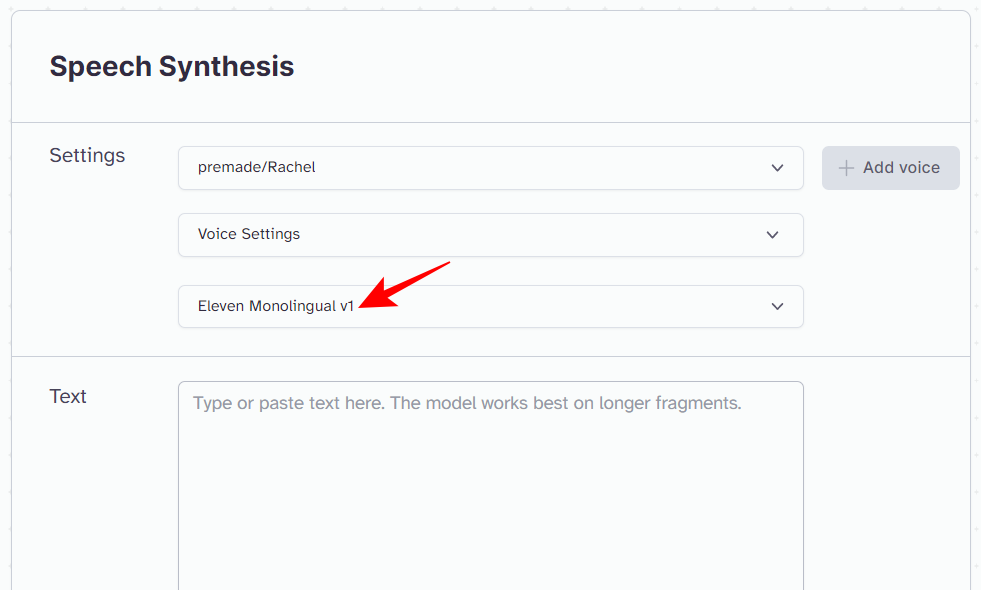
If your text is in English, select the first Eleven Monolingual v1 model. Alternatively, pick the Eleven Multilingual v1 model to work with English, German, Polish, Spanish, Italian, Portuguese, and Hindi text.
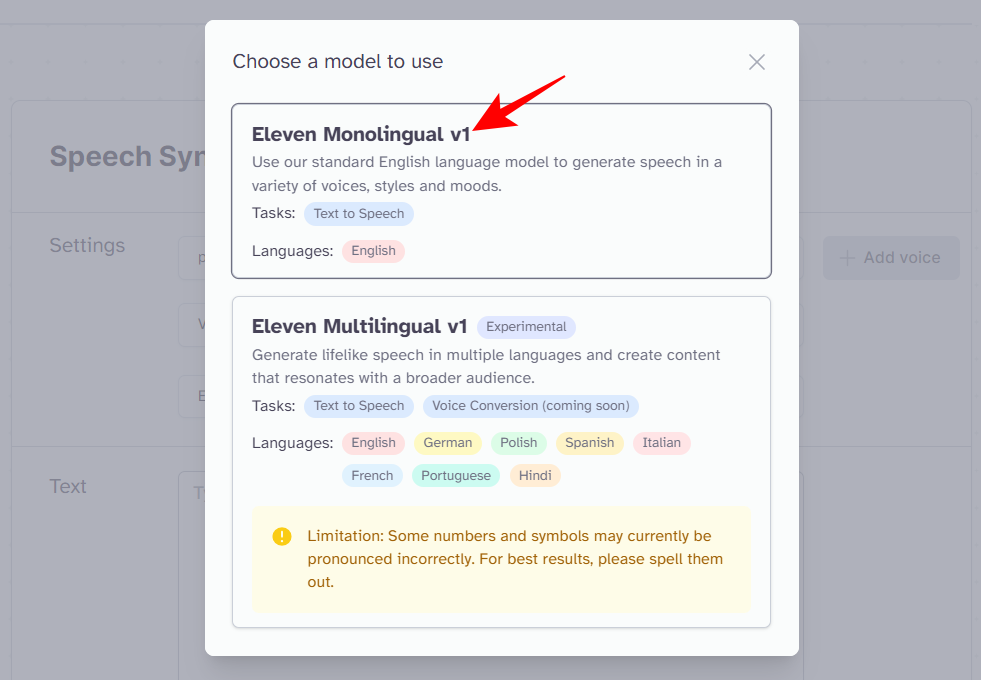
3. Enter text and generate speech
Now that you’ve selected the voice and model settings, the only thing left is to transfer the text to the Text field.
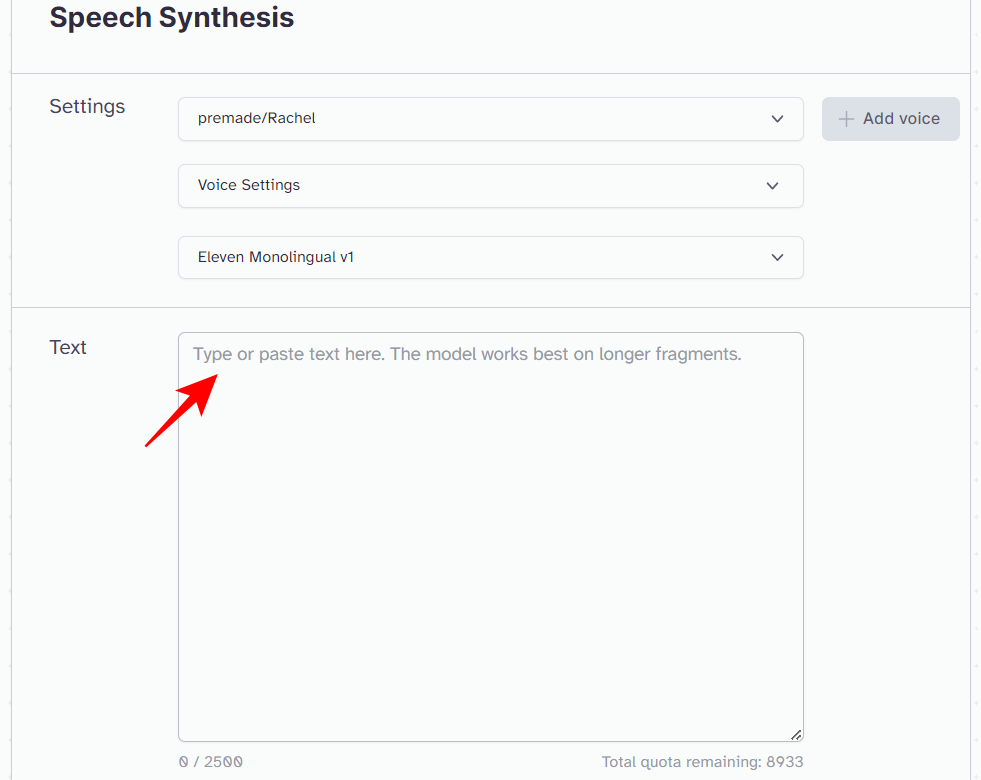
Then click on Generate.
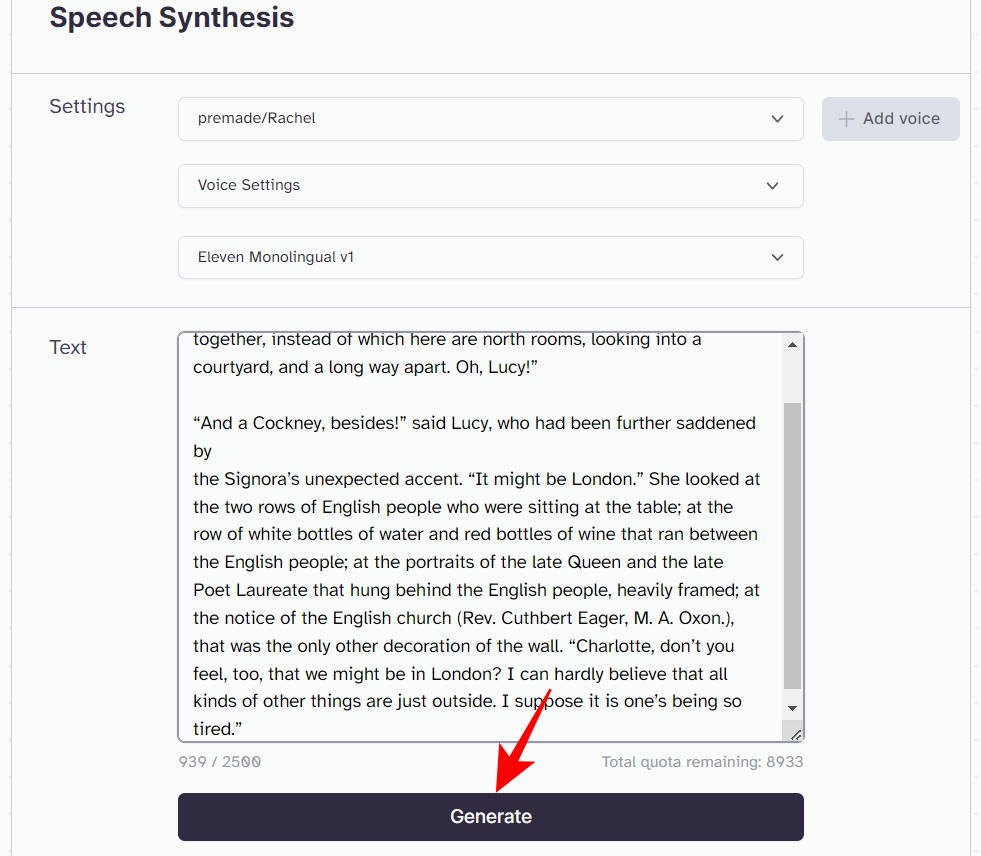
Your text will now be read aloud. Go through the text as it is being spoken to determine if it needs any changes.
Design a new voice
The premade voices are more than enough to get you started. But if they don’t cut it for you, you can design a new voice yourself. To do so, firstly, click on VoiceLab at the top.
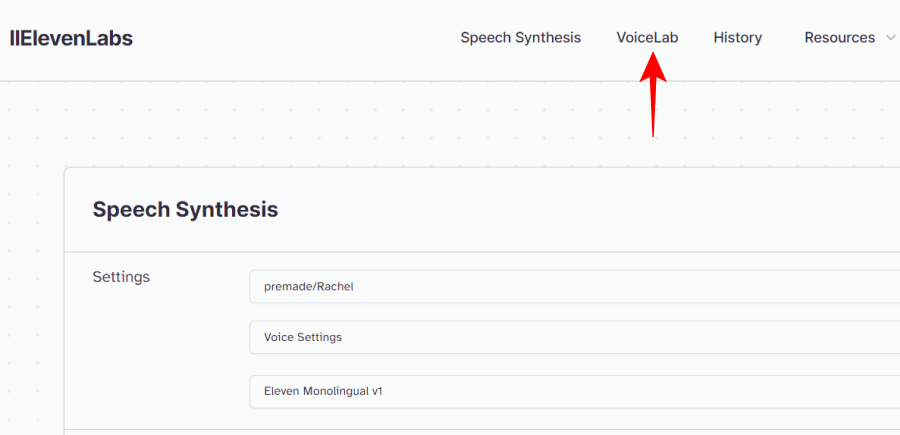
Then click on Add Generative or Cloned Voice.
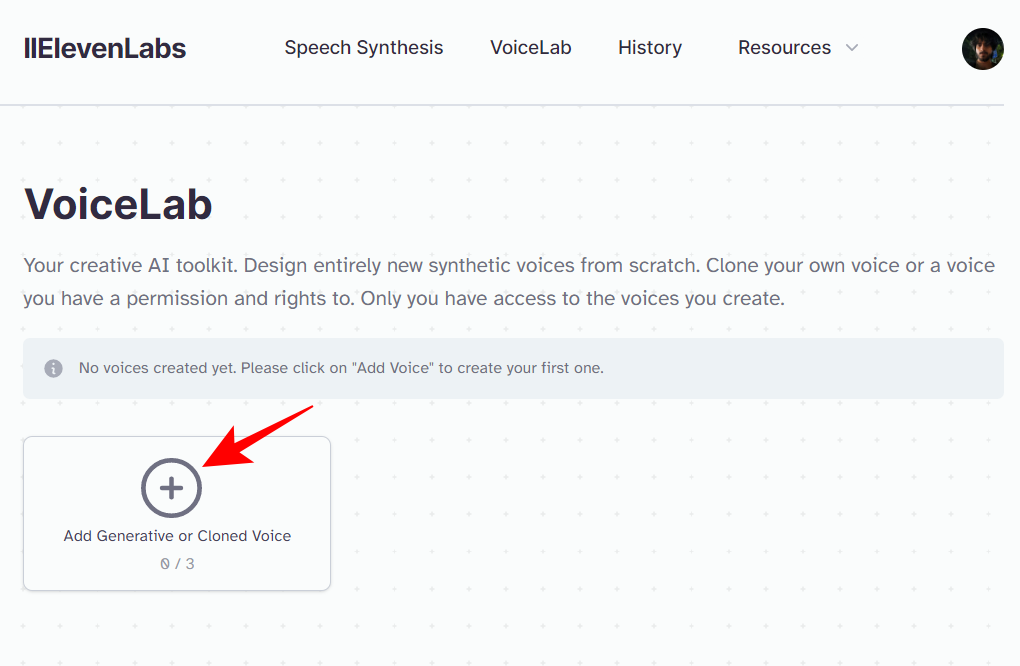
For free users, only the Voice Design option will be available.
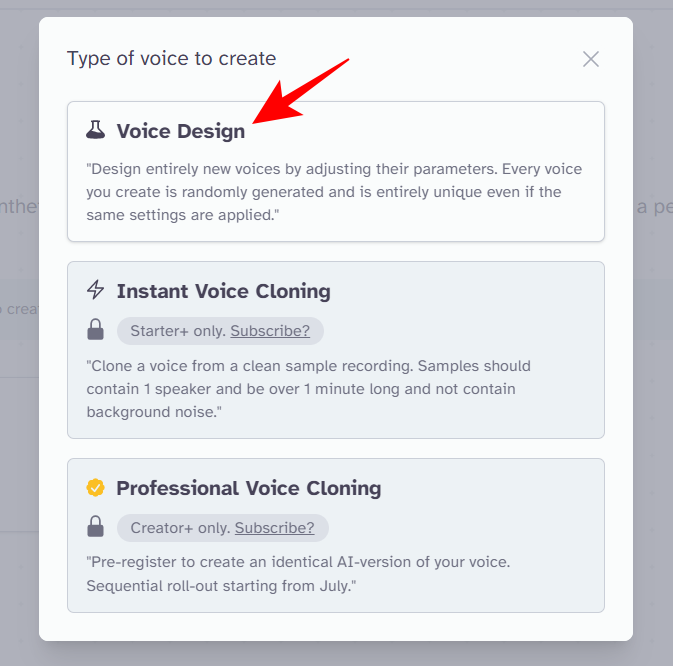
In the voice creation window, select the Gender, Age, Accent, and Accent Strength, and then click on Generate to listen to it.

If you like it, click on Use Voice.
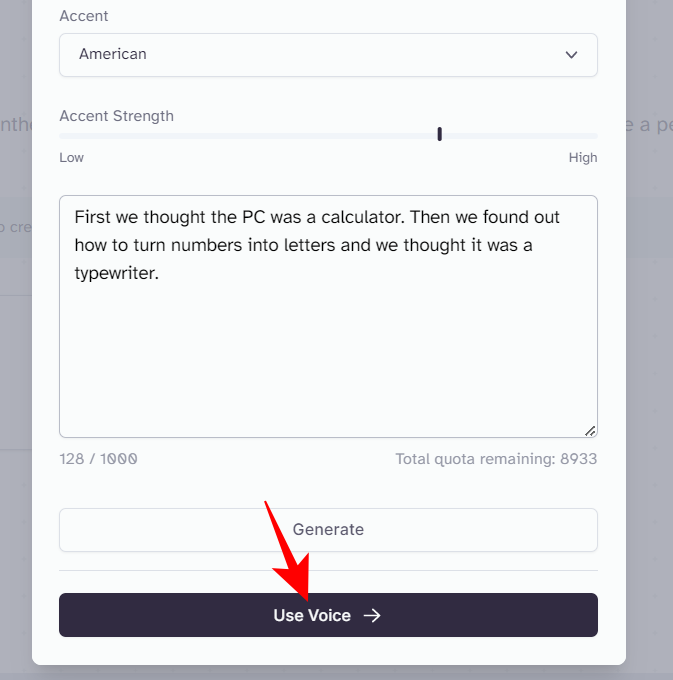
Give the voice a name and select Create Voice.
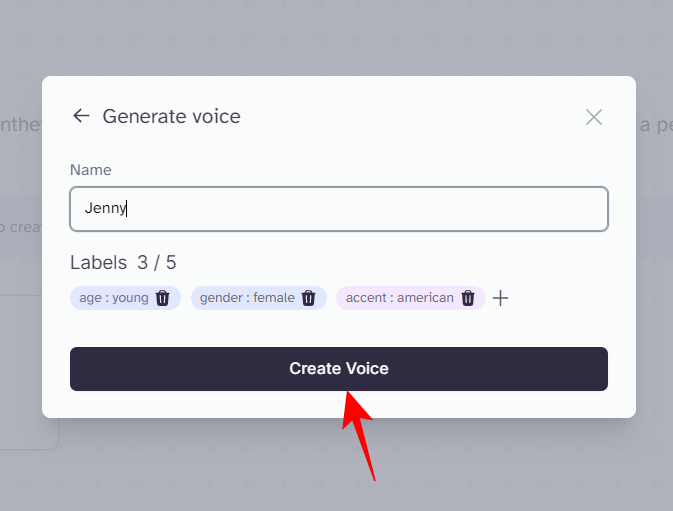
Download your generated text-to-speech samples
ElevenLabs, besides letting you generate speech from text, also lets you download the generated speech as MP3 files. To do so, click on History at the top.
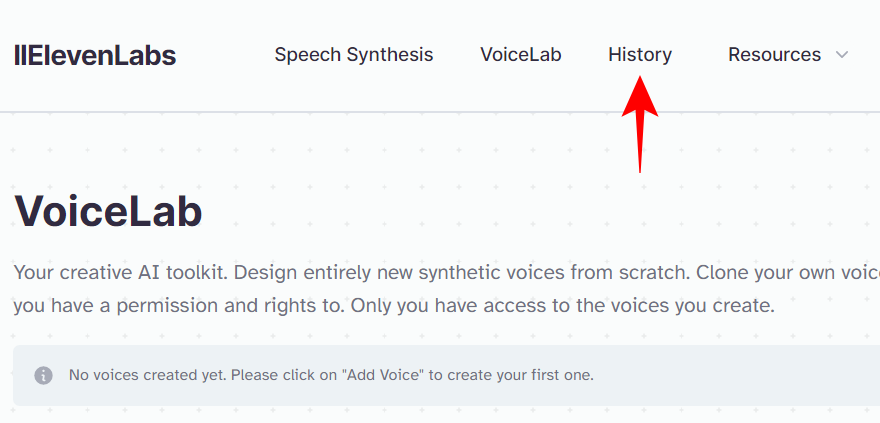
Here, you will find the full list of your generated speech content. Select the one that you want to download.
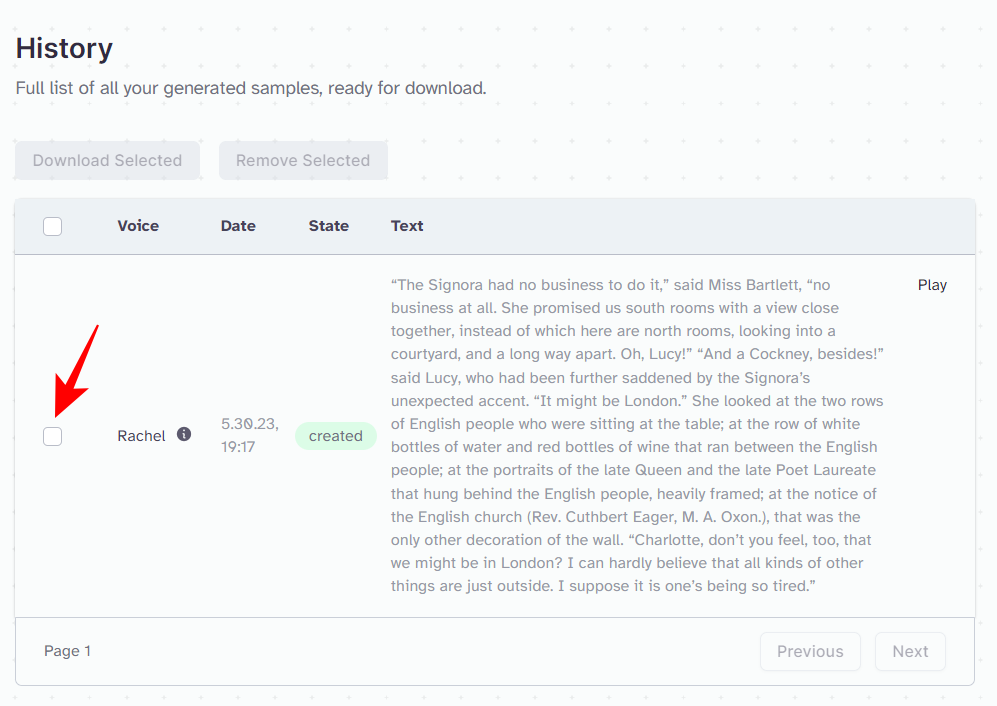
Then click on Download Selected.
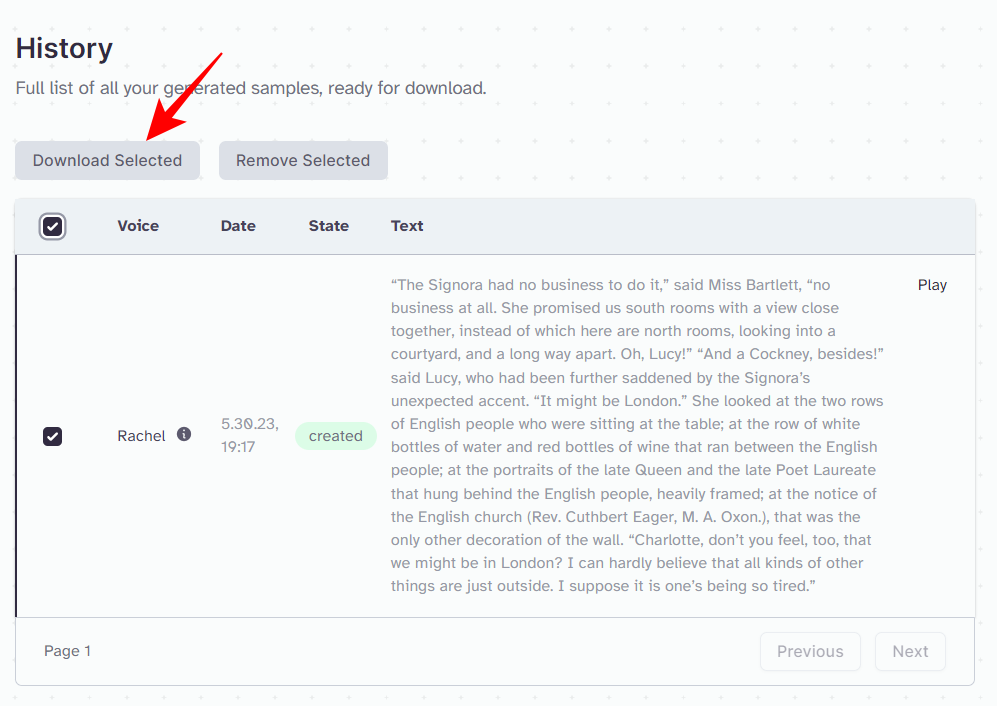
And just like that, your generated text-to-speech sample will be downloaded.
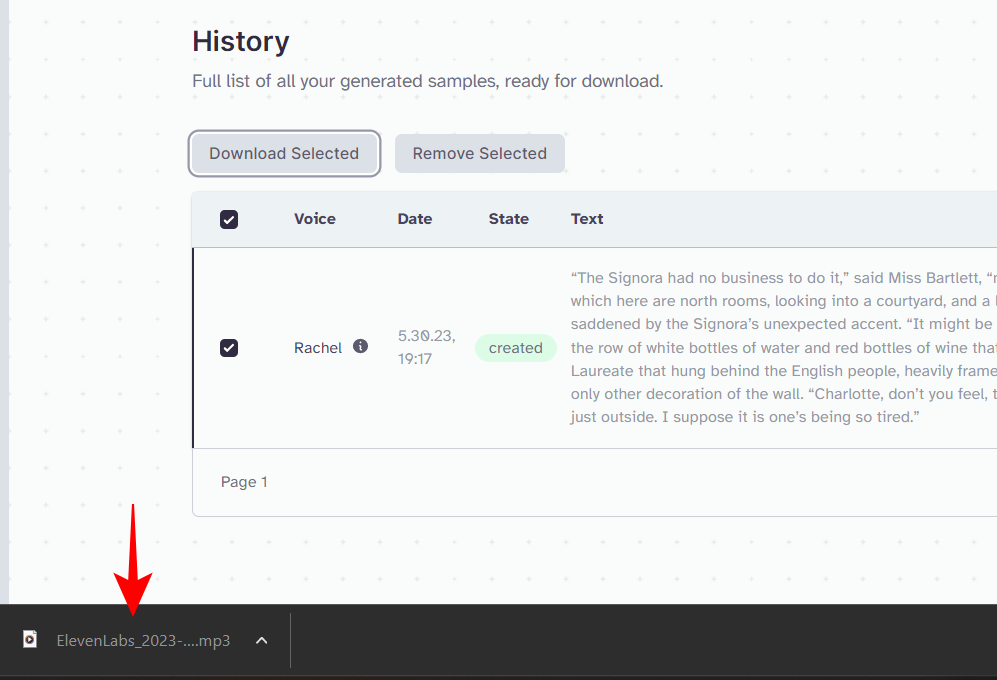
Do more with ElevenLabs
ElevenLabs’ free plan lets you convert text to speech for about 10,000 characters per month and design three new voices. But with its paid plans, you can do much more.
For $5 per month, the Starter pack lets you create 10 custom voices, clone your voice, and convert up to 30,000 text characters per month.
For $22 per month, the Creator pack will let you create 30 custom voices, clone your own voice, convert up to 100,000 characters per month, and download high-quality audio files.
For additional features and more liberal character quotas, you might benefit from the Independent Publisher ($99 per month) or the Growing Business plan ($330 per month).
FAQ
Let’s take a look at a few commonly asked questions about ElevenLabs.
Do unused characters roll over into the next month?
No, unused characters don’t roll over into the next month and the characters are reset at the start of a new month.
How many text characters can I convert to speech at a time?
In a single request, free users can convert 2,500 text characters. Users subscribed to paid plans can convert up to 5,000 characters per request.
Can I convert text in languages other than English?
Yes, you can convert text in English, German, Polish, Spanish, Italian, French, Portuguese, and Hindi. However, except for English, this is possible only with paid plans.
ElevenLabs’ AI text-to-speech converter is easily one of the best tools in the market today to help you listen to text documents and hear how they sound. For authors and publishers, this is a dream come true. But even for hobbyists or content creators looking for human-like narration, ElevenLabs is an ideal tool to work with. We hope this guide helped you generate text to speech for your documents. Until next time!
RELATED

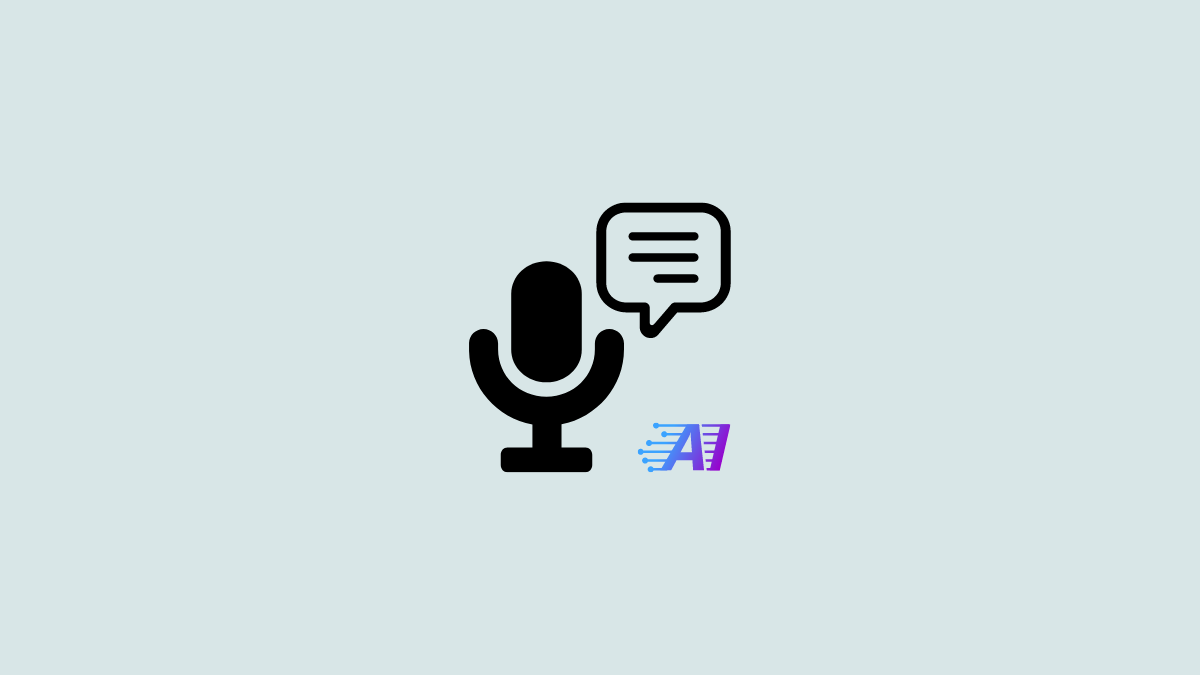











Discussion