One of the major drawbacks of buying the carrier-locked OnePlus 7 Pro is the delays around software updates, something we are already witnessing with the global models having received more OxygenOS updates since launch compared to the T-Mobile variant.
Luckily, those who have a T-Mobile variant of the OnePlus 7 Pro can go around this shortcoming, but this requires that you first unlock the bootloader of your device – a process that also requires SIM unlock. With an unlocked bootloader, it also means your 7 Pro no longer enjoys HD DRM-protected videos from Netflix and co.
But if none of this can stand between you and the desire to receive regular software updates on time, well, the guide below should ensure that you convert your T-Mobile OnePlus 7 Pro to international model.
Once the stock firmware for the unlocked model is installed, you can even join the OxygenOS Open Beta program when it opens for OnePlus 7 Pro devices. Meanwhile, you can grab the beta version of Android Q, a luxury those on the T-Mobile variant can only dream of.
Related:
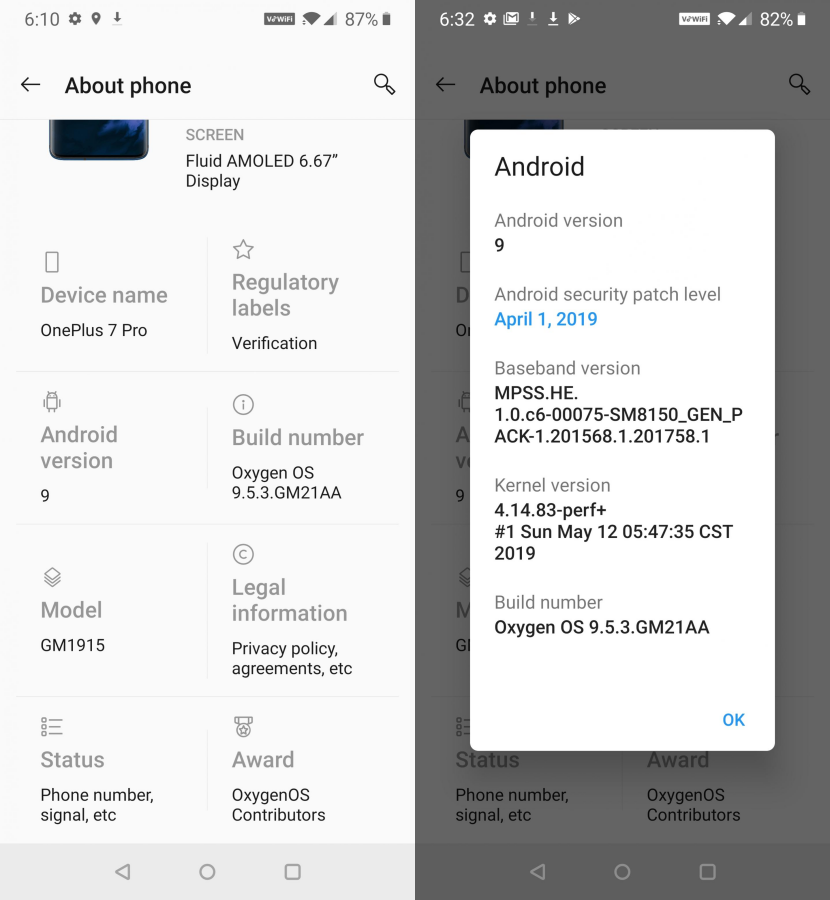
How to convert the T-Mobile OnePlus 7 Pro
You will have to flash TWRP to convert to the unlocked stock variant version of the OnePlus 7 Pro.
Requirements:
- One USB OTG adapter
- Sim unlocked T-Mobile OnePlus 7 Pro (Guide here)
- 9.5.3 OTA zip file (transfer this file to the USB pen drive)
- TWRP recovery software
- Laptop or Desktop
- ADB (Android Debug Bridge) on your PC
Warning!
The following guide is as comprehensive and simple as possible, however, the process itself is advanced. Do not attempt it if you are a complete rookie in the realm of rooting and flashing custom ROMs. This is not an ideal choice of activity for the first time. For the rest of you who are already ready and armed with your OnePlus 7 Pros and downloaded files, here we go.
Compatibility
The guide below is compatible only with the T-Mobile OnePlus 7 Pro handsets.
Related
How to convert T-Mobile OnePlus 7 Pro to global variant
- Unlock the bootloader of your OnePlus 7 Pro. This is a slightly lengthy process but stay strong. If you’ve already done this before coming here, move on to the next step.
- How to unlock the bootloader of T-Mobile OnePlus 7 Pro
- In case you are new to this, then know that before unlocking the bootloader, you first need to SIM unlock your OnePlus 7 Pro.
- Enable OEM unlocking and USB debugging:
- Enable developer options first.
- Open the Settings app.
- Scroll down and tap on About phone.
- Tap on Build number multiple times until you get a notification that you’re now a developer. (You may need to provide the security password first.)
- Tap on the back button to go back to the main screen of the Settings app.
- Tap on System.
- Tap on Developer options.
- Scroll down a little and tap on OEM Unlocking to enable it.
- Find the USB debugging option and tap on its toggle button to enable it.
- A warning pop-up will show up, tap on the OK button to continue.
- Enable developer options first.
- Create a separate folder on your PC and name it global101.
- Now, transfer the TWRP file into the global101 folder.
- Rename the TWRP file to twrp.img for easy reference.
- Open a command prompt in the global101 folder. For this, open the global101 folder and then type cmd in its address bar, and then hit the enter key.
- Connect your OnePlus 7 Pro to the PC.
- Reboot your OnePlus 7 Pro into Bootloader/Fastboot mode using the command below:
adb reboot bootloader
└ Check your phone’s screen, if it asks for “Allow USB debugging”, accept it by selecting OK/Yes. - After your OnePlus 7 Pro boots into bootloader mode, run the following command
fastboot getvar current-slot
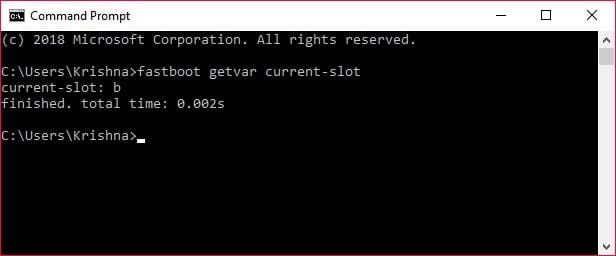
In the reference screenshot above, the active slot is b (current slot). - You will see which slot is active between the two slots A and B. Switch to the inactive slot. For this, run the following command
fastboot –set-active=<inactive_slot_name_here>
- If the active slot is b, then this command would be: fastboot –set-active=a
- If the active slot is a, then this command would be: fastboot –set-active=b
- Flash the twrp recovery on your OnePlus 7 Pro in what was the inactive slot. Run the following command for this.
- If the active slot in step 8 is b, then run this command: fastboot flash boot_a twrp.img
- If the active slot in step 8 is a, then run this command: fastboot flash boot_b twrp.img
- Reboot into TWRP recovery. With the device still in fastboot mode, do this:
- Use volume keys to bring up the Recovery mode option on the device’s screen.
- Press the power button to select it and reboot into recovery mode where you will have TWRP recovery now.
- Unplug the phone from the PC.
- Plug in the USB OTG Pen drive containing the 9.5.3 OTA update file to your OnePlus 7 Pro.
- Install the 9.5.3 OTA file. Do this:
- On the home screen of TWRP, tap on Install.
- Tap on Storage.
- Tap on USB.
- Browse and select the 9.5.3 update file.
- Confirm on the next screen.
- Let TWRP install the global variant’s 9.58.3 update on your T-Mobile OnePlus 7 Pro. Wait till it’s finished.
- Now, you need to flash this file again in the second slot. Otherwise, you will get the Qualcomm crash dump error. It’s way easier now because we have TWRP now.
- Tap the Home button in TWRP.
- Tap on Reboot.
- Tap on the slot that is not your current slot.
- If the current slot is A, then tap on Slot B at the bottom.
- If the current slot is B, then tap on Slot A at the bottom.
- Repeat step 15 again to install the 9.5.3 update file again.
- Once the download is complete, tap on Reboot system button to restart the phone.
- The system will now remove TWRP recovery and replace it with the stock recovery. Which is fine. The device will boot to the stock recovery.
- Wipe data on your OnePlus 7 Pro using stock recovery.
- Tap on English.
- Tap Wipe data and cache.
- Tap on Erase everything.
- When done, restart the device by tapping on Reboot option. That’s it! Your OnePlus 7 Pro will soon boot into Android OS and will be running global version OxygenOS 9.5.3. You have successfully converted your T-Mobile variant of OnePlus 7 Pro to global one.
Let us know how was your experience with this.
Related





![Solution For Quiz - Where Did the Dragon Hall Deal a Major Blow to the Khitan Navy [Where Winds Meet]](/content/images/2026/01/1-15.png)







Discussion