The obscurity that Snapchat offers, especially in its exchanges via snaps and chats, is what makes it attractive to its users. The fact that texts and snaps have limited viewing conditions adds to the reasons why it is everybody’s go-to selfie taking app. But, just in case, conversations do not always go, Snapchat has settings, put in place, for you to clear them. This article will tell you how.
What are Snapchat Conversations?
Snapchat has a whole section on its app, dedicated solely for you to converse with your friends, on it. If you swipe right, from the main camera section, you will be able to see a list of your friends and when you have texted or snapped them. This zone, in Snapchat, is the conversation segment. Conversations are when you exchange continuous messages with friends. Snapchat uses special emojis to help define your relationship with the other person as you go on messaging them.
How to clear all Conversations in one go?
Embarrassed by some of your conversations? Or, just a plain victim of OCD? Either way, we have the cure to your Snapchat ‘Clear Conversation’ woes. If you want to clear conversations follow the guide below.
Open Snapchat and tap on your ‘Profile’ icon in the top left corner of your screen.
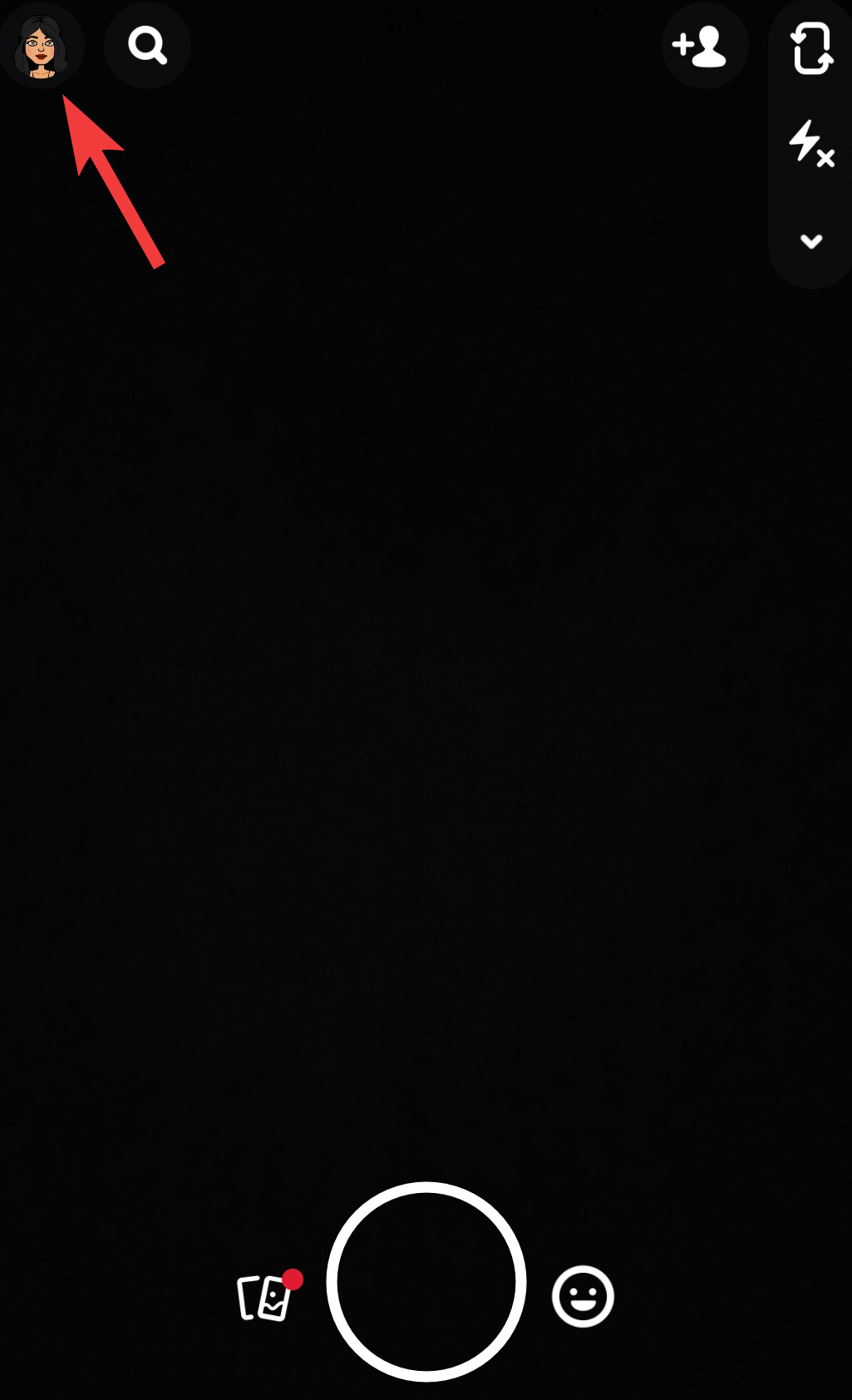
After this, tap on the ‘Gear’ icon in the top right corner of your screen.
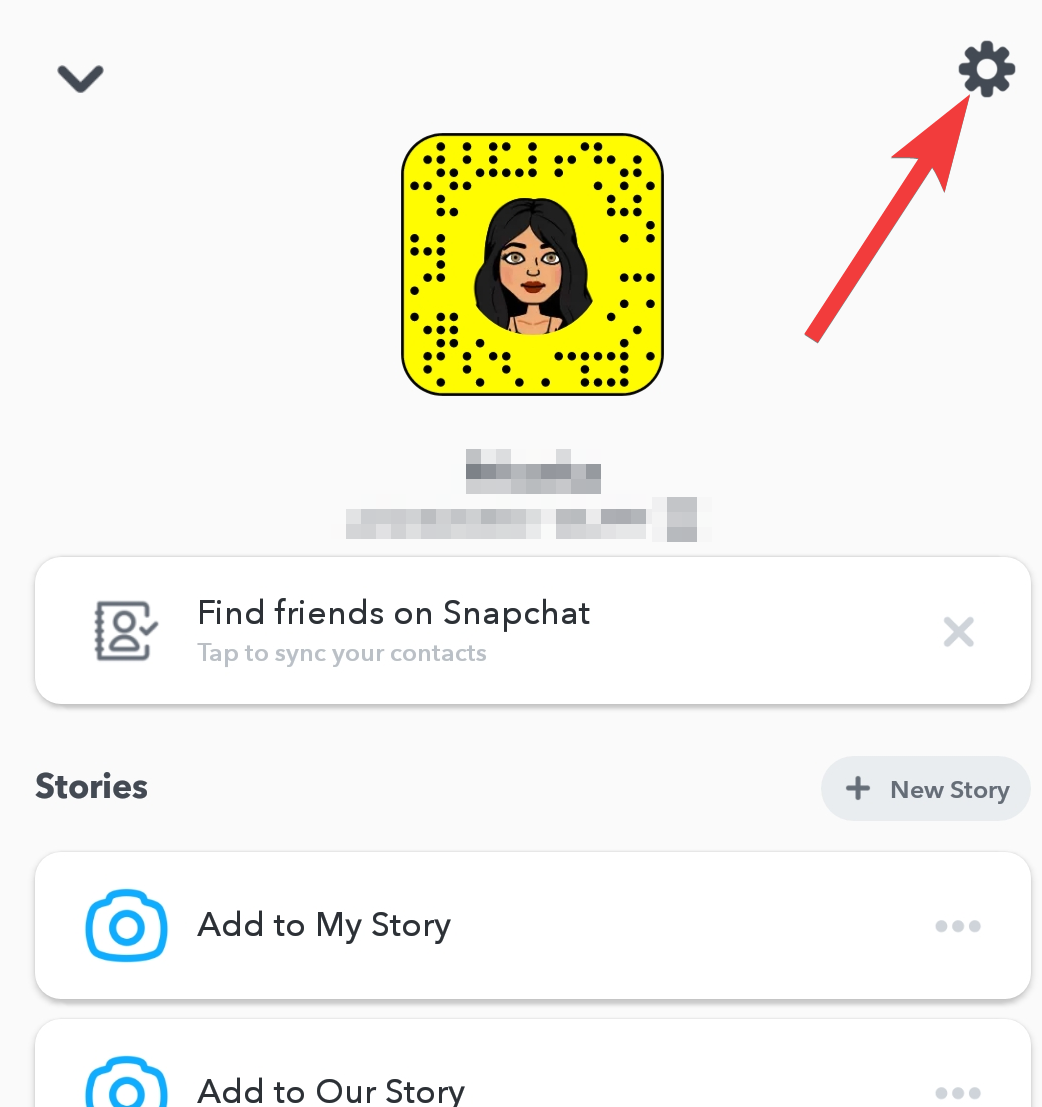
Scroll down until you find ‘Privacy’. The very first tab under this row is ‘Clear Conversation’. Tap on it.
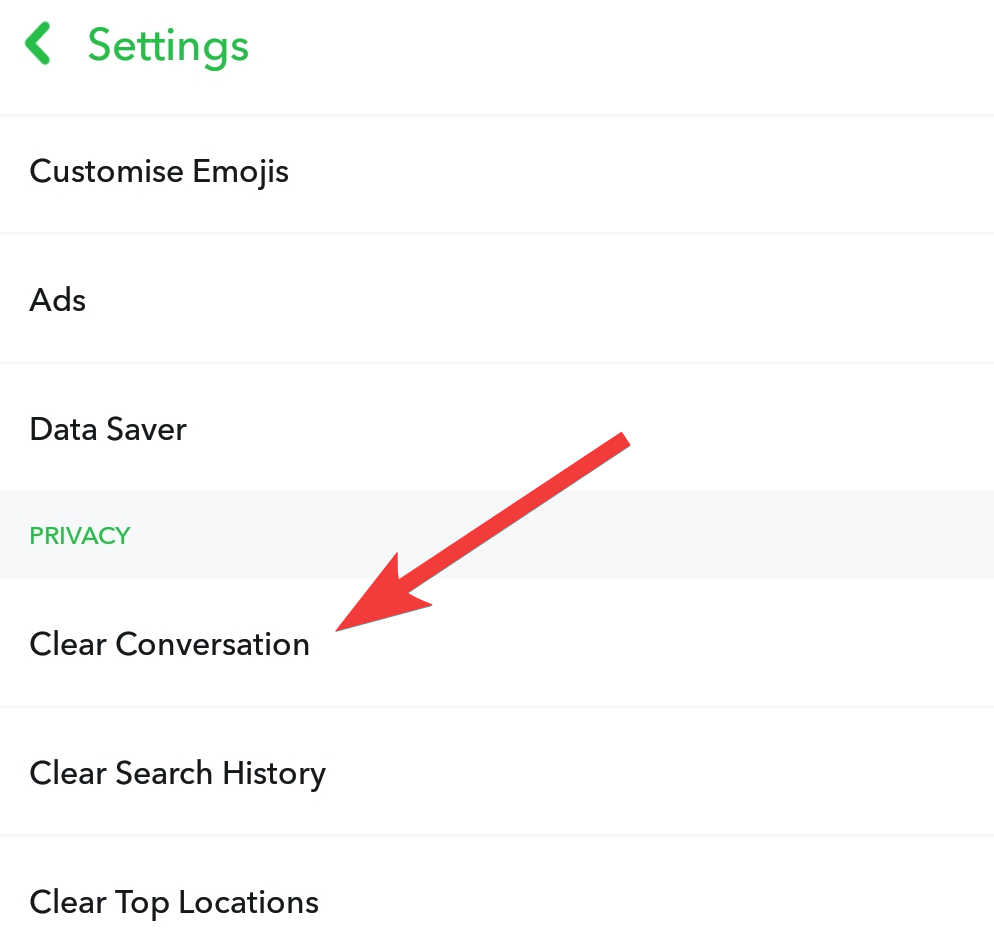
You will be redirected to a list of all the users you have had conversations with. Choose the cross mark ‘X’ present next to each user’s name if you want to clear all conversations with them.
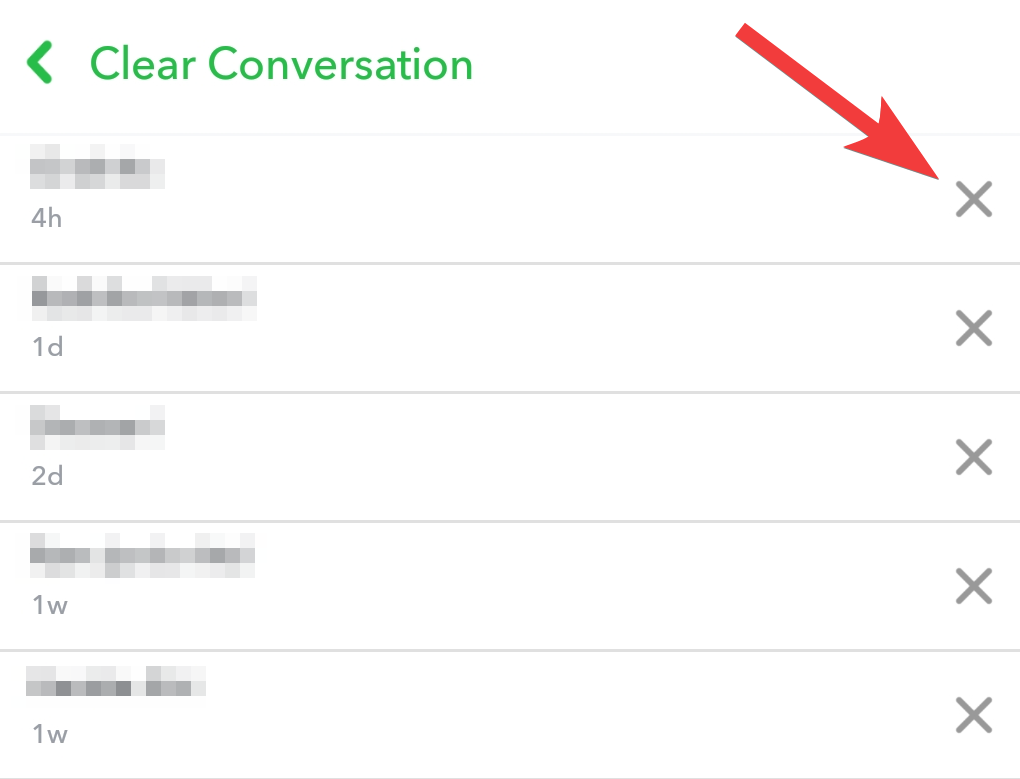
Select ‘Clear’ to confirm your choice in the next dialog box.
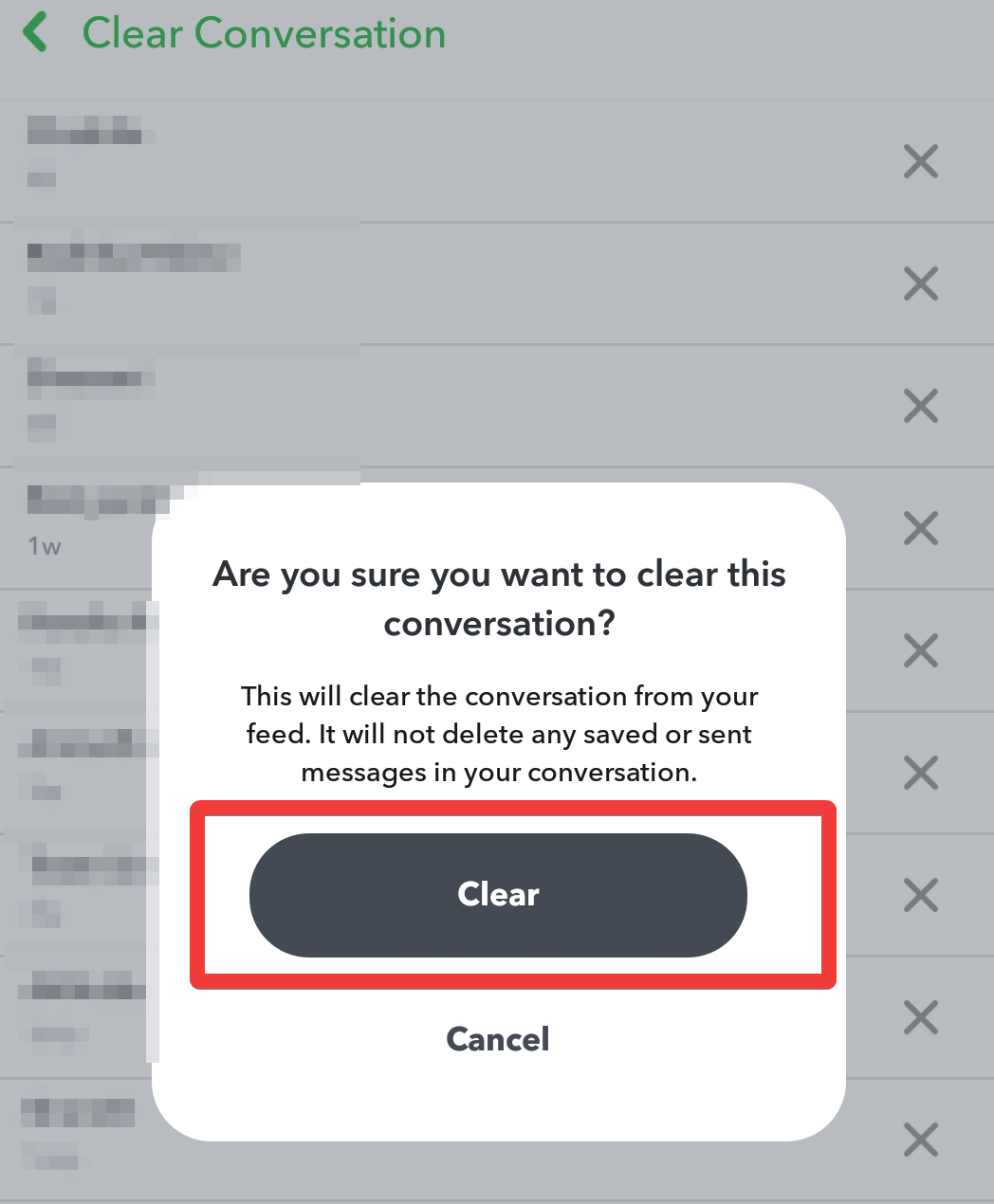
This should help you clear all the conversations on your Snapchat account.
What happens after you clear all Conversations?
Post clearing conversations, you will not be able to find your friend’s contact in the ‘Conversations’ section. All texts and snaps, except the ones that you have saved, will be cleared. You will have to search for whoever it is that you want to snap next using the search bar at the top.
Note: Save important messages or choose the ‘clear after view’ option in the private chat settings to prevent the loss of important data.
Will the opposite user be notified when you clear conversations?
Snapchat tends to inform users when a snap is screenshotted or a conversation is screenshotted. It also notifies the opposite user when their scoreboard and friendship status is screenshotted.
But Snapchat does not notify the opposite user when you clear conversations. It will display a ‘Chats are deleted by default’ message to the next contact that will get in touch with you. Also note, when you clear a conversation, the conversation will be cleared even for your contact as well.
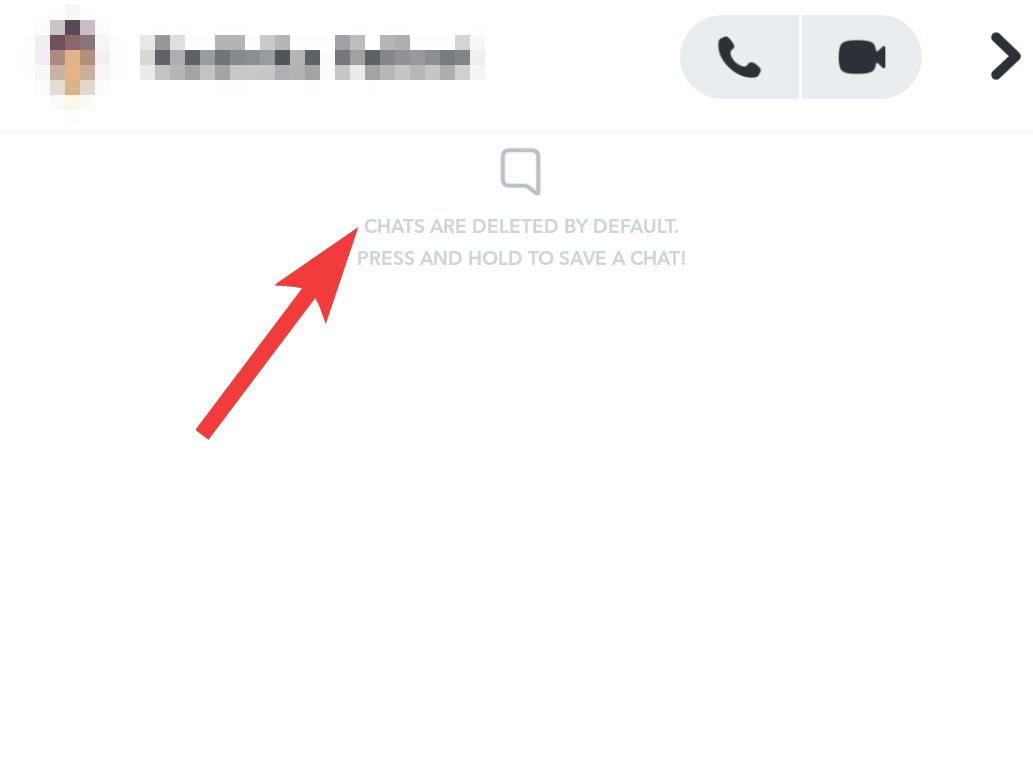
Can you retrieve lost conversations?
If you are an Android user, there might be a chance for you to retrieve lost or deleted Snapchat conversations. Although, it wouldn’t exactly please you to know, that this option isn’t directly available on Snapchat. When you delete Snapchat conversations, they are only removed from the app but not your folders.
If you want to recover them, download a file manager from your ‘Play Store’. If the conversations are still in your storage, they will be present under a ‘.nomedia’ extension. Rename this file folder and remove the ‘.nomedia’ extension from it. This will make the messages viewable again through other, respective apps.
Note: This method doesn’t always work, especially if you have security and junk file cleaning apps that clear out files that store redundant data. Also, it would help, if you were conscious about what you chose to clear. Saving chats is an easier option when compared to the above mentioned, complicated method.
Please feel free to share your inputs in the comment box below.

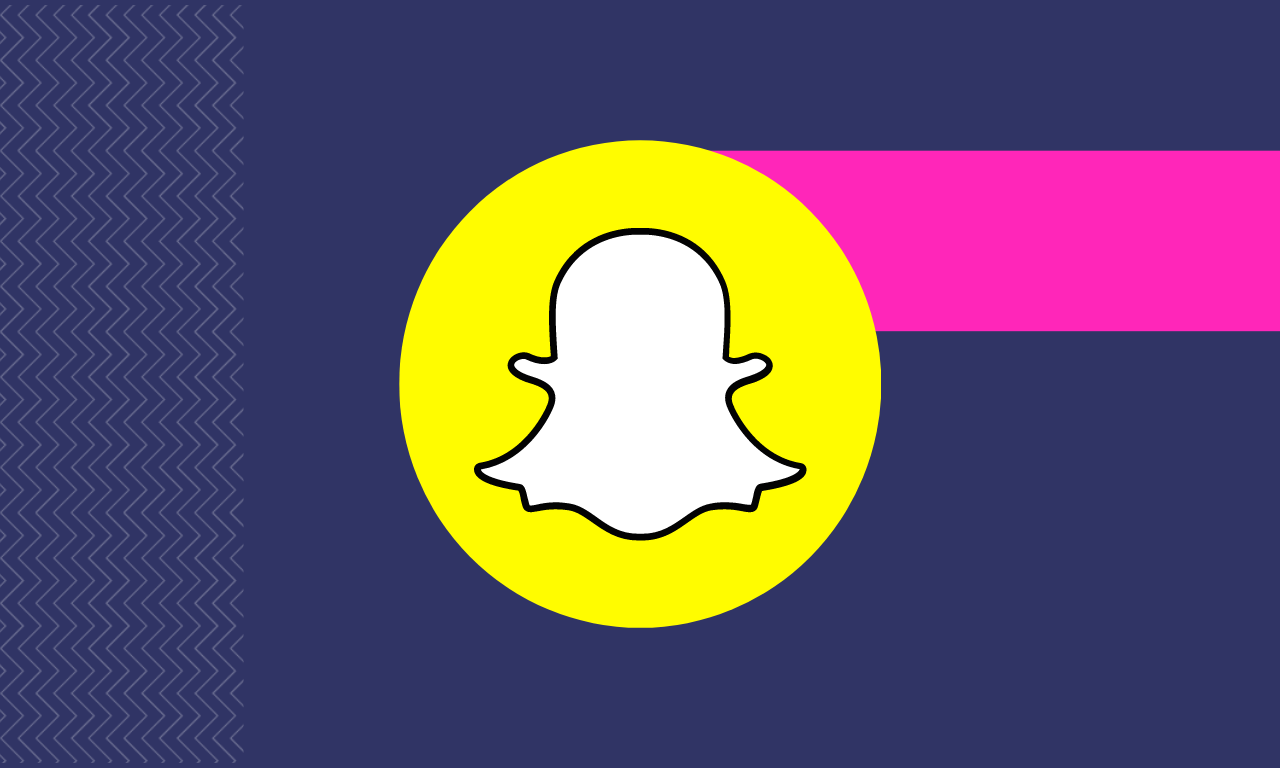



![Solution For Quiz - Where Did the Dragon Hall Deal a Major Blow to the Khitan Navy [Where Winds Meet]](/content/images/2026/01/1-15.png)







Discussion