Clubhouse recently launched the Backchannel feature which allows you to have a quick chat with the users of Clubhouse. Messages received from the people you follow will appear on the Chats tab whereas messages from the people whom you do not follow will appear on the Request tab. In this article, you will learn the steps to check message requests.
Related: How to send messages on Clubhouse
How to check message requests
Open the Clubhouse app and tap on the paper plane icon at the bottom right corner of your screen.
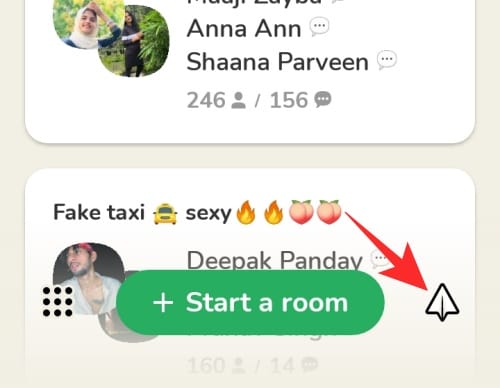
Tap on Requests at the top right to check for message requests.
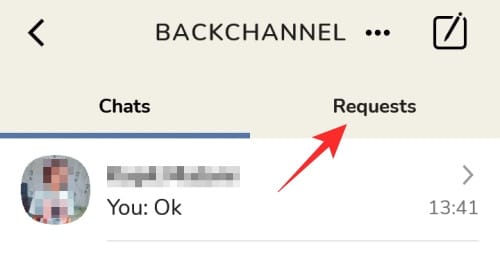
If you are having any message requests, a small portion of the content will show up on your screen along with the name of the sender. You can tap on it to view the content. But if you do not have any pending requests, the screen will show You’re all good! You don’t have any message requests.
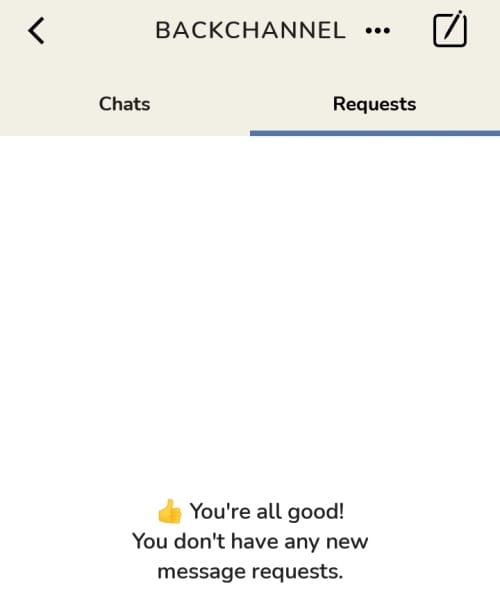
By following the steps mentioned above, you can easily check if you have got any message requests from other Clubhouse users who you do not follow.
If you are someone who is getting bogged down by numerous requests, then you may consider disabling the requests to live your life peacefully.

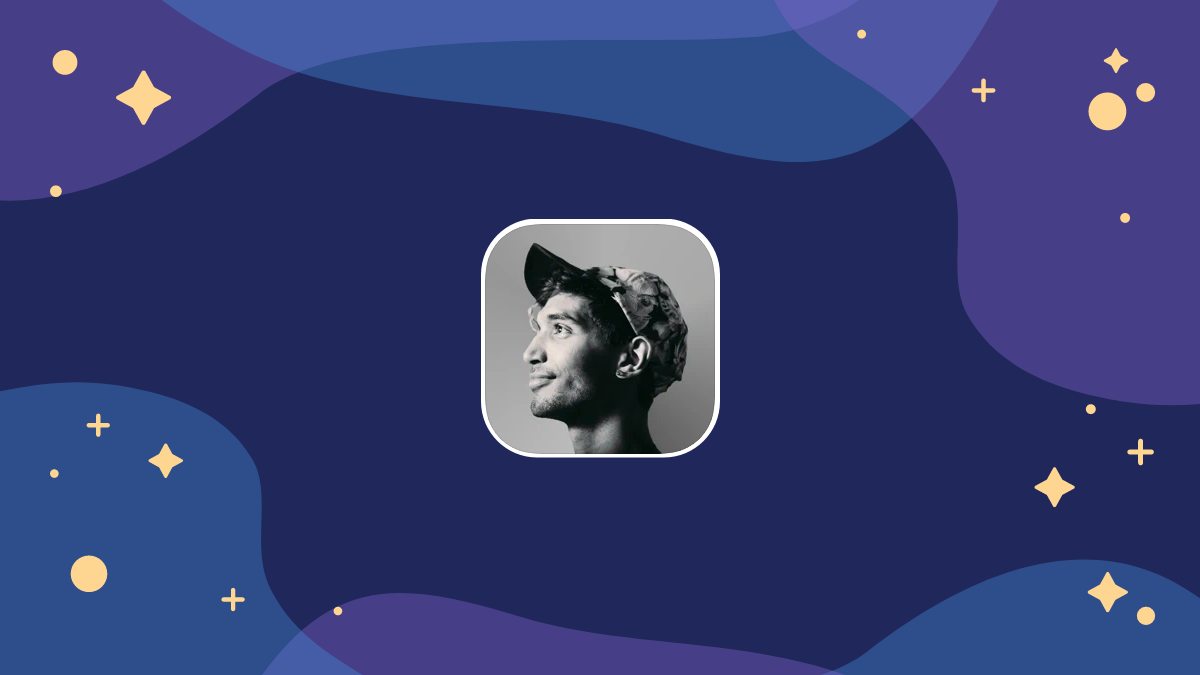











Discussion