Despite how far we’ve come in terms of how we’re learning and consuming knowledge, there was a time when applications like Quizlet didn’t exist. It’s a good thing for not just students, but also teachers, educators, and parents that flashcard apps like Quizlet are available at our disposal in a matter of few clicks/taps to enable us to acquire and sustain information in an extremely efficient manner.
Of course with apps like Quizlet being used officially by schools and institutions, it becomes important for one to establish their identity. It also does so happen that we tend to set up a silly username initially when we set up our account and find ourselves wanting to change it. So let’s take a look at how to change your username in Quizlet.
Related: How to Change Name on Zoom on PC and Phone
How to change your username in Quizlet
Quizlet is available as a website and as an app to ensure that it’s accessible on whatever device you want to use.
On PC
Go to the Quizlet website from the browser of your choice. On the top right side of the page, you will see an option to Log In. Click on it.
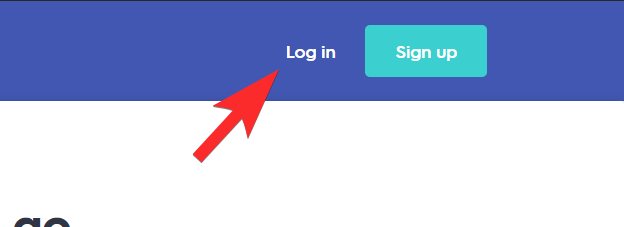
Here, you will be shown log-in options which include Google, Facebook, and Apple use whichever account you’ve already been using. There is also an option to log in with your username, go ahead with that one if you want to. If you are using the username option, then go ahead and click on Log In.
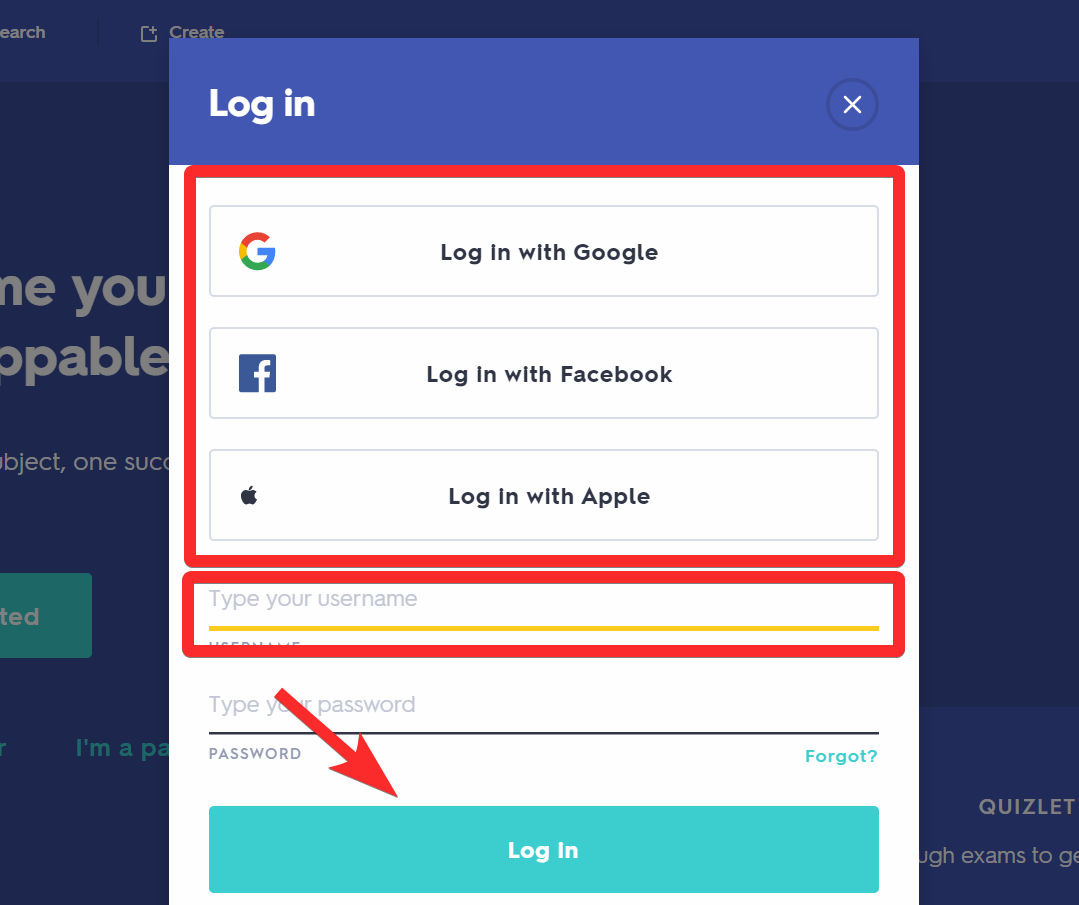
Once you’ve logged in, you will see the Settings option in the menu on the left side of the page. Click on it.
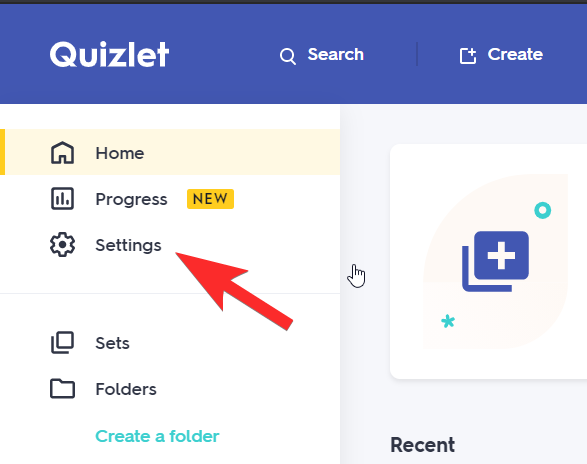
In the Settings page, scroll down till you arrive at the Change your username section. Depending on which account you’ve logged in with, you’ll see the corresponding account with a request to Authenticate with said account. In our case, we logged in with Google so we will authenticate it.
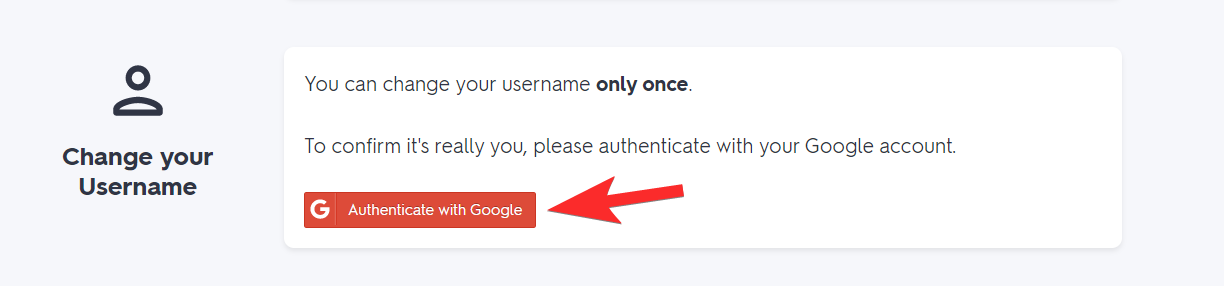
To authenticate, you will need to log in again with your Google account.
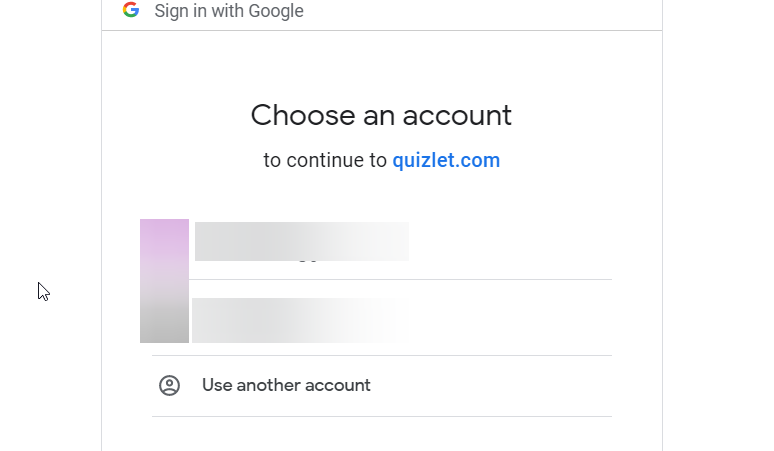
Once you’ve done this, you will find yourself in the Settings menu again. Scroll down to reach the Change your username section once more. Here, you will now see a textbox in which you need to type your new username, type your new name into the textbox.
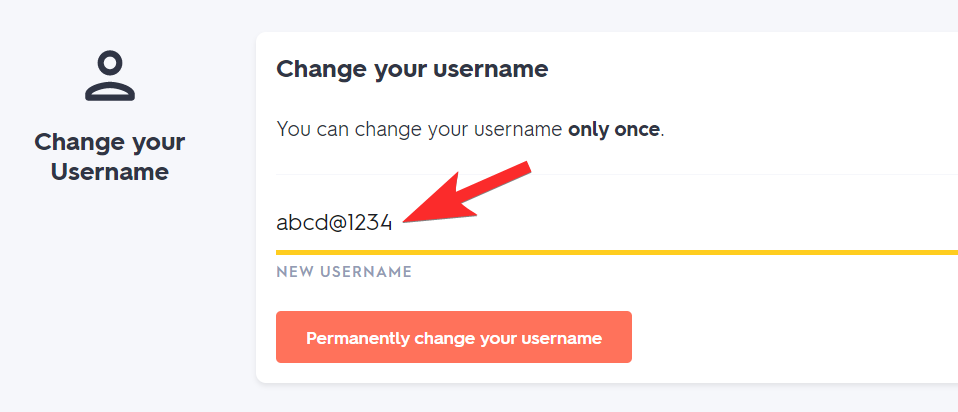
Once you’re done, click on Permanently change your username to implement your new name.
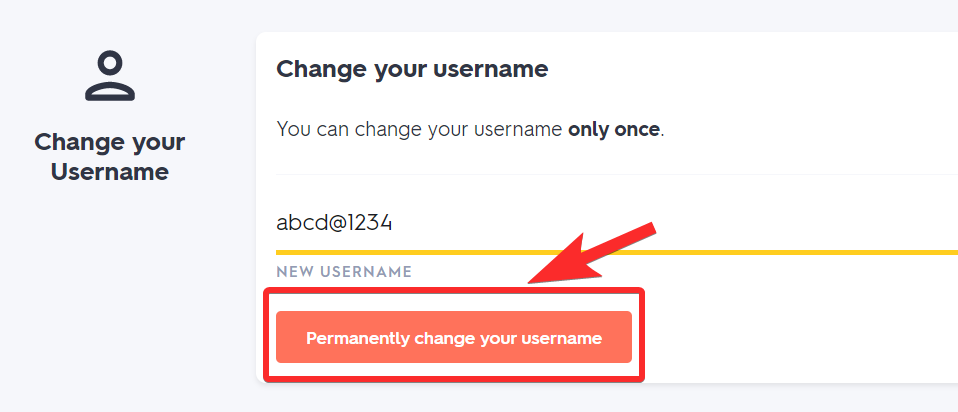
On Android and iPhone
Download the Quizlet app from the Play Store or App Store depending on which smartphone you’re using if you don’t have it already and then open the app. You will need to log in if you haven’t already.
Once in the app, you will have to log in. Again, you can use Google, Facebook, or Apple and select the account or simply type in your Quizlet id and password and then log in. In your profile, you will see a profile icon on the bottom right side.
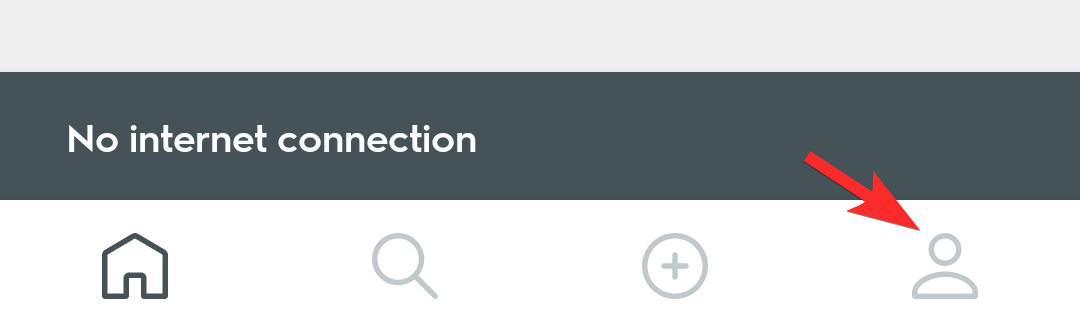
In the profile settings, you will see a tab that represents your username. Tap on it.
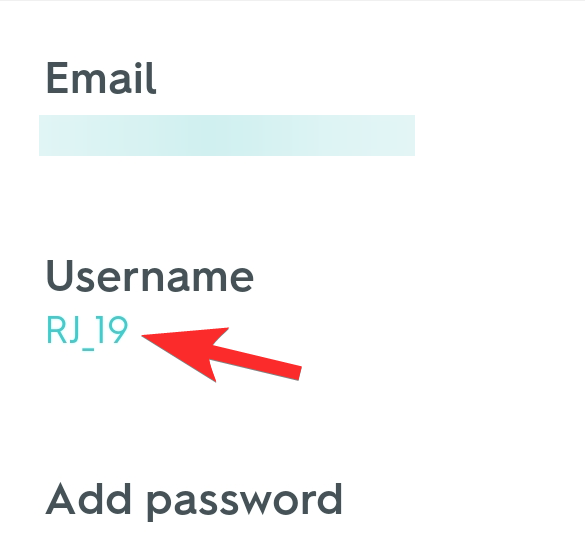
A new window will pop up to ask if you want to change your username, click on Continue.
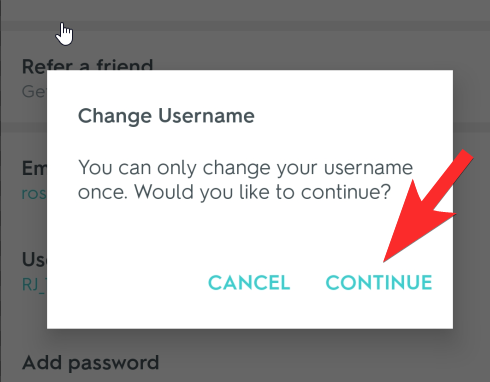
You will now be asked to log in again to verify.
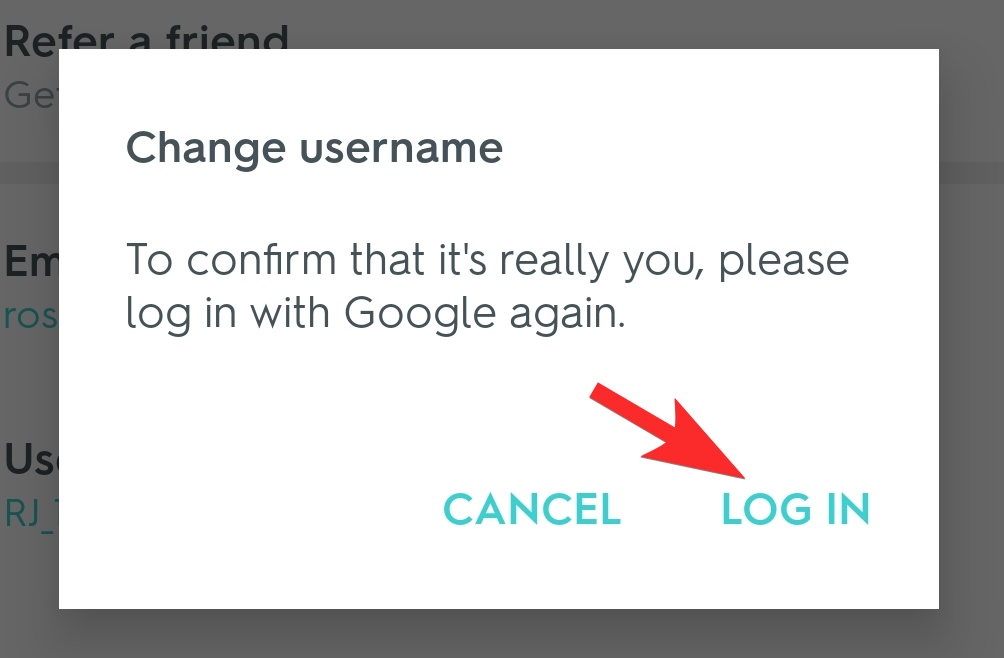
Once you’ve logged in again, you will be allowed to change your username. Once you’ve typed in your desired username in the textbox, tap on the tick mark icon to implement the change.
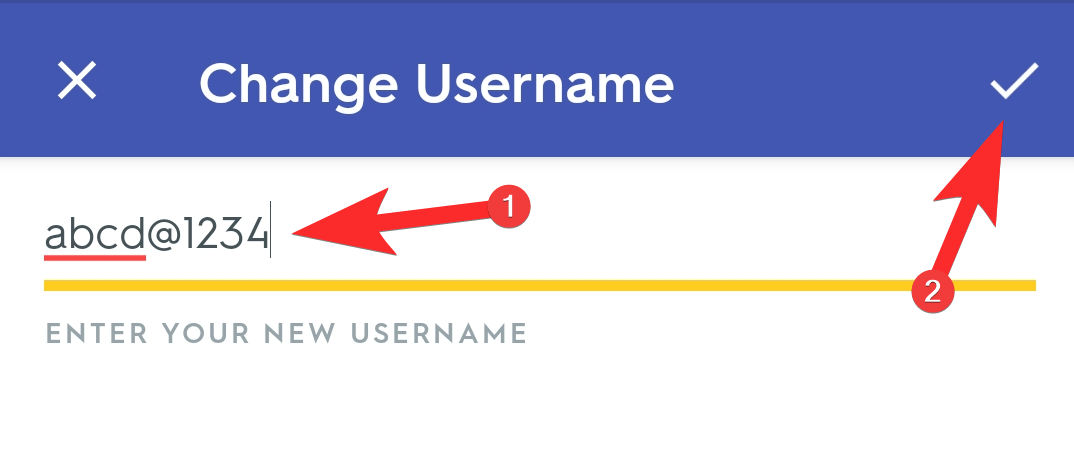
Great! You now know how to change your username on Quizlet.
Now, keep in mind that you can only change your username once. Quizlet has not specified why but it’s likely because repeatedly changing your username is inappropriate etiquette and might confuse your teachers or educators. Nevertheless, you will only have one opportunity to get this right, so proceed accordingly. Take care and stay safe!
RELATED:

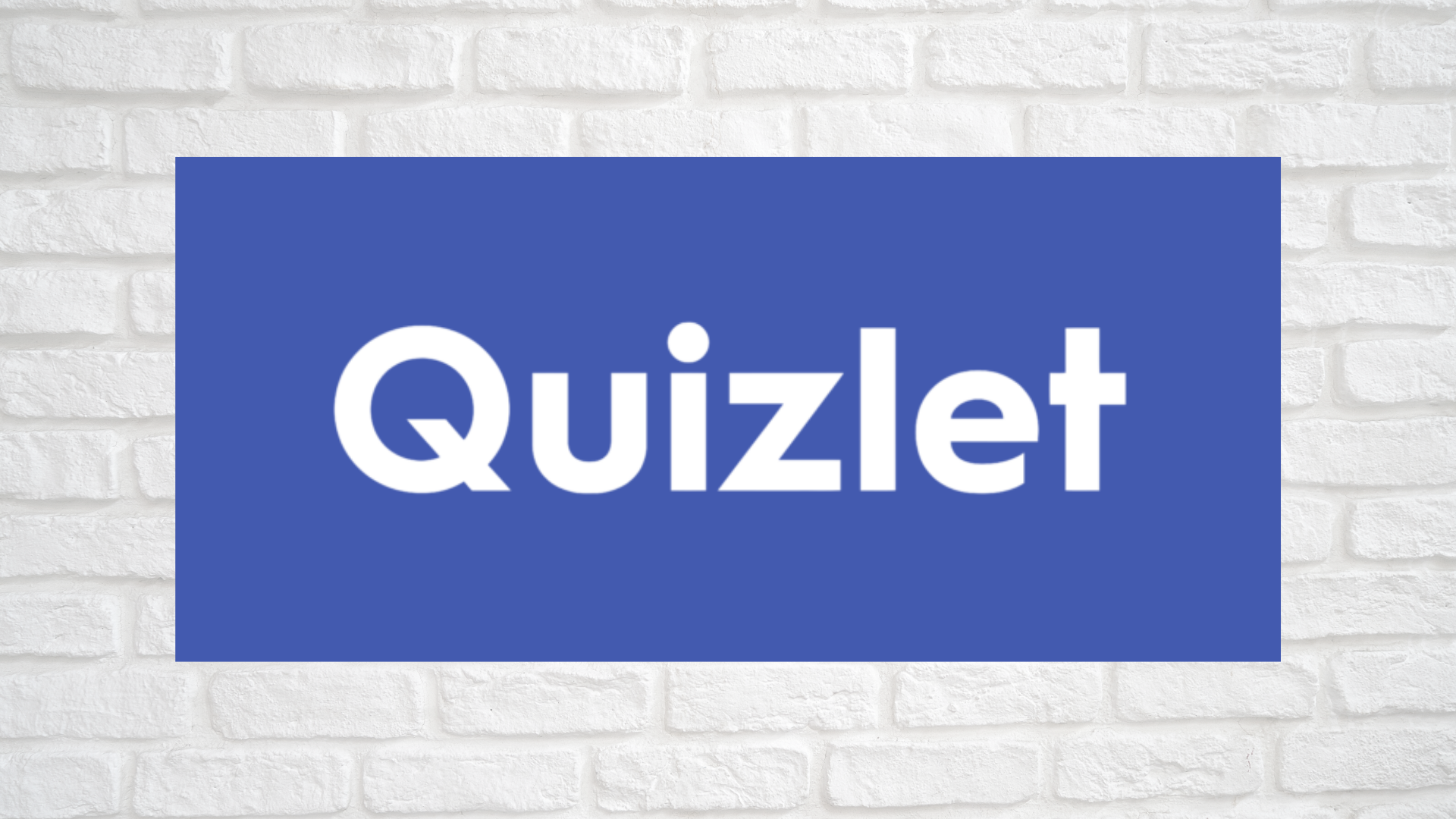











Discussion