Our modern-day lives have taken a drastic turn since the pandemic has started. With more and more people stuck at home, the number of users subscribing to streaming services has increased significantly. With so many subscriptions, you are bound to run out of shows and movies to watch sooner or later. And most of these services are notorious for charging you instantly as soon as your billing period comes to an end.
Netflix would be one such service and if you are looking to cancel Netflix on your iOS device, then we have the perfect guide for you. Let’s get started.
Related: How to watch movies together online on Netflix, Hulu, Plex, HBO, and more
Cancel Netflix on iPhone
Well, the Netflix app for iOS does not allow you to cancel or change your subscription. However, you can use the Netflix website to make these changes. Netflix supports mobile devices through its website, so you can easily access it using Safari on your iOS device. Let’s take a quick look at the procedure.
Required
- Your Netflix Account credentials
Guide
Open a browser app like Safari or Chrome on your iPhone and then visit netflix.com. Tap on ‘Sign in’ in the top right corner.
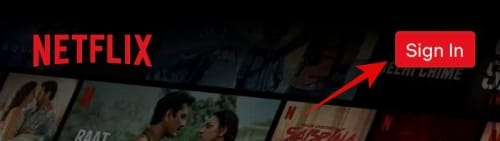
Now log in to your Netflix account with your credentials.
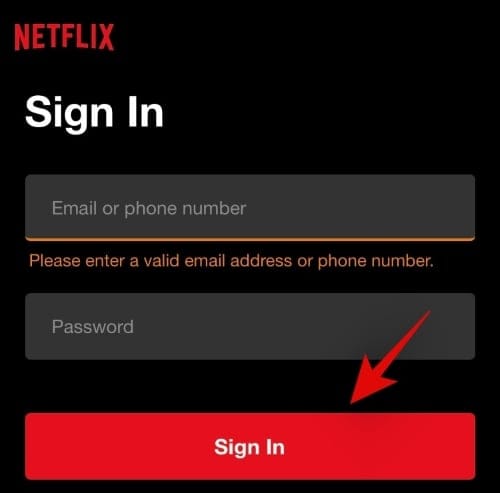
Once you are logged in, tap on the ‘Menu’ icon in the top left corner of your screen.
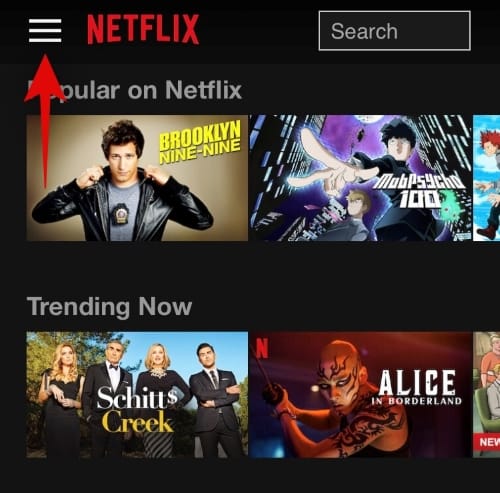
Tap on ‘Account’ to access your subscription settings.
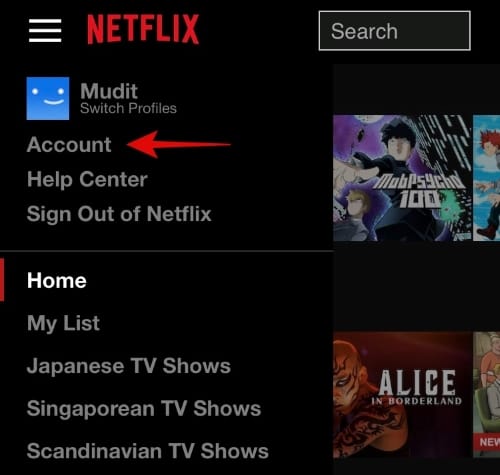
Scroll down and tap on ‘Cancel Membership’.
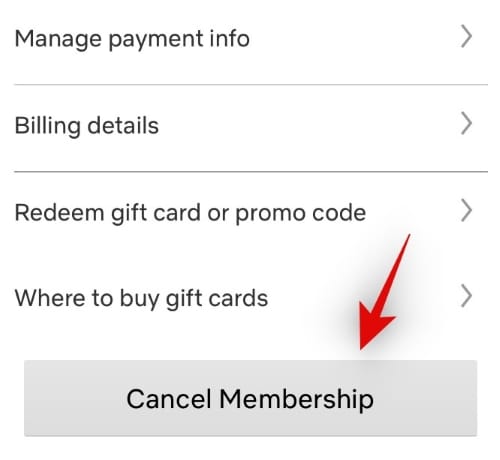
Netflix will now notify you that you will still be able to view content until your current billing period comes to an end. Confirm your cancellation by tapping on ‘Finish Cancellation’.
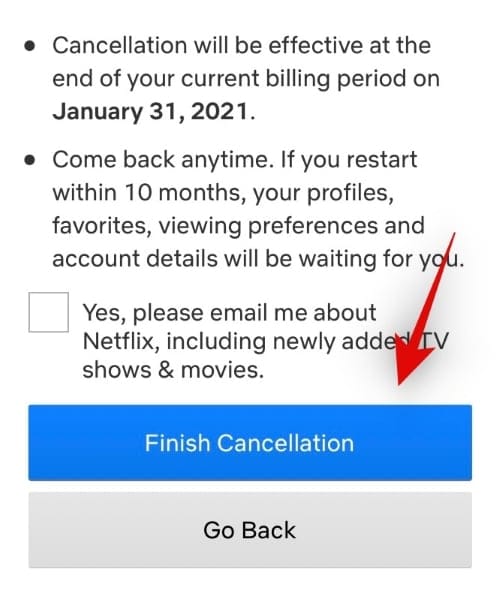
And that’s it! Your Netflix subscription should now be canceled. The changes will take place immediately and should reflect in the Netflix app a few moments after the membership has been canceled.
Netflix won’t let me log in
If you are facing issues accessing the mobile website for Netflix then you can use the desktop site instead. You could be facing issues with the mobile site due to compatibility issues if you are using a different mobile browser or an older version of iOS.
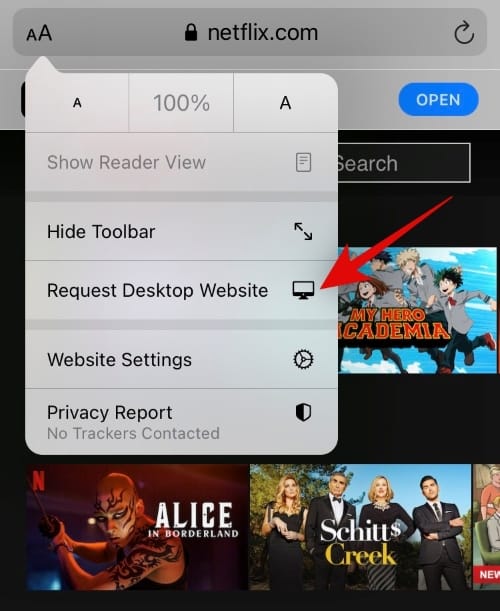
To switch to the desktop version of Netflix, simply visit Netflix.com in Safari and tap on the ‘reader mode’ icon in the top left corner of your screen. Select ‘Request Desktop Website’ and the page should automatically reload and present you with the desktop version. You can then use the guide above to cancel your membership with Netflix.
In case you still face issues, then we recommend using a different browser on your iOS device. Ultimately if the issue still persists, you might have to use a desktop system to cancel your membership.
I hope you were able to easily cancel your Netflix membership on your iOS device using the guide above. If you face any issues or have any more questions for us, feel free to reach out using the comments section below.
RELATED

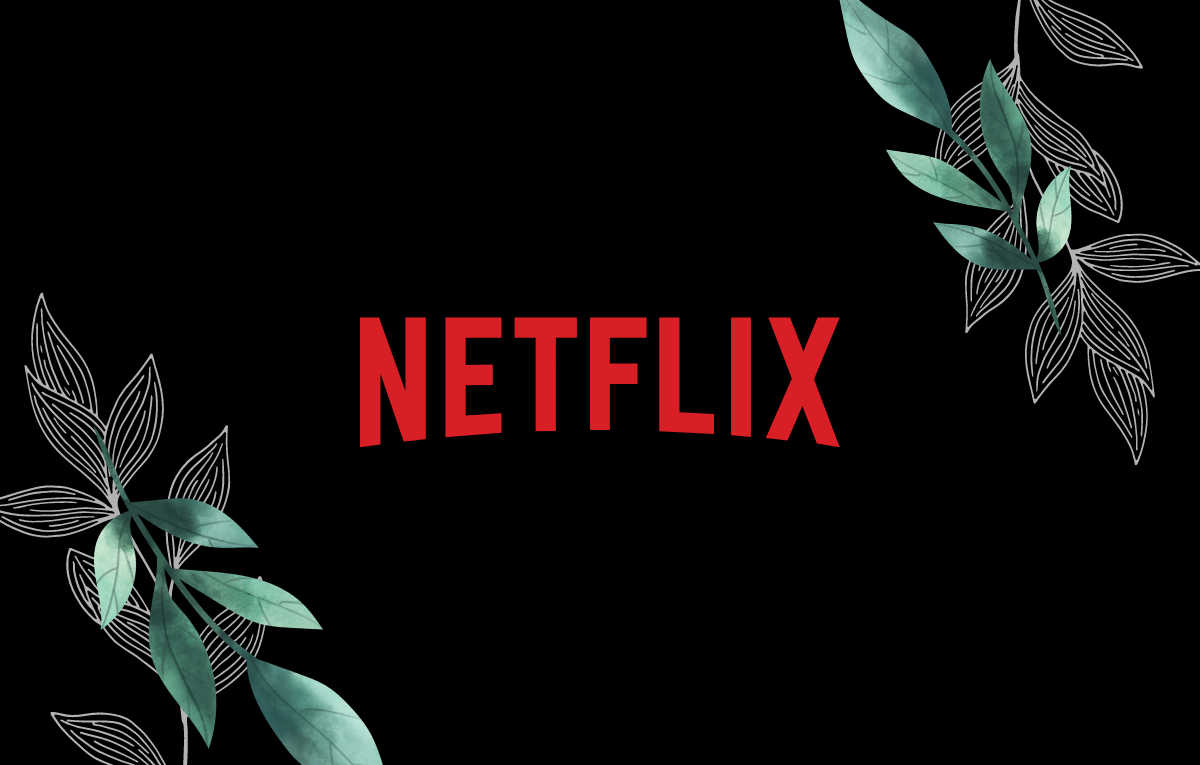











Discussion