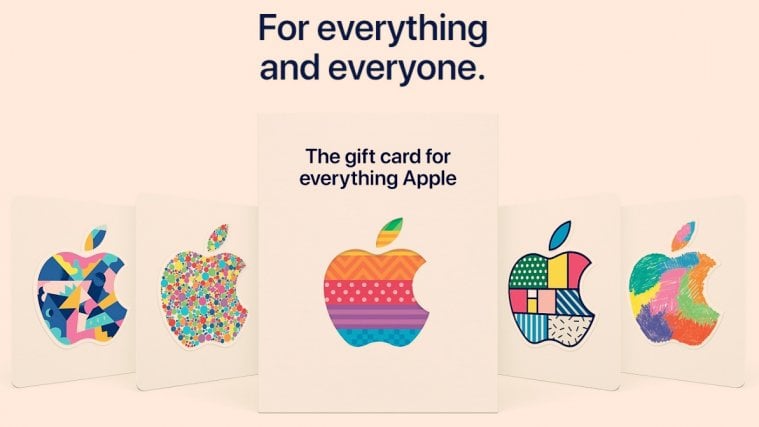The holiday season is right around the corner and it is the perfect time to exchange gifts with your loved ones. However, in this digital age where everyone seems to have their own likings, it can be difficult to find the perfect gift for everyone.
And hence, we have gift cards that allow your loved ones to purchase whatever they like! But how do you purchase Apple gift cards that work for any Apple hardware? Let’s find out!
Related: How to Check Balance on an Apple Gift Card
Types of Apple gift cards
Apple offers Gift Cards for both digital and physical purchases. Physical Gift Cards as well as digital ones, come with a redeemable code that can be redeemed to add balance to your Apple ID. This balance can then be used to make virtually any transaction in the Apple eco-system, be it digital or hardware related.
Where to buy Apple gift cards
Apple Gift Cards are available through most major retailers and Apple themselves. We will be taking the top two options for global users and users residing in the USA that can be used to purchase Apple Gift Cards.
Apple.com
Another option offered to most global users is a gift card purchase directly from Apple. If you are purchasing the gift card for personal use then you have the option to automatically add the balance to your Apple ID. Additionally, Apple also offers you the ability to buy and send Gift Cards as virtual gifts to other users, provided you have access to their Apple ID.
How to buy?
Open the link above in a desktop/mobile browser and select how you would like to receive your Apple Gift Card.
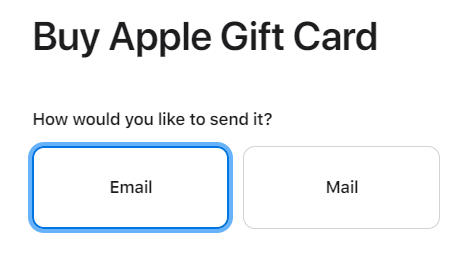
- Mail: This option will send a physical card through your local postal mail.
- Email: This option will send a redeemable Gift Card code to your desired email address. Email is quicker than postal mail and is the ideal option for users looking for immediate purchase.
Now simply select a design choice for your Apple Gift Card based on your preferences.
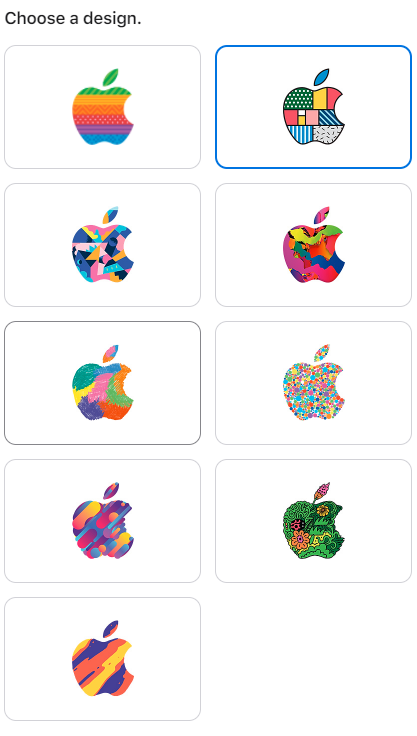
Once you’ve selected the design, proceed to select the amount on your next step.
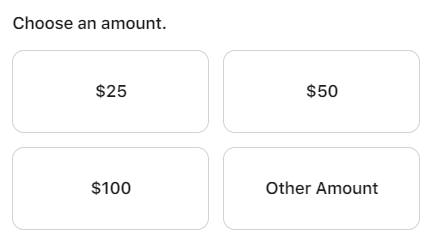
Now enter the recipient’s as well as your details in the section below. If you are purchasing the card for yourself, then simply enter your details in both sections.
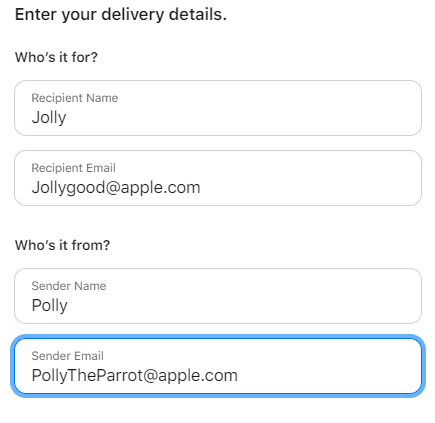
Apple will now provide you the option to add a custom message to your Gift Card. This is ideal in case you are looking to gift this purchase to a loved one.
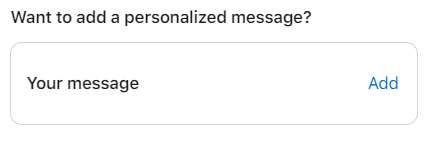
Once you’ve made all your choices, click on ‘Add to bag’ at the bottom of your screen.
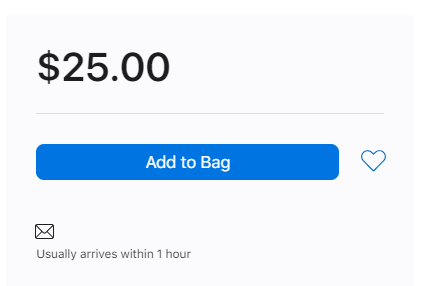
You will now be shown your shopping bag with a list of all the items currently added to it. Add or remove items based on your preferences in this final step and click on ‘Check Out’ when you are done.
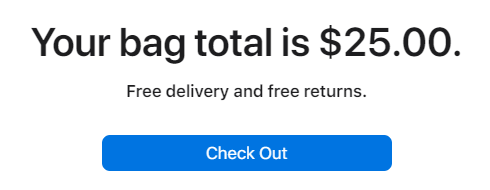
Apple will now ask you to sign in or check out as a guest. If you have an Apple ID we recommend signing in as it will help fill in your payment details easily. Let’s take a look at the checkout procedure for each of these options.
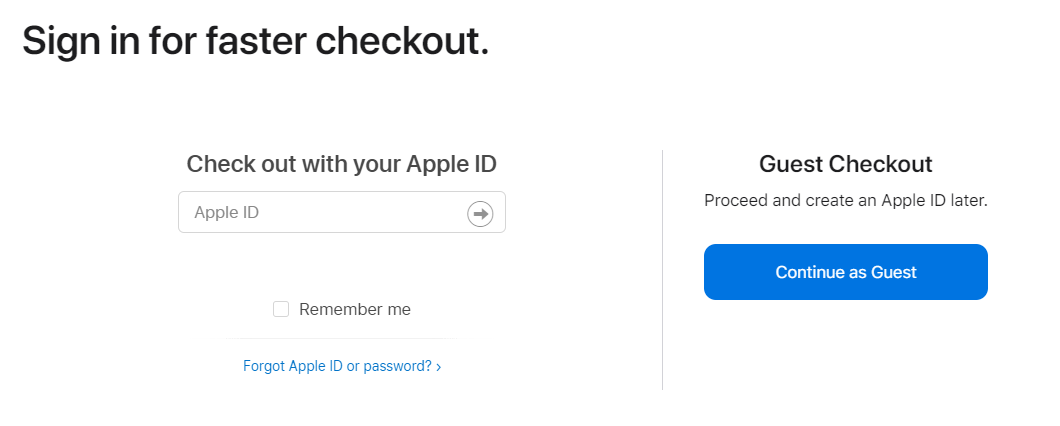
Checkout using your Apple ID
Sign in to your Apple ID using the option on your left. Start by entering your email address.
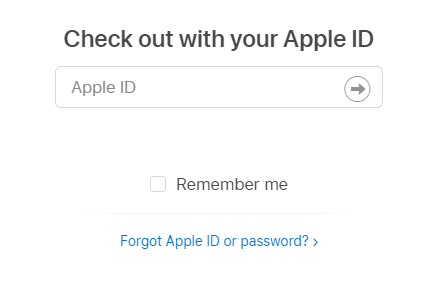
Enter your password on the next step.
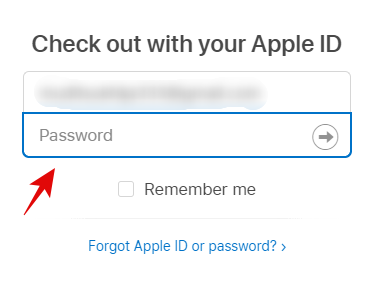
You will now be shown a privacy disclaimer by Apple. Click on ‘Continue’ at the bottom to proceed to the next step.
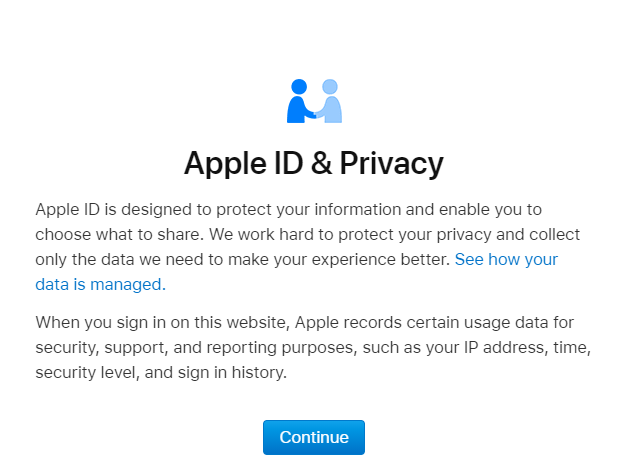
Choose whether you wish to trust the current browser with your Apple ID credentials on the next step.
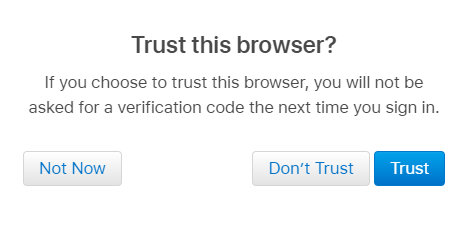
You will now be shown all the payment options available for your current purchase. Choose the one that best fits your needs.
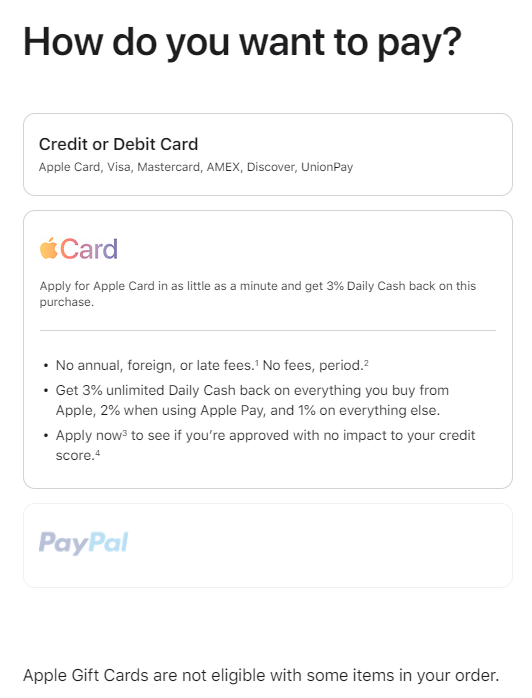
Now enter the necessary details required for your purchase.
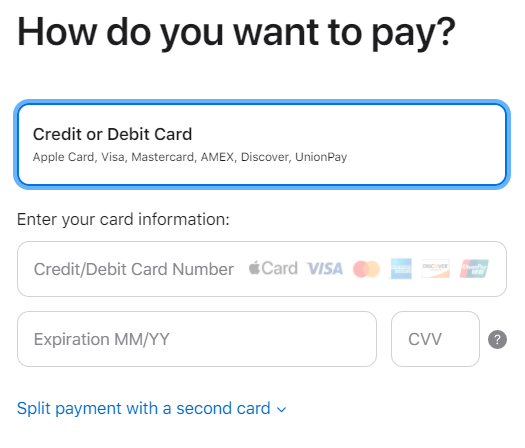
Click on ‘Continue to Review’ at the bottom. 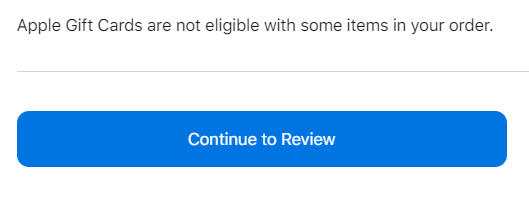
And that’s it! Confirm your payment on the next step and provide any two-factor authentication code required by your payment method. Once completed, the Gift Card will show up in the desired email address within an hour from purchase. If you selected ‘Mail’ as your delivery option then the wait time depends on the delivery location and your order’s queue status.
Checkout as a Guest
If you wish to check out as a Guest then click on ‘Continue as Guest’.
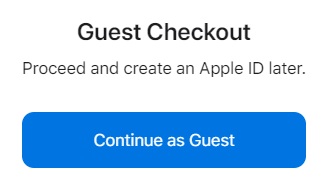
Now select the payment method you wish to use with your current purchase.
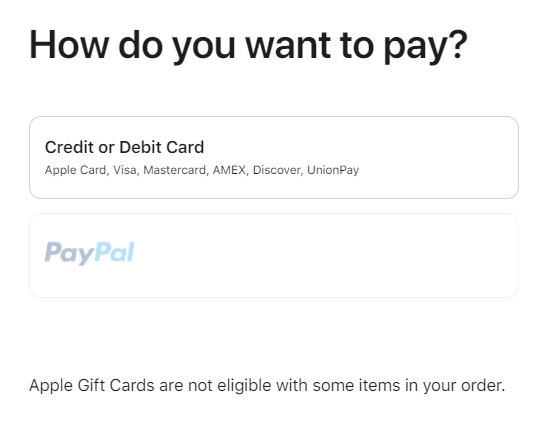
Enter your desired payment details on the next step.
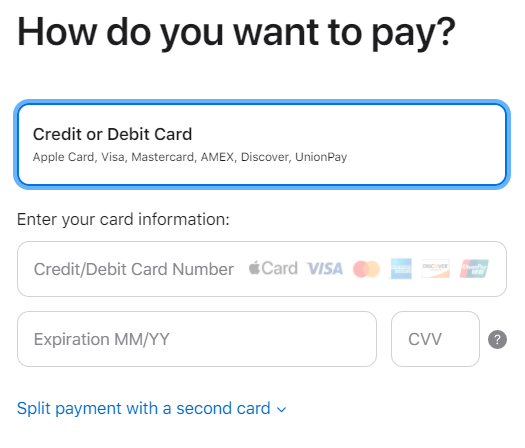
Note: It seems that Apple does not accept Paypal for Gift Card purchases be it through mail or email.
Once entered, click on ‘Continue to Review’ at the bottom of your screen.
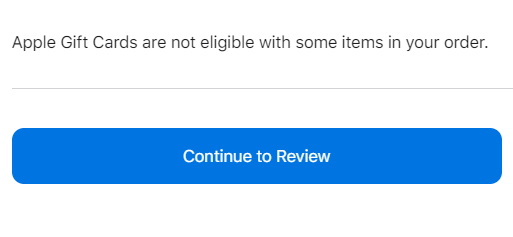
Validate your purchase by verifying your credentials at the next step. This is also when you will be required to give any two-factor authentication codes if they are set up on your payment method. Once complete, the Gift Card should show up in the assigned email ID within an hour of your purchase. In case you chose ‘Mail’ as your delivery option, the delivery time depends on the recipient’s location as well as your position in the delivery queue. Ideally, your Gift Card should be delivered within a few days.
App Store
In case you haven’t noticed, the App Store also allows you to purchase gift cards for your friends and family. Simply head to the App Store and tap on your profile picture in the top right corner. You should now see an option called ‘Send Gift Card by Email’. You can use this option to easily purchase and send Apple gift cards to virtually anyone in the world.
How to buy
Things you will need
- An iOS, iPadOS, or Mac device with your Apple ID signed in
- A Digital payment method
Procedure
Open the App Store on your device and click on your profile icon in the top right corner of your screen.
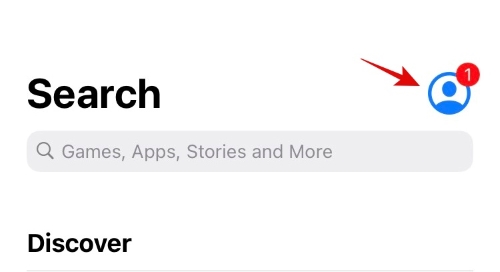
Now scroll down and tap on ‘Send Gift Card via Email’.
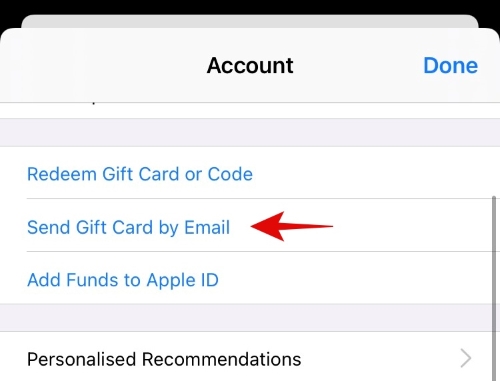
Enter the following details in their respective sections:
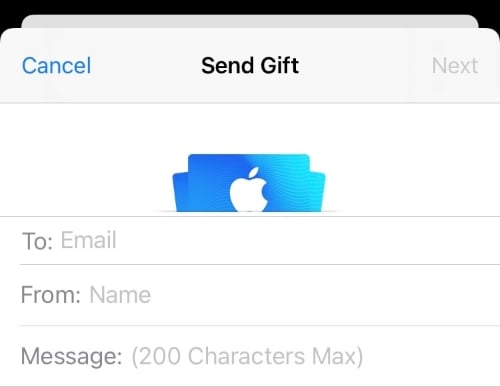
- To: Enter the recipient’s email address here.
- From: Enter your name here.
Note: These can be the same in case you are buying a Gift Card for personal use.
- Message: Enter a personalized message for the recipient (Optional)
Once you’ve entered all the details, choose your desired amount for the Gift Card on the next step. The currency used in this section will be determined by your current region in your Apple ID.
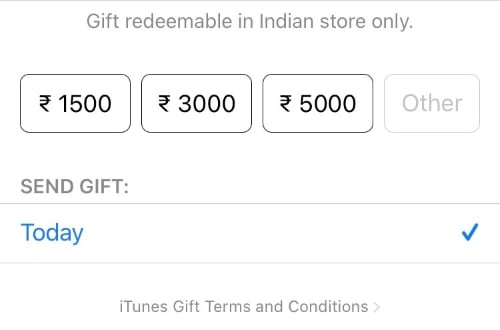
Tap on ‘Next’ in the top right corner, once you’ve entered all your details.
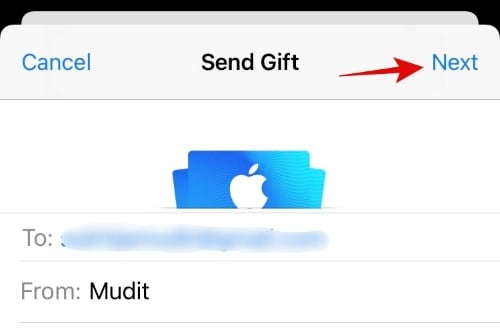
Now choose the design that will be used in the email. Apple has tons of options, so take your time and select the one that best fits your needs. Tap on ‘Next’ in the top right corner to proceed to the next step.
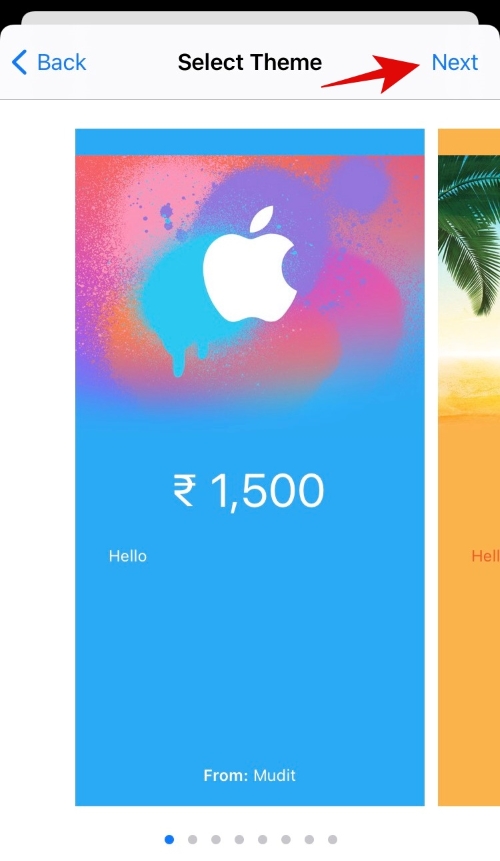
Finally, tap ‘Buy’ in the top right corner.
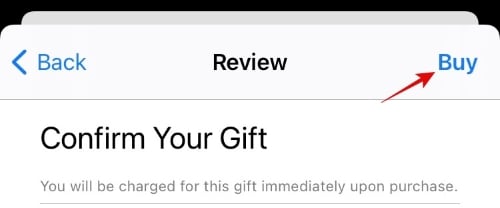
Validate your purchase depending on your security restrictions for the current payment method and Apple ID. This could be a simple fingerprint scan or a two-factor authentication code depending on your payment settings. Once complete, you will receive a confirmation and the recipient should be able to receive the Gift Card within an hour of your purchase.
Best Buy
If you are currently in the U.S then your best bet would be to try some of the major retail chains like Best Buy. Although you can opt for Amazon or Apple’s official website, Best Buy usually has great deals on Gift Cards during the holiday season. Best Buy is also the ideal option for loyal best buy customers that can use their membership to their advantage when purchasing an Apple Gift Card.
Tip: Best Buy has a promotional event going on for Apple Cards that gives you free access to Apple Music for 4 months. This is valid for new Apple Music users only.
How to buy
Open Best Buy using the link above and you should see a list of currently available Apple Gift Cards with the retailer. Choose the one that best fits your needs.
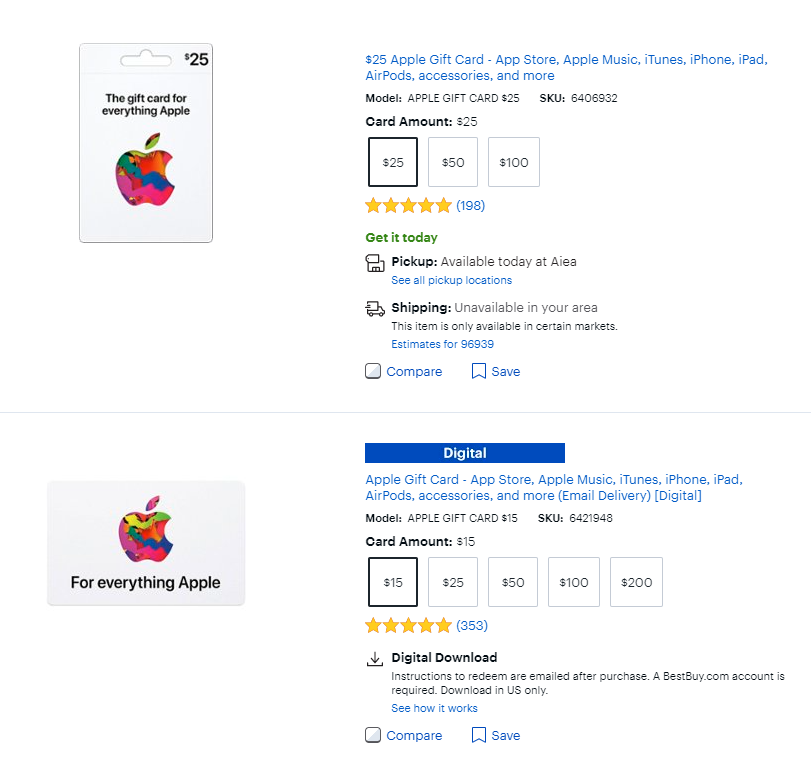
Note: In this time of the pandemic and subsequent holidays, we recommend using the digital purchase option.
Next, choose the amount of your Gift Card under the listing.
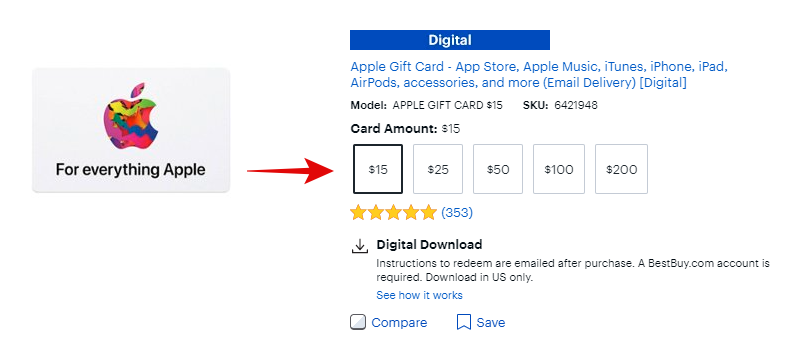
Click on ‘Add to cart’ once you are done.
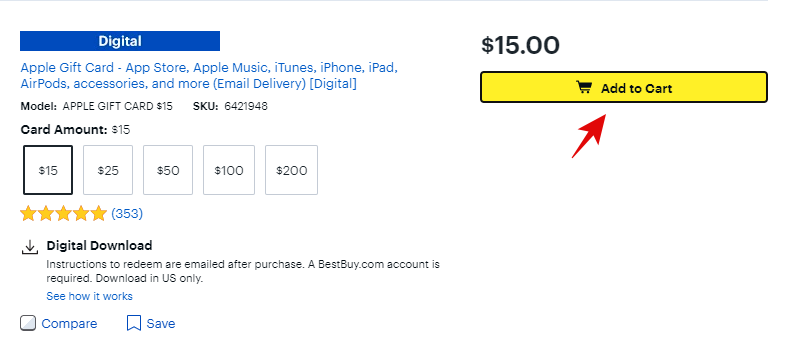
Best Buy will now show you a preview of your current card. Click on ‘Go to Cart’ to proceed to the next step.

Now click on ‘Checkout’ in the right sidebar on your screen.
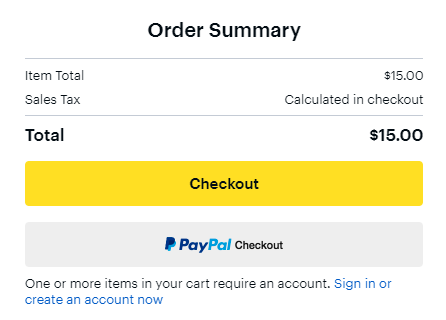
Sign in to your Best Buy account if you already have one, alternatively, you can also sign up for one on this screen. You will, unfortunately, need a Best Buy account to buy digital items such as the Apple Gift Card. However, you can checkout as a Guest in case you are looking to get the physical Apple Gift Card in the mail. Either way, log in with a Best Buy account to proceed with your purchase.
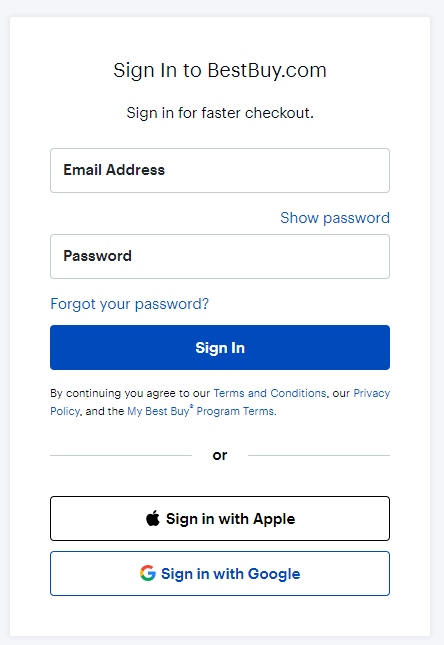
Once signed in, select your payment option.
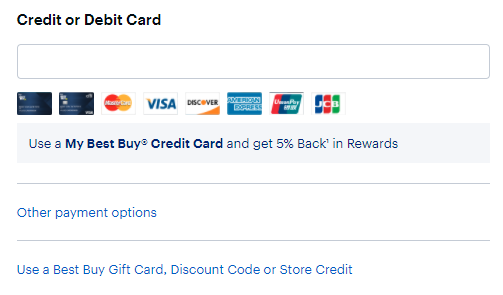
Following this, enter your Billing address in the section.
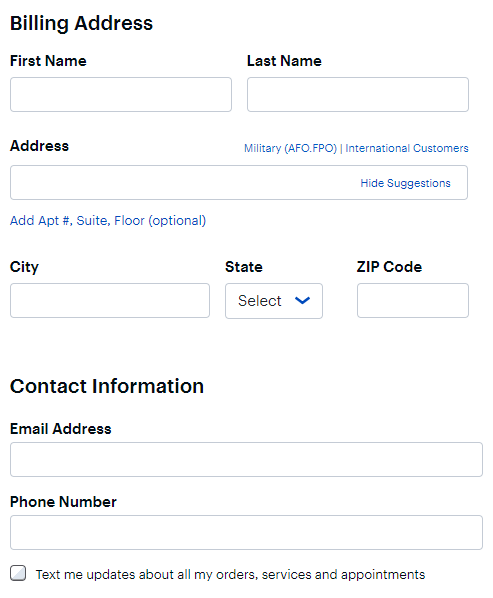
Finally, click on ‘Place your order’ at the bottom of your screen.
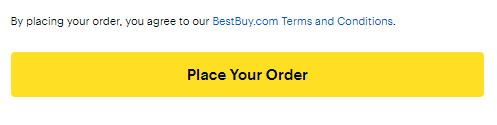
And that’s it! Now simply verify your purchase depending on your security restrictions in place and the order should be automatically placed. If you made a digital purchase, then the gift card should show up in the recipient’s email address within one hour of your purchase. If you purchased a physical Gift Card then delivery time depends on your shipping method and Best Buy.
Amazon
Amazon’s Global store offers Apple Gift Cards at attractive prices and same-day delivery in your inbox. They have a wide range of prices to select from and most purchases can be made in your native currency regardless of the value of the gift card. Additionally, you also get the benefit of purchasing the Gift Cards in your own currency if Apple officially supports Gift Cards in your region.
How to buy?
Things you will need
- An Amazon account
Procedure
Open the Amazon link above and find the Gift Card that best suits your needs. Click on the card to open the listing.
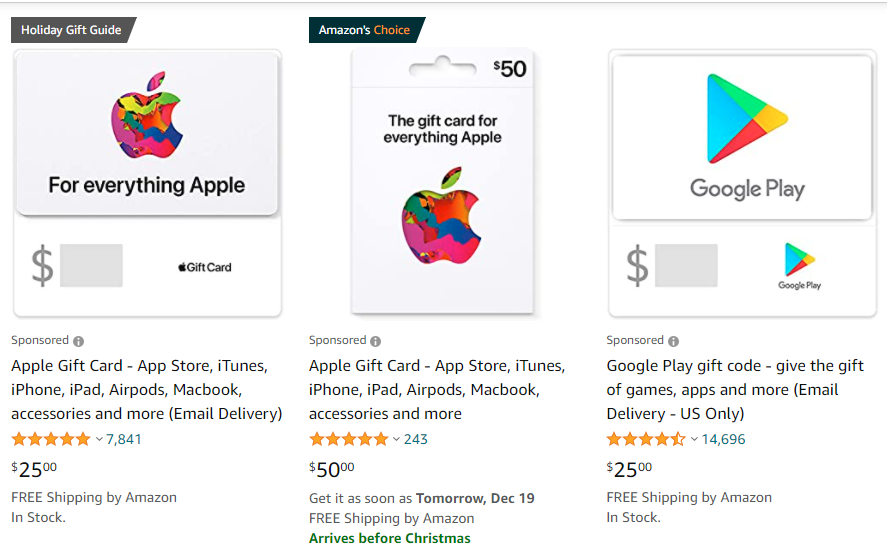
Now Select your card design and details. If you are making a digital purchase then you will need to enter the recipient’s email address on this step.
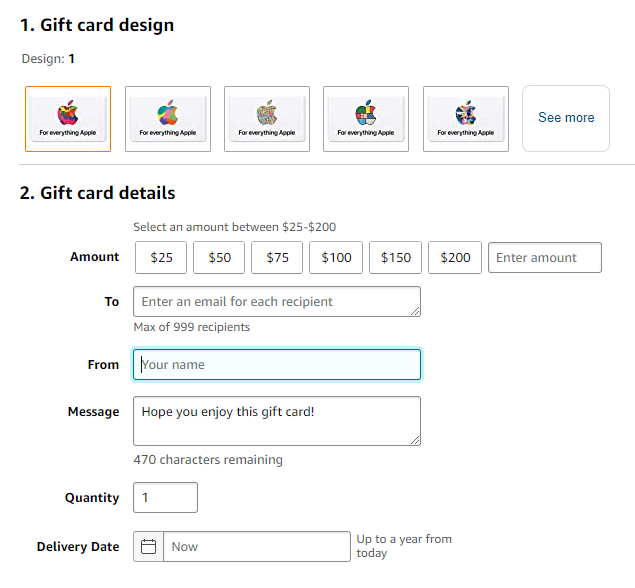
You can also select the desired delivery date on Amazon. This is only available for the digital version of Apple Gift Cards and it allows you to pre-plan birthday or holiday gifts and have them delivered at the perfect time.

Once you are done, click on ‘Buy Now’ in the right sidebar.
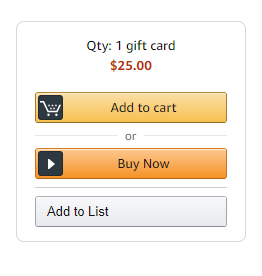
Now sign in to your Amazon account with your credentials.
Choose your desired payment option at the top.
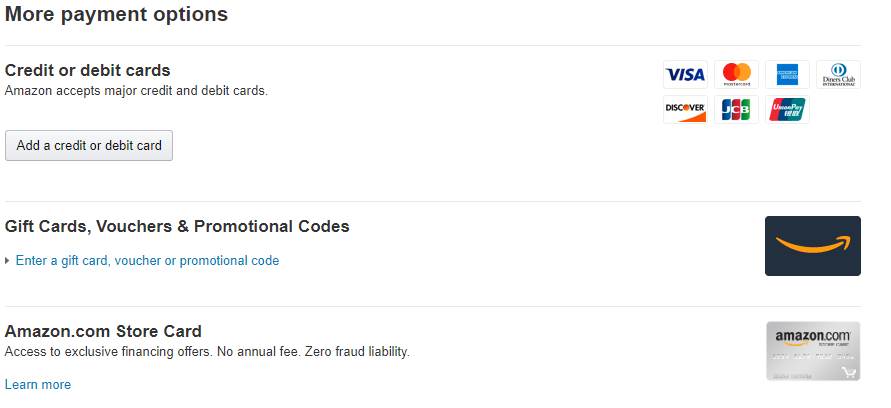
Click on ‘Continue’ in the sidebar to proceed to the next step.
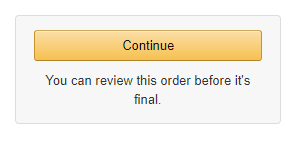
Now review your order detail one last time. If everything seems okay, click on ‘Place Order’ and your order will be automatically placed.
Note: You might be required to enter a Pin/OTP depending on the security restrictions in place on your payment methods.
Target
Another major retailer that usually helps save a few bucks when purchasing gift cards is Target. Target has a wide variety of Apple Gift Cards that can be delivered digitally to your inbox or physically to an address in the states. You can use the physical delivery option to send gift cards to your loved ones directly from the comfort of your home during this holiday season. This will ensure that you can exchange gifts easily without having to put each other’s lives at risk in this time of the pandemic.
How to buy?
Note: It seems that Target currently only offers Digital versions of Apple Gift Cards and no in-mail physical Gift Card delivery.
Visit the link above and click on ‘Choose Options’ below the Apple Gift Card Listing in the search results.
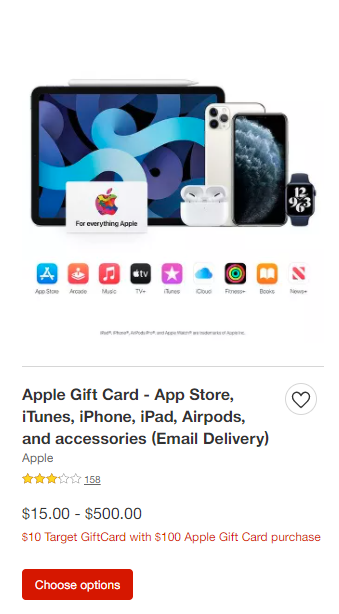
Choose your Gift Card price and quantity on the next step.

Click on ‘Add to cart’ once you are done.
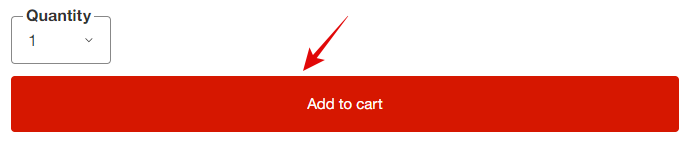
Now click on ‘View Cardt & Checkout’.
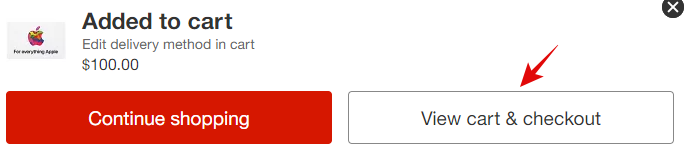
Review the items in your cart and once you are happy with your choice, click on ‘I’m ready to check out’ in the right sidebar.
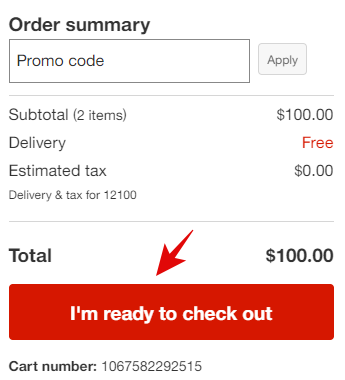
You will now be asked to sign in with your Target account. If you do not already possess one, you can create a new one on this screen.
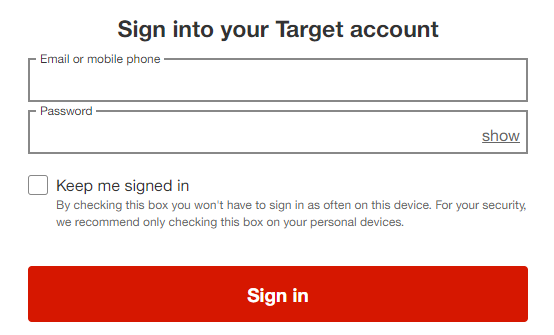
Once you have logged in, simply select your desired payment option and complete the payment to place your order. The Gift Card should then show up in the recipient’s inbox within an hour of your confirmed purchase.
How to redeem your Apple gift card
Follow the procedure below to redeem your Apple Gift Card on your Apple ID.
Requirements:
- An iOS, iPadOS device, or Mac with your Apple ID logged in
Step-by-step guide:
On iPhone and iPad
Open the App Store and tap on your profile in the top right corner.¨
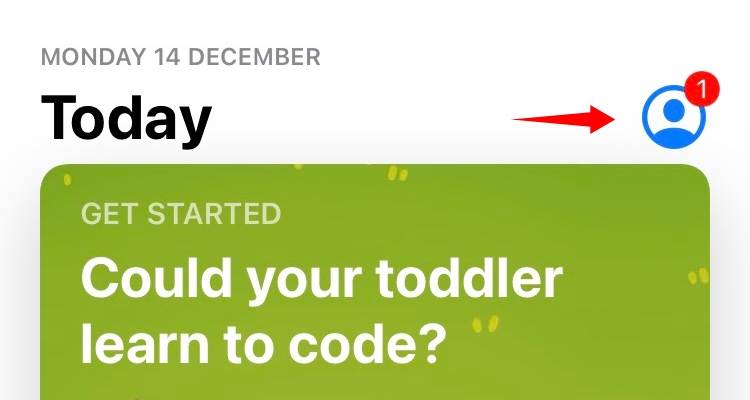
Now tap on ‘Redeem Gift Card or Code’.
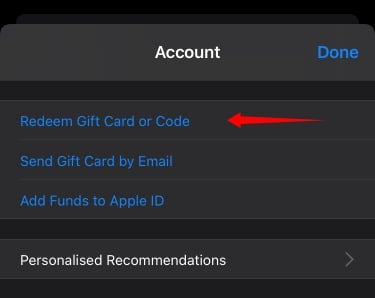
Tap on ‘Use Camera’ and simply scan the code in your possession. In case your code comes in an email, you can tap on ‘You can also enter your code manually’.
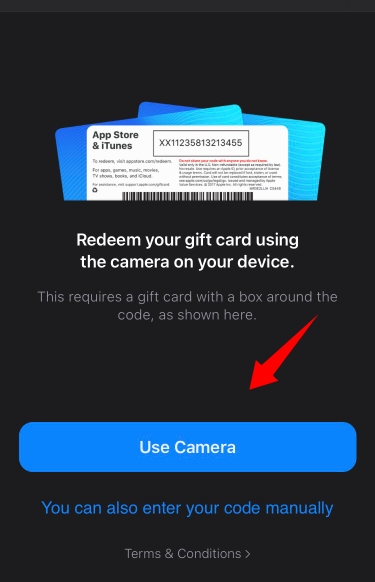
And that’s it! Once scanned or entered, the code should be redeemed and it should show up as a balance amount in your Apple ID. You can check your current balance under the profile section on the previous screen. If there is no balance shown then it means there is no amount currently in your Apple ID.
Note: If you do not see the amount in your account right away, you might want to wait a few minutes before filing a complaint as it usually takes a few minutes to show up in any Apple ID.
On Mac
Open the App Store on your Mac and then click on your profile in the left sidebar. Now click on ‘Redeem Gift Card or Code’. Click on ‘Use Camera’ and scan your code. Alternatively, use the manual option to enter the code manually.
Follow the on-screen instructions to complete the process and the Gift Card’s balance will be automatically added to your Apple ID.
I hope you were able to easily purchase and send Apple Gift cards to your loved ones using this guide. If you face any issues or have any additional questions, feel free to reach out using the comments section below.