A recovery is a separate bootable partition on your Android device that you can use to install system updates and repair/factory reset your device. And thanks to the vast community of third-party Android developers, we even have custom recoveries like TWRP and CWM that let’s you do amazing things like gaining root access and install custom ROMS, MODs and stuff.
Also, a custom recovery let’s you take a full nandroid backup of your device so that in case of a major software issue or you soft-brick your phone, you can always restore it back to the state when nandroid backup was taken.
There are multiple methods to boot your Zenfone 2 into recovery mode. The most handy method — hardware coded, always working, and the best of all the methods shared here — is about pressing a combination of specific keys for few seconds on your Zenfone 2. Others are software based, let’s have a look at them all below:
Method 1 – Using Hardware Buttons
This method is a fail-proof method that’ll always work for you, unless you’ve broken one of the hardware keys on your Zenfone 2. In such a case, use the other two methods.
- Power off your device and wait for 5-10 seconds until the device is fully switched off.
└ This is completely optional. You can choose to keep the device switched On if you wish to and proceed with steps below. - Press and hold ‘Power + Volume Up’ buttons together and release the Power button as soon your device vibrates.
- You’ll see an option to either “Normal boot” or “Recovery boot”, use volume buttons to navigate between the options and select “Recovery boot” using Power button.
- You’ll get a screen with a green Android lying down, press “Power + Volume Up” to finally get into recovery mode.
Method 2 – Boot Into Recovery Mode via ADB
ADB stands for Android Debug Bridge, a tool used to send terminal commands to an Android device via a PC command line. ADB requires a bit of setup, but it gets the job done with much lesser effort than hardware buttons, so pretty useful in cases when you’ve to boot in recovery mode frequently. Also, if (for some reason), your hardware buttons aren’t working, then ADB is a very good alternative to boot into recovery mode.
- Setup ADB on your PC.
- Prepare your phone:
- Enable developer options: Go to your phone’s Settings » select About phone » Scroll to the bottom and tap on ‘Build number’ seven times to enable developer options.
- Enable USB Debugging: Open phone’s Settings » select Developer options » Tick the ‘USB debugging’ checkbox (under Debugging section).
- Connect your phone to PC with a USB cable and if/when a pop-up screen shows up on Phone asking you to ‘Allow USB debugging?‘ for the computer, make sure you tick the checkbox and tap OK.
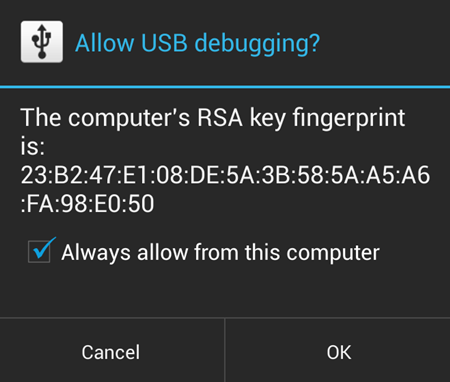
- Now open a command window on your PC. And issue the following command:
adb reboot recovery
- Your Zenfone 2 will instantly boot into Recovery Mode.
Method 3 – Use an app
Yes! There’s an app for rebooting your phone into recovery mode, and it’s more easier than the methods we discussed above. But it won’t work unless you’ve root access on your device, and since not everyone roots their device, we’ve put this as the last method here.
ROOT ACCESS REQUIRED!
- Install the Quick Boot (Reboot) app from Play Store on your Zenfone 2 → Play Store link.
- Open the app and grant Root Access.
- Select ‘Recovery’ from the list of options and it’ll boot your Zenfone 2 into Recovery mode.
That’s all.




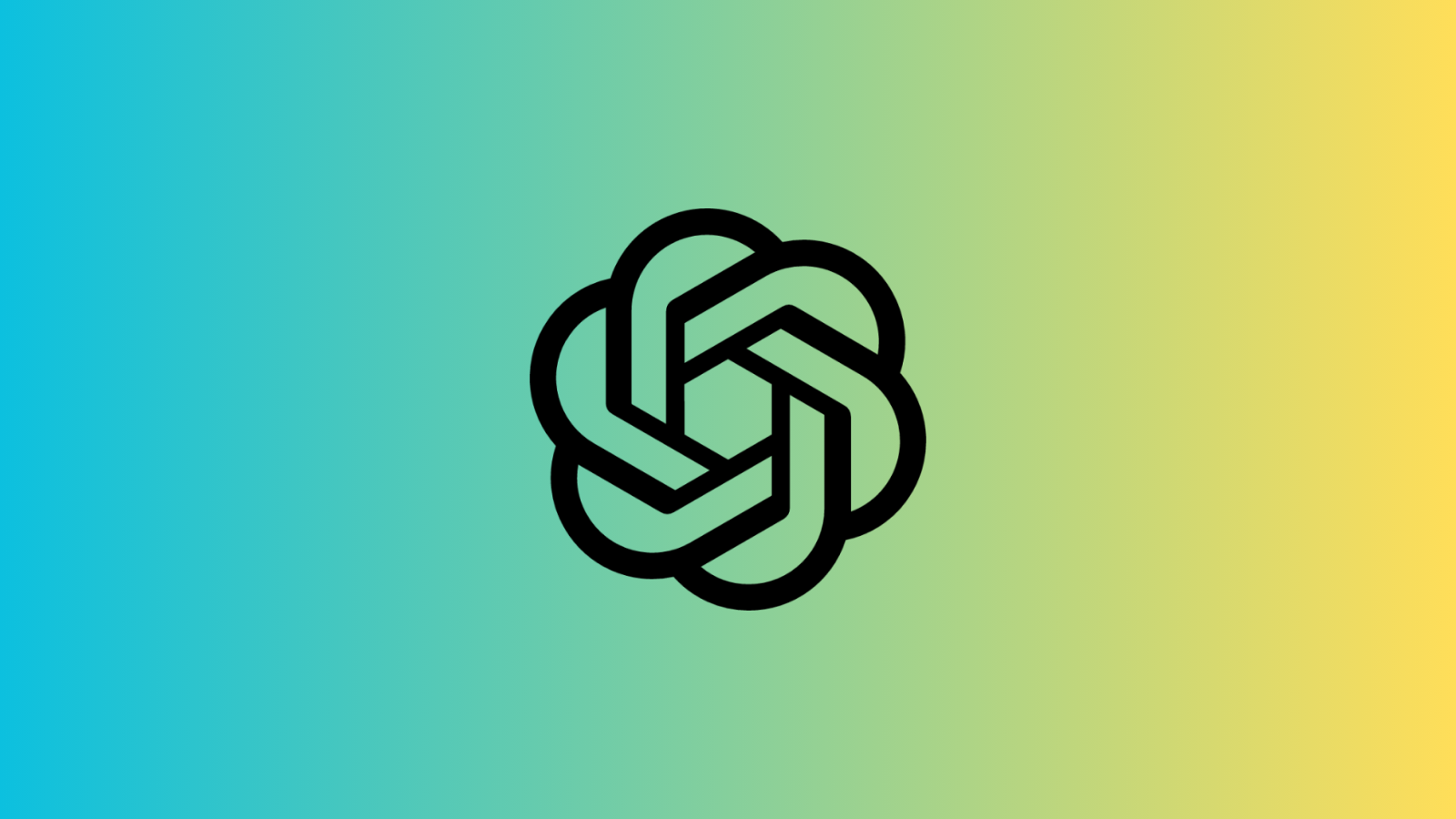







Discussion