Zoom has become an important part of our professional lives, even more so during the pandemic. It’s not just a matter of putting forward our best self but also being able to represent who we really are since these video calls have become a very legitimate way to get to know each other. Since the dark ages of gender suppression and ignorance are slowly behind us, the LGBTQ+ community is finally gaining the kind of consideration that it has been vying for.
One of the biggest victories in the recognition of different genders that Zoom is enabling by introducing a specific feature. Here’s everything you need to know about how to add pronouns to Zoom.
► How to add pronouns: Instagram | Slack
What is the Pronoun feature on Zoom?
Recently, Zoom introduced a feature on its platform to enable users to add pronouns directly to their user profile. Before this, gender-identifying pronouns were added to the Last Name section of one’s profile. The pronoun feature ensures that there is a specific section to add one’s gender pronoun. A user can now add their choice of pronoun to their profile card both on the desktop and app version of Zoom. The pronoun functionality comes with different activations based on your account type. Here’s everything you need to know about how the feature works depending on what kind of account you have on Zoom.
How the Pronoun feature works for Basic and single license accounts
If you own a Zoom account that is either basic or has a single licensed user, then your Pronoun will be visible by default once you add it in the pronoun section. Since you are in full control of your account, Zoom ensures that you have complete autonomy in your decisions.
How the Pronoun feature works for Business and Enterprise Accounts
Things get a little tricky when it comes to Business and Enterprise Accounts. Since every organization has its own policies and Single Sign-On integration, the rules in regard to revealing one’s identity are controlled by the account owner and admin. Additionally, it may be so that not everyone wants to reveal their gender and they have a right to their privacy so the default setting for Pronoun will be switched off. For such Zoom accounts, the admin needs to enable the settings that will allow users not just to add their pronouns but give them the option to share them. Once the admin has enabled the setting, users will be able to add their pronoun the same way that users with basic accounts can.
How To Add Pronouns to Zoom (As a user)
One important prerequisite that you need to meet is that both the desktop version of your Zoom software has to be version 5.7.0 or higher. The settings for the function work differently for individual users and admin of the business accounts. We have covered tutorials for both.
Go to the Zoom website and click the Sign in button on the top-right portion of the screen.
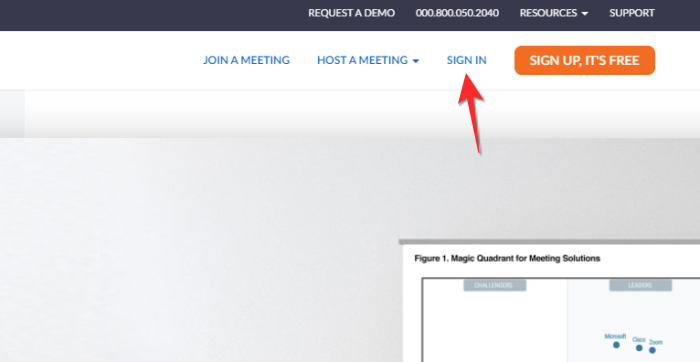
Type in the email address for your Zoom account and add your password in the allocated text boxes. Once you are done, click the Sign In button.
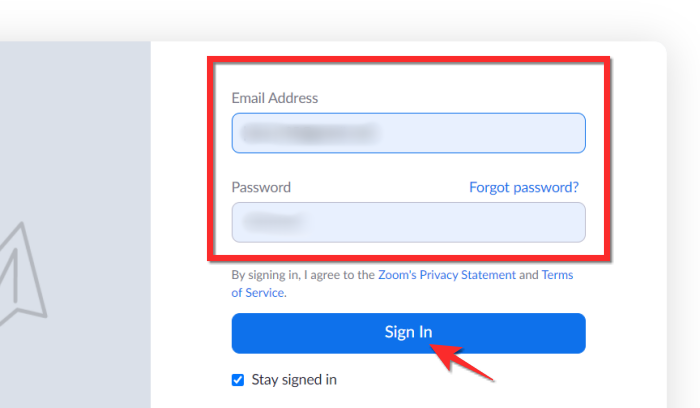
Once you are signed in, click the My Account tab on the top-right section of the page.
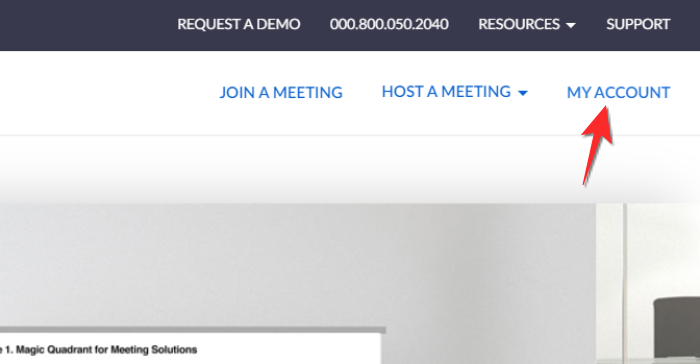
Click the Edit button that is present on the first banner of the Profile section.
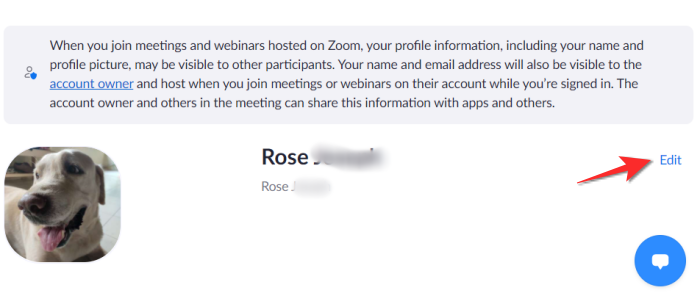
You will now be able to edit your personal details. Go to the Pronouns text box and type your preferred pronoun in the box.
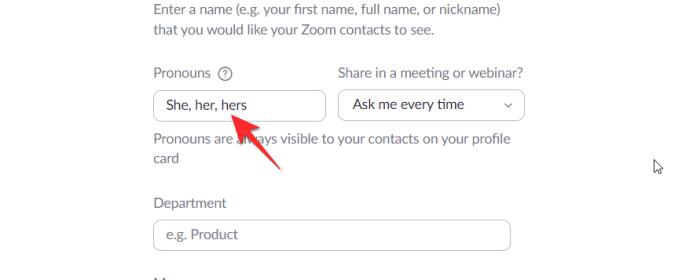
Once you are done, scroll down and click the Save button.
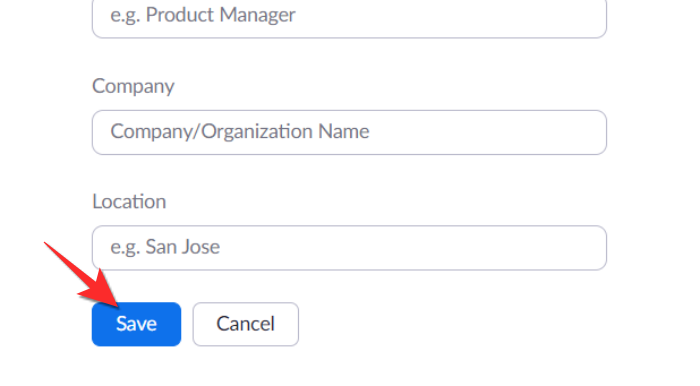
The pronouns will now appear in your profile card.
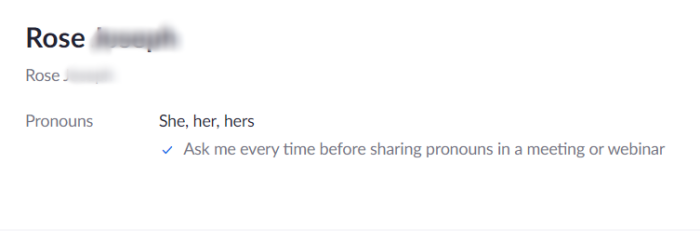
How To Add Pronouns to Zoom (As admin)
Depending on the organization’s policy, the admin may have to set up the Zoom permissions that will allow a user to display their pronoun. Here’s what one needs to do to enable/disable the pronoun settings.
In your Account Go to the Account Management>Account Settings>Admin Options. The option to enable/disable the option to allow users to enter and share their pronouns will be available in this section.
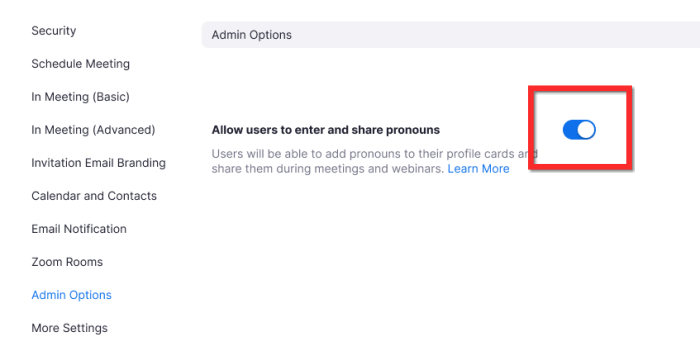
How to display your pronouns
The sharing feature will only be enabled for basic accounts and individual paid accounts. It allows you to take action regarding showing your pronouns after your name. There are three sharing options that you can select from.
An additional box with a dropdown menu will be present next to the text box in which you typed your name. Click the dropdown menu.
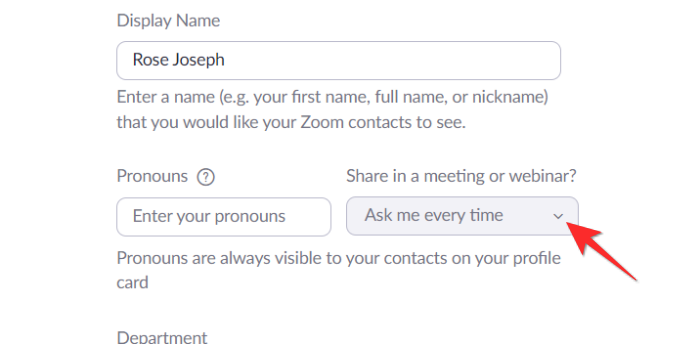
Three options will appear here, Ask me every time, Always share and Do not share.

Select the sharing option that you’re comfortable with and click the Save button.
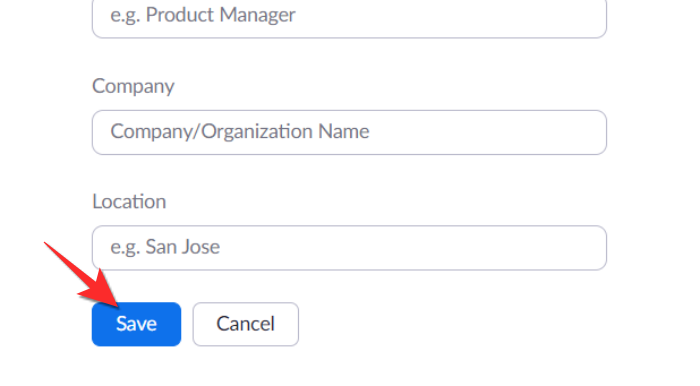
The Ask me every time option will ensure that Zoom asks you if you want to share your pronoun before every single meeting and webinar. This question will be asked regardless of whether you are hosting a meeting/webinar or only a participant.
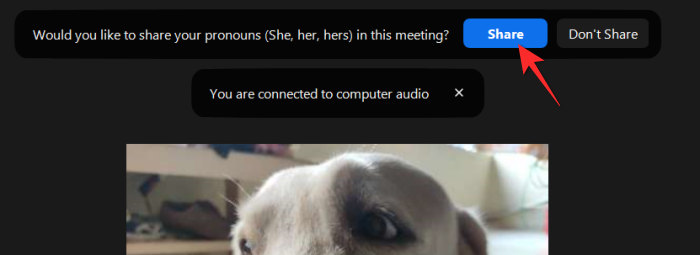
The Always Share option will ensure that your pronoun appears next to your name automatically for meetings and webinars.

Finally, the Do not share option will remove your pronoun next to your name for all meetings and webinars. Do keep in mind that regardless of how you choose to share your pronoun, it will always be visible on your profile card. So if anyone checks out your profile, they will be able to see your pronoun here.
How to hide your pronoun
It does not matter what kind of sharing setting you have for your pronoun, Zoom has enabled the feature to unshare your pronoun during an ongoing meeting in case you don’t wish to reveal your gender pronoun. Here’s how you unshare your pronoun.
Click the Participant tab from Meeting controls.
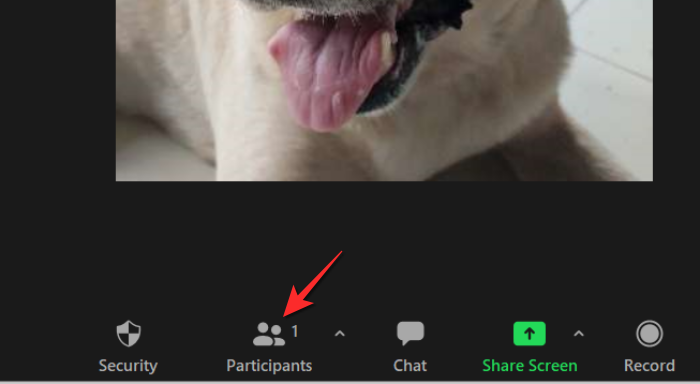
The participant list will open on the left side of the meeting. Run the mouse over your name until the More option appears. Click the More option.
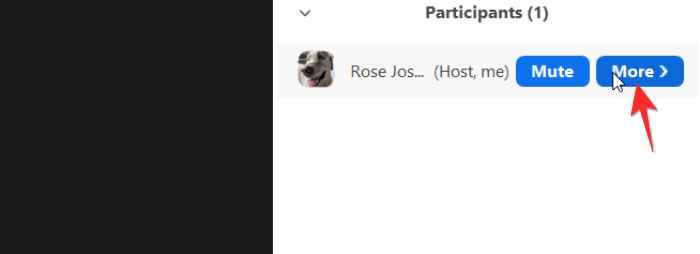
Select the Unshare my pronoun option from the menu that appears.
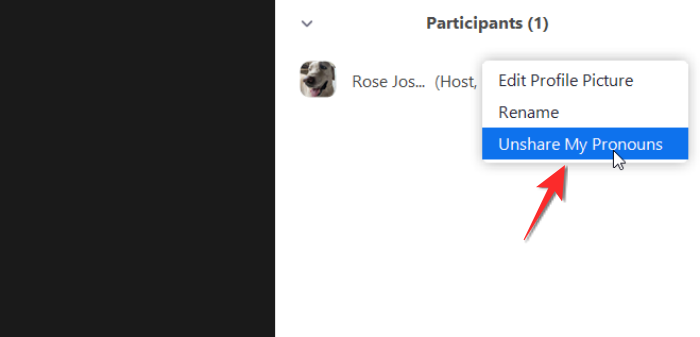
Your pronouns will not be visible to anyone after this.
That’s everything there is to know about how to add pronouns to Zoom. Do let us know in the comments in case you have any queries. Take care and stay safe!













Discussion