Apple’s Health app has been a comprehensive health-tracking solution for a lot of users around the world. Depending on your iPhone and Apple Watch, you can track your heart rate, blood oxygen levels, medications, steps taken, sleep, headphone volume levels, and much more. If you’re into fitness, then you’re likely using the Apple Health app.
Apple recently added the ability to track various activities without the need for an Apple watch, and with the release of this feature, the Health app also gets the ability to track the medications you take. With the release of iOS 16.2, you can now add lock screen widgets that help you track your medications added in the Health app.
Here’s how you can track your medications directly from your lock screen using the dedicated lock screen widget on your iPhone.
Related: How to Add Your Vision Prescription on Health App on iPhone
How to add medication widgets to your lock screen
You will need to add medications you take daily to the Health app before you can use the lock screen widget on your iPhone. Use this guide from us to help you add and manage medications in the Health app. Once you have set up everything according to your needs, you can use the guide below to add the medications widget to your lock screen.
Additionally, you will need iOS 16.2 or higher on your iPhone to use this feature. You can wait for the final release, which should happen next month, or install the latest beta from Apple to get iOS 16.2 on your iPhone. Use the requirements section to help you get familiar with these requirements. Let’s get started.
Requirements:
- iOS 16.2 or higher
- Medications added to the Health app (Here’s how to do that)
Step-by-step guide
Here’s how you can add a medications widget to your iPhone’s lock screen.
Unlock your iPhone and tap and hold on to your lock screen. Tap Customize once it shows up on your lock screen.
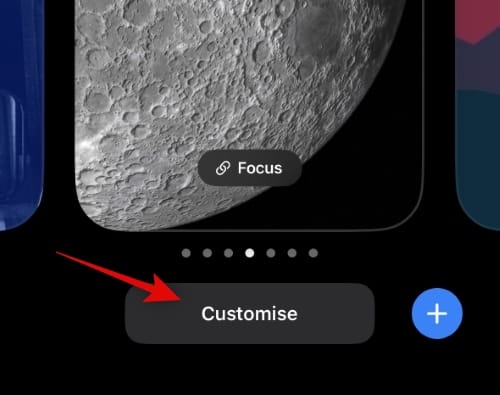
Tap and select Lock Screen.
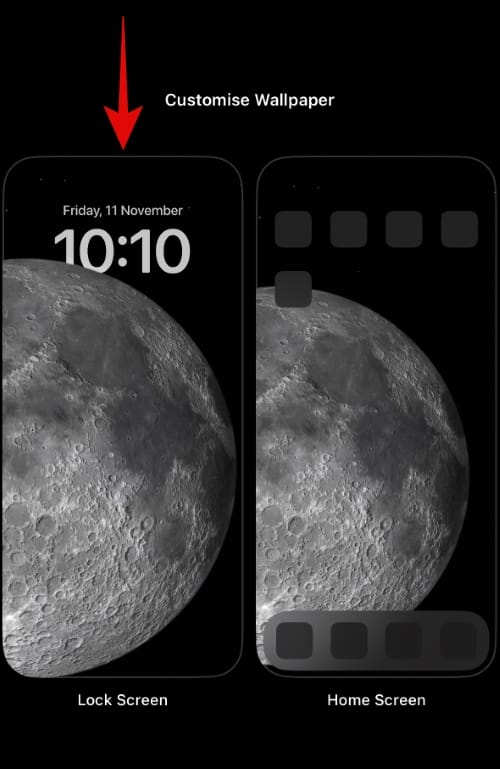
Now tap + Add Widgets in your widget area under the clock.
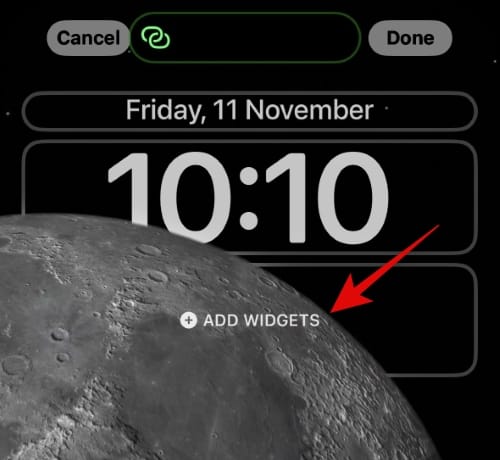
Scroll the app list and tap, and select Health.
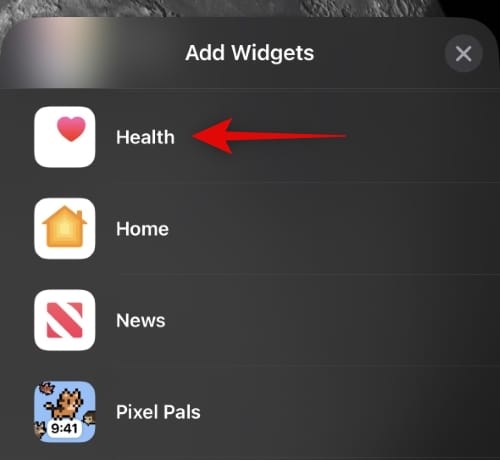
Now tap and select the preferred size of the medication widget you wish to add to your lock screen.
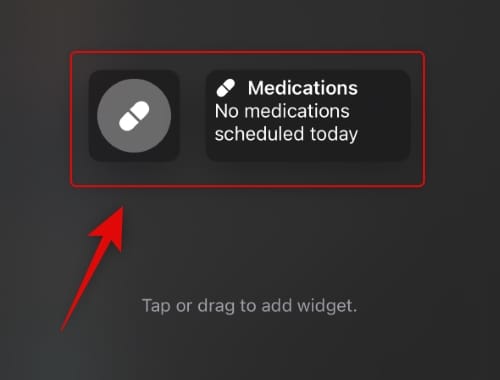
Tap the X to close all open menus repeatedly.
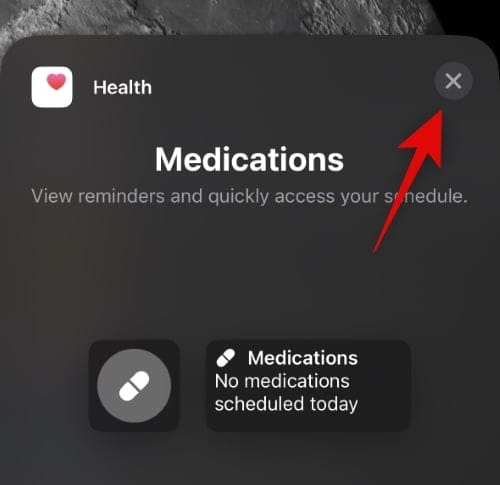
Tap Done once you’ve added your preferred medications widget to the lock screen.
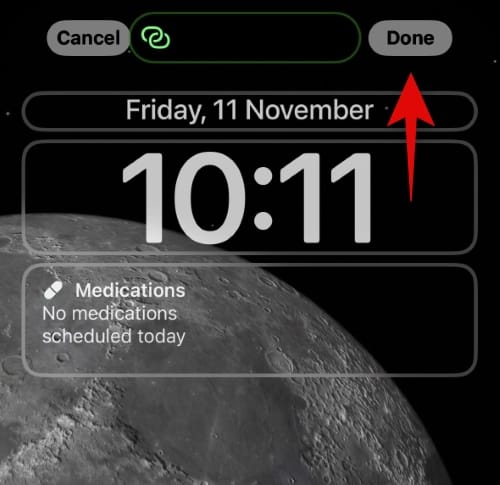
And that’s it! You will now have added the medications widget to your lock screen. You can now track upcoming medications directly from your lock screen.
We hope this post helped you add a medications widget from the Health app to your lock screen. If you face any issues or have any more questions, feel free to reach out using the comments below.

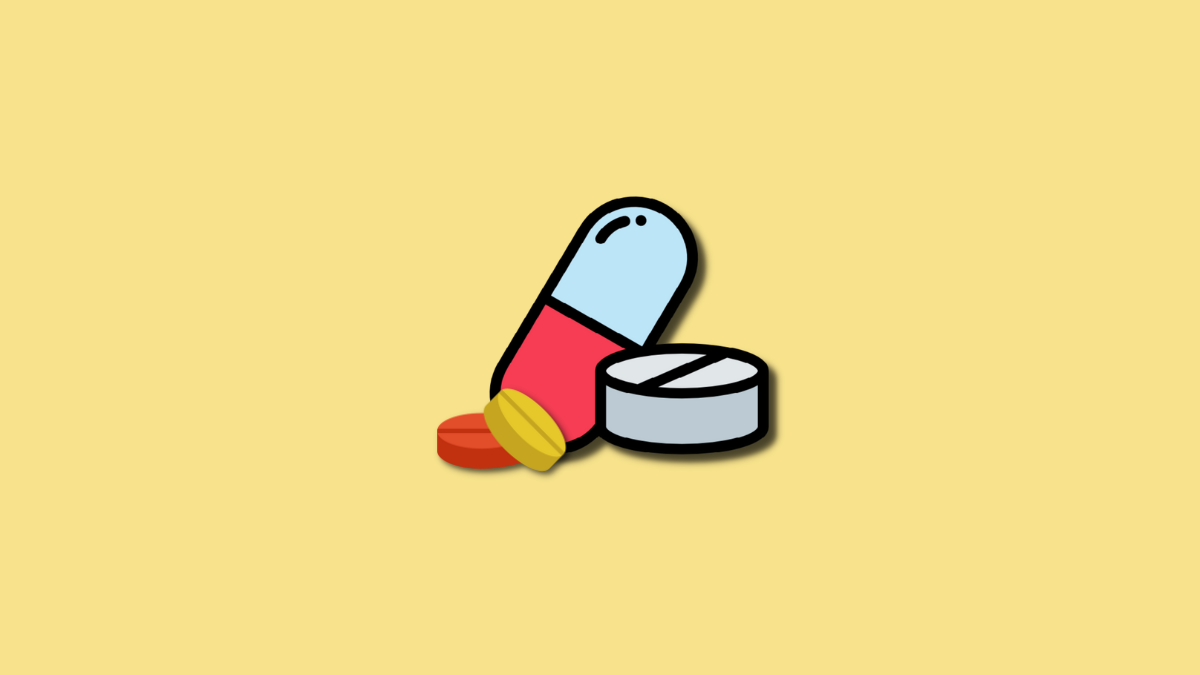











Discussion