Google just released Android 12 recently and whether you hate it or love it, one thing is clear; Material You is the standout feature in this year’s Android release. Material You is Google’s way of letting users generate custom colors based on the wallpaper they choose and apply them onto the system UI, Google apps, and other supported third-party apps on Pixel phones.
Over the past few months, Google has been adding Material You support to Gboard, Google Search, and Clock and now, the company has released new weather widgets for the Google app on Android 12. In this post, we’ll explain to you how you can add Material You-based weather widgets to your home screen on Android 12.
Related: How to Take a Scrolling Screenshot on Android 12
Android 12: How to add ‘Material You’ Weather Widgets on your home screen
The latest version of the Google app on Android now has the ability to extract colors from your wallpaper and apply them to its new weather widgets, which are available in two styles – a 4×2 rectangular box with rounded edges (previously a 2×2 squircle box) and another 2×2 oblong pill. The squircle weather widget shows the current temperature (in both numerical and symbol form), location, and max/min temperature for the day. The oblong-shaped widget, on the other hand, only shows you the current temperature in number format and its relative icon.
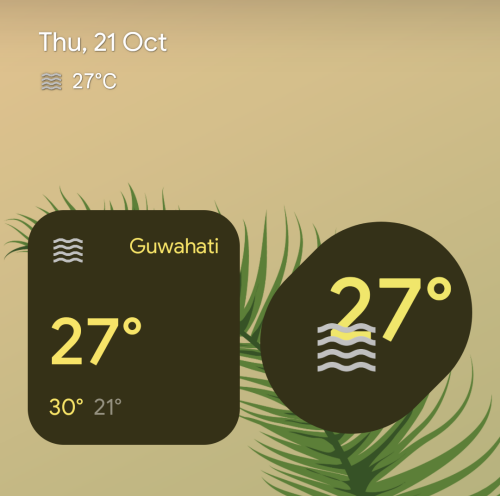
Before you add the ‘Material You’ Weather Widget on your home screen, you’re required to update the Google app on your phone to the latest version from the Play Store. Once that’s done, long-press on an empty portion of your Home Screen, and select the ‘Widgets’ option from the overflow menu.
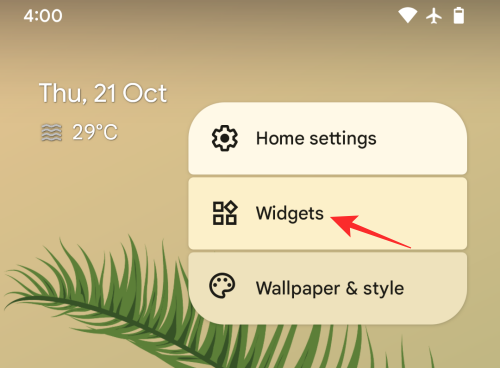
You should now see the Widgets popup menu on your screen, showing a list of all the widgets that can be added to your Android 12 Home Screen. Here, scroll down and tap on ‘Google’.
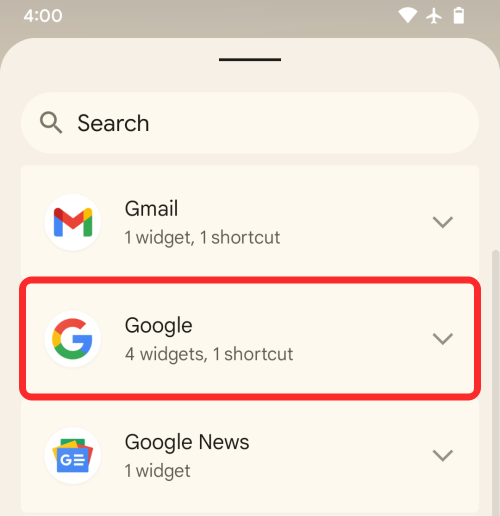
Inside this section, you’ll find four different widgets, two of which are the new weather widgets.
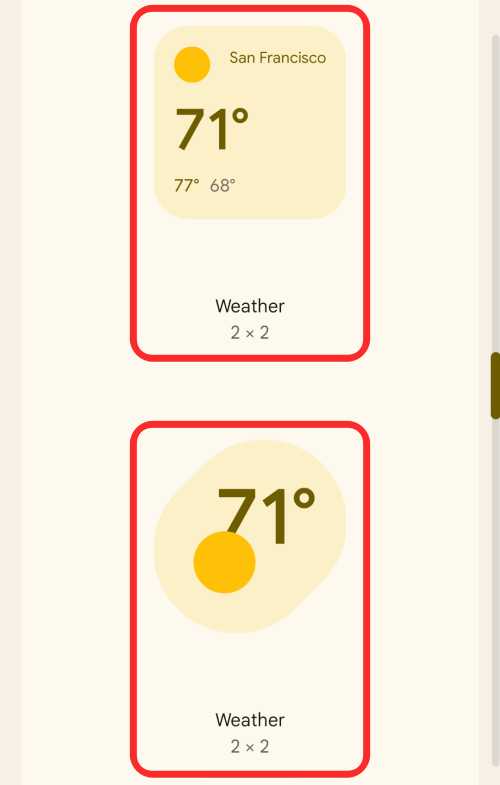
You can choose from either of these 2×2 widgets and apply one by dragging it onto the desired portion of your home screen.
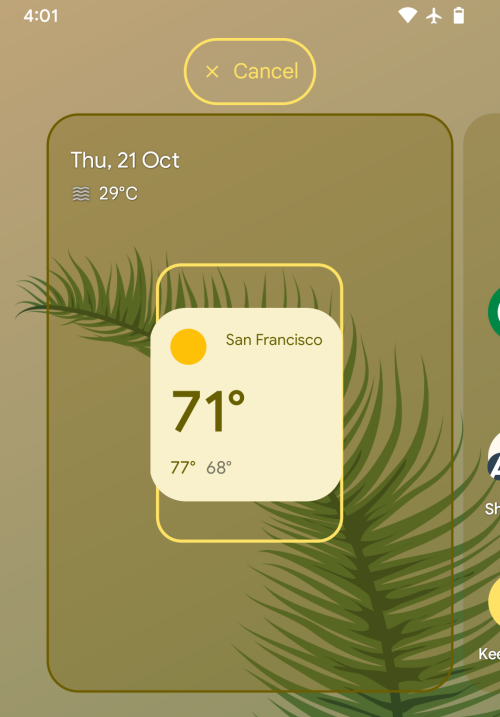
Once you drop the selected widget to the home screen, you can drag it around to a preferred location. When you lock into a specific location, tap anywhere else on the screen to place them.
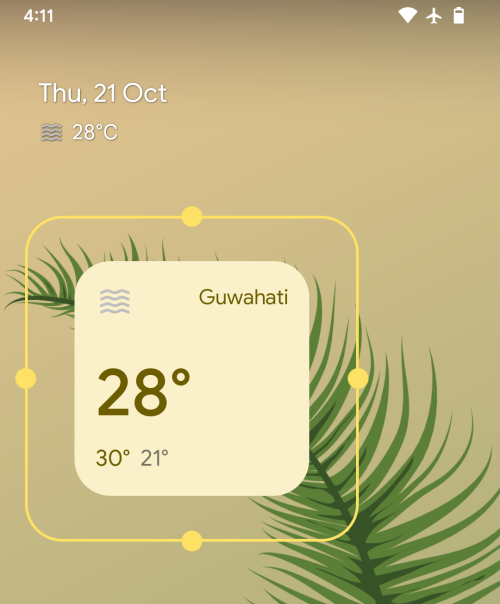
When you add a weather widget to your Android 12 Home Screen, it will look like this.
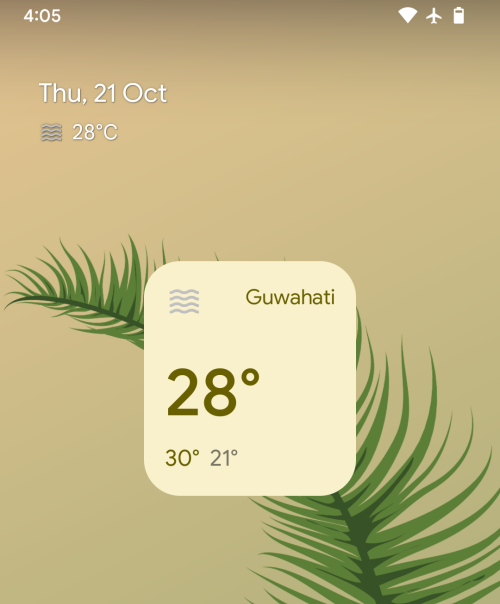
With dark mode, the weather widget will apply a darker background with bright-colored text.
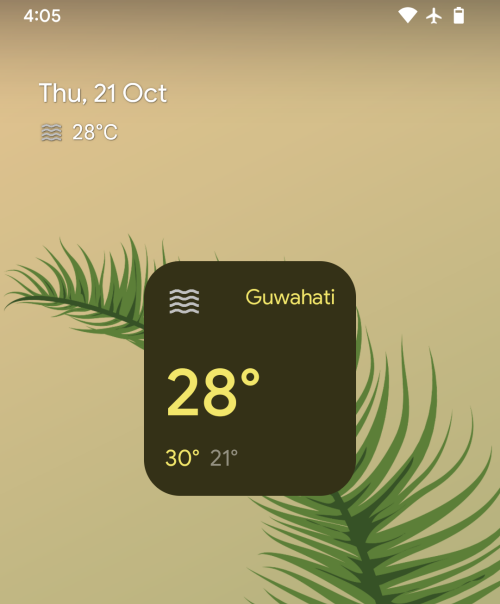
Here’s how the 2×2 oblong pill-shaped weather widget will look on your home screen.
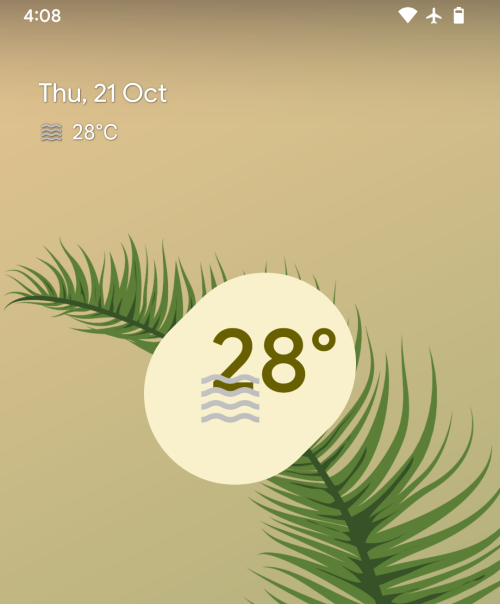
New Widgets and options (October 26, 2021)
Google first released the Material You weather widgets with Google app beta 12.41 and there’s already a new version of the app in Google (beta) app version 12.42. The latest version of the app brings more customization options which you can use to add other types of weather widgets to your home screen. In addition to the two 2×2 sized widgets, Google has now added 5 more Material You-based widgets to showcase the weather on Android 1 taking the total to up to 7 weather widgets.
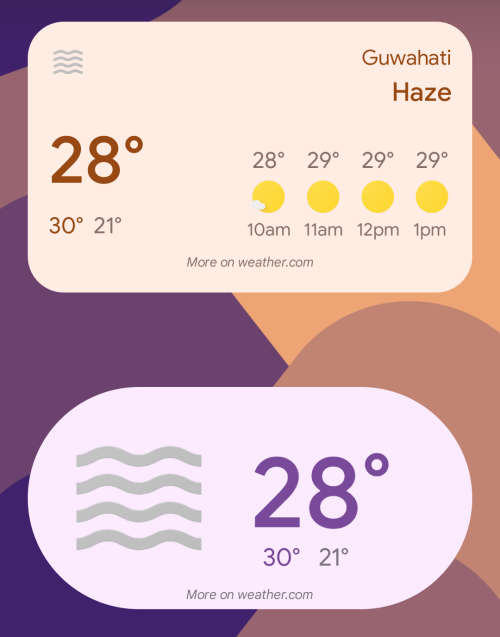
However, you won’t see these new weather widgets inside the Widgets screen on your Pixel device. When you browse for widgets inside the Google section on the Widgets screen, you’ll only find two weather widgets – a 2×2 widget and a 4×2 widget.
The other weather widgets will only appear when you resize either of these two widgets on your Android 12 Home Screen. All these widgets will appear in Material You-based backgrounds, meaning they will extract colors from your wallpaper for different elements of the widget.
These are the new weather widgets available via the Google (beta) app version 12.42 on Pixel phones:
2×1 Rectangular widget
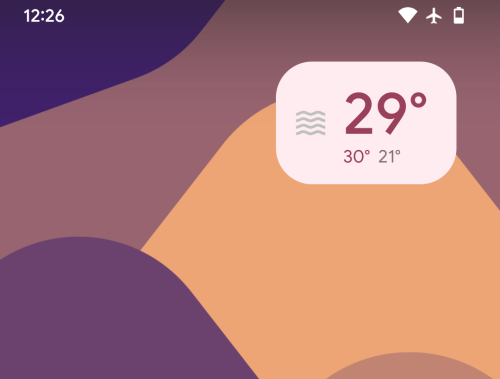
You can add this widget by dragging the default 4×2 widget rectangular widget onto your home screen and resizing it to 2×1. When you do that, the widget will shrink to a smaller box with current temperature, minimum and maximum temperatures for the day, and a current weather status icon.
4×2 Rectangular widget with hourly forecast
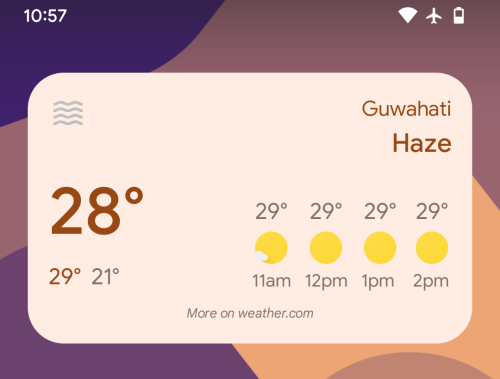
This widget is available by default when you browse the Google section inside the Widgets screen. You can drag it directly to your home screen to get info about current weather, location, max/min temperature, status icon, and even forecasts for the next few hours.
4×3 Rectangular widget with hourly and weekly forecast
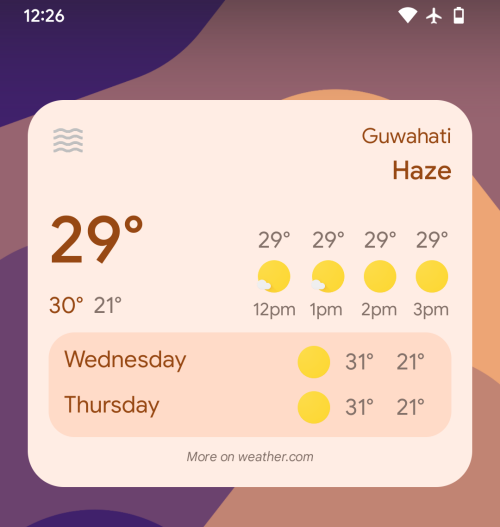
This widget can be applied to your Android 12 home screen by first dragging the 4×2 widget from the Widgets screen and then expanding it vertically. In addition to showing you everything from the hourly forecast widget from above, this widget will also offer weather forecasts for the next couple of days of this week including information about min/max temperatures and relevant weather status icons.
Small oval widget (available in 2×1 and 3×1 configurations)
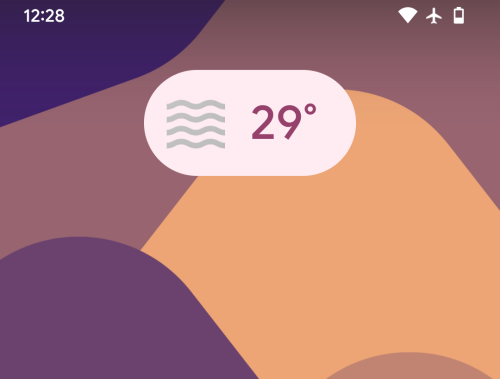
You can add this tiny pill-shaped widget by first dragging the 2×2 oblong widget that was originally available and then resizing it to 2×1 or 3×1 configuration. The small oval widget is for minimalists who only need to see the current temperature and weather status icon on their home screen.
Large oval 4×2 widget
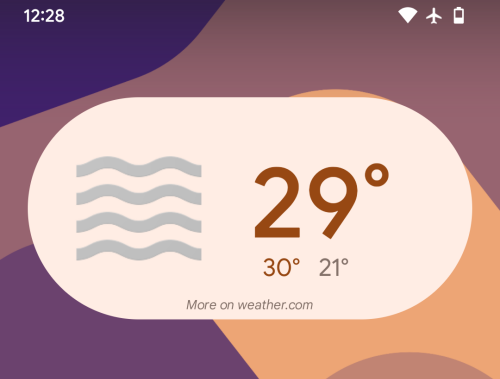
There also exists the large-size version of the oblong widget just like the hourly forecast widget. Unlike the 4×2 rectangular widget, however, the bigger oval-shaped widget will only show the current temperature, min/max temperature, and weather status icon; all in enlarged versions.
Get hourly and weekly forecasts with Material You widgets
With the latest update to the Google beta app, you get new Material You weather widgets that show weather info not just for now but for the next few hours or days. The hourly forecast widget is available in 4×2 configuration while the hourly + weekly forecast widget is available in 4×3 configuration.
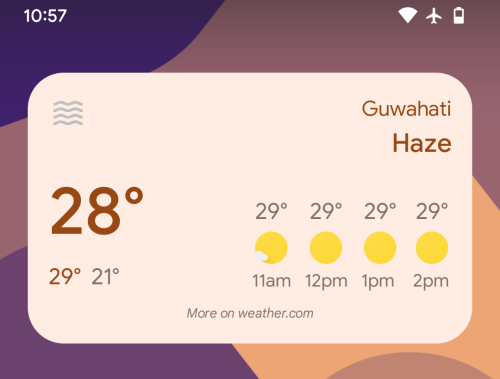
The 4×2 rectangular widget can be added directly from the Widgets screen by dragging it onto your Android 12 home screen. If you wish to get the hourly + weekly forecast widget, you’ll need to expand this 4×2 widget vertically by dragging either of the edges at its top or bottom portions.
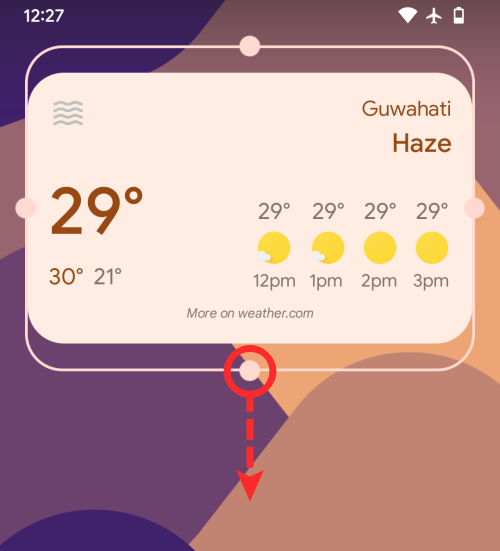
This widget will now expand to occupy more space and show more info like weather forecasts for the next 2 days this week.
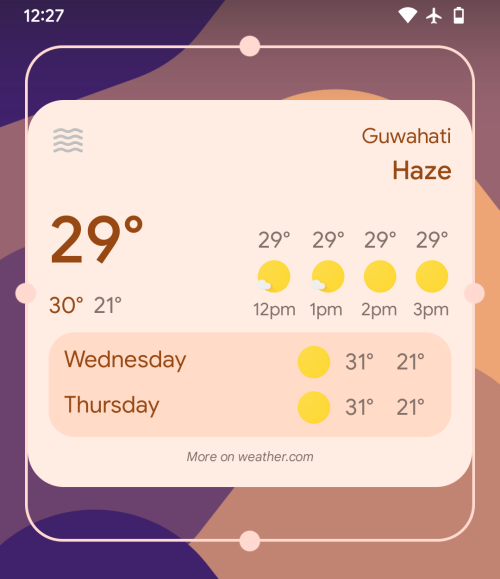
That’s all you need to know about adding ‘Material You’ Weather Widgets on Android 12.
RELATED

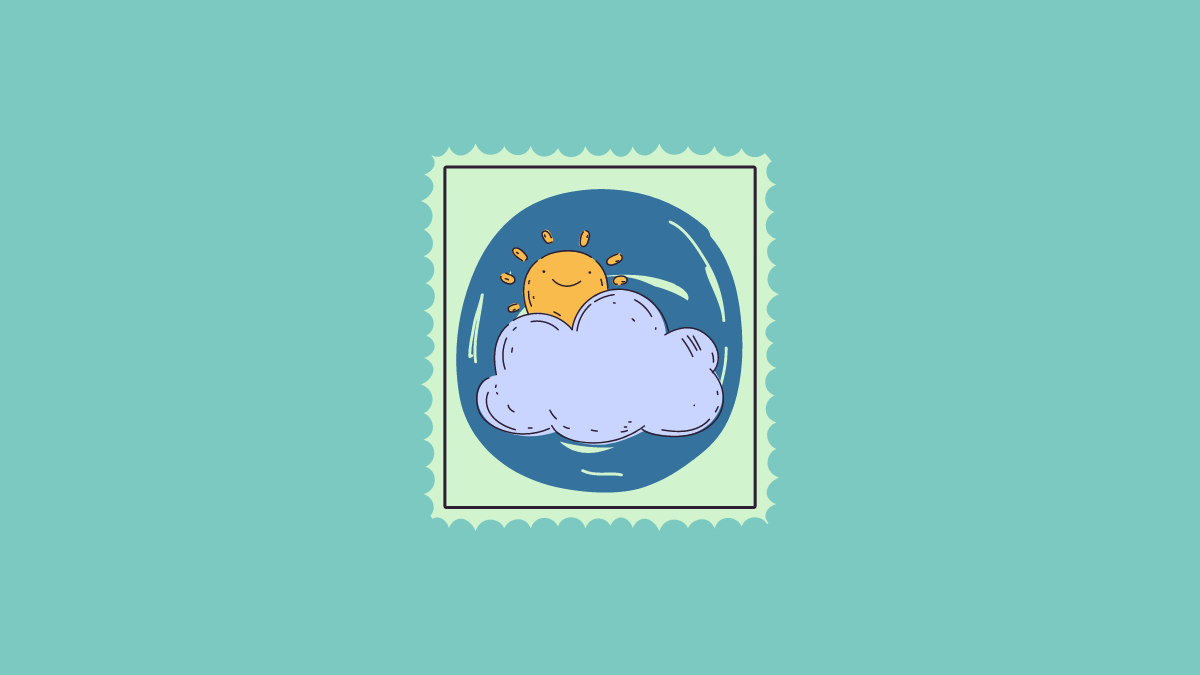










Discussion