iOS has been teasing new features for quite a while now and one of them seems to be finally catching up to the company’s claims. This, of course, is SharePlay, the ability to share content you find on the internet directly with your friends and family members using an iOS device. Apple intends that the feature will help people be closer to each other in today’s virtual world while also providing a platform for professional interactions as well. If you’ve been looking to make the most out of SharePlay, then here’s how you can access it from anywhere on your iOS or iPadOS device.
How to access SharePlay from anywhere
SharePlay is now a part of iOS 15.4+ and there are thus a few requirements that you need to meet so that you can make the most of this feature. Follow the guide below to get you started.
Requirements
- iOS 15.4 or higher
- An active internet connection
- An active Facetime account
- Your app should support SharePlay
Step-by-step guide
Open the desired app from where you wish to share content via SharePlay. In this instance, we’ll try to demonstrate SharePlay using the Spotify app. For this, open the Spotify app and select the soundtrack you wish to share and play together with others. When the shareable content loads up or starts playing, access the app’s Share option (in Spotify, go to 3-dots icon > Share) and tap on it. For apps that don’t have a Share option, you can tap on its Cast icon.
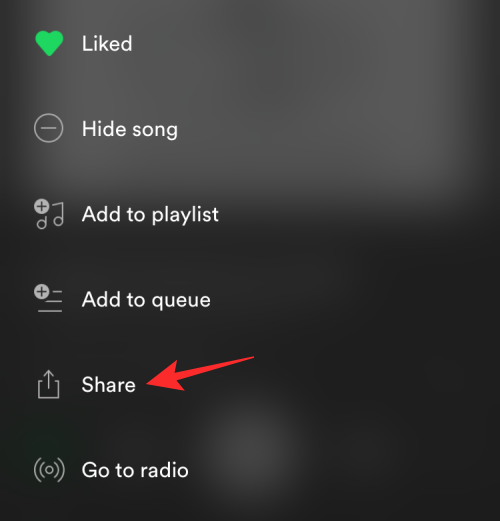
For SharePlay to work as intended, you need to access iOS’ Share sheet, not the app’s own share menu. If you instead see the latter, tap on More from the app’s own share menu.
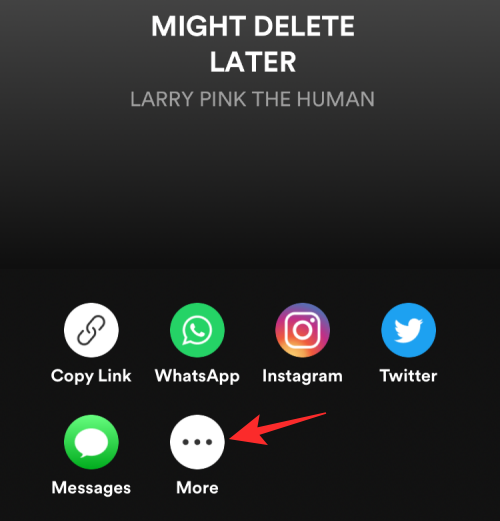
Once the iOS Share sheet appears, iOS 15.4+ will automatically detect the link generated by the app for SharePlay. To share the selected content with your friends or family, tap on the SharePlay option inside the iOS Share Sheet, just under the generated link.
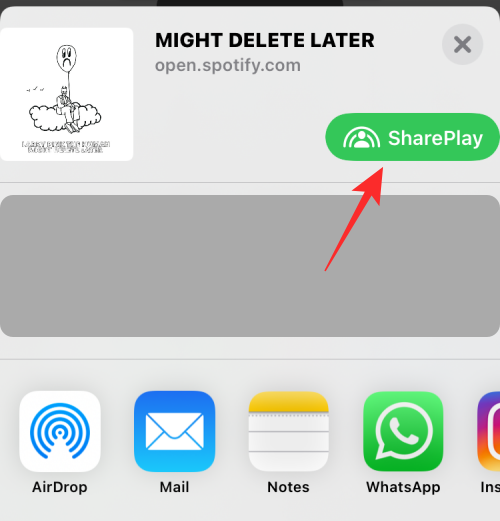
iOS will now show SharePlay’s intro screen. Here, tap on Continue to go ahead.
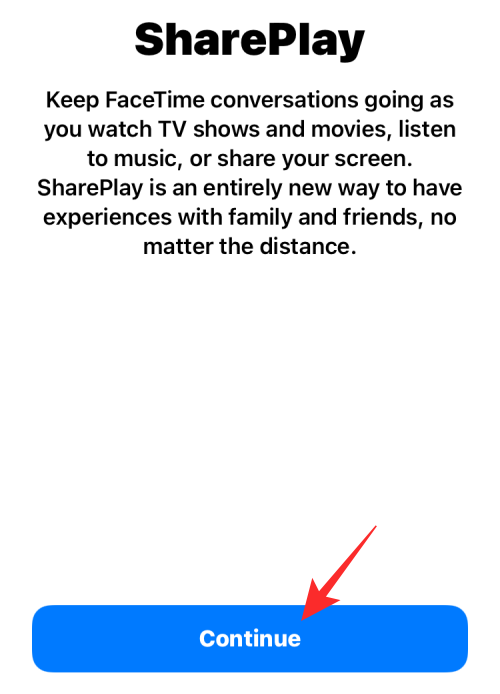
Inside this pop-up, tap on the contact from the Suggested section or search for your preferred contact(s) by typing their name or contact info in the “To:” search field at the top.
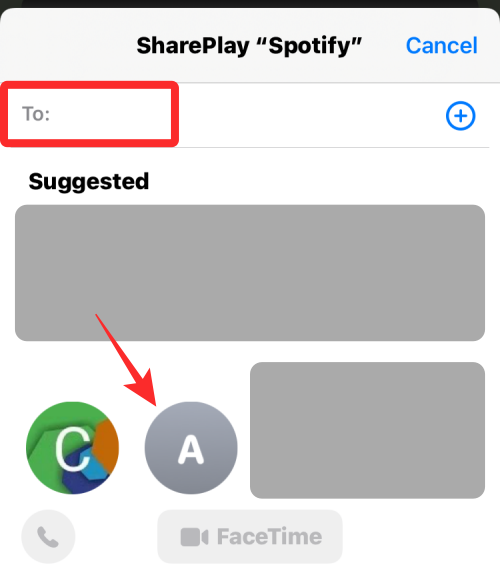
Once a contact or multiple ones have been selected, tap on FaceTime at the bottom center.
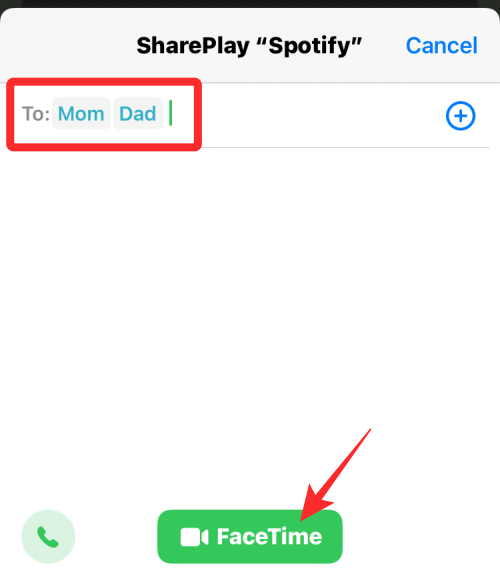
The selected content will now be shared via FaceTime with others so they can play it with you on their Apple devices.
FAQs
SharePlay is a fairly new feature in iOS and hence here are some commonly asked questions to help you along the way.
What happens when you share something via SharePlay?
SharePlay is a feature designed with Facetime calls in mind where you can share and consume content together with your friends and family. Similar to watch party, SharePlay allows you to view movies, listen to songs, and more together when on a Facetime call. If you have an ongoing call then using SharePlay will automatically share the content in the call. If you do not have a call going on, then you will first get the option to initiate a call with the desired contact and then share the content accordingly.
Why can’t I find SharePlay in Share options on my device?
If you can’t find the SharePlay button then we recommend you check and verify the requirements listed below. If your device fails to meet either of the requirements then you won’t be able to view the SharePlay option in your share sheet on your device.
- Ensure your device is running iOS 15.4 or higher.
- Ensure that you have an active and working internet connection.
- Ensure that you are signed up for Facetime using your Apple ID and can initiate calls and receive them as well.
- Ensure that the content from the app that you are trying to share has added support for SharePlay.
Can I SharePlay without Facetime calls?
Unfortunately no, you can not use SharePlay without Facetime calls. Apple also hasn’t introduced an option to use alternative services in case you aren’t a keen fan of Facetime. There seems to be no indication of the same, and this feature remains a far-off dream for now.
We hope this post helped you easily share SharePlay content on your iOS and iPadOS device. If you face any issues or have any questions, feel free to drop them in the comments below.
RELATED:

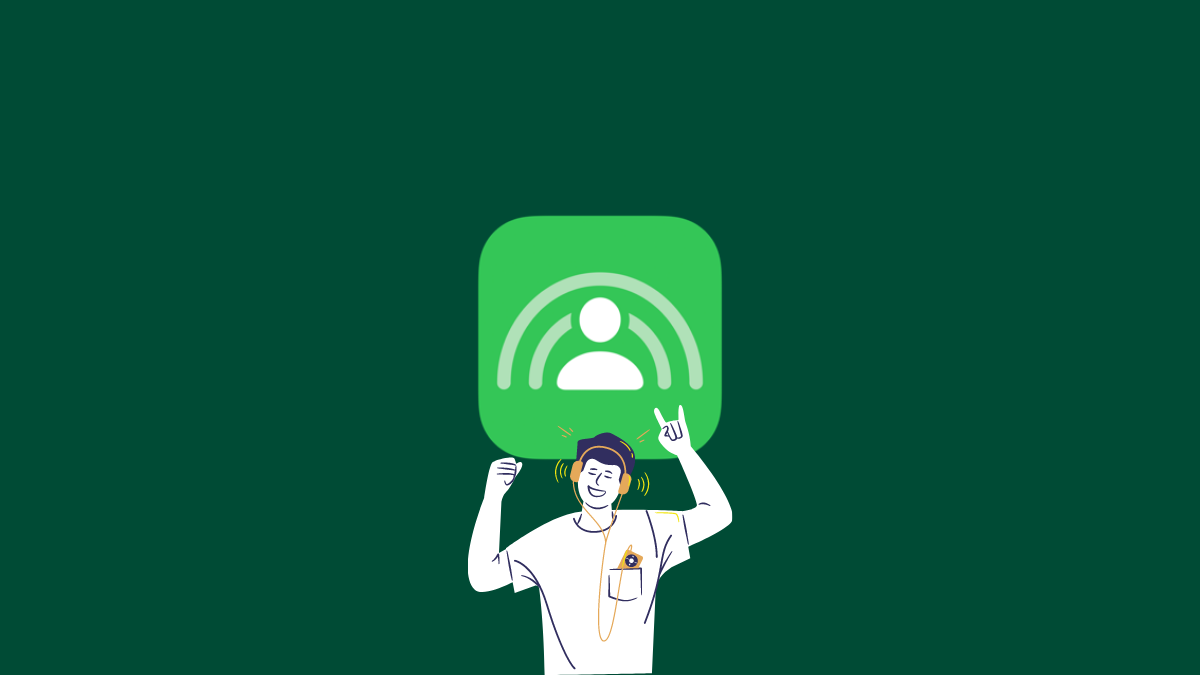










Discussion