On Verizon Galaxy S5 sets running Lollipop update, even if you have the Safestrap recovery installed, you cannot access it easily unless you flash the KitKat kernel. For the locked bootloader devices like Verizon Galaxy S5 (and most of other Verizon Android devices), you cannot simply unlock the bootloader and flash TWRP recovery. Instead, your pro-user wishes have to wait for Safestrap recovery, which is now easily accessible on Lollipop updated Verizon Galaxy S5 via a very convenient installation procedure.
To access Verizon Galaxy S5 Safestrap recovery, you’ll need some tools which we have provided downloads of below, along with the guide to help you gain access to Safestrap easily. Follow the guide carefully, and do note the eligibility requirements before jumping the boat.
For having permanent easy access to Safestrap recovery on Verizon Galaxy S5, you will first need to root the device (use the link in guide below) and install the Safestrap recovery itself. Then it’s a simply job of installing and running a particular flasher app, that boots you into Safestrap, from where you need to flash particular Safestrap compatible kernel.
Safestrap recovery allows you to install custom ROMs and mods, and also create nandroid backups and restore them whenever needed. Let’s see how to easily access Verizon Galaxy S5 Safestrap recovery on Lollipop update whenever you wish to, without the need for Odin.
Downloads
- NI2 flasher App | File: NI2Flasher.apk (10.4 MB)
- Safestrap compatibe OA8 kernel | File: G900V_OA8_Stock_KERNEL_SafeStrap-Flashable.zip (10.0 MB)
- Safestrap compatibe OC4 kernel | File: G900V_OC4_Stock_KERNEL_SafeStrap-Flashable.zip (10.0 MB)
Supported devices
- SAMSUNG VERIZON GALAXY S5, model no. SM-G900V
- Don’t try on any other variant of Galaxy S5 with different model number.
- Don’t try on any other Android device.
Tip: Check the model no. in Settings > About phone. Or, you could also find the model no. on the packaging box of the device.
Installation Instructions
Warning: Warranty may be void of your device if you follow the procedures given on this page. You only are responsible for your device. We won’t be liable if any damage occurs to your device and/or its components.
Backup necessary stuff. In case your device is wiped off while following the guide below, it’s good to have a backup of contacts, photos, videos and other files already saved on PC.
- Make sure you device is rooted. See this page for help.
- Make sure you have installed the Safestrap recovery. Get it from this page.
- Download the NI2 flasher app and both the kernel files, although we will be using one only, based on firmware current installed on your device.
- Check firmware version. Go to Settings > About phone, and then check build no. to see whether it’s ending with OA8 or OC4. Use the kernel based on this.
- Transfer the NI2 flasher file, and the kernel you have to use based on build no. of your device.
- Enable Unknown sources in Settings to be able to install app using an APK file. Go to Settings > Security, and then tick the ‘Unknown sources’ box. Tap on OK button on pop-up.
- Open a file manager app, and go to folder where you have the NI2flasher.apk file. Tap on it to install it.
- Now, run the NI2flasher app.
- Tap on FLASH button to install the NI2 kernel. Grant the app root access on the pop-up that will show up.
- Once done, tap on TAP TO REBOOT button to boot the phone into Safestrap recovery.
- [Optional] It’s recommended you create a backup of your current ROM/firmware now so that you can restore it back if anything bad and unwilling happens to your device ever. You can also flash a ROM of your choice now, if you have it downloaded and transferred to phone already. (Btw, backup created from Safestrap are huge, make sure you have good free storage space before initiating a backup, and it’s a slow process, so have patience.)
- Now, flash the Safestrap compatible kernel, either of OA8 or OC4. Tap on Install, select the kernel file of your choice, and then finally install it. (In case you forget to flash kernel now, you can still select recovery at Safestrap splash screen when you restart your device.
- Go back to main screen, and tap on Reboot > System to restart your phone.
If you need any help with this, shoot it in the comments section below.

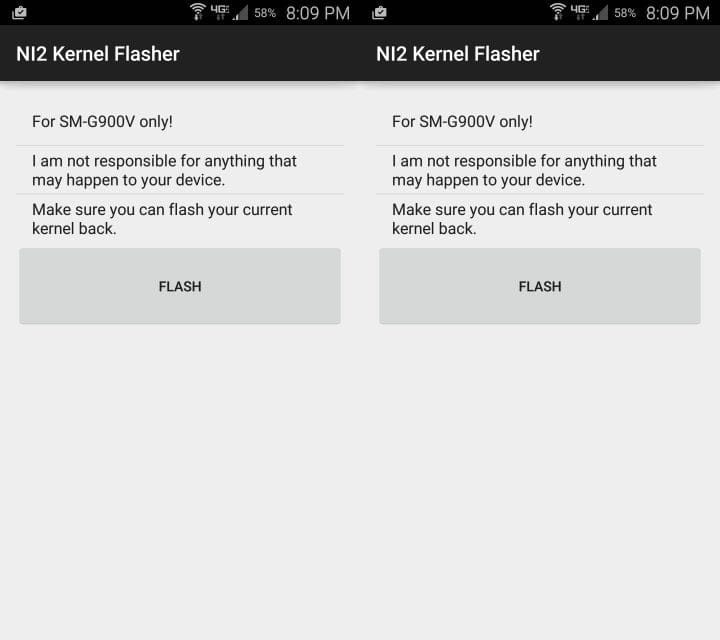











Discussion