What to know
- Snapchat will provide information about your location to My AI if you have granted it the location permission.
- My AI will have access to your location even if you turn on Ghost Mode on Snap Maps.
- Stopping location sharing with Snapchat is not instantaneous and it may take some time to take effect with My AI.
Privacy is non-negotiable. Regardless of whether users explicitly know about it, companies have a moral responsibility to use only the information that users have permitted.
Lately, Snapchat’s My AI chatbot has been in the news for allegedly breaking this contract. Though Snapchat has released an explainer, it’s still not clear how the chatbot can sometimes know your location even with location services turned off. In this guide, we determine if Snapchat’s My AI truly has access to your location without your permission and what you can do to make your location private from its chatbot.
Related: 2 Ways to Text ‘My AI’ on Snapchat
How does Snapchat AI know my location?
First things first, Snapchat AI will have access to your location if you have given it permission to do so. This could have happened when you first opened the app or via Snap Map. When opening Snap Map (which is the screen on the extreme left when you open Snapchat), you are asked to configure your Snap Map settings and determine whether you want your Snap Map location visible to all friends, a few friends, or just you.
Unfortunately, once Snap Map is set up, for which it requires location permission, you can’t disable it altogether.

Does My AI use your location?
Yes, My AI will use your location for any location-specific queries, such as getting recommendations for restaurants and places to visit near you. However, this is only possible if you consent to share your location with Snapchat.
Snapchat claims that it “only shares with My AI your city-level location and very generalized distances between you and places in order for it to return nearby recommendations to you” and that it “can’t provide nearby place recommendations” if you don’t share your location with it.

But one major caveat is the fact that if you stop sharing your location with Snapchat, the effect won’t be instantaneous and may take some time to take effect in the My AI chatbot.

Related: 2 Ways to Turn Off Snapchat AI
Can I stop location sharing with my AI?
Yes, you can stop location sharing with my AI. For this, you will have to turn off location settings on your phone or revoke Snapchat’s location permissions on your device.
You can also turn on Ghost Mode instead if all that you want is to make your location invisible to others on Snap Map.
How to disable location sharing with my AI?
If you only want Snapchat to stop location sharing with My AI, or hide your location from others, you may want to disable Snap Map. Unfortunately, Snapchat doesn’t provide an option to disable Snap Map altogether, as mentioned before. But its Ghost Mode feature comes close.
Turn on Ghost Mode
Here’s how to enable Ghost Mode on Snapchat:
Open Snapchat and tap on your profile icon from any screen.
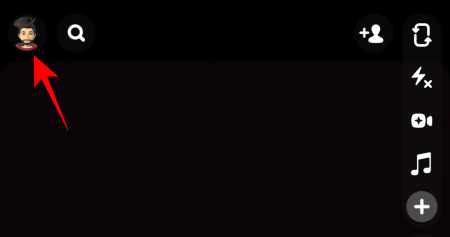
Scroll down to Snap Map and tap on “Sharing Location” under it.
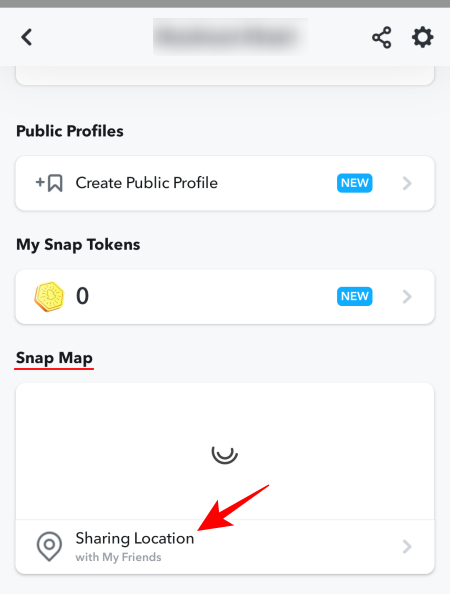
Toggle Ghost Mode on.
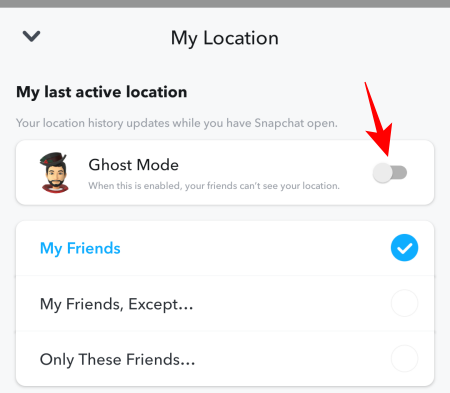
Select Until turned off.

You may realize that even to turn on Ghost Mode, you need to have location sharing turned on. That doesn’t entirely help users who are looking for a way to completely stop My AI from having access to their location.
So, another, better way of preventing Snapchat from sharing your location with my AI is to turn off location settings on your phone or prevent Snapchat from accessing it.
Turn off Snapchat’s Location permissions
Here’s how to disable Snapchat’s access to your location from your phone’s settings.
For Android users
Open your phone’s Settings app.
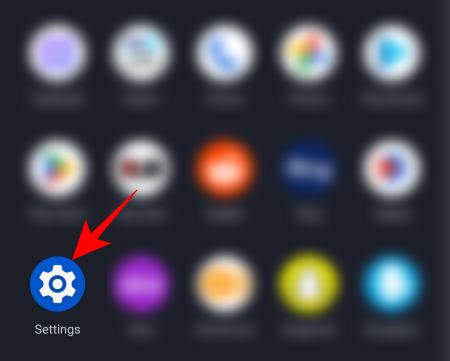
Tap on Apps.
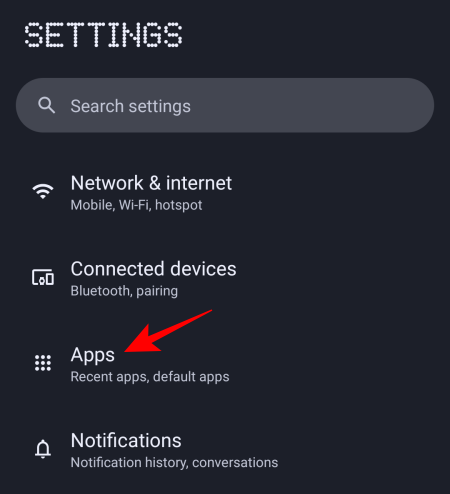
Select Snapchat.
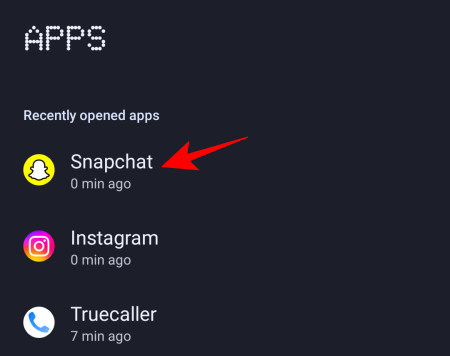
Tap on Permissions.
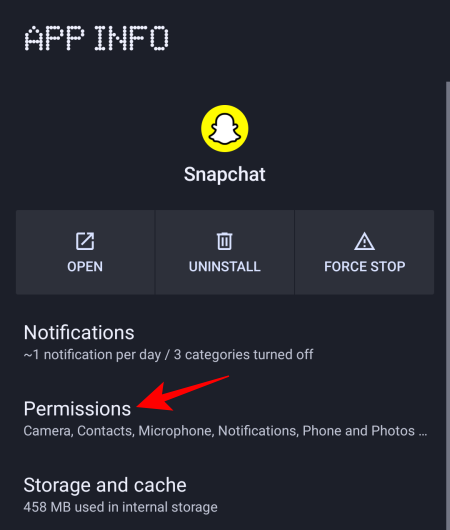
Tap on Location.
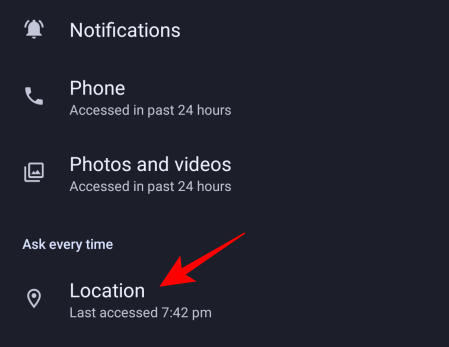
And select Don’t allow.
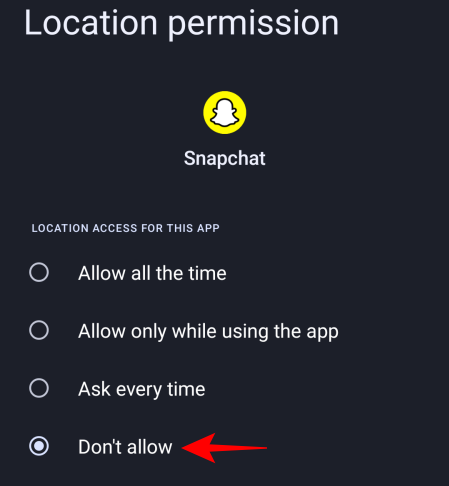
For iPhone users
Here’s how you can turn off the location permission for the Snapchat app on your iPhone. Follow the steps below to help you along with the process.
Open the Settings app on your iPhone and tap Privacy & Security.
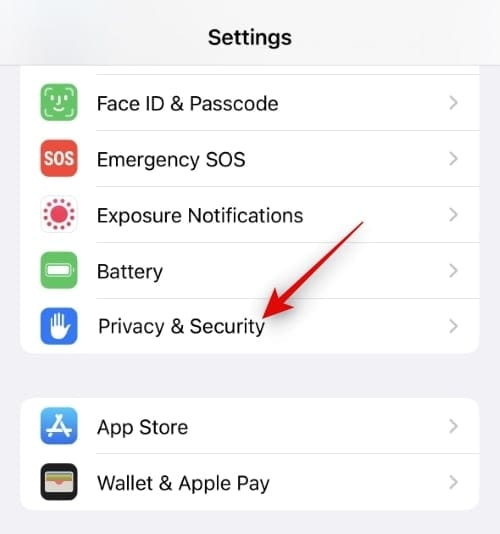
Tap Location Services at the top.
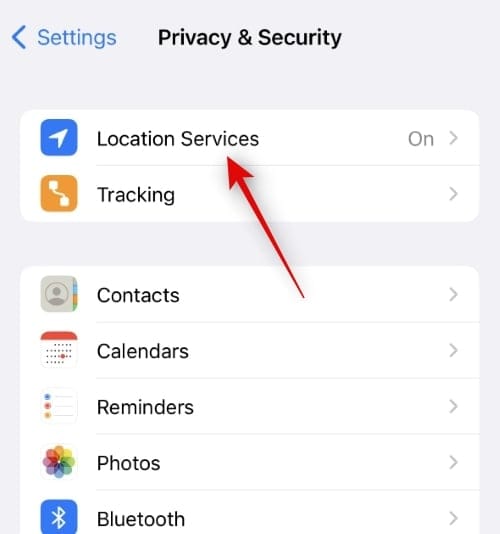
Tap and turn on the toggle for Location Services if it has been turned off.
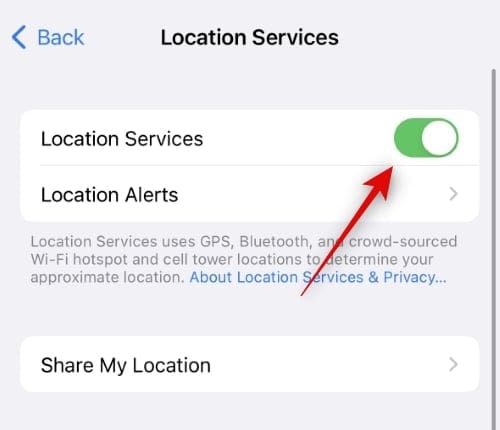
Find Snapchat in the app list at the bottom and tap on it.
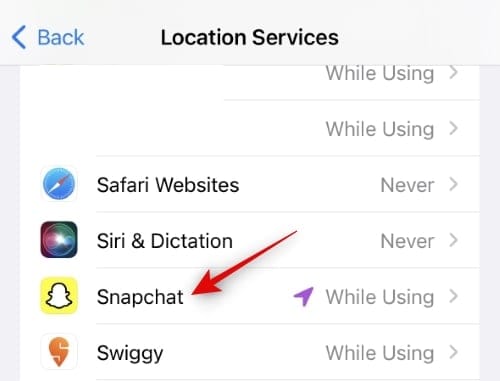
Tap and choose Never under ALLOW LOCATION ACCESS.
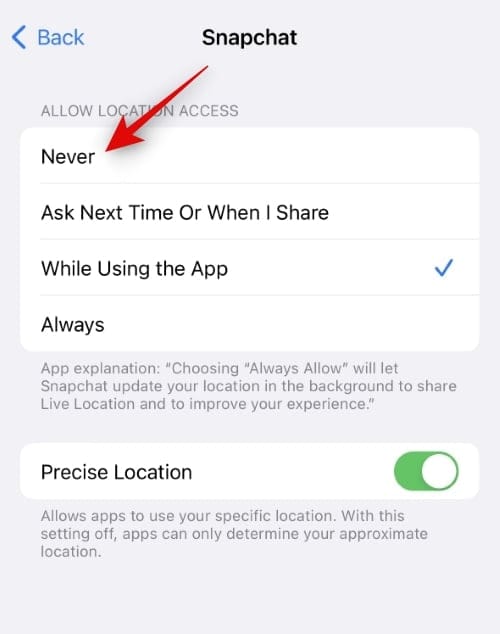
And that’s it! You can now close the Settings app, and location permissions will now be denied to Snapchat on your iPhone.
Does enabling Ghost Mode stop location sharing with my AI?
With Ghost Mode enabled, your location will only become invisible to your friends, not Snapchat. That means Snapchat will continue to share your location with My AI regardless of whether you’re in Ghost Mode or not.
How long does it take for My AI to stop using your location once you disable location access?
Snapchat has clarified that it may take some time for My AI to stop accessing your location once you stop sharing it with it. But exactly how long it takes, whether a few minutes or a few hours, has not been specified.
FAQ
Let’s take a look at a few commonly asked queries about Snapchat AI.
How do I turn off Snapchat AI?
You can turn off Snapchat AI in a couple of ways. Refer to our 2 Ways to turn off Snapchat AI guide above for step-by-step instructions.
Can Snapchat AI track you?
If you’ve turned on location settings on your phone, Snapchat AI will have access to your location and can track you. This is the case even if you’ve enabled Ghost Mode in Snap Map.
How does sharing location on Snapchat AI work?
Snapchat AI is able to access your location if you’ve granted location permission to Snapchat. Snapchat claims that this is at the city-level location and only generalized distances are used between you and the nearby recommendations provided to you. Even if you turn off location services, the effect will take some time to be registered with its My AI chatbot, during which it will continue to have access to your location.
Being in Ghost Mode doesn’t prevent My AI from knowing where you are, nor will turning off location instantly stop My AI from continuing to use your location services. This is an issue that Snapchat is still working on and it encourages users to share feedback with them about such instances.
We hope this guide helped you in understanding exactly how Snapchat’s My AI gets access to your location and some of the backdoor ways that it will continue to have access to it.
RELATED

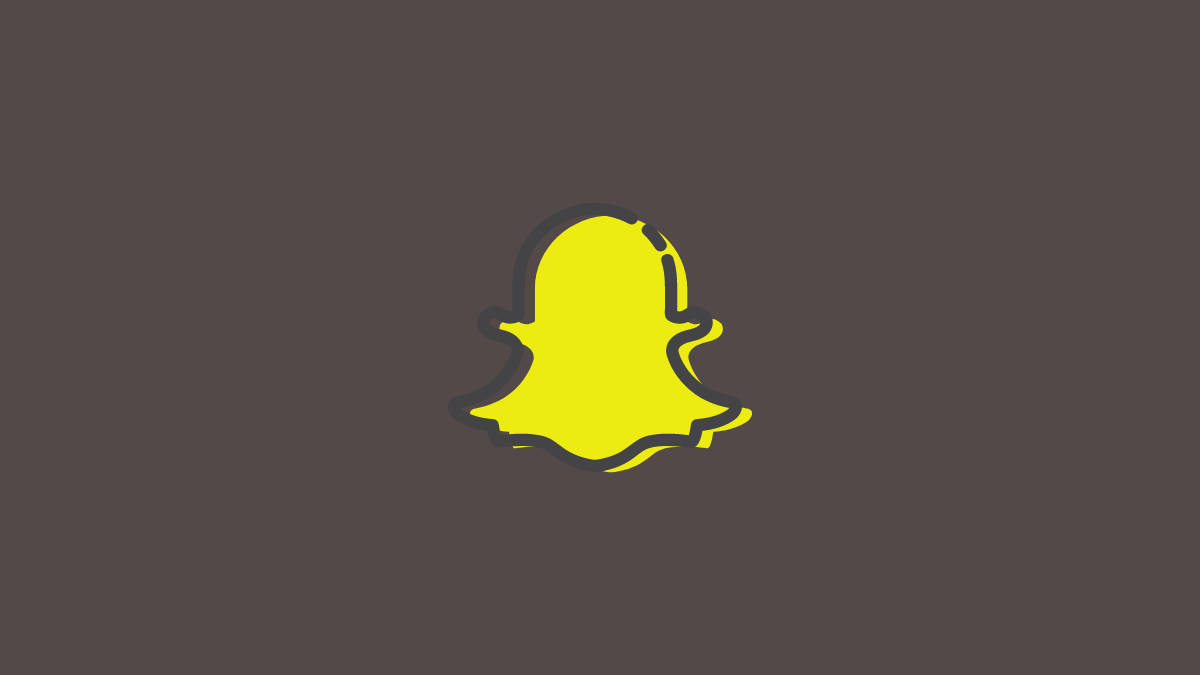



![Solution For Quiz - Where Did the Dragon Hall Deal a Major Blow to the Khitan Navy [Where Winds Meet]](/content/images/2026/01/1-15.png)







Discussion