Ever since Google spearheaded Android OS to become the next big name in the world of mobile devices, it has attracted users from across the spectrum who always wanted “more”. The philosophy of drawing outside the lines has carried over in the form of rooting, which has opened up the hardware and software of Android devices to abilities and features that were practically unheard of in the past.
Considering that the Huawei Honor 10 is the latest and greatest in a line of affordable flagship-standard smartphones, there’s a good reason why you’d want to unlock the full potential of it through rooting. Thanks to how mainstream the practice has become, you can now root your Honor 10 traditionally using Magisk and a custom recovery menu such as TWRP, or skip it all and directly flashing the Magisk systemless root manager.
Related: Huawei Honor 10: All you need to know, including availability details
How to root the Honor 10
There are two methods to get the root access on the Honor 10. Method 1, that doesn’t use TWRP recovery, and Method 2, that installs and uses TWRP recovery. Both methods are great, but you may be more familiar with TWRP style because it’s quite well-known.
If you ask us, we would prefer the Method 2, that installs and uses TWRP recovery because TWRP is a pretty useful tool to have, and also, Method 1 may not work on later updates.
 Pre-requisite: Unlock the bootloader
Pre-requisite: Unlock the bootloader
To gain root access to your Huawei Honor 10, you will need to unlock the bootloader of the device first. Remember, that unlocking the bootloader of your device will automatically void the warranty of your mobile device. The guide below is directed towards unlocking the bootloader of Huawei P20 and its variants but is identical to the steps you need to take to unlock the bootloader of the Honor 10. So go ahead and follow the steps given in the guide below.
→ How to unlock the bootloader of Huawei devices
[The guide above mentions Huawei P20 in the title but it does work perfectly for the Honor 10 too, or any other Huawei device for that matter.]
Also, make that you have installed ADB and Fastboot driver on your PC and have enabled developer options, USB debugging and OEM Unlock on your Honor 10. It’s covered in the unlock bootloader guide above, but just in case.
Tip: We would recommend you go for Method 2 below that involves TWRP recovery.
Method 1: Get Honor 10 root using Magisk only
Note: Make sure you have unlocked the bootloader of your Honor 10 as asked above in the pre-requisite section.
- Download the root package file, COL-MAGISK-TLXX.IMG file on your PC.
- Rename it to something easy like honor-10-magisk.img so that it is easy to type it later on.
- Make that you have installed ADB and Fastboot driver on your PC and have enabled developer options, USB debugging and OEM Unlock on your Honor 10. It’s covered in the unlock bootloader guide above, but just in case.
- Now open a command window inside the folder where you have the magisk file from above. For this, go that folder, and then type cmd in the address bar of that folder’s window, and then hit the enter key. A command window will open up, and its location will be that folder.
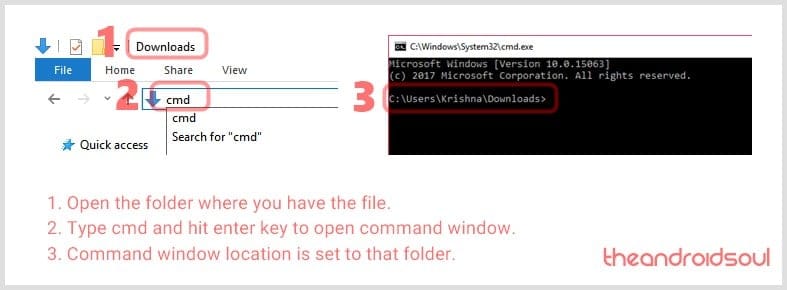
- Connect your Honor 10 phone to the computer using the USB cable it came with.
- Reboot to fastboot mode (also called bootloader mode). For this, in the command window, type the command below and hit the enter key to run it:
adb reboot bootloader
- We root the Honor 10 now. For this, install the magisk by running the command below:
fastboot flash ramdisk honor-10-magisk.img
- Honor 10 is rooted now. Now we just restart the device to let Magisk do its thing and get you root access. Run this command:
fastboot reboot
- Once the Honor 10 has restarted, you can verify the root access using a root checker app from the Play Store.
- Optional: Open the Magisk app and use it to install the magisk again just to be sure you are updated to the latest version.
That’s it.
Do let us know if you need any help in this regard.
Method 2: Get Honor 10 root using TWRP and Magisk
While the aforementioned method is the easiest way to get Magisk systemless root up enabled on your Honor 10, the serious tinkerers among you may want the extra controls that a custom recovery such as TWRP offers. For such people, installing TWRP remains an obvious choice, and thus, here we are.
Note: Make sure you have unlocked the bootloader of your Honor 10 as asked above in the pre-requisite section.
Install TWRP Recovery on Honor 10
- Disable the security of your device for a while until you are done with this guide. So, if you have set up PIN, password, fingerprint, face unlock, etc. security, remove it until you are done with this guide. You can set the security after the root, that’s not a prob.
- Download the required files:
- TWRP recovery (IMG) – twrp_bkl_0.7.img
- Magisk file (ZIP) – Magisk-v16.4.zip
- Connect your Honor 10 phone to the computer using the USB cable it came with.
- Transfer the Magisk file, Magisk-v16.0.zip, to your Honor 10.
- Rename the TWRP file from twrp_bkl_0.7.img to honor-10-twrp.img so that it becomes a little easy to type the command to install it later on this guide. Also, we need the TWRP file on PC, so make sure of that.
- Make that you have installed ADB and Fastboot driver on your PC and have enabled developer options, USB debugging and OEM Unlock on your Honor 10. It’s covered in the unlock bootloader guide above, but just in case.
- Now open a command window inside the folder where you have the TWRP file from above. For this, go that folder, and then type cmd in the address bar of that folder’s window, and then hit the enter key. A command window will open up, and its location will be that folder.
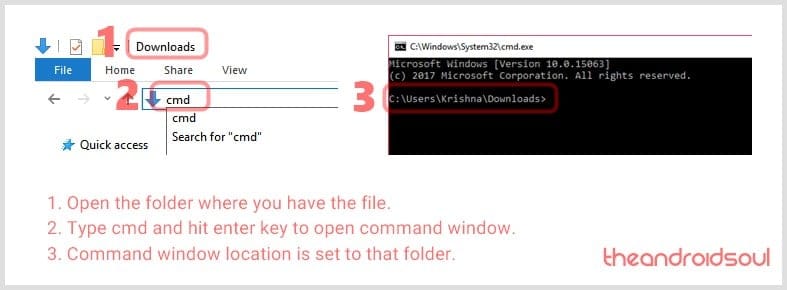
- Boot your device into bootloader/fastboot mode. For this, type the command below and then hit the enter key to run it:
adb reboot bootloader
└ If you get a permission dialogue on your Honor 10 to “Allow USB debugging”, tap OK.
- Install the TWRP in both the boot slot of the Honor 10. To do that, run the command below:
fastboot flash recovery_ramdisk honor-10-twrp.img
- Reboot into recovery mode. Here’s how (read it fully): Run the command below to restart the device, but don’t let it restart normally. Instead we have to boot it into recovery mode from here. So, right after running the command, hold the Volume Up and Volume down button quickly for about 15 seconds (continue holding these buttons even after you get a blue screen with Honor written on it). Here is the command:
fastboot reboot
- You will see TWRP recovery now. Tap the Keep Read Only button you see the screen shown below.
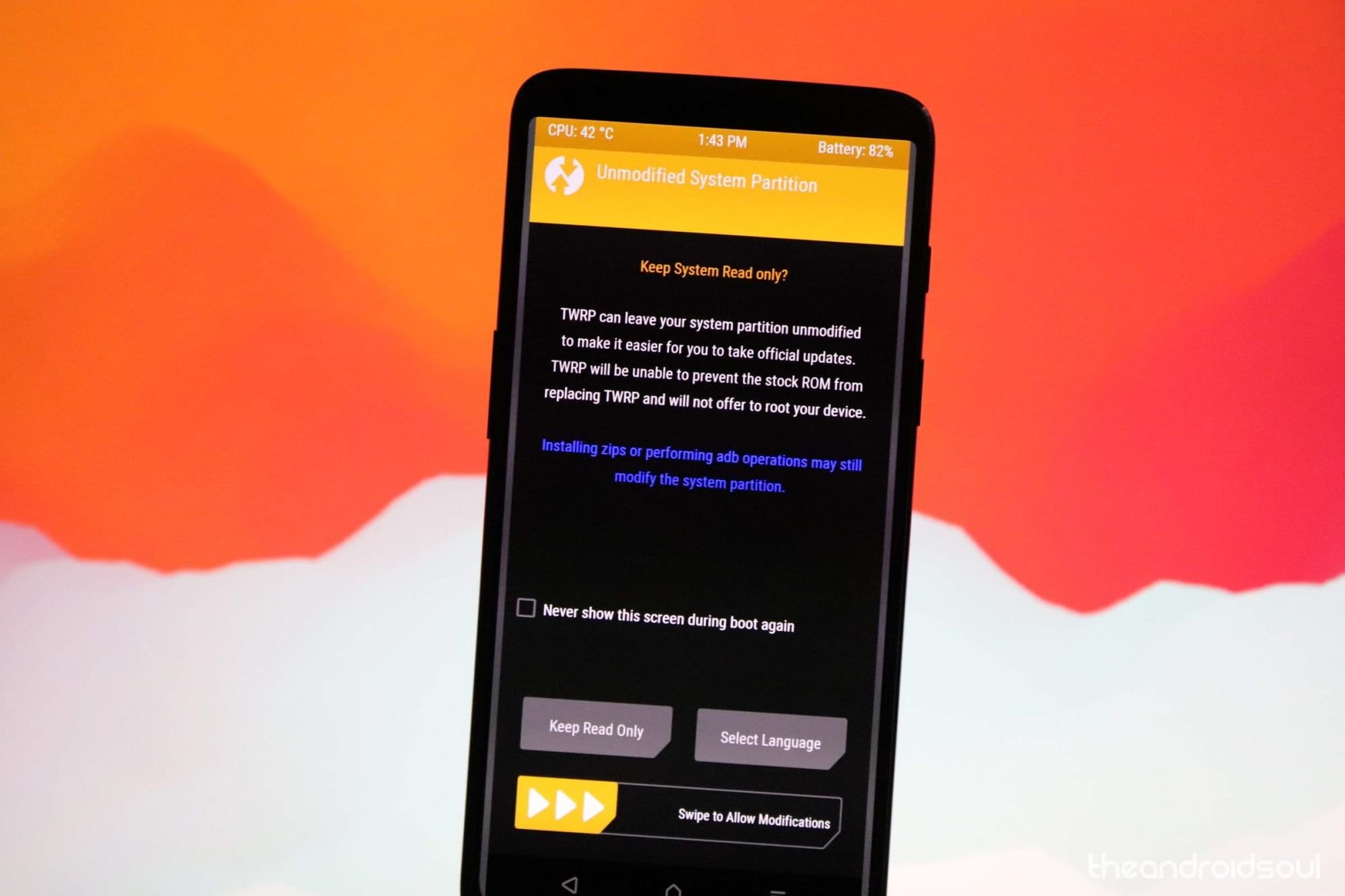
- Install the root file now to get root on Honor 10. For this, tap on Install > select the magisk file, Magisk-v16.4.zip, and confirm the installation on the next screen by swiping at the bottom.
- Once it’s done, tap on Reboot System to restart the device.
With the device booted up, make sure you head over to the Magisk Manager app and install Magisk once again to your system. This will ensure that everything is finely tuned.
Which method do you prefer for installing Magisk systemless root on the Honor 10? Do you need any additional help in rooting your device? Holler at us below in the comments.






![Solution For Quiz - Where Did the Dragon Hall Deal a Major Blow to the Khitan Navy [Where Winds Meet]](/content/images/2026/01/1-15.png)







Discussion