Gmail allows you to send emails to several people at once if you have the same information to share at once. You may need to send mass emails in situations like when an event is being hosted, when you want to alert your customers about new promotions, when you want to share exciting news with others in your organization, etc.
Since this email is sent to a bunch of people, it may take some time to get it right and one of the things you may need to avoid is mentioning the email address of your recipients who will access your email. In this post, we’ll explain why you should hide recipients when sending emails, how it works, and how to do it on Gmail on the web and on your phone.
Why should you hide recipients in Gmail?
Hiding your recipients when sending mass emails is important because you may not want your recipients to know who you sent this email to. If you show the email addresses of all the recipients of the email, they will all be able to see each other’s email addresses which may leave their privacy unprotected.
For end-users, leaving their email addresses visible will make them vulnerable to spam and unwanted emails from anyone on the internet. Companies can avoid getting complaints from their customers about this by hiding the email addresses of recipients of their emails. For organizations, this is beneficial because other companies who receive your email won’t be able to know who your clients are and won’t affect your business in any way.
How to hide recipients in Gmail [2 Ways]
The ability to hide your recipients’ email addresses on Gmail is available on both the web client and the Gmail apps on iOS and Android.
Method 1: Using Gmail.com on the web
To send an email with hidden recipients on your computer, follow the steps below.
- Go to Gmail.com on a web browser and log in to your Google account. When your Gmail inbox loads up, click on the Compose button (marked by a pencil icon inside a circle) next to the Mail tab on the left sidebar.

Alternatively, you can start a new message on Gmail using the Ctrl (Command) + C keyboard shortcut when the Gmail tab is open and active on your desktop. This will only work if you have Keyboard shortcuts enabled inside Gmail settings. - When you click on the Compose button, Gmail will open a small composition window on your screen.
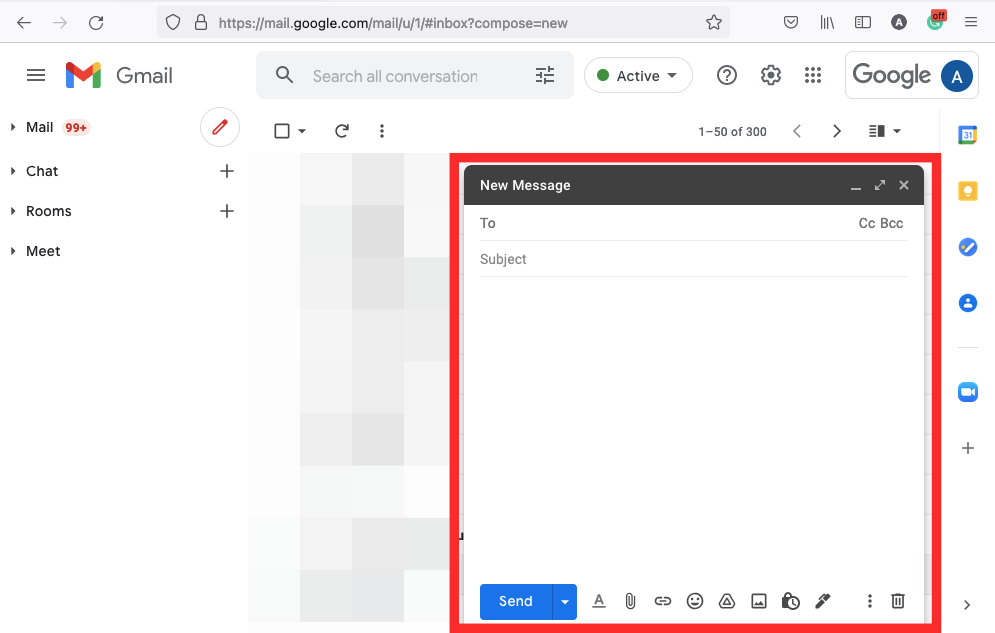
- The next step is optional and involves creating an “Undisclosed Recipients” contact inside the “To” section. As explained above, you can specify an “Undisclosed Recipients” contact to let the recipients of the email know that the same email has been sent to several others.
To create an “Undisclosed Recipients” contact, click on the To field inside the composition window, type “Undisclosed recipients” and follow it up with one of your email addresses specified inside angle brackets “< >”. Here’s what it should look like:
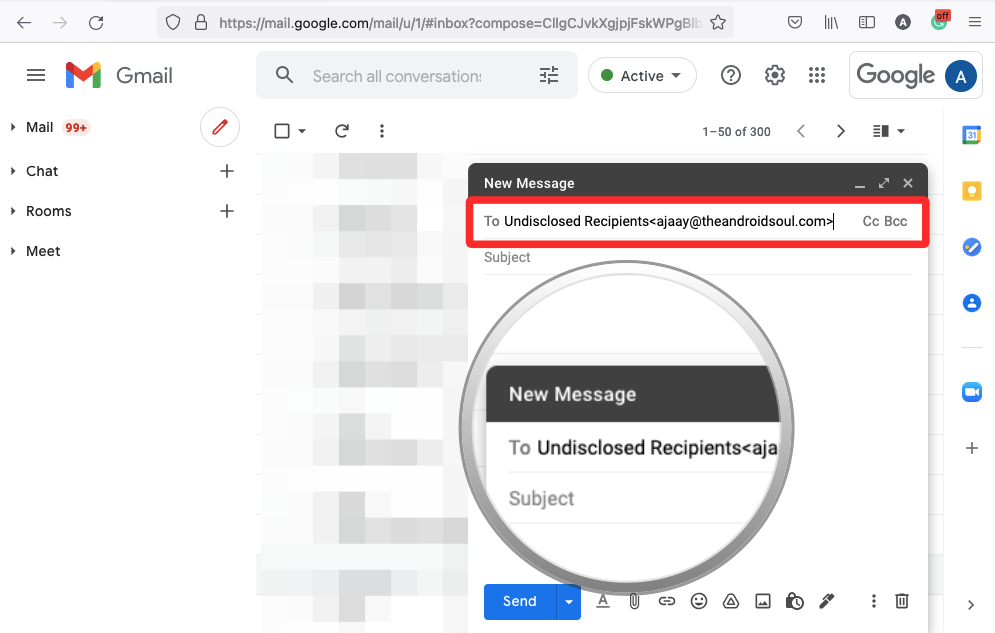
When you press the Space key after entering the email address of the “Undisclosed Recipients” contact, it will show up as an actual contact inside the composition window.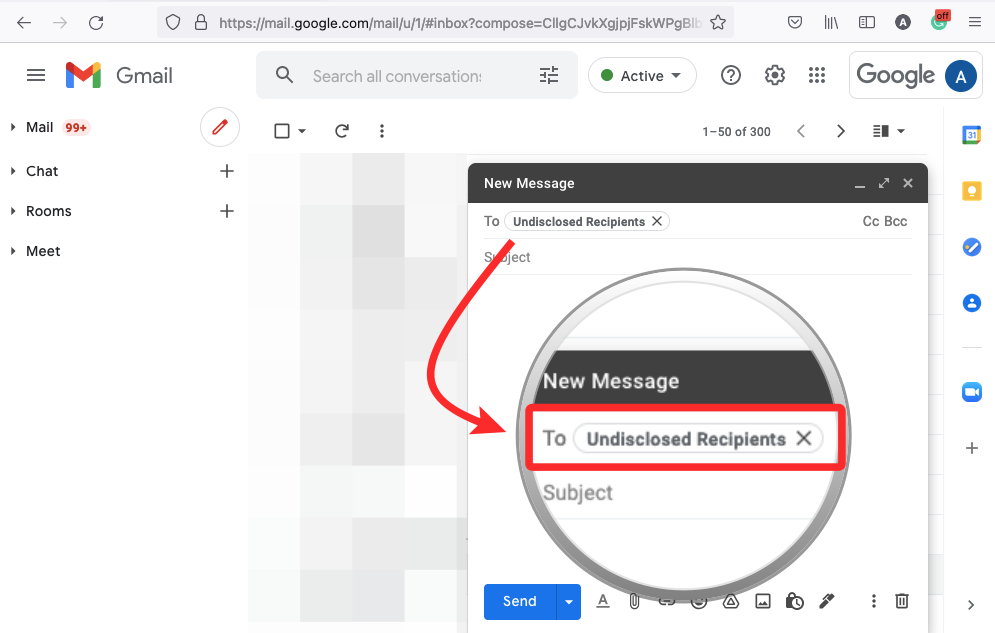
- Once you’ve created an “Undisclosed Recipients” contact, you can now move on to adding all the recipients’ addresses you want to keep hidden. To do this, click on the Bcc option on the far right side of the “To” field.
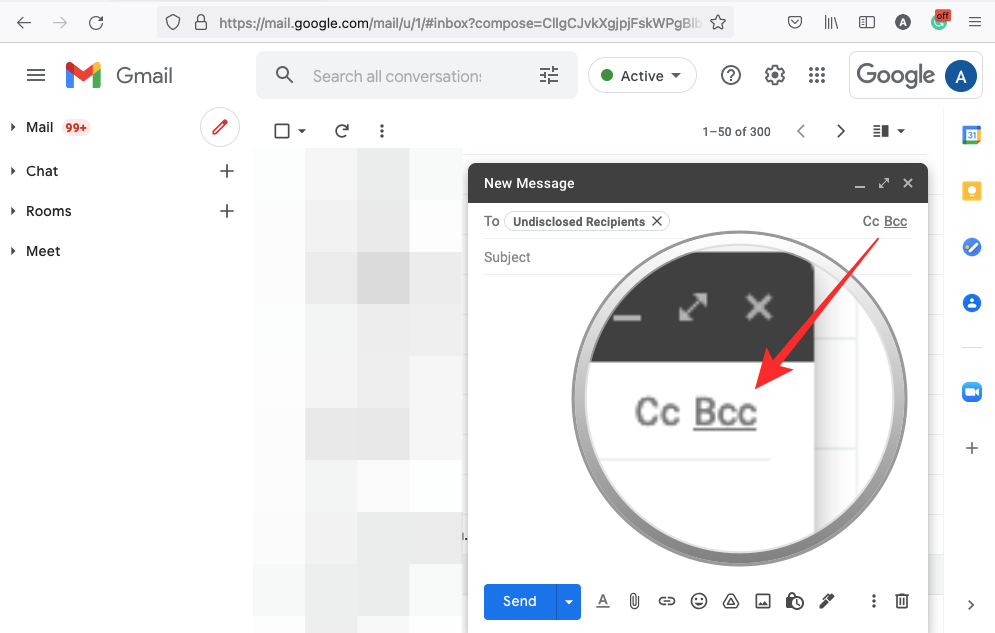
- If you don’t see the Bcc option, you can use the Ctrl (Command) + Shift + B keyboard shortcut if it’s enabled inside Gmail.
- This will create a new “Bcc” text field under “To”.
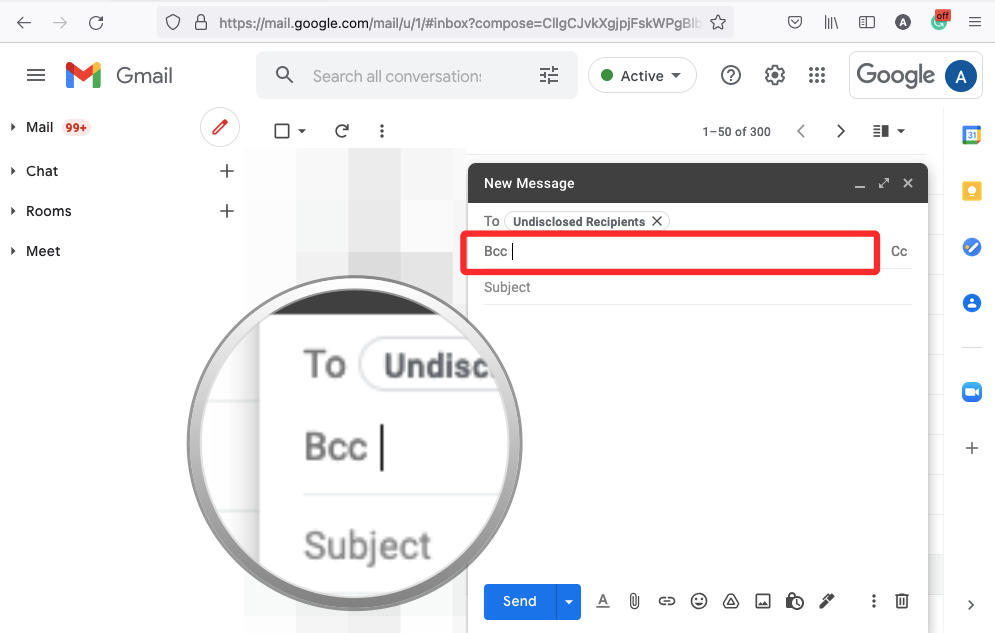
- Inside this field, you can type the email addresses of all the recipients you want to hide. You can separate two email addresses with a comma “,”. The moment, you add a comma after a contact’s email address, their name will show up inside the “Bcc” field.
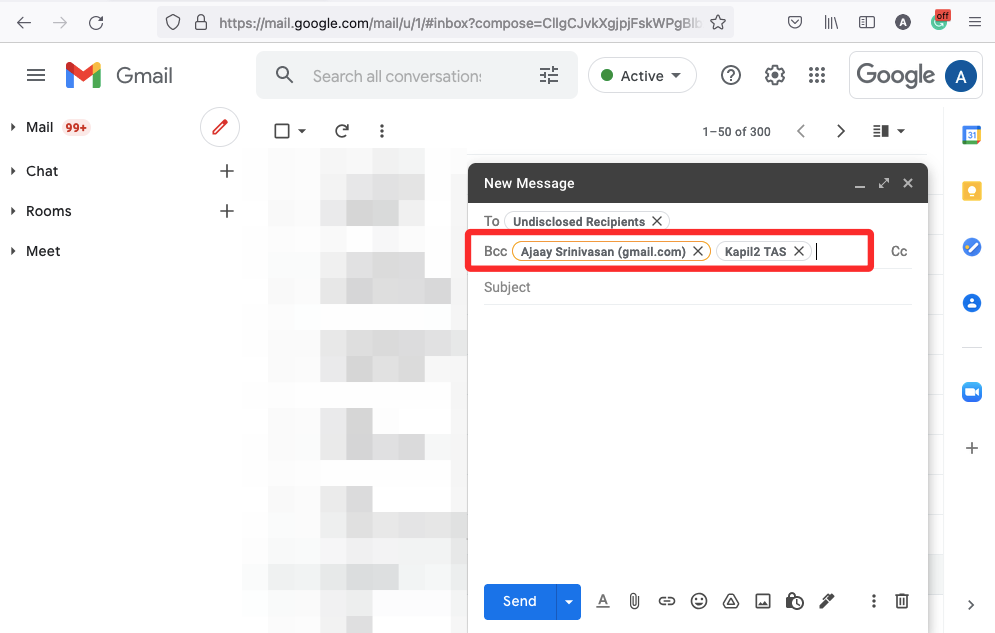
- When you’re done adding email addresses inside “Bcc”, the “To” section will show the number of addresses you’ve added as Bcc.
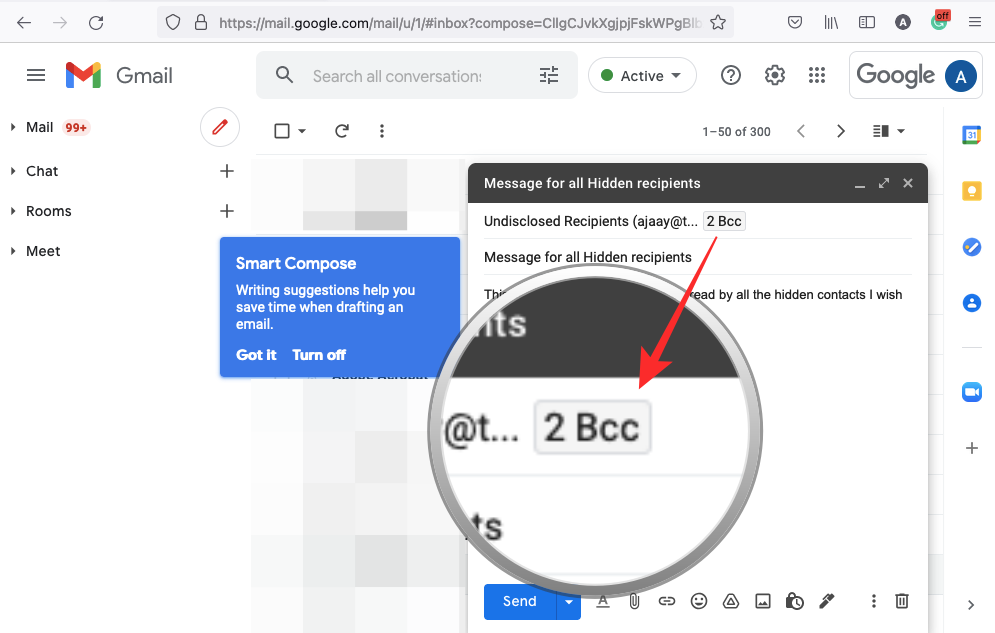
- Now, you can go ahead and script your email with all the necessary information and formatting. Once the email is ready, click on the Send button at the bottom of the composition window.
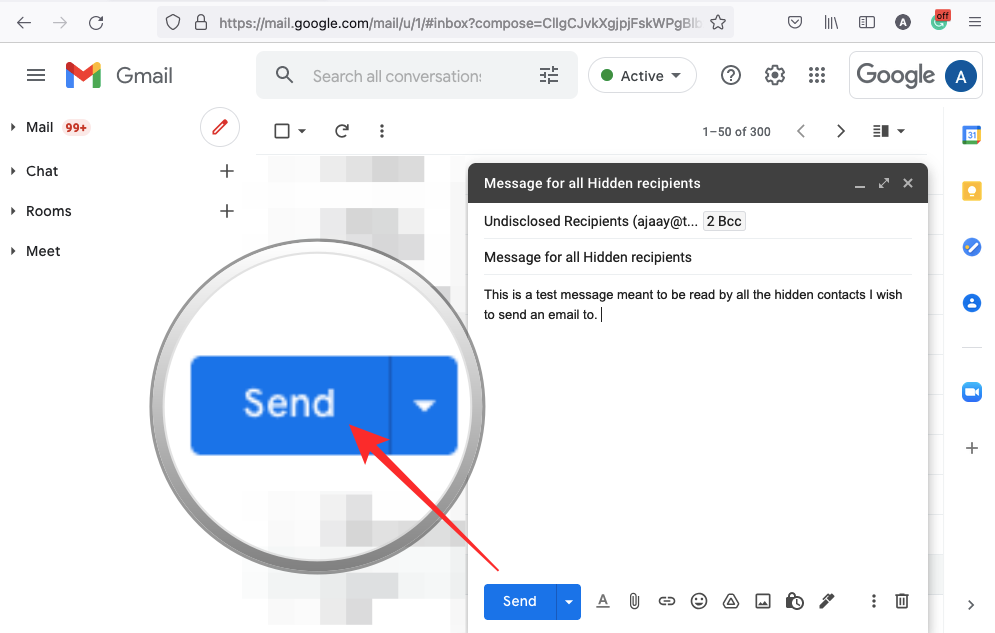
Method 2: Using the Gmail app on iOS/Android
Similar to how you hide the email addresses of people on the desktop, you can also hide recipients in messages you send using the Gmail app on Android and iPhone.
- Open the Gmail app on your phone and tap on the Compose button at the bottom right corner.
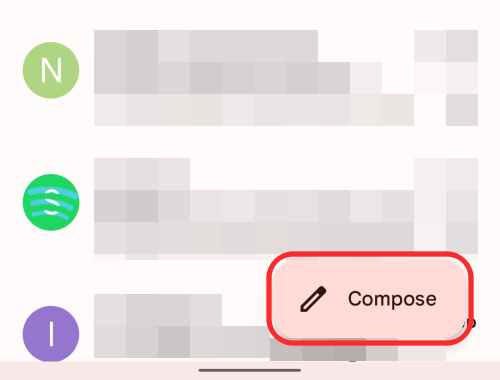
- This will open the Compose screen on your phone.
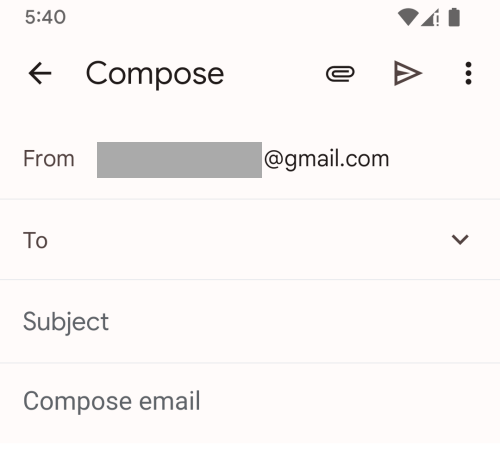
- Inside the “To” section on this screen, type “Undisclosed recipients” followed by a space and one of your email addresses specified inside angle brackets “< >”. The Gmail app will now show an ‘Add recipient’ option with your entered address. Tap on this Add recipient option to create an “Undisclosed Recipients” contact.
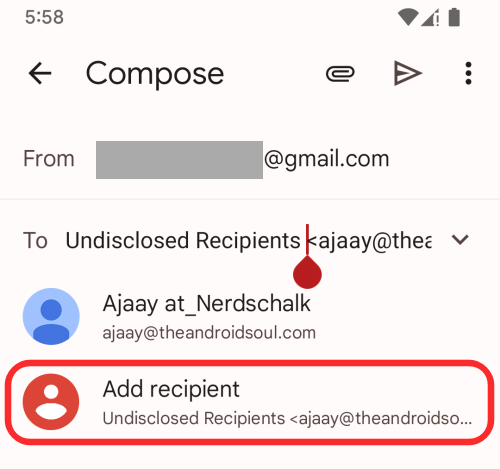
- Now, you’ll be able to see ‘Undisclosed Recipients’ appear as a contact inside the “To” section.
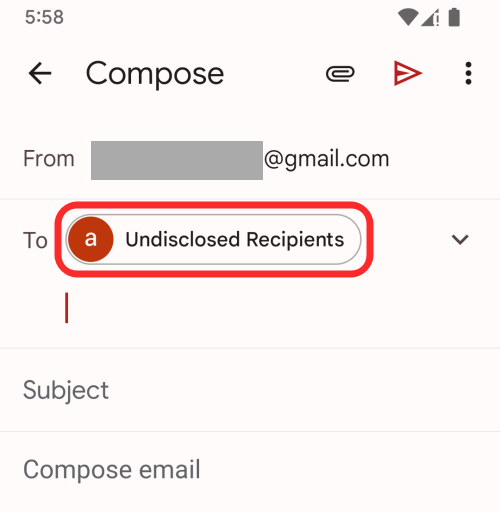
- Once that’s done, we can proceed to add the email addresses of people you want to be hidden from your recipients. For this, you need to use the Bcc feature that you can access by tapping the down arrow on the right side of the “To” field.
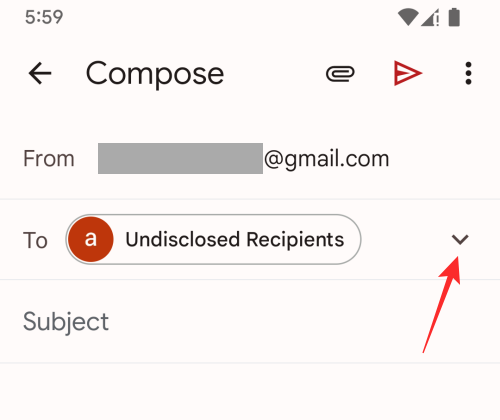
- You should now see the ‘Cc’ and ‘Bcc’ text fields appear inside the Compose screen.
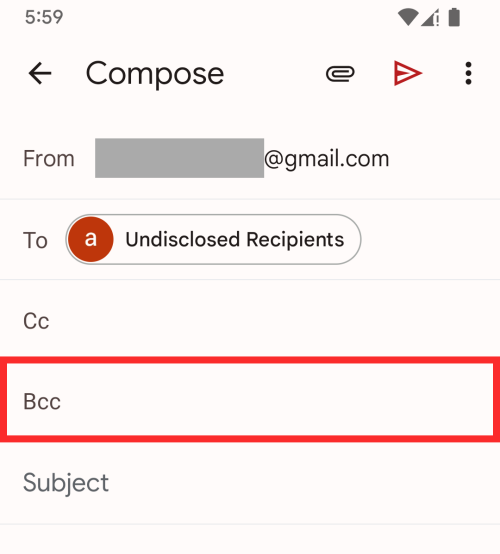
- Inside the “Bcc” field, type the email addresses of recipients you want to hide.
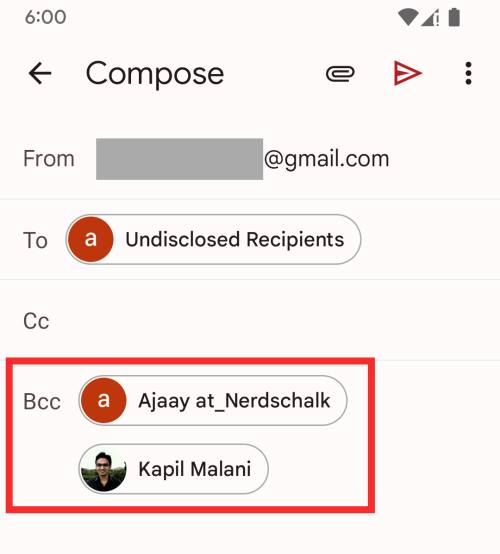
- Now, you can add the rest of the details of the message like the subject and the email’s main body. Once your email is read, you can send it to your hidden recipients by tapping on the Send button (the one with a right arrow icon) at the top right corner.
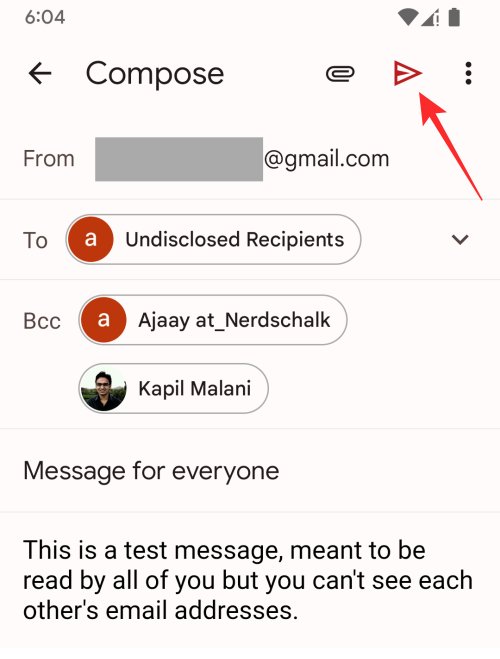
Your email will now be sent and people will only be able to see “Undisclosed Recipients” inside the “To” section, indicating that you’ve added addresses as Bcc.
How does hiding recipients in Gmail work?
When crafting emails on Gmail, you may have seen the letters “Bcc” in or around the “To” field. If you only send emails on a one-on-one basis, you may never actually have used the Bcc feature. To make sure the email addresses of your recipients stay hidden, Gmail provides the Blind carbon copy (Bcc) feature that makes sure the privacy of all your recipients remains intact.
When you add recipients as Bcc, they will still be able to see the email addresses of those listed under the “To” and “Cc” fields. However, the primary recipients listed under the “To” section will be able to see the email addresses of everyone involved in the email.
You can add the email addresses of all the recipients you want to be hidden within this “Bcc” section, each separated by commas. You may also only send an email to your Bcc list and keep the “To” field blank. In such scenarios, your email may get marked as spam by some email clients. To avoid getting your email marked as spam, you can either add your email address to the “To” section or create an “Undisclosed Recipients” contact.
When you specify an “Undisclosed Recipients” contact in your “To” section of an email recipients of the email will have a clear idea that this email has been sent to several other people and their names and addresses won’t be visible to them. While it’s not mandatory to add an “Undisclosed Recipients” contact, it’s become part of the email culture and is used as a courtesy to inform people that this email is being read by several others. An undisclosed recipient need not be necessarily someone you want to send an email to; you can add one of your email addresses to be shown as one.
That’s all you need to know about hiding recipients in Gmail.
RELATED

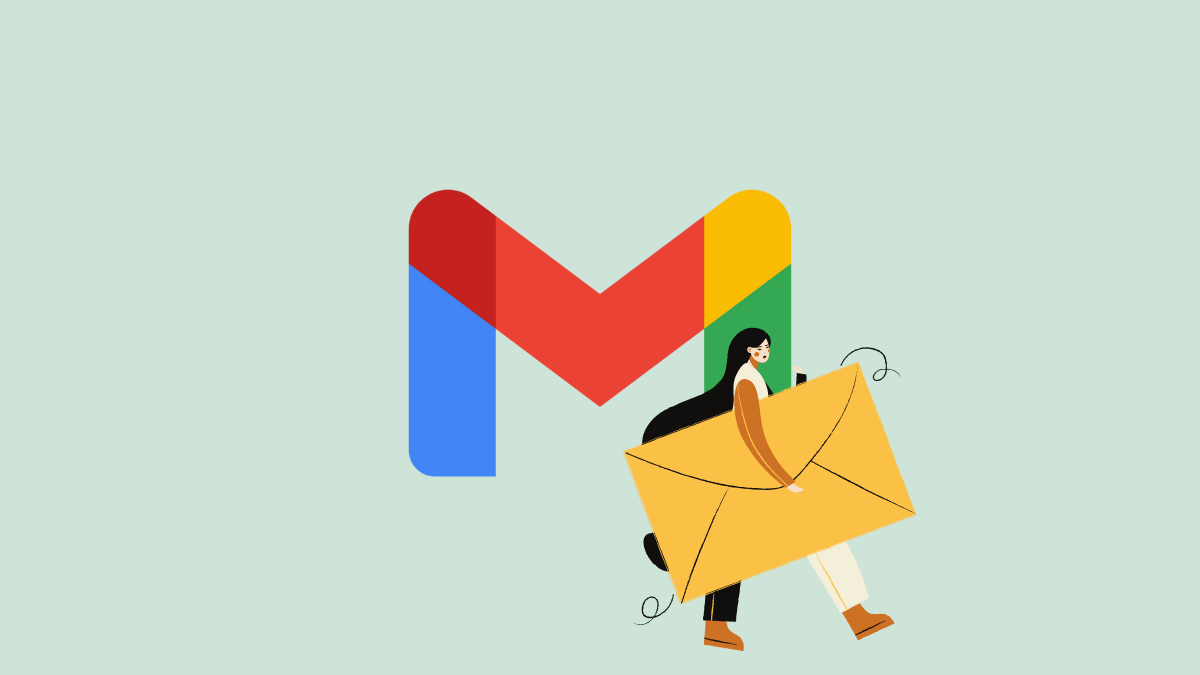











Discussion